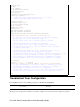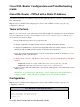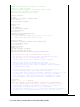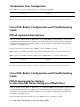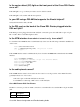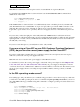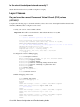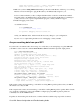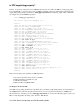Troubleshooting guide
4 XDSL_Ring
Note: Please note the Cisco 1417 uses pins 2 and 5 on a standard RJ−11 6−pin modular jack.
To determine if the ATM0 interface is down and down, issue the show interface atm 0 command from
enable mode of the router:
Router#show interface atm 0
ATM0 is down, line protocol is down
<... snipped ...>
If the ATM interface is down and down—not administratively down—check the pinout of your DSL wall
jack. The DSL Router uses a standard RJ−11 (4−pin or 6−pin) cable to provide the ADSL connection to the
wall jack. The center pair of pins on the RJ−11 cable is used to carry the ADSL signal (pins 3 and 4 on a
6−pin cable, or pins 2 and 3 on a 4− pin cable). This does not apply to the Cisco 1417 which uses pins 2 and
5.
If you are sure you have the right pins on the wall jack and the ATM0 interface is still down and down,
replace the RJ−11 cable between the DSL port and your wall jack. If the interface is still down and down after
replacing the RJ−11 cable, contact your ISP and have the ISP verify that ADSL service has been enabled on
the wall jack you are using.
If you are not sure what pins on your wall jack are active, ask your ISP.
If you are using a Cisco 827 as your DSL Customer Premises Equipment
(CPE), do you have the correct power supply for the Cisco 827?
If you have verified that your DSL cable is good and that you have the correct pinouts, the next step is to
make sure you have the correct power supply for the 827.
Note: The 827 does not use the same power supply as other 800 series routers.
To determine if you have the correct power supply, on the back of the power adapter look for Output +12V
0.1A, −12V 0.1A, +5V 3A, −24V 0.12A, and −71V 0.12A. If your power supply is missing the +12V and
−12V feeds, then it is for a different Cisco 800 series router and will not work on the 827. Note that if you use
the wrong power supply, the Cisco 827 will power up but will be unable to train up (connect) to the ISP
DSLAM.
Is the DSL operating−mode correct?
If everything up to this point in the Layer 1 troubleshooting procedure is correct, the next step is to make sure
you have the correct DSL operating mode. Cisco recommends using dsl operating−mode auto if you are not
sure what DMT technology your ISP is using. The commands to configure operating−mode autodetection are
as follows:
Router#configure terminal
Enter configuration commands, one per line. End with CNTL/Z.
Router(config)#interface atm 0
Router(config−if)#dsl operating−mode auto
Router(config−if)#end
Router#write memory
Cisco DSL Router Configuration and Troubleshooting Guide