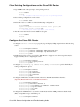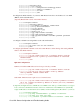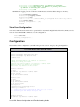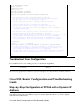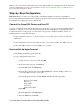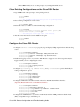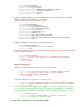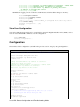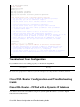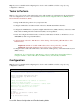Troubleshooting guide
Press Enter until you see a router prompt on your HyperTerminal screen.i.
Clear Existing Configurations on the Cisco DSL Router
Type enable at the router prompt to enter privileged mode.
Router>enable
Router#
!−−− The # symbol indicates that you are in privileged mode.
1.
Clear existing configurations on the router.
Router#write erase
2.
Reload the router so it will boot with a blank startup configuration.
Router#reload
System configuration has been modified. Save? [yes/no]:no
Proceed with reload? [confirm]yes
!−−− Reloading the router may take a few minutes.
3.
After the router has reloaded, enter enable mode again.
Router>enable
Router#
4.
Configure the Cisco DSL Router
Configure service timestamp to properly log and display debug output in the troubleshooting
section.
Router#configure terminal
Router(config)#service timestamps debug datetime msec
Router(config)#service timestamps log datetime msec
Router(config)#end
1.
Disable the logging console on your Cisco DSL Router to suppress console messages that may be
triggered while you are configuring the router.
Router#configure terminal
Router(config)#no logging console
Router(config)#end
2.
Configure ip routing, ip subnet−zero, and ip classless to provide flexibility in
routing configuration options.
Router#configure terminal
Router(config)#ip routing
Router(config)#ip subnet−zero
Router(config)#ip classless
Router(config)#end
3.
Configure an IP address and subnet mask on the Cisco DSL Router Ethernet interface.
(Optional) Enable NAT inside on the Ethernet interface.
Router#configure terminal
Router(config)#interface ethernet 0
Router(config−if)#ip address <ip address> <subnet mask>
Router(config−if)#ip nat inside
Router(config−if)#no shut
Router(config−if)#end
4.
Configure the ATM interface of your Cisco DSL Router with an ATM permanent virtual circuit
(PVC), encapsulation type, and Dialer pool.
5.
Cisco DSL Router Configuration and Troubleshooting Guide