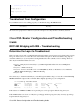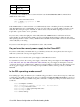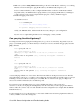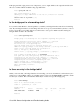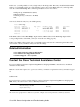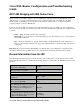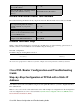Troubleshooting guide
In this case, you will probably see only a single entry in the bridge table. That entry should include the MAC
address of your default gateway. To verify whether you have the correct MAC address in your bridge table,
issue the command show arp. This command generally has four or more entries:
Bridge Group Virtual Interface (BVI)•
Ethernet interface•
Default gateway (connected to the BVI)•
PC•
You need to know the entry for your default gateway.
Router#show arp
Protocol Address Age (min) Hardware Addr Type Interface
Internet 192.168.1.2 − 0000.0c11.4e4c ARPA BVI1
Internet 192.168.1.1 10 0010.7bb9.db1a ARPA BVI1
Internet 10.1.1.1 108 0030.80c5.a665 ARPA Ethernet0
Internet 10.1.1.2 − 0030.96f8.45b8 ARPA Ethernet0
Router#
If the MAC address in the show bridge output matches a MAC address in the show arp output and the
corresponding interface is the BVI, your Layer 2 network is working properly.
If there isn't a MAC address match, ping your default gateway and issue the commands again. If there still
isn't a match, contact your ISP to verify your network settings.
Related Information
Cisco DSL Technology Support Information•
Cisco DSL Product Support Information•
Technical Support − Cisco Systems•
Contact the Cisco Technical Assistance Center
If you need additional assistance implementing RFC1483 bridging with IRB, contact the Cisco Technical
Assistance Center (TAC).
Note: To use the Case Open tool to open a case online, you must be a registered user and you must be logged
in.
Call the TAC
If you do not have a service contract with Cisco and need assistance implementing RFC1483 bridging with
IRB, direct your web browser to Cisco's Warranty Status Tool.
RFC1483 Bridging with IRB
Implementations Page
Main Page
All contents are Copyright © 1992−−2003 Cisco Systems Inc. All rights reserved. Important Notices and Privacy Statement.
Cisco DSL Router Configuration and Troubleshooting Guide