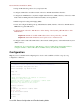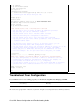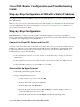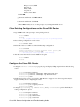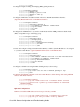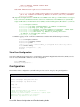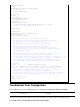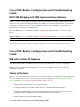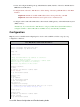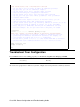Troubleshooting guide
Bits per second: 9600
Data bits: 8
Parity: None
Stop bits: 1
Flow Control: None
Click OK.f.
From the Call menu, click Disconnect.g.
From the Call menu, click Call.h.
Press Enter until you see a router prompt on your HyperTerminal screen.i.
Clear Existing Configurations on the Cisco DSL Router
Type enable at the router prompt to enter privileged mode.
Router>enable
Router#
!−−− The # symbol indicates that you are in privileged mode.
1.
Clear existing configurations on the router.
Router#write erase
2.
Reload the router so it will boot with a blank startup configuration.
Router#reload
System configuration has been modified. Save? [yes/no]:no
Proceed with reload? [confirm]yes
!−−− Reloading the router may take a few minutes.
3.
After the router has reloaded, enter enable mode again.
Router>enable
Router#
4.
Configure the Cisco DSL Router
Configure service timestamp to properly log and display debug output in the troubleshooting
section.
Router#configure terminal
Router(config)#service timestamps debug datetime msec
Router(config)#service timestamps log datetime msec
Router(config)#end
1.
Disable the logging console on your Cisco DSL Router to suppress console messages that may be
triggered while you are configuring the router.
Router#configure terminal
Router(config)#no logging console
Router(config)#end
2.
Configure ip routing, ip subnet−zero, and ip classless to provide flexibility in
routing configuration options.
Router#configure terminal
Router(config)#ip routing
Router(config)#ip subnet−zero
Router(config)#ip classless
3.
Cisco DSL Router Configuration and Troubleshooting Guide