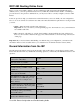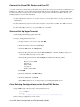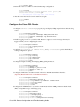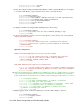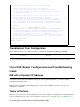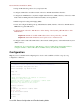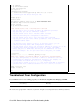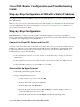Troubleshooting guide
Cisco DSL Router Configuration and Troubleshooting
Guide
Step−by−Step Configuration of IRB with a Static IP Address
Your Internet Service Provider (ISP) has assigned a static public IP address to your Cisco Digital Subscriber
Line (DSL) Router.
Note: A color code is used to relate tasks in this section with examples of configurations in the Configuration
section. Configurations are color−coded as follows: Dynamic Host Configuration Protocol (DHCP) Server,
Network Address Translation (NAT).
Step−by−Step Configuration
Important: Before you begin, close all programs on the PC that might be monitoring your COM port.
Devices such as PDAs and digital cameras often place programs in the system tray that will render your COM
port unusable for configuring your Cisco DSL Router.
Connect the Cisco DSL Router and Your PC
A console connection is made with a rolled cable and connects the console port of the Cisco DSL Router to a
COM port on a PC. The console cable that is included with the Cisco DSL Router is a flat light blue cable.
For more information on the pinouts of a rolled cable, or the pinouts of an RJ−45 to DB9 converter, see
Cabling Guide for Console and AUX Ports.
Connect the RJ−45 connector on one end of a Cisco console cable to the console port of the Cisco
DSL Router.
1.
Connect the RJ−45 connector at the other end of the console cable to an RJ−45 to DB9 converter.2.
Connect the DB9 connector to an open COM port on your PC.3.
Start and Set Up HyperTerminal
Start the HyperTerminal program on the PC.1.
Set up your HyperTerminal session.2.
Assign a name to your session, and click OK.a.
From the Connect To window, click Cancel.b.
From the File menu, click Properties.c.
From the Properties window, in the Connect Using list, select the COM port where you
connect the DB9 end of the console cable.
d.
From the Properties window, click Configure and fill in the following values:e.
Cisco DSL Router Configuration and Troubleshooting Guide