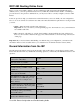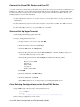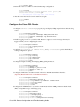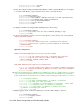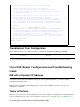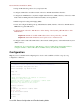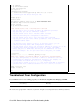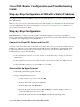Troubleshooting guide
Connect the Cisco DSL Router and Your PC
A console connection is made with a rolled cable and connects the console port of the Cisco DSL Router to a
COM port on a PC. The console cable that is included with the Cisco DSL Router is a flat light blue cable.
For more information on the pinouts of a rolled cable, or the pinouts of an RJ−45 to DB9 converter, see
Cabling Guide for Console and AUX Ports.
Connect the RJ−45 connector on one end of a Cisco console cable to the console port of the Cisco
DSL Router.
1.
Connect the RJ−45 connector at the other end of the console cable to an RJ−45 to DB9 converter.2.
Connect the DB9 connector to an open COM port on your PC.3.
Start and Set Up HyperTerminal
Start the HyperTerminal program on the PC.1.
Set up your HyperTerminal session.2.
Assign a name to your session, and click OK.a.
In the Connect To window, click Cancel.b.
From the File menu, click Properties.c.
From the Properties window, in the Connect Using list, select the COM port where you
connect the DB9 end of the console cable.
d.
From the Properties window click Configure and fill in the following values:
Bits per second: 9600
Data bits: 8
Parity: None
Stop bits: 1
Flow Control: None
e.
Click OK.f.
From the Call menu, click Disconnect.g.
From the Call menu, click Call.h.
Press Enter until you see a router prompt on your HyperTerminal screen.i.
Clear Existing Configurations on the Cisco DSL Router
Type enable at the router prompt to enter privileged mode.
Router>enable
Router#
!−−− The # symbol indicates that you are in privileged mode.
1.
Clear existing configurations on the router.2.
Cisco DSL Router Configuration and Troubleshooting Guide