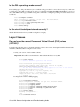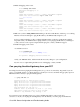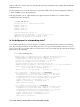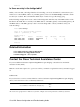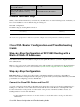Troubleshooting guide
Is your ISP providing a dynamically
generated IP address?
Yes No
What is the IP address of the ISP's default
gateway (also called the next hop
address)?
ISP Default Gateway IP Address
Choose Your Next Step
When you have all the information you need from your ISP, select one of the following based on whether you
have a new installation or are troubleshooting an existing one.
New DSL configuration
Troubleshooting my existing DSL connection
Previous Page Main Page
All contents are Copyright © 1992−−2003 Cisco Systems Inc. All rights reserved. Important Notices and Privacy Statement.
Cisco DSL Router Configuration and Troubleshooting
Guide
Step−by−Step Configuration of RFC1483 Routing with a
Block of Static IP Addresses
Your Internet Service Provider (ISP) has assigned a static public IP address to your Cisco Digital Subscriber
Line (DSL) Router.
Note: A color code is used to relate tasks in this section with examples of configurations in the Configuration
section. Configurations are color−coded as follows: Dynamic Host Configuration Protocol (DHCP) Server.
Step−by−Step Configuration
Important: Before you begin, close all programs on the PC that might be monitoring your COM port.
Devices such as PDAs and digital cameras often place programs in the system tray that will render your COM
port unusable for configuring your Cisco DSL Router.
Connect the Cisco DSL Router and Your PC
A console connection is made with a rolled cable and connects the console port of the Cisco DSL Router to a
COM port on a PC. The console cable that is included with the Cisco DSL Router is a flat light blue cable.
For more information on the pinouts of a rolled cable, or the pinouts of an RJ−45 to DB9 converter, see
Cabling Guide for Console and AUX Ports.
Connect the RJ−45 connector on one end of a Cisco console cable to the console port of the Cisco
DSL Router.
1.
Cisco DSL Router Configuration and Troubleshooting Guide