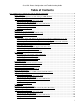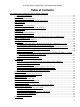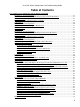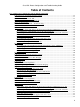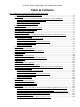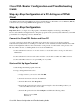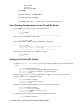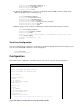Cisco DSL Router Configuration and Troubleshooting Guide Table of Contents Cisco DSL Router Configuration and Troubleshooting Guide......................................................................1 Types of Service......................................................................................................................................1 Step−by−Step Configuration of a PC Acting as a PPPoE Client............................................................2 Step−by−Step Configuration.........
Cisco DSL Router Configuration and Troubleshooting Guide Table of Contents Cisco DSL Router Configuration and Troubleshooting Guide View Your Configuration................................................................................................................22 Configuration.........................................................................................................................................22 Troubleshoot Your Configuration.........................................................
Cisco DSL Router Configuration and Troubleshooting Guide Table of Contents Cisco DSL Router Configuration and Troubleshooting Guide Troubleshoot Your Configuration..........................................................................................................47 Cisco DSL Router – Acting as a PPPoE Client with a Dynamic IP Address........................................47 Tasks to Perform...............................................................................................................
Cisco DSL Router Configuration and Troubleshooting Guide Table of Contents Cisco DSL Router Configuration and Troubleshooting Guide Contact the Cisco Technical Assistance Center.....................................................................................72 PPPoE Online Form..............................................................................................................................73 Record Information from the ISP.....................................................................
Cisco DSL Router Configuration and Troubleshooting Guide Table of Contents Cisco DSL Router Configuration and Troubleshooting Guide Is the circuit tested/provisioned correctly?......................................................................................89 Layer 2 Issues........................................................................................................................................89 Do you have the correct Permanent Virtual Circuit (PVC) values (VPI/VCI)?....................
Cisco DSL Router Configuration and Troubleshooting Guide Table of Contents Cisco DSL Router Configuration and Troubleshooting Guide Is the DSL operating−mode correct?............................................................................................109 Is the circuit tested/provisioned correctly?....................................................................................110 Layer 2 Issues.......................................................................................................
Cisco DSL Router Configuration and Troubleshooting Guide This document helps you configure your Cisco Digital Subscriber Line (DSL) Customer Premise Equipement (CPE) Router for Asymmetric Digital Subscriber Line (ADSL) service. This document explains how to configure ADSL service on the Cisco SOHO series, 820 series, and ADSL WAN interface cards (WICs). Four service types are discussed, and a sample configuration is included for each service. These configurations were built from a Cisco 827 Series router.
Cisco DSL Router Configuration and Troubleshooting Guide Step−by−Step Configuration of a PC Acting as a PPPoE Client Your Internet Service Provider (ISP) has provided you with a Point−to−Point Protocol over Ethernet (PPPoE) connection and you are using a PPPoE client application on your PC. Step−by−Step Configuration Important: Before you begin, close all programs on the PC that might be monitoring your COM port.
Parity: None Stop bits: 1 Flow Control: None f. Click OK. g. From the Call menu, click Disconnect. h. From the Call menu, click Call. i. Press Enter until you see a router prompt on your HyperTerminal screen. Clear Existing Configurations on the Cisco DSL Router 1. Type enable at the router prompt to enter privileged mode. Router>enable Router# !−−− The # symbol indicates that you are in privileged mode. 2. Clear existing configurations on the router. Router#write erase 3.
Router(config)#interface ethernet 0 Router(config−if)#bridge group 1 Router(config−if)#no shut Router(config−if)#end 5. Configure the ATM interface of your Cisco DSL Router with an ATM permanent virtual circuit (PVC), encapsulation type, and bridge group. Router#configure terminal Router(config)#interface atm 0 Router(config−if)#bridge−group 1 Router(config−if)#pvc Router(config−if−atm−vc)#encapsulation aal5snap Router(config−if−atm−vc)#no shut Router(config−if−atm−vc)#end 6.
!−−− Confirm your PVC values with your ISP. ! bridge−group 1 ! bridge 1 protocol ieee ! end Troubleshoot Your Configuration If your ADSL service is not working properly, see Troubleshooting a PC PPPoE Client. Previous Page Main Page All contents are Copyright © 1992−−2003 Cisco Systems, Inc. All rights reserved. Important Notices and Privacy Statement.
Layer 1 Issues Is the carrier detect (CD) light on the front panel of the Cisco DSL Router on or off? If the CD light is on, go to the Layer 2 Issues section of this document. If the CD light is off, continue with the next question. Is your ISP using a DSLAM that supports the Alcatel chipset? Verify this information with your ISP.
Pin Description 3 XDSL_Tip 4 XDSL_Ring To determine if the ATM0 interface is down and down, issue the show interface atm 0 command from enable mode of the router: Router#show interface atm 0 ATM0 is down, line protocol is down <... snipped ...> If the ATM interface is down and down—not administratively down—check the pinout of your DSL wall jack. The DSL Router uses a standard RJ−11 (4−pin or 6−pin) cable to provide the ADSL connection to the wall jack.
Is the circuit tested/provisioned correctly? Obtain this information from your ISP or telephone company. Layer 2 Issues Do you have the correct PVC values (VPI/VCI)? Complete the following steps to determine whether you have the correct virtual path identifier/virtual circuit identifier (VPI/VCI) values configured on the router. 1. Verify your version of Cisco IOS® software. Important: This will not work with Cisco IOS Software Release 12.1(1)XB.
4. Make sure you have debug ATM events running on the Cisco DSL Router, and then go to a working Internet connection and begin to ping the IP address your ISP statically assigned to you. It does not matter whether you have configured this IP address on the Cisco DSL Router. What is important is that your ATM interface is up/up and that you are pinging the IP address your ISP gave you. If you don't see the expected output after the ping test, contact your ISP for support. 5. Disable debugging on the router.
If the ping test fails (a ping success rate of 0 percent), you see output similar to the output shown below. In this case, continue with the troubleshooting steps that follow. Router#ping 192.168.1.1 Type escape sequence to abort. Sending 5, 100−byte ICMP Echos to 192.168.1.1, timeout is 2 seconds: ..... Success rate is 0 percent (0/5) Router# Is the bridge port in a forwarding state? For your Cisco DSL Router to forward packets to your ISP, your bridged interface must be in a forwarding state.
In this case, you will probably see only a single entry in the bridge table. That entry should include the MAC address of your default gateway. To verify whether you have the correct MAC address in your bridge table, issue the command show arp. This command generally has four or more entries: • Bridge Group Virtual Interface (BVI) • Ethernet interface • Default gateway (connected to the BVI) • PC You need to know the entry for your default gateway. Router#show arp Protocol Address Internet 192.168.1.
Cisco DSL Router Configuration and Troubleshooting Guide RFC1483 Bridging with IRB Online Form Before you can successfully configure your Cisco DSL Router with Asymmetric Digital Subscriber Line (ADSL) service, you need specific information from your Internet Service Provider (ISP). If your ISP is unsure, unable, or unwilling to provide answers to the questions outlined below, you may not be able to correctly configure your Cisco DSL Router.
Is your ISP providing a dynamically generated IP address? Yes No What is the IP address of the ISP's default gateway (also called the next hop ISP Default Gateway IP Address address)? Record Information About Your Network Record the following information about your private network. This information is not related to the ISP.
Step−by−Step Configuration Important: Before you begin, close all programs on the PC that might be monitoring your COM port. Devices such as PDAs and digital cameras often place programs in the system tray that will render your COM port unusable for configuring your Cisco DSL Router. Connect the Cisco DSL Router and Your PC A console connection is made with a rolled cable and connects the console port of the Cisco DSL Router to a COM port on a PC.
Clear Existing Configurations on the Cisco DSL Router 1. Type enable at the router prompt to enter privileged mode. Router>enable Router# !−−− The # symbol indicates that you are in privileged mode. 2. Clear existing configurations on the router. Router#write erase 3. Reload the router so it will boot with a blank startup configuration. Router#reload System configuration has been modified. Save? [yes/no]:no Proceed with reload? [confirm]yes !−−− Reloading the router may take a few minutes. 4.
Router(config)#interface atm 0 Router(config−if)#pvc Router(config−if−atm−vc)#encapsulation aal5mux ppp dialer Router(config−if−atm−vc)#dialer pool−member 1 Router(config−if−atm−vc)#no shut Router(config−if−atm−vc)#end 6. Configure the Dialer interface of your Cisco DSL Router for Point−to−Point Protocol over ATM (PPPoA) with a static IP address. (Optional) Enable NAT outside on the Dialer interface.
Router(dhcp−config)#default−router Router(dhcp−config)#dns−server Router(dhcp−config)#end 10. Enable the logging console on the Cisco DSL Router, and write all the changes to memory. Router#configure terminal Router(config)#logging console Router(config)#end *Jan 1 00:00:00.100: %SYS−5−CONFIG_I: Configured from console by console Router#write memory Building configuration...
no ip directed−broadcast ip nat outside encapsulation ppp dialer pool 1 ppp chap hostname ppp chap password ppp pap sent−username password ! ip nat inside source list 1 interface dialer1 overload !−−− If you have a pool (a range) of public IP addresses provided !−−− by your ISP, you can use a NAT Pool.
Note: A color code is used to relate tasks in this section with examples of configurations in the Configuration section. Configurations are color−coded as follows: Dynamic Host Configuration Protocol (DHCP) Server, Network Address Translation (NAT). Step−by−Step Configuration Important: Before you begin, close all programs on the PC that might be monitoring your COM port.
i. Press Enter until you see a router prompt on your HyperTerminal screen. Clear Existing Configurations on the Cisco DSL Router 1. Type enable at the router prompt to enter privileged mode. Router>enable Router# !−−− The # symbol indicates that you are in privileged mode. 2. Clear existing configurations on the router. Router#write erase 3. Reload the router so it will boot with a blank startup configuration. Router#reload System configuration has been modified.
Router#configure terminal Router(config)#interface atm 0 Router(config−if)#pvc Router(config−if−atm−vc)#encapsulation aal5mux ppp dialer Router(config−if−atm−vc)#dialer pool−member 1 Router(config−if−atm−vc)#no shut Router(config−if−atm−vc)#end 6. Configure the Dialer interface of your Cisco DSL Router for Point−to−Point Protocol over ATM (PPPoA) to enable a dynamic IP address to be assigned. (Optional) Enable NAT outside on the Dialer interface.
Router(dhcp−config)#network Router(dhcp−config)#default−router Router(dhcp−config)#dns−server Router(dhcp−config)#end 10. Enable the logging console on the Cisco DSL Router, and write all the changes to memory. Router#configure terminal Router(config)#logging console Router(config)#end *Jan 1 00:00:00.
no ip directed−broadcast ip nat outside encapsulation ppp dialer pool 1 ppp chap hostname ppp chap password ppp pap sent−username password ! ip nat inside source list 1 interface dialer1 overload !−−− If you have a pool (a range) of public IP addresses provided !−−− by your ISP, you can use a NAT Pool.
Tip: If you are not familiar with configuring Cisco devices and would like to follow a step−by−step configuration, click here. Tasks to Perform Note: A color code is used to relate tasks in this section with examples of configurations in the Configuration section. Configurations are color−coded as follows: Dynamic Host Configuration Protocol (DHCP) Server, Network Address Translation (NAT). • Design an IP addressing scheme for your private LAN.
interface atm0 no shut no ip address no ip directed−broadcast no ip mroute−cache pvc encapsulation aal5mux ppp dialer dialer pool−member 1 !−−− Common PVC values supported by ISPs are 0/35 or 8/35. !−−− Confirm your PVC values with your ISP.
Cisco DSL Router Configuration and Troubleshooting Guide Cisco DSL Router – PPPoA with a Static IP Address Your Internet Service Provider (ISP) has assigned a static public IP address to your Cisco Digital Subscriber Line (DSL) Router. Tip: If you are not familiar with configuring Cisco devices and would like to follow a step−by−step configuration, click here. Tasks to Perform Note: A color code is used to relate tasks in this section with examples of configurations in the Configuration section.
! ip dhcp excluded−address ip dhcp pool network default−router dns−server ! interface ethernet0 no shut ip address ip nat inside no ip directed−broadcast ! interface atm0 no shut no ip address no ip directed−broadcast no ip mroute−cache pvc encapsulation aal5mux ppp dialer dialer pool−member 1 !−−− Common PVC values supported by
Troubleshoot Your Configuration If your ADSL service is not working properly, see Troubleshooting PPPoA. Previous Page Main Page All contents are Copyright © 1992−−2003 Cisco Systems Inc. All rights reserved. Important Notices and Privacy Statement. Cisco DSL Router Configuration and Troubleshooting Guide PPPoA Implementation Options Select one of the following Point−to−Point Protocol over ATM (PPPoA) implementation options for your Asymmetric Digital Subscriber Line (ADSL) service.
PPPoE Cisco DSL Router Client Option 1 Your ISP is assigning a single dynamic public IP address to your Cisco DSL Router. PPPoE Cisco DSL Router Client Option 2 Your ISP is assigning a single static public IP address to your Cisco DSL Router. Previous Page Main Page All contents are Copyright © 1992−−2003 Cisco Systems Inc. All rights reserved. Important Notices and Privacy Statement.
Is the carrier detect (CD) light on the front panel of the Cisco DSL Router on or off? If the CD light is on, go to the Layer 2 Issues section of this document. If the CD light is off, continue with the next question. Is your ISP using a DSLAM that supports the Alcatel chipset? Verify this information with your ISP.
4 XDSL_Ring Note: Please note the Cisco 1417 uses pins 2 and 5 on a standard RJ−11 6−pin modular jack. To determine if the ATM0 interface is down and down, issue the show interface atm 0 command from enable mode of the router: Router#show interface atm 0 ATM0 is down, line protocol is down <... snipped ...> If the ATM interface is down and down—not administratively down—check the pinout of your DSL wall jack.
Is the circuit tested/provisioned correctly? Obtain this information from your ISP or telephone company. Layer 2 Issues Do you have the correct Permanent Virtual Circuit (PVC) values (VPI/VCI)? Complete the following steps to determine whether you have the correct virtual path identifier/virtual circuit identifier (VPI/VCI) values configured on the router. 1. Verify your version of Cisco IOS® software. Important: This will not work with Cisco IOS Software Release 12.1(1)XB.
2d18h: RX interrupt: conid = 0, rxBd = 0x80C7EED8 length=52 2d18h: Data Cell received on vpi = 8 vci = 35 4. Make sure you have debug ATM events running on the Cisco DSL Router, and then go to a working Internet connection and begin to ping the IP address your ISP statically assigned to you. It does not matter whether you have configured this IP address on the Cisco DSL Router. What is important is that your ATM interface is up/up and that you are pinging the IP address your ISP gave you.
Is PPP negotiating properly? If Layer 1 is up and you have the correct VPI/VCI, the next step is to make sure PPP is coming up properly. To accomplish this, you need to run a series of debug commands on the Cisco DSL Router and interpret the output. The primary debug you will use is debug ppp negotiation.
Router#debug ppp negotiation *Mar 1 04:04:50.718: Vi1 PPP: Treating connection as a callout *Mar 1 04:04:50.718: Vi1 PPP: Phase is ESTABLISHING, Active Open [0 sess, 0 load] *Mar 1 04:04:50.718: Vi1 PPP: No remote authentication for call−out *Mar 1 04:04:50.722: Vi1 LCP: O CONFREQ [Closed] id 1 Len 10 !−−− "O" specifies an outbound packet. *Mar 1 04:04:50.722: Vi1 LCP: MagicNumber 0x317722F4 (0x0506317722F4) *Mar 1 04:04:52.722: Vi1 LCP: TIMEout: State REQsent *Mar 1 04:04:52.
*Mar 1 04:52:43.418: Vi1 LCP: I CONFREQ [ACKrcvd] id 182 Len 14 *Mar 1 04:52:43.418: Vi1 LCP: AuthProto PAP (0x0304C023) *Mar 1 04:52:43.418: Vi1 LCP: MagicNumber 0x39D50E9B (0x050639D50E9B) Router#undebug all Whether its an I or an O packet, a Configure−Negative−Acknowledge (CONFNAK) is indicative of a PPP configuration mismatch. What this means is that one side of the PPP connection is asking for a PPP option that the other side is unable or not configured to perform.
To correct both authentication mismatch problems, refer to the appropriate PPPoA implementation option configuration and reconfigure PPP authentication. The second authentication problem scenario you may encounter is an incorrect PAP username or password. To determine if this is the problem, issue the command debug ppp negotiation. Assuming your router is configured for both CHAP and PAP, as the configuration outlined earlier in this guide shows, your ISP may not be using PAP authentication.
How do I know if my CHAP username and password are correct? After you have confirmed that your ISP is using CHAP, issue the debug ppp negotiation command to confirm that your CHAP username and password are correct. Router#debug ppp negotiation *Mar 3 02:51:47.287: Vi1 PPP: Treating connection as a callout *Mar 3 02:51:47.287: Vi1 PPP: Phase is ESTABLISHING, Active Open [0 sess, 1 load] *Mar 3 02:51:47.291: Vi1 PPP: No remote authentication for call−out *Mar 3 02:51:47.
*Mar 3 03:30:09.379: Vi1 CHAP: Username 6400−2−NRP3 not found *Mar 3 03:30:09.383: Vi1 CHAP: Using default password *Mar 3 03:30:09.383: Vi1 CHAP: O RESPONSE id 41 Len 26 from "cisco" *Mar 3 03:30:09.431: Vi1 CHAP: I SUCCESS id 41 Len 4 !−−− CHAP negotiation was a success. *Mar 3 03:30:09.431: Vi1 PPP: Phase is UP [0 sess, 1 load] <... snipped ...> Router#undebug all The following example shows a successful PAP negotiation. Router#debug ppp negotiation <... snipped ...> *Mar 3 03:33:19.
RFC1483 Bridging Implementations Select one of the following RFC1483 bridging implementations for your Asymmetric Digital Subscriber Line (ADSL) service. Integrated Routing and Bridging (IRB): (Recommended) The IRB feature allows your Cisco DSL Router to bridge traffic in on its ATM interface (the ADSL interface) and then route that traffic out on its Ethernet interface.
Record Information from the ISP The following form includes questions about the name of the reseller where you purchased your Cisco DSL Router and about the name of your ISP. The remaining questions you must ask your ISP. Fill in answers to all questions.
New DSL configuration Troubleshooting my existing DSL connection Main Page All contents are Copyright © 1992−−2003 Cisco Systems Inc. All rights reserved. Important Notices and Privacy Statement. Cisco DSL Router Configuration and Troubleshooting Guide Step−by−Step Configuration of PPPoE with a Dynamic IP Address Your Internet Service Provider (ISP) has assigned a dynamic public IP address to your Cisco Digital Subscriber Line (DSL) Router.
a. Assign a name to your session, and click OK. b. From the Connect To window, click Cancel. c. From the File menu, click Properties. d. From the Properties window, in the Connect Using list, select the COM port where you connect the DB9 end of the console cable. e. From the Properties window click Configure and fill in the following values: Bits per second: 9600 Data bits: 8 Parity: None Stop bits: 1 Flow Control: None f. Click OK. g. From the Call menu, click Disconnect. h. From the Call menu, click Call.
2. Disable logging console on your Cisco DSL Router to suppress console messages that may be triggered while you are configuring the router. Router#configure terminal Router(config)#no logging console Router(config)#end 3. Configure ip routing, ip subnet−zero, and ip classless to provide flexibility in routing configuration options. Router#configure terminal Router(config)#ip routing Router(config)#ip subnet−zero Router(config)#ip classless Router(config)#end 4.
Router(config−if)#ppp chap password Router(config−if)#ppp pap sent−username password Router(config−if)#end 8. Configure a default route using Dialer1 as the outbound interface. Router#configure terminal Router(config)#ip route 0.0.0.0 0.0.0.0 dialer1 Router(config)#end 9. Configure global NAT commands on the Cisco DSL Router to allow sharing of the dynamic public IP address of the Dialer interface.
Router#show run Building configuration... Configuration Shown below is the configuration you built in the previous section, "Step−by−Step Configuration". Cisco DSL Router with a Dynamic IP Address !−−− Comments contain explanations and additional information.
encapsulation ppp dialer pool 1 ppp chap hostname ppp chap password ppp pap sent−username password ! ip nat inside source list 1 interface dialer1 overload !−−− If you have a pool (a range) of public IP addresses provided !−−− by your ISP, you can use a NAT Pool.
Tip: If you are not familiar with configuring Cisco devices and would like to follow a step−by−step configuration, click here. Tasks to Perform Note: A color code is used to relate tasks in this section with examples of configurations in the Configuration section. Configurations are color−coded as follows: Dynamic Host Configuration Protocol (DHCP) Server, Network Address Translation (NAT). • Design an IP addressing scheme for your private LAN.
5. In the MTU field, type 1492. 6. Click Apply to save the change, and then click Exit. 7. Reboot the PPPoE PC client. The registry change is saved when the procedure finishes so you need to run the utility only once per PC. Configuration Tip: If you are not familiar with configuring Cisco devices and would like to follow a step−by−step configuration, click here. Cisco DSL Router with a Dynamic IP Address !−−− Comments contain explanations and additional information.
!−−− Confirm your PVC values with your ISP. ! ! interface dialer1 ip address negotiated mtu 1492 ip nat outside encapsulation ppp dialer pool 1 ppp chap hostname ppp chap password ppp pap sent−username password ! ip nat inside source list 1 interface dialer1 overload !−−− If you have a pool (a range) of public IP addresses provided !−−− by your ISP, you can use a NAT Pool.
Cisco DSL Router – PC Acting as a PPPoE Client In this implementation, your Cisco Digital Subscriber Line (DSL) Router is unable to provide value−added services and acts as a simple Asymetric Digital Subscriber Line (ADSL) to Ethernet bridge. Therefore, you must load Point−to−Point−Protocol over Ethernet (PPPoE) client software on each PC on the LAN that requires access to the Internet.
! bridge 1 protocol ieee ! end Troubleshoot Your Configuration If your ADSL service is not working properly, see Troubleshooting a PPPoE PC Client. Previous Page Main Page All contents are Copyright © 1992−−2003 Cisco Systems Inc. All rights reserved. Important Notices and Privacy Statement.
Dialer interface. ♦ Optional: NAT Pool, if additional IP addresses have been provided by your ISP. ♦ Optional: Static NAT, if Internet users require access to internal servers. • Configure each PC client with an IP address, subnet mask, default gateway, and Domain Name System (DNS) server(s). Alternatively, if you want the Cisco DSL Router to assign your PC clients dynamic IP addresses, configure each PC to obtain an IP address and DNS server(s) automatically via DHCP.
ip dhcp excluded−address ip dhcp pool network default−router dns−server ! interface ethernet0 no shut ip address ip tcp adjust−mss 1452 !−−− If the ip tcp adjust−mss 1452 command is not supported, try the following !−−− configuration statement: ip adjust−mss 1452.
!−−− !−−− !−−− !−−− ! end permitting the addresses that NAT will translate. For example, if your private IP network was 10.10.10.0, configuring access−list 1 permit 10.10.10.0 0.0.0.255 would allow NAT to translate packets with source addresses between 10.10.10.0 and 10.10.10.255. Troubleshoot Your Configuration If your DSL service is not working properly, see Troubleshooting the Cisco DSL Router PPPoE Client. Previous Page Main Page All contents are Copyright © 1992−−2003 Cisco Systems Inc.
3. Connect the DB9 connector to an open COM port on your PC. Start and Set Up HyperTerminal 1. Start the HyperTerminal program on the PC. 2. Set up your HyperTerminal session. a. Assign a name to your session, and click OK. b. From the Connect To window, click Cancel. c. From the File menu, click Properties. d. From the Properties window, in the Connect Using list, select the COM port where you connect the DB9 end of the console cable. e.
Configure the Cisco DSL Router 1. Configure service timestamp to properly log and display debug output in the troubleshooting section. Router#configure terminal Router(config)#service timestamps debug datetime msec Router(config)#service timestamps log datetime msec Router(config)#end 2. Disable the logging console on your Cisco DSL Router to suppress console messages that may be triggered while you are configuring the router.
Router#configure terminal Router(config)#interface dialer 1 Router(config−if)#mtu 1492 Router(config−if)#ip Router(config−if)#no ip directed−broadcast Router(config−if)#ip nat outside Router(config−if)#encapsulation ppp Router(config−if)#dialer pool 1 Router(config−if)#ppp chap hostname Router(config−if)#ppp chap password Router(config−if)#ppp pap sent−username password Router(config−if)#end 8.
Building configuration... [OK] Router# View Your Configuration Your Cisco DSL Router should now be operational for Asymmetric Digital Subscriber Line (ADSL) service. You can issue a show run command to see the configuration. Router#show run Building configuration... Configuration Shown below is the configuration you built in the previous section, "Step−by−Step Configuration". Cisco DSL Router with a Static IP Address !−−− Comments contain explanations and additional information.
! ! interface dialer1 ip address mtu 1492 ip nat outside encapsulation ppp dialer pool 1 ppp chap hostname ppp chap password ppp pap sent−username password ! ip nat inside source list 1 interface dialer1 overload !−−− If you have a pool (a range) of public IP addresses provided !−−− by your ISP, you can use a NAT Pool.
PPPoE: DSL Router as a PPPoE Client – Troubleshooting Determine the Layer to Troubleshoot There are many reasons why your Digital Subscriber Line (DSL) connection may not be functioning properly. The goal of this section is to isolate the cause of the failure and repair it. The first troubleshooting step is to determine which layer of your Asynchronous Digital Subscriber Line (ADSL) service is failing. There are three layers in which the failure can occur.
Is the ATM interface in an administratively down state? To determine if the ATM0 interface is administratively down, issue the following command in enable mode on the router: Router#show interface atm 0 ATM0 is administratively down, line protocol is down <... snipped ...> If the ATM0 interface status is administratively down, issue the no shutdown command under the ATM0 interface. Router#configure terminal Enter configuration commands, one per line. End with CNTL/Z.
If you are not sure what pins on your wall jack are active, ask your ISP. Do you have the correct power supply for the Cisco 827? If you have verified that your DSL cable is good and that you have the correct pinouts, the next step is to make sure you have the correct power supply for the 827. Note: The 827 does not use the same power supply as other 800 series routers. To determine if you have the correct power supply, on the back of the power adapter look for Output +12V 0.1A, −12V 0.1A, +5V 3A, −24V 0.
24 maximum active VCs, 256 VCS per VP, 1 current VCCs VC idle disconnect time: 300 seconds Last input 00:00:00, output 00:00:00, output hang never Last clearing of "show interface" counters never Queueing strategy: fifo Output queue 0/40, 0 drops; input queue 0/75, 0 drops 5 minute input rate 5 bits/sec, 0 packets/sec 5 minute output rate 7 bits/sec, 0 packets/sec 100 packets input, 5600 bytes, 0 no buffer Received 0 broadcasts, 0 runts, 0 giants, 0 throttles 0 input errors, 0 CRC, 0 frame, 0 overrun, 0 ign
In this example you can see that the SID is a non−zero number, and that both the RemMAC and LocMAC fields are populated. The other field of interest is the Vast, which indicates whether PPP has been successfully negotiated and authenticated. If the Vast is UP, PPP has been successfully negotiated and authenticated, and you can proceed to the Why can I access some web pages with PPPoE but not others? section of this document. If the Vast is DOWN, continue with the next section.
2w3d: Vi1 2w3d: Vi1 2w3d: Vi1 2w3d: Di1 2w3d: Vi1 2w3d: Vi1 2w3d: Vi1 2w3d: Vi1 2w3d: Vi1 2w3d: Vi1 2w3d: Vi1 2w3d: Vi1 2w3d: Vi1 2w3d: Vi1 2w3d: Vi1 2w3d: Vi1 2w3d: Vi1 2w3d: Vi1 2w3d: Vi1 2w3d: Vi1 2w3d: Vi1 2w3d: Vi1 2w3d: Vi1 2w3d: Vi1 2w3d: Vi1 2w3d: Di1 2w3d: Di1 Router# LCP: O CONFACK [Open] id 102 Len 15 LCP: AuthProto CHAP (0x0305C22305) LCP: MagicNumber 0xD945AD0A (0x0506D945AD0A) IPCP: Remove route to 20.20.2.
*Mar 1 04:04:58.722: Vi1 LCP: O CONFREQ [REQsent] id *Mar 1 04:04:58.722: Vi1 LCP: MagicNumber 0x317722F4 *Mar 1 04:05:00.722: Vi1 LCP: TIMEout: State REQsent *Mar 1 04:05:00.722: Vi1 LCP: O CONFREQ [REQsent] id *Mar 1 04:05:00.722: Vi1 LCP: MagicNumber 0x317722F4 *Mar 1 04:05:02.722: Vi1 LCP: TIMEout: State REQsent *Mar 1 04:05:02.722: Vi1 LCP: O CONFREQ [REQsent] id !−−− "O" specifies an outbound packet. *Mar 1 04:05:02.
dialer 1 configuration. If your ISP is sending the I CONFNAK, look for commands under interface dialer 1 that match the line following the CONFNAK and remove them. If the Cisco DSL Router is sending the O CONFNAK, add a command to interface dialer 1 to properly negotiate PPP with your ISP. In the case of the router sending packets, you may need to call the Cisco TAC to determine which command(s) need to be enabled on the Cisco DSL Router.
How do I know if my PAP username and password are correct? After you have confirmed that your ISP is using PAP, issue the debug ppp negotiation command to confirm that your PAP username and password are correct. Router#debug ppp negotiation *Mar 2 00:50:15.741: Vi1 PPP: Treating connection as a callout *Mar 2 00:50:15.745: Vi1 PPP: Phase is ESTABLISHING, Active Open [0 sess, 1 load] *Mar 2 00:50:15.745: Vi1 PPP: No remote authentication for call−out *Mar 2 00:50:15.
*Mar 3 02:51:47.347: Vi1 *Mar 3 02:51:47.347: Vi1 *Mar 3 02:51:47.351: Vi1 *Mar 3 02:51:47.351: Vi1 *Mar 3 02:51:47.351: Vi1 *Mar 3 02:51:47.395: Vi1 *Mar 3 02:51:47.395: Vi1 *Mar 3 02:51:47.399: Vi1 *Mar 3 02:51:47.399: Vi1 *Mar 3 02:51:47.399: Vi1 !−−− "cisco" is the CHAP *Mar 3 02:51:47.447: Vi1 *Mar 3 02:51:47.447: Vi1 *Mar 3 02:51:47.451: Vi1 *Mar 3 02:51:47.451: Vi1 *Mar 3 02:51:49.451: Vi1 *Mar 3 02:51:49.451: Vi1 *Mar 3 02:51:49.
*Mar 3 03:33:19.539: Vi1 PPP: Phase is UP [0 sess, 0 load] !−−− PAP negotiation was a success. <... snipped ...> Router#undebug all Why can I access some web pages with PPPoE but not others? Access to only some web pages is a common problem when running a PPPoE client on a router. By design, PPPoE can support an MTU of up to 1492 bytes; therefore, you must ensure that end devices send out frames no larger than 1492 bytes.
dialer pool 1 ppp chap hostname ppp chap password ppp pap sent−username password ! ip nat inside source list 1 interface dialer1 overload ! ip classless ip route 0.0.0.0 0.0.0.0 dialer1 access−list 1 permit 0.0.255.255 ! Adjusting the PPPoE MTU Size on the PC Using the Dr. TCP Utility To change the MTU size on the PC, follow the steps below. The registry change is saved when the procedure finishes. Note: The Dr.
If you do not have a service contract with Cisco and need assistance implementing PPPoE, direct your web browser to Cisco's Warranty Status Tool. PPPoE Implementations Page Main Page All contents are Copyright © 1992−−2003 Cisco Systems Inc. All rights reserved. Important Notices and Privacy Statement.
Is your ISP using an Alcatel compliant or a Cisco Systems DSLAM? Alcatel Compliant Cisco Other What VPI/VCI pair values (also called the PVC number) is your ISP using for your VPI VCI DSL connection? For example, 8/35 VPI=8, VCI=35.
Cisco DSL Router Configuration and Troubleshooting Guide PPPoE: PC as a PPPoE Client – Troubleshooting When the PC clients are running a Point−to−Point over Ethernet (PPPoE) client application, the Cisco Digital Subscriber Line (DSL) Router is configured as a pure bridge and the troubleshooting steps are the same as a pure bridging scenario.
Is your ISP using a DSLAM that supports the Alcatel chipset? Verify this information with your ISP. Is the DSL port on the back of the Cisco DSL Router plugged into the DSL wall jack? If the DSL port is not plugged into the DSL wall jack, connect the port to the wall with a 4−pin or 6−pin RJ−11 cable. This is a standard telephone cable.
If the ATM interface is down and down—not administratively down—check the pinout of your DSL wall jack. The DSL Router uses a standard RJ−11 (4−pin or 6−pin) cable to provide the ADSL connection to the wall jack. The center pair of pins on the RJ−11 cable is used to carry the ADSL signal (pins 3 and 4 on a 6−pin cable, or pins 2 and 3 on a 4− pin cable).
Important: This will not work with Cisco IOS Software Release 12.1(1)XB. Router#show version !−−− Used to determine your Cisco IOS version. Cisco Internetwork Operating System Software IOS (tm) C820 Software (C820−OSY656I−M), Version 12.1(3)XG3, EARLY DEPLOYMENT RELEASE SOFTWARE (fc1) !−−− The two lines immediately preceding appear on one line on the router. TAC:Home:SW:IOS:Specials for info Copyright (c) 1986−2000 by cisco Systems, Inc.
All possible debugging has been turned off. Verify your VPI/VCI values, and then make the necessary changes to your configuration. If you do not see output during the 60 seconds of debugging, contact your ISP. Can you ping the default gateway from your PC? In a bridged environment, pinging the default gateway is a good test of connectivity. In general, if you can ping to your default gateway, you know that Layer 1 and Layer 2 services are functioning properly.
Bridge group 1 is executing the ieee compatible Spanning Tree protocol Bridge Identifier has priority 32768, address 0001.96a4.a8bc Configured hello time 2, max age 20, forward delay 15 Current root has priority 32768, address 0000.0c25.
Contact the Cisco Technical Assistance Center If you need additional assistance implementing PPPoE, contact the Cisco Technical Assistance Center (TAC). Note: To use the Case Open tool to open a case online, you must be a registered user and you must be logged in. Call the TAC If you do not have a service contract with Cisco and need assistance implementing PPPoE, direct your web browser to Cisco's Warranty Status Tool.
Cisco DSL Router – RFC1483 Pure Bridging Your Internet Service Provider (ISP) has assigned you a bridged connection. Tip: If you aren't familiar with configuring Cisco devices and would like to follow a step−by−step configuration, click here. Tasks to Perform • Manually configure PC clients with the information provided by your ISP. ♦ IP addresses and subnet masks. ♦ Default gateway. ♦ Domain Name Server (DNS) IP addresses.
bridge 1 protocol ieee ! end Troubleshoot Your Configuration If your ADSL service is not working properly, see Troubleshooting RFC1483 Pure Bridging. Previous Page Main Page All contents are Copyright ©1992−−2003 Cisco Systems Inc. All rights reserved. Important Notices and Privacy Statement. Cisco DSL Router Configuration and Troubleshooting Guide Step−by−Step Configuration of RFC1483 Pure Bridging Your Internet Service Provider (ISP) has assigned an RFC1483 Bridging connection.
a. Assign a name to your session, and click OK. b. From the Connect To window, click Cancel. c. From the File menu, click Properties. d. From the Properties window, in the Connect Using list, select the COM port where you connect the DB9 end of the console cable. e. From the Properties window click Configure and fill in the following values: Bits per second: 9600 Data bits: 8 Parity: None Stop bits: 1 Flow Control: None f. Click OK. g. From the Call menu, click Disconnect. h. From the Call menu, click Call.
2. Disable the logging console on your Cisco DSL Router to suppress console messages that may be triggered while you are configuring the router. Router#configure terminal Router(config)#no logging console Router(config)#end 3. Configure a bridge protocol and disable routing on your Cisco DSL Router. Router#configure terminal Router(config)#no ip routing Router(config)#bridge 1 protocol ieee Router(config)#end 4. Configure a bridge group on the Cisco DSL Router Ethernet interface.
no ip routing ! interface ethernet0 no shut no ip directed−broadcast bridge−group 1 ! interface atm0 no shut no ip address no ip directed−broadcast no atm ilmi−keepalive pvc encapsulation aal5snap !−−− Common PVC values supported by ISPs are 0/35 or 8/35. !−−− Confirm your PVC values with your ISP. ! bridge−group 1 ! bridge 1 protocol ieee ! end Troubleshoot Your Configuration If your ADSL service is not working properly, see Troubleshooting Pure Bridging.
The easiest way to determine which layer you should begin troubleshooting is to issue the command show ip interface brief. The output of this command differs slightly depending on your configuration. 827−ESC#show ip interface brief Interface IP−Address OK? ATM0 unassigned YES ATM0.1 unassigned YES Ethernet0 10.10.10.1 YES Method Status manual up unset up manual up Protocol up up up If the statuses of ATM0 and ATM0.1 are up and the protocol is up, begin troubleshooting at Layer 2.
Is the cable pinout correct? If the ATM0 interface status is down and down, the router is not seeing a carrier on the ADSL line. This generally indicates one of two issues: 1. The active pins on the DSL wall jack are incorrect. 2. Your ISP has not turned up a DSL service on this wall jack. Cisco DSL Router xDSL Port Pinouts The RJ−11 connector provides an xDSL connection to external media via a standard RJ−11 6−pin modular jack.
Is the DSL operating−mode correct? If everything up to this point in the Layer 1 troubleshooting procedure is correct, the next step is to make sure you have the correct DSL operating mode. Cisco recommends using dsl operating−mode auto if you are not sure what DMT technology your ISP is using. The commands to configure operating−mode autodetection are as follows: Router#configure terminal Enter configuration commands, one per line.
3. Enable debugging on the router. Router#debug atm events ATM events debugging is on Router# 2d18h: 2d18h: RX interrupt: conid = 2d18h: Data Cell received on !−−− Your VPI/VCI.
address, make sure you have only one static default route in the configuration (for example, IP route 0.0.0.0 0.0.0.0 192.168.1.1). For the example above, if you already have a correct static default route and cannot ping Internet addresses, contact your ISP to resolve the routing issue. If the ping test fails, you see output similar to the output shown below. In this case, continue with the troubleshooting steps that follow. C:\>ping 192.168.1.1 Pinging Request Request Request Request 192.168.1.
Router# Is there an entry in the bridge table? When you are sure that your bridged interface is forwarding, you need to determine if you have the Layer 2 media access control (MAC) address of your ISP's gateway router. Use the show bridge command to check for the Layer 2 address. This command lists all the Layer 2 entries for a specific bridge group. In the following example, there are two entries in the bridge table. The first entry is the MAC address of the PC client in the LAN.
Cisco DSL Router Configuration and Troubleshooting Guide RFC1483 Pure Bridging Online Form Before you can successfully configure your Cisco Digital Subscriber Line (DSL) Router with Asymmetric Digital Subscriber Line (ADSL) service, you need specific information from your Internet Service Provider (ISP). If your ISP is unsure, unable, or unwilling to provide answers to the questions outlined below, you may not be able to correctly configure your Cisco DSL Router.
Is your ISP providing a dynamically generated IP address? Yes No What is the IP address of the ISP's default gateway (also called the next hop ISP Default Gateway IP Address address)? Choose Your Next Step When you have all the information you need from your ISP, select one of the following based on whether you have a new installation or are troubleshooting an existing one.
2. Connect the RJ−45 connector at the other end of the console cable to an RJ−45 to DB9 converter. 3. Connect the DB9 connector to an open COM port on your PC. Start and Set Up HyperTerminal 1. Start the HyperTerminal program on the PC. 2. Set up your HyperTerminal session. a. Assign a name to your session, and click OK. b. In the Connect To window, click Cancel. c. From the File menu, click Properties. d.
Configure the Cisco DSL Router 1. Configure service timestamp to properly log and display debug output in the troubleshooting section. Router#configure terminal Router(config)#service timestamps debug datetime msec Router(config)#service timestamps log datetime msec Router(config)#end 2. Disable the logging console on your Cisco DSL Router to suppress console messages that may be triggered while you are configuring the router.
Router(config)#ip dhcp excluded−address Router(config)#ip dhcp pool Router(dhcp−config)#network Router(dhcp−config)#default−router Router(dhcp−config)#dns−server Router(dhcp−config)#end 9. Enable the logging console on the Cisco DSL Router, and write all the changes to memory.
! ! ip classless ip route 0.0.0.0 0.0.0.0 ip route 255.255.255.255 atm0.1 ! end Troubleshoot Your Configuration If your ADSL service is not working properly, see Troubleshooting RFC1483 Routing. Previous Page Main Page All contents are Copyright © 1992−−2003 Cisco Systems Inc. All rights reserved. Important Notices and Privacy Statement.
• Configure each host PC with an IP address, subnet mask, default gateway, and Domain Name System (DNS) server(s). Alternatively, if you want the Cisco DSL Router to assign your PC clients dynamic IP addresses, configure each PC to obtain an IP address and DNS server(s) automatically via DHCP. Configuration Tip: If you aren't familiar with configuring Cisco devices and would like to follow a step−by−step configuration, click here.
!−−− for this example. You can open other TCP or UDP ports, if needed. ! ip classless ip route 0.0.0.0 0.0.0.0 access−list 1 permit !−−− In this configuration, access−list 1 defines a standard access list !−−− permitting the addresses that NAT will translate. For example, if !−−− your private IP network was 10.10.10.0, configuring !−−− access−list 1 permit 10.10.10.0 0.0.0.
Alternatively, if you want the Cisco DSL Router to assign your PC clients' dynamic IP addresses, configure each PC to obtain an IP address and DNS server(s) automatically via DHCP. Note: When an ATM interface is configured with ip unnumbered ethernet0, Network Address Translation (NAT) configuration is not supported. Configuration Tip: If you aren't familiar with configuring Cisco devices and would like to follow a step−by−step configuration, click here.
All contents are Copyright © 1992−−2003 Cisco Systems Inc. All rights reserved. Important Notices and Privacy Statement. Cisco DSL Router Configuration and Troubleshooting Guide RFC1483 Routing Implementation Options Select one of the following RFC1483 routing implementation options for your Asymmetric Digital Subscriber Line (ADSL) service. Select the option that describes the type of RFC1483 routing service your ISP is providing.
For more information on the pinouts of a rolled cable, or the pinouts of an RJ−45 to DB9 converter, see Cabling Guide for Console and AUX Ports. 1. Connect the RJ−45 connector on one end of a Cisco console cable to the console port of the Cisco DSL Router. 2. Connect the RJ−45 connector at the other end of the console cable to an RJ−45 to DB9 converter. 3. Connect the DB9 connector to an open COM port on your PC. Start and Set Up HyperTerminal 1. Start the HyperTerminal program on the PC. 2.
System configuration has been modified. Save? [yes/no]:no Proceed with reload? [confirm]yes !−−− Reloading the router may take a few minutes. 4. After the router has reloaded, enter enable mode again. Router>enable Router# Configure the Cisco DSL Router 1. Configure service timestamp to properly log and display debug output in the troubleshooting section.
7. Configure a default route using ATM0.1 as the outbound interface. Router#configure terminal Router(config)#ip route 0.0.0.0 0.0.0.0 atm0.1 Router(config)#end 8. Configure global NAT commands on the Cisco DSL Router to allow sharing of the static public IP address of the Dialer interface. Router#configure terminal Router(config)#ip nat inside source list 1 interface atm0.
Configuration Shown below is the configuration you built in the previous section, "Step−by−Step Configuration". Cisco DSL Router with a Single Static IP Address !−−− Comments contain explanations and additional information.
!−−− access−list 1 permit 10.10.10.0 0.0.0.255 would allow NAT to translate !−−− packets with source addresses between 10.10.10.0 and 10.10.10.255. ! end Troubleshoot Your Configuration If your ADSL service is not working properly, see Troubleshooting RFC1483 Routing. Previous Page Main Page All contents are Copyright © 1992−−2003 Cisco Systems Inc. All rights reserved. Important Notices and Privacy Statement.
Layer 1 Issues Is the carrier detect (CD) light on the front panel of the Cisco DSL Router on or off? If the CD light is on, go to the Layer 2 Issues section of this document. If the CD light is off, continue with the next question. Is your ISP using a DSLAM that supports the Alcatel chipset? Verify this information with your ISP.
Pin Description 3 XDSL_Tip 4 XDSL_Ring To determine if the ATM0 interface is down and down, issue the show interface atm 0 command from enable mode of the router: Router#show interface atm 0 ATM0 is down, line protocol is down <... snipped ...> If the ATM interface is down and down—not administratively down—check the pinout of your DSL wall jack. The DSL Router uses a standard RJ−11 (4−pin or 6−pin) cable to provide the ADSL connection to the wall jack.
Is the circuit tested/provisioned correctly? Obtain this information from your ISP or telephone company. Layer 2 Issues Do you have the correct Permanent Virtual Circuit PVC values (VPI/VCI)? Complete the following steps to determine whether you have the correct virtual path identifier/virtual circuit identifier (VPI/VCI) values configured on the router. 1. Verify your version of Cisco IOS® software. Important: This will not work with Cisco IOS Software Release 12.1(1)XB.
4. Make sure you have debug ATM events running on the Cisco DSL Router, and then go to a working Internet connection and begin to ping the IP address your ISP statically assigned to you. It does not matter whether you have configured this IP address on the Cisco DSL Router. What is important is that your ATM interface is up/up and that you are pinging the IP address your ISP gave you. If you don't see the expected output after the ping test, contact your ISP for support. 5. Disable debugging on the router.
If the ping test fails (a ping success rate of 0 percent), you see output similar to the output shown below. Router#ping 192.168.1.1 Type escape sequence to abort. Sending 5, 100−byte ICMP Echos to 192.168.1.1, timeout is 2 seconds: .....
The purpose of this document is to help you verify that your DSL router complies with the minimum hardware and software requirements needed to use the Cisco ADSL WIC. Hardware Requirements and Limitations for the ADSL WIC The Cisco ADSL WIC is supported on Cisco 1700, 2600, 2600XM, 2691, 3600, and 3700 Series Routers. Below is a listing of the hardware requirments for the ADSL WIC.
2691, 3725, 3745 Supported in: • Chassis WIC slots • NM−1FE1R2W • NM−1FE2W • NM−2FE2W • NM−2W Software Requirements and Limitations of Cisco ADSL WIC To support the ADSL WIC, the following minimum Cisco IOS® software releases are required: • Cisco IOS Software Releases 12.1(5)YB and 12.2(4)T for the Cisco 2600. Use the software feature sets that contain the PLUS feature. • Cisco IOS Software Releases 12.1(5)YB and 12.2(4)T for the Cisco 3600. Use the software feature sets that contain the PLUS feature.
RFC1483 Routing Online Form Before you can successfully configure your Cisco DSL Router with Asymmetric Digital Subscriber Line (ADSL) service, you need specific information from your ISP. If your ISP is unsure, unable, or unwilling to provide answers to the questions outlined below, you may not be able to correctly configure your Cisco DSL Router. Forms are provided to help you obtain and record the information you need to build your own configuration. Choose one of two formats for each form.
address)? Record Information About Your Network Record the following information about your private network. This information is not related to the ISP.
Connect the Cisco DSL Router and Your PC A console connection is made with a rolled cable and connects the console port of the Cisco DSL Router to a COM port on a PC. The console cable that is included with the Cisco DSL Router is a flat light blue cable. For more information on the pinouts of a rolled cable, or the pinouts of an RJ−45 to DB9 converter, see Cabling Guide for Console and AUX Ports. 1. Connect the RJ−45 connector on one end of a Cisco console cable to the console port of the Cisco DSL Router.
Router#write erase 3. Reload the router so it will boot with a blank startup configuration. Router#reload System configuration has been modified. Save? [yes/no]:no Proceed with reload? [confirm]yes !−−− Reloading the router may take a few minutes. 4. After the router has reloaded, enter enable mode again. Router>enable Router# Configure the Cisco DSL Router 1. Configure service timestamp to properly log and display debug output in the troubleshooting section.
Router(config−if−atm−vc)#no shut Router(config−if−atm−vc)#end 7. Create and configure a bridged virtual interface (BVI) to enable a dynamic IP address to be assigned to your Cisco DSL Router. (Optional) Enable NAT outside on the BVI interface.
*Jan 1 00:00:00.100: %SYS−5−CONFIG_I: Configured from console by console Router#write memory Building configuration... [OK] Router# View Your Configuration Your Cisco DSL Router should now be operational for Asymetric Digital Subscriber Line (ADSL) service. You can issue a show run command to see the configuration. Router#show run Building configuration... Configuration Shown below is the configuration you built in the previous section, "Step−by−Step Configuration".
!−−− ip nat inside source list 1 interface bvi1 overload !−−− with the following two configuration statements: !−−− ip nat inside source list 1 pool overload !−−− ip nat pool !−−− netmask !−−− If Internet users require access to an internal server, you can !−−− add the following static NAT configuration statement: !−−− ip nat inside source static tcp {80 or 25} !−−−
Network Address Translation (NAT). • Design an IP addressing scheme for your private LAN. • Configure an IP address and subnet mask on the Cisco DSL Router Ethernet interface. • Configure the ATM interface (Asymetric Digital Subscriber Line (ADSL) interface) of the Cisco DSL Router with an ATM permanent virtual circuit (PVC) and encapsulation. • Enable integrated routing and bridging (IRB).
no ip address no ip directed−broadcast no atm ilmi−keepalive pvc encapsulation aal5snap !−−− Common PVC values supported by ISPs are 0/35 or 8/35. !−−− Confirm your PVC values with your ISP.
Cisco DSL Router Configuration and Troubleshooting Guide Step−by−Step Configuration of IRB with a Static IP Address Your Internet Service Provider (ISP) has assigned a static public IP address to your Cisco Digital Subscriber Line (DSL) Router. Note: A color code is used to relate tasks in this section with examples of configurations in the Configuration section. Configurations are color−coded as follows: Dynamic Host Configuration Protocol (DHCP) Server, Network Address Translation (NAT).
Bits per second: 9600 Data bits: 8 Parity: None Stop bits: 1 Flow Control: None f. Click OK. g. From the Call menu, click Disconnect. h. From the Call menu, click Call. i. Press Enter until you see a router prompt on your HyperTerminal screen. Clear Existing Configurations on the Cisco DSL Router 1. Type enable at the router prompt to enter privileged mode. Router>enable Router# !−−− The # symbol indicates that you are in privileged mode. 2. Clear existing configurations on the router.
Router(config)#end 4. Configure integrated routing and bridging (IRB) global parameters. Router#configure terminal Router(config)#bridge irb Router(config)#bridge 1 protocol ieee Router(config)#bridge 1 route ip Router(config)#end 5. Configure an IP address and subnet mask on the Cisco DSL Router Ethernet interface. (Optional) Enable NAT inside on the Ethernet interface.
netmask Router(config)#end Static NAT, if Internet users require access to internal servers. Router(config)#ip nat inside source static tcp {80 or 25} {80 or 25} extendable Router(config)#end 10. (Optional) Configure the Cisco DSL Router as a DHCP server with a pool of IP addresses to assign to hosts connected to the Ethernet interface of the Cisco DSL Router.
interface ethernet0 no shut ip address ip nat inside no ip directed−broadcast ! interface atm0 no shut no ip address no ip directed−broadcast no atm ilmi−keepalive pvc encapsulation aal5snap !−−− Common PVC values supported by ISPs are 0/35 or 8/35. !−−− Confirm your PVC values with your ISP.
Cisco DSL Router Configuration and Troubleshooting Guide RFC1483 Bridging with IRB Implementation Options Select one of the following RFC1483 Bridging with integrated routing and bridging (IRB) implementation options for your Asymmetric Digital Subscriber Line (ADSL) service. Both implementation options include configuration examples for Network Address Translation (NAT) overload, NAT Pool, Static NAT, and Dynamic Host Control Protocol (DHCP) Server.
• Create and configure the Bridge Group Virtual Interface (BVI) interface of the Cisco DSL Router for IRB with a static IP address. • Configure NAT on the Cisco DSL Router to allow sharing of the static public IP address of the BVI interface. ♦ Optional: NAT Pool, if additional IP addresses have been provided by your ISP. ♦ Optional: Static NAT, if Internet users require access to internal servers.
! ip nat inside source list 1 interface bvi1 overload !−−− If you have a pool (a range) of public IP addresses provided !−−− by your ISP, you can use a NAT Pool.