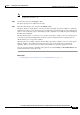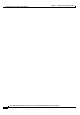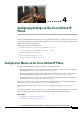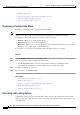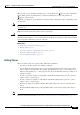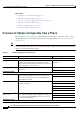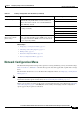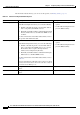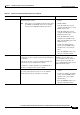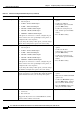Specifications
4-8
Cisco Unified IP Phone Administration Guide for Cisco Unified Communications Manager 8.0 (SCCP and SIP)
OL-21011-01
Chapter 4 Configuring Settings on the Cisco Unified IP Phone
Network Configuration Menu
SW Port Configuration Speed and duplex of the network port. Valid values:
• Auto Negotiate
• 10 Half—10-BaseT/half duplex
• 10 Full—10-BaseT/full duplex
• 100 Half—100-BaseT/half duplex
• 100 Full—100-BaseT/full duplex
• 1000 Full—1000-BaseT/full duplex
If the phone is connected to a switch, configure the port
on the switch to the same speed/duplex as the phone, or
configure both to auto-negotiate.
If you change the setting of this option, you must change
the PC Port Configuration option to the same setting.
1. Unlock network configuration
options.
2. Scroll to the SW Port
Configuration option and then
press the Edit softkey.
3. Scroll to the setting that you
want and then press the Select
softkey.
4. Press the Save softkey.
PC Port Configuration Speed and duplex of the access port. Valid values:
• Auto Negotiate
• 10 Half—10-BaseT/half duplex
• 10 Full—10-BaseT/full duplex
• 100 Half—100-BaseT/half duplex
• 100 Full—100-BaseT/full duplex
• 1000 Full—1000-BaseT/full duplex
If the phone is connected to a switch, configure the port
on the switch to the same speed/duplex as the phone, or
configure both to auto-negotiate.
If you change the setting of this option, you must change
the SW Port Configuration option to the same setting.
1. Unlock network configuration
options.
2. Scroll to the PC Port
Configuration option and then
press the Edit softkey.
3. Scroll to the setting that you
want and then press the Select
softkey.
4. Press the Save softkey.
PC VLAN Allows the phone to interoperate with 3rd party switches
that do not support a voice VLAN. The Admin VLAN ID
option must be set before you can change this option.
1. Unlock network configuration
options.
2. Make sure the Admin VLAN ID
option is set.
3. Scroll to the PC VLAN option,
press the Edit softkey, and then
enter a new PC VLAN setting.
4. Press the Validate softkey and
then press the Save softkey.
VPN Shows the VPN (virtual private network) Client state:
• Connected
• Not Connected
(Supported only for the Cisco Unified IP Phone 7942G,
7945G, 7962G, 7965G, and 7975G.)
Display only—Cannot configure.
Table 4-2 Network Configuration Menu Options (continued)
Option Description To Change