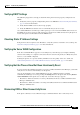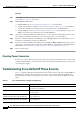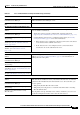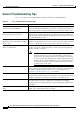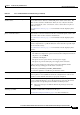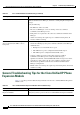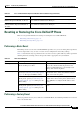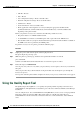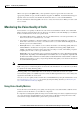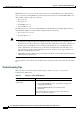Specifications
9-13
Cisco Unified IP Phone Administration Guide for Cisco Unified Communications Manager 8.0 (SCCP and SIP)
OL-21011-01
Chapter 9 Troubleshooting and Maintenance
Resetting or Restoring the Cisco Unified IP Phone
Resetting or Restoring the Cisco Unified IP Phone
There are two general methods for resetting or restoring the Cisco Unified IP Phone:
• Performing a Basic Reset, page 9-13
• Performing a Factory Reset, page 9-13
Performing a Basic Reset
Performing a basic reset of a Cisco Unified IP Phone provides a way to recover if the phone experiences
an error and provides a way to reset or restore various configuration and security settings.
Table 9-4 describes the ways to perform a basic reset. You can reset a phone with any of these operations
after the phone has started up. Choose the operation that is appropriate for your situation.
Performing a Factory Reset
When you perform a factory reset of the Cisco Unified IP Phone, the following information is erased or
reset to its default value:
Lighted buttons on the first Cisco Unified
IP
Phone Expansion Module are all red.
Verify that the Cisco Unified IP Phone Expansion Module is configured in
Cisco Unified
Communications Manager.
Lighted buttons on the second Cisco
Unified IP
Phone Expansion Module are
all amber.
Verify that the Cisco Unified IP Phone Expansion Module is configured in
Cisco Unified
Communications Manager.
Table 9-3 Cisco Unified IP Phone Expansion Module 7914 Troubleshooting (continued)
Problem Solution
Ta b l e 9-4 Basic Reset Methods
Operation Performing Explanation
Restart phone Press the Services, Settings, or Directories
button and then press **#**.
Resets any user and network configuration changes
that you have made, but that the phone has not
written to its Flash memory, to previously saved
settings, then restarts the phone.
Erase softkey From the Settings menu, unlock phone
options (see
Unlocking and Locking Options,
page 4-2). Then press the Erase softkey.
Resets user and network configuration settings to
their default values, deletes the CTL file from the
phone, and restarts the phone.
From the Network Configuration menu,
unlock phone options (see
Unlocking and
Locking Options, page 4-2). Then press the
Erase softkey.
Resets network configuration settings to their
default values and resets the phone. (This method
causes DHCP to reconfigure the IP address of the
phone.)
From the Security Configuration menu,
unlock phone options (see
Unlocking and
Locking Options, page 4-2). Then press the
Erase softkey.
Deletes the CTL file from the phone and restarts the
phone.