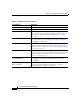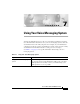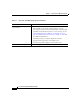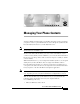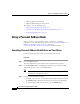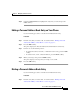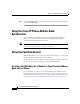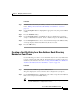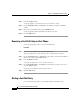User guide
6-3
Cisco IP Phone 7960G and 7940G User Guide
OL-4637-01
Chapter 6 Customizing Your Phone on the Web
Customizing Your Cisco IP Phone on the Web
Procedure for Changing your PIN
Step 1 From the User Options main menu, select your phone or, if applicable, your
Cisco CallManager Extension Mobility device profile from the Select a device to
configure drop-down list.
Step 2 Click Change your PIN.
The Change Your Personal Identification Number (PIN) page appears.
Step 3 Fill in the fields as follows:
a. In the Current PIN text box, enter your current PIN.
b. In the New PIN text box, enter your new PIN.
c. In the Confirm New PIN text box, enter your new PIN again to confirm it.
Step 4 Click Update to save your new PIN.
Step 5 Click Return to the Menu or Log Off at the bottom of the page.
Customizing Your Cisco IP Phone on the Web
There are additional features and services that might be supported on your
Cisco IP Phone. You can customize them by accessing the User Options web
pages. See Table 6-1 on page 6-4 for a list of examples.
Note For a complete description of the features and services that are available and how
you can customize them on your Cisco IP Phone, refer to
Customizing Your Cisco IP Phone on the Web.
Additional Features and Services
Table 6-1 includes a sample list of additional features and services that might be
available on your Cisco IP Phone.
Before you can access some of these features and services, they must be assigned
by your system administrator. Check with your system administrator to determine
the services that are available to you.