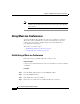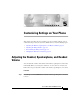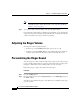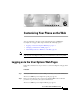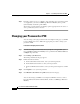User guide
Chapter 5 Customizing Settings on Your Phone
Adjusting the Ringer Volume
5-2
Cisco IP Phone 7960G and 7940G User Guide
OL-4637-01
Note If you press the Volume button when none of these are in use, you are
adjusting the ringer volume. For details, see the “Adjusting the Ringer
Vo lu m e” section on page 5-2.
Step 2 To save this volume setting for future calls, press the Save softkey.
If you adjust the volume during a call without pressing Save, you are changing the
volume level only for the duration of that particular call; on subsequent calls, the
volume level will revert to the previously saved setting.
Adjusting the Ringer Volume
To change the volume used by the ringer:
• Press the up or down Volume button while you are not on a call.
• Continue to press the Volume button to hear sample rings and to adjust the
volume to the desired level. The ringer volume is automatically saved.
Personalizing the Ringer Sound
You can change the sound your phone makes when it rings to suit your tastes and
to help you differentiate between your phone ringing and another, nearby, phone
ringing or to differentiate between different lines on your own phone.
Follow these steps to change the sound used by the ringer.
Procedure
Step 1 Press the Settings button.
Step 2 From the Settings menu, use the Navigation button to select Ring Type and press
the Select softkey.
You will see two different ring types on the LCD screen: default ring and a ring
type for your line.