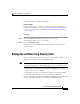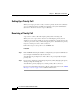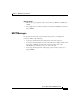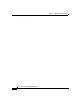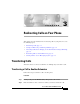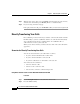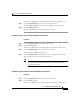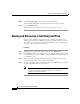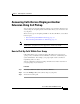User guide
3-3
Cisco IP Phone 7960G and 7940G User Guide
OL-4637-01
Chapter 3 Redirecting Calls on Your Phone
Transferring Calls
The selected call displays a checkmark indicator on the phone’s LCD screen.
Step 3 Use the Navigation button to select the second call-on-hold.
The call will be highlighted on the phone and added to the direct transfer.
Step 4 Press the DirTrfr softkey.
The two calls that were on hold are joined into one call.
Using Direct Transfer to Join a Call-on-Hold with a Connected Call
Procedure
Step 1 Use the Navigation button to select the call-on-hold.
Step 2 Press the Select softkey.
The selected call displays a checkmark indicator on the phone’s LCD screen.
Step 3 Use the Navigation button to select the connected call.
The call will be highlighted on the phone.
Step 4 Press the DirTrfr softkey from either the connected call or the call-on hold.
The connected call is joined with the call-on-hold.
Note When you press the DirTrfr softkey from a connected call or from another
call, that call is automatically included in the direct transfer (if not
specifically selected).
Using Direct Transfer to Join Two Calls on Hold with a Connected Call
Procedure
Step 1 Use the Navigation button to select the first call-on-hold.
Step 2 Press the Select softkey.
The selected call displays a checkmark indicator on the phone’s LCD screen.