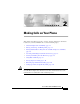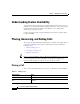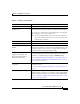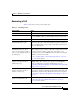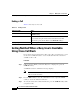User guide
2-9
Cisco IP Phone 7960G and 7940G User Guide
OL-4637-01
Chapter 2 Making Calls on Your Phone
Using Mute and Hold
Using Mute and Hold
Table 2-4 lists ways to use the Mute and Hold features.
Table 2-4 Using Mute and Hold
If you want to... Then...
Mute a call Press the Mute button to mute the handset, headset, or
speakerphone during a call. Mute temporarily disables your phone’s
microphone so you can hear other parties on the call but they cannot
hear you.
To toggle mute off, press Mute again.
Put a call on hold Use the Navigation button to select the call you want to put on hold,
then press the Hold softkey. The call remains active but the
connected parties on the call cannot hear each other. You can answer
other calls while a call is on hold.
Note Using the Hold feature generates music or a beeping tone.
For this reason, avoid putting a conference call on hold.
Resume a call on hold Press the Resume softkey.
Have multiple calls on hold Use the Navigation button to select the desired call, then press
Resume.
Have multiple calls on multiple
lines on hold
Press the line button for the line to which you want to switch, and
use the Navigation button to select the desired call. Press Resume.
If you cannot use the Navigation button because only one line is
displayed on your phone’s LCD screen, press the line button next to
the call that you want to resume.
If your phone opens a new line when you press the line button, press
the EndCall softkey to return to the desired call.
Tip If you are using multiple lines and want to see the phone
number for a call you have on hold, press the ? button
followed by the line button of the call on hold.