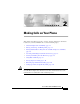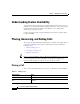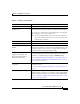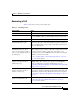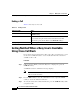User guide
Chapter 2 Making Calls on Your Phone
Placing, Answering, and Ending Calls
2-4
Cisco IP Phone 7960G and 7940G User Guide
OL-4637-01
Tip If you receive a busy tone or a ring with no answer when you call another
extension, you can use the Cisco Call Back feature to receive notification when
the extension is available. See the “Getting Notified When a Busy Line Is
Available Using Cisco Call Back” section on page 2-6.
Dial from a phone log Press the Directories button and choose Missed Calls, Received
Calls, or Placed Calls. To dial from a listing, press the number or
scroll to it and go off-hook. To add a prefix or other digits to the
number before dialing, press the EditDial softkey.
See the “Searching and Dialing from the Phone Directory” section
on page 2-7 for more information.
Dial a Personal Address Book
entry
Press the Services button, then use the Navigation button to choose
the directory number that you want to dial and press the Dial
softkey.
See the “Dialing a Personal Address Book Entry” section on
page 8-3 for more details.
Dial a Fast Dial number Press the Services button, then use the Navigation button to choose
a Fast Dial number and press the Dial softkey. The Fast Dial service
is accessible from the Services menu.
See the “Dialing a Fast Dial Entry” section on page 8-6 for more
details.
Dial from a corporate directory
web page
Click on a hyperlinked telephone number in a company directory to
make calls from the web interface and desktop applications. Refer
to Customizing Your Cisco IP Phone on the Web for additional
details.
Table 2-1 Placing a call (continued)
If you want to... Then...