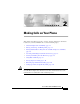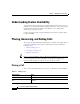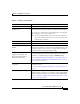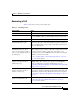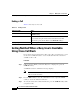User guide
2-3
Cisco IP Phone 7960G and 7940G User Guide
OL-4637-01
Chapter 2 Making Calls on Your Phone
Placing, Answering, and Ending Calls
Place a new call on an active line Press the NewCall softkey and dial a number.
Dial with the phone on-hook
(no dial tone)
From the main screen, dial the number and press the Dial softkey.
(You will not hear a dial tone until after you press the Dial softkey.)
You can also press a line button, the Headset button, or the Speaker
button, or lift the receiver to place the call.
Note If you are dialing with the phone on-hook, you cannot use *
or # as the leading digit. If you need to use these keys, dial
with the phone off-hook.
Use a headset Press the Headset button before or after dialing a number.
Use the speakerphone Press the Speaker button and dial a number.
Redial the most recently dialed
number
Press the Redial softkey. Doing so without lifting the handset
activates the speakerphone or headset. By default, Redial uses your
primary line; however, you can use a secondary line by pressing a
line button and then pressing the Redial softkey.
Use speed-dial numbers
(Supports a maximum of 99
speed-dial numbers and/or
abbreviated dial entries)
Press a Speed dial button before or after going off-hook. You can
extend speed dial functionality by dialing an abbreviated number of
digits that you configured and pressing the AbbrDial softkey.
See the “Customizing Your Cisco IP Phone on the Web” section on
page 6-3, and the “Extending Speed Dial Functionality” section on
page 2-10 for more details.
Dial a web-based service from
your phone
Press the Services URL button to enable one-touch access to
information services.
See the “Customizing Your Cisco IP Phone on the Web” section on
page 6-3.
Dial from a corporate directory Press the Directories button. Select corporate directory. Search for
a listing by using your keypad to enter letters, and press the Search
softkey. To dial from a listing, select it, then press the Dial softkey.
See the “Searching and Dialing from the Phone Directory” section
on page 2-7 for more details.
Table 2-1 Placing a call (continued)
If you want to... Then...