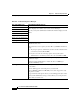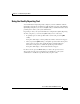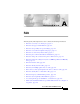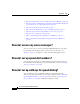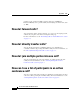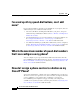User guide
Appendix A FAQ
How do I access my voice messages?
A-2
Cisco IP Phone 7960G and 7940G User Guide
OL-4637-01
• How do I assign a phone service to a button on my Cisco IP Phone?, page A-6
• If I cannot answer a call that I have forwarded to another number, will the call
get rerouted to my voice messaging system?, page A-7
• How do I set priority levels for my calls?, page A-7
• How can I send calls directly to a voice messaging system?, page A-7
• Why don’t I get a dial tone after dialing an access code?, page A-8
• How do I trace a suspicious call?, page A-8
• Where can I find tips about cleaning my Cisco IP Phone?, page A-8
• Where can I find general troubleshooting tips for my Cisco IP Phone?,
page A-8
How do I access my voice messages?
You can access your voice messages using the Messages button on your phone.
For information about setting up and accessing your voice messages, see
Table 7-1 on page 7-1 in Chapter 7, “Using Your Voice Messaging System.”
How do I set up speed-dial numbers?
You add, modify, and delete speed-dial numbers on the User Options web page.
For information about setting up your speed-dial numbers, refer to Customizing
Your Cisco IP Phone on the Web.
How do I set up softkeys for speed dialing?
You can enhance your speed dial functionality by configuring and using
abbreviated dialing entry numbers. See the usage instructions in the “Extending
Speed Dial Functionality” section on page 2-10, and refer to Customizing Your
Cisco IP Phone on the Web for additional configuration details.