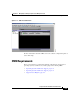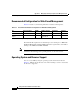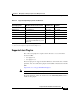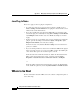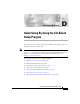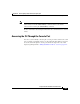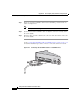Installation guide
Appendix C Managing the Switch by Using the Cluster Management Suite
Where to Go Next
C-8
Catalyst 3750 Switch Hardware Installation Guide
78-15136-02
Java Plug-In Notes
These notes apply to the Java plug-in configuration:
• To verify that a supported version of the Java plug-in is installed, select
Start > Settings > Control Panel. The Java plug-in is listed with the version
number in the Control Panel menu.
• If you have installed the Java plug-in but CMS still does not launch, make
sure that the plug-in is enabled by selecting Start > Settings > Control Panel
> Java Plug-in. Click the Basic tab, select Enable Java Plug-in, and click
Apply.
• If the Java applet does not initialize after you have installed and enabled the
plug-in, open the Java Plug-in Control Panel (Start > Programs > Java
Plug-in Control Panel), and verify these settings:
In the Proxies tab, verify that Use browser settings is checked and that no
proxies are enabled.
• If you are running an Internet virus checker on Windows 2000 and the plug-in
takes a long time to load, you can speed up CMS operation by disabling the
virus checker filter option, the download option, or both.
From the Start menu on McAfee VirusScan, disable the VirusScan Internet
Filter option, the Download Scan option, or both by selecting Start >
Programs > Network Associates > Virus Scan Console > Configure.
or
From the taskbar, right-click the Virus Shield icon and in the Quick Enable
menu, disable the options by deselecting Internet Filter or Download Scan.
Where to Go Next
For more information about the CMS, refer to the software configuration guide or
to the online help.