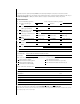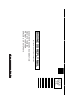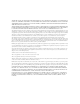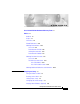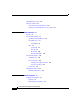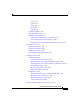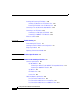You'll be entered into a quarterly drawing for free Cisco Press books by returning this survey! Cisco is dedicated to customer satisfaction and would like to hear your thoughts on these printed manuals. Please visit the Cisco Product Comments on-line survey at www.cisco.com/go/crc to submit your comments about accessing Cisco technical manuals. Thank you for your time.
FIRST-CLASS MAIL PERMIT NO.
Catalyst 3750 Switch Hardware Installation Guide August 2003 Corporate Headquarters Cisco Systems, Inc. 170 West Tasman Drive San Jose, CA 95134-1706 USA http://www.cisco.
THE SPECIFICATIONS AND INFORMATION REGARDING THE PRODUCTS IN THIS MANUAL ARE SUBJECT TO CHANGE WITHOUT NOTICE. ALL STATEMENTS, INFORMATION, AND RECOMMENDATIONS IN THIS MANUAL ARE BELIEVED TO BE ACCURATE BUT ARE PRESENTED WITHOUT WARRANTY OF ANY KIND, EXPRESS OR IMPLIED. USERS MUST TAKE FULL RESPONSIBILITY FOR THEIR APPLICATION OF ANY PRODUCTS.
CCIP, CCSP, the Cisco Arrow logo, the Cisco Powered Network mark, Cisco Unity, Follow Me Browsing, FormShare, and StackWise are trademarks of Cisco Systems, Inc.; Changing the Way We Work, Live, Play, and Learn, and iQuick Study are service marks of Cisco Systems, Inc.
C O N T E N T S Cisco Limited Lifetime Hardware Warranty Terms xi Preface xv Audience xv Purpose xv Conventions xvi Related Publications xxiii Obtaining Documentation xxiii Cisco.com xxiv Documentation CD-ROM xxiv Ordering Documentation xxiv Documentation Feedback xxv Obtaining Technical Assistance xxv Cisco.
Contents Rerunning Express Setup 1-11 Where to Go Next 1-12 Other Switch Home Page Features 1-12 Installing or Connecting Devices to the Switch 1-12 CHAPTER 2 Product Overview 2-1 Features 2-1 Front Panel Description 2-3 10/100 and 10/100/1000 Ports 2-6 SFP Module Slots 2-7 SFP Modules 2-7 LEDs 2-8 System LED 2-9 RPS LED 2-9 Master LED 2-10 Port LEDs and Modes 2-10 Rear Panel Description 2-14 StackWise Ports 2-15 Power Connectors 2-16 Internal Power Supply Connector 2-16 Cisco RPS Connector 2-16 Console
Contents U.S.A.
Contents Installing and Removing SFP Modules 3-40 Installing SFP Modules into SFP Module Slots 3-41 Removing SFP Modules from SFP Module Slots 3-43 Connecting to the 10/100 and 10/100/1000 Ports 3-44 Connecting to an SFP Module 3-46 Connecting to a Fiber-Optic SFP Module 3-47 Connecting to 1000BASE-T SFP Modules 3-48 Where to Go Next 3-50 CHAPTER Troubleshooting 4-1 4 Understanding POST Results 4-1 Clearing the Switch IP Address and Configuration 4-2 Diagnosing Problems 4-3 Replacing a Failed Stack Mem
Contents Crossover Cable and Adapter Pinouts B-9 Identifying a Crossover Cable B-9 Adapter Pinouts B-10 APPENDIX C Managing the Switch by Using the Cluster Management Suite C-1 Connecting to an Ethernet Port C-2 Launching the Switch Home Page C-3 CMS Requirements C-5 Recommended Configuration for Web-Based Management C-6 Operating System and Browser Support C-6 Supported Java Plug-Ins C-7 Java Plug-In Notes C-8 Where to Go Next C-8 APPENDIX D Quick Setup By Using the CLI-Based Setup Program D-1 Metho
Contents APPENDIX E Translated Safety Warnings E-1 Attaching the Cisco RPS (model PWR300-AC-RPS-N1) E-1 Attaching the Cisco RPS (model PWR675-AC-RPS-N1) E-2 Installation Warning E-4 Installation Instructions E-5 Jewelry Removal Warning E-6 Stacking the Chassis Warning E-8 Main Disconnecting Device E-10 Grounded Equipment Warning E-11 Installing or Replacing the Unit E-12 Overtemperature Warning E-14 Working During Lightning Activity E-16 Product Disposal Warning E-17 Chassis Warning for Rack-Mounting and
Cisco Limited Lifetime Hardware Warranty Terms There are special terms applicable to your hardware warranty and various services that you can use during the warranty period. Follow these steps to access and download the Cisco Information Packet and your warranty document from Cisco.com. 1. Launch your browser, and go to this URL: http://www.cisco.com/univercd/cc/td/doc/es_inpck/cetrans.htm The Warranties and License Agreements page appears. 2. To read the Cisco Information Packet, follow these steps: a.
Cisco Limited Lifetime Hardware Warranty Terms 3. To read translated and localized warranty information about your product, follow these steps: a. Enter this part number in the Warranty Document Number field: 78-6310-02C0 b. Select the language in which you would like to view the document. c. Click Go. The Cisco warranty page appears. d. Read the document online, or click the PDF icon to download and print the document in Adobe Portable Document Format (PDF).
Cisco Limited Lifetime Hardware Warranty Terms To Receive a Return Materials Authorization (RMA) Number Contact the company from whom you purchased the product. If you purchased the product directly from Cisco, contact your Cisco Sales and Service Representative. Complete the information below, and keep it for reference.
Cisco Limited Lifetime Hardware Warranty Terms Catalyst 3750 Switch Hardware Installation Guide xiv 78-15136-02
Preface Audience This guide is for the networking or computer technician responsible for installing the Catalyst 3750 switches. We assume that you are familiar with the concepts and terminology of Ethernet and local area networking. Purpose This guide documents the hardware features of the Catalyst 3750 family of switches. It describes the physical and performance characteristics of each switch, explains how to install a switch, and provides troubleshooting information.
Preface Conventions Conventions This document uses these conventions and symbols for notes, cautions, and warnings: Note Caution Warning Means reader take note. Notes contain helpful suggestions or references to materials not contained in this manual. Means reader be careful. In this situation, you might do something that could result in equipment damage or loss of data. IMPORTANT SAFETY INSTRUCTIONS This warning symbol means danger. You are in a situation that could cause bodily injury.
Preface Conventions Varoitus TÄRKEITÄ TURVALLISUUSOHJEITA Tämä varoitusmerkki merkitsee vaaraa. Tilanne voi aiheuttaa ruumiillisia vammoja. Ennen kuin käsittelet laitteistoa, huomioi sähköpiirien käsittelemiseen liittyvät riskit ja tutustu onnettomuuksien yleisiin ehkäisytapoihin. Turvallisuusvaroitusten käännökset löytyvät laitteen mukana toimitettujen käännettyjen turvallisuusvaroitusten joukosta varoitusten lopussa näkyvien lausuntonumeroiden avulla.
Preface Conventions Avvertenza IMPORTANTI ISTRUZIONI SULLA SICUREZZA Questo simbolo di avvertenza indica un pericolo. La situazione potrebbe causare infortuni alle persone. Prima di intervenire su qualsiasi apparecchiatura, occorre essere al corrente dei pericoli relativi ai circuiti elettrici e conoscere le procedure standard per la prevenzione di incidenti.
Preface Conventions ¡Advertencia! INSTRUCCIONES IMPORTANTES DE SEGURIDAD Este símbolo de aviso indica peligro. Existe riesgo para su integridad física. Antes de manipular cualquier equipo, considere los riesgos de la corriente eléctrica y familiarícese con los procedimientos estándar de prevención de accidentes. Al final de cada advertencia encontrará el número que le ayudará a encontrar el texto traducido en el apartado de traducciones que acompaña a este dispositivo.
Preface Conventions Catalyst 3750 Switch Hardware Installation Guide xx 78-15136-02
Preface Related Publications Related Publications You can order printed copies of documents with a DOC-xxxxxx= number. For more information, see the “Ordering Documentation” section on page xxii. These documents provide complete information about the switch and are available from this Cisco.com site: http://www.cisco.com/univercd/cc/td/doc/product/lan/cat3750/index.htm • Note Release Notes for the Catalyst 3750 Switch (not orderable but available on Cisco.
Preface Obtaining Documentation Cisco.com You can access the most current Cisco documentation on the World Wide Web at this URL: http://www.cisco.com/univercd/home/home.htm You can access the Cisco website at this URL: http://www.cisco.com International Cisco websites can be accessed from this URL: http://www.cisco.com/public/countries_languages.
Preface Obtaining Technical Assistance http://www.cisco.com/en/US/partner/ordering/index.shtml • Nonregistered Cisco.com users can order documentation through a local account representative by calling Cisco Systems Corporate Headquarters (California, USA.) at 408 526-7208 or, elsewhere in North America, by calling 800 553-NETS (6387). Documentation Feedback You can submit comments electronically on Cisco.com. On the Cisco Documentation home page, click Feedback at the top of the page.
Preface Obtaining Technical Assistance Accessing all the tools on the Cisco TAC website requires a Cisco.com user ID and password. If you have a valid service contract but do not have a login ID or password, register at this URL: http://tools.cisco.com/RPF/register/register.do Opening a TAC Case The online TAC Case Open Tool (http://www.cisco.com/tac/caseopen) is the fastest way to open P3 and P4 cases. (Your network is minimally impaired or you require product information).
Preface Obtaining Additional Publications and Information Priority 2 (P2)—Operation of an existing network is severely degraded, or significant aspects of your business operation are negatively affected by inadequate performance of Cisco products. You and Cisco will commit full-time resources during normal business hours to resolve the situation. Priority 3 (P3)—Operational performance of your network is impaired, but most business operations remain functional.
Preface Obtaining Additional Publications and Information • iQ Magazine is the Cisco bimonthly publication that delivers the latest information about Internet business strategies for executives. You can access iQ Magazine at this URL: http://www.cisco.com/go/iqmagazine • Internet Protocol Journal is a quarterly journal published by Cisco Systems for engineering professionals involved in designing, developing, and operating public and private internets and intranets.
C H A P T E R 1 Using Express Setup This chapter provides a quick, step-by-step setup procedure for a standalone switch or a switch stack. Note Express Setup is supported on switches running Cisco IOS Release 12.1(14)EA1 or later. If you are installing a new switch, refer to the Cisco IOS release label on the rear panel of the switch to determine the release. For quick setup instructions for switches running releases earlier than Cisco IOS Release 12.
Chapter 1 Using Express Setup Taking Out What You Need Caution Do not start Express Setup when there are any devices connected to the switch or connect a switch that is already in Express Setup mode to any device other than the PC or workstation that is being used to configure it. The switch acts as a DHCP server during the Express Setup procedure, and only the PC or workstation connected to the switch after Express Startup is started should receive a DHCP address from the switch.
Chapter 1 Using Express Setup Powering On the Switch Ethernet Cable 89887 Figure 1-2 Powering On the Switch Complete these steps to power on the switch: Step 1 Connect one end of the AC power cord to the power connector on the switch rear panel, as shown in Figure 1-3. Figure 1-3 Connecting the Power 1 STACK 1 STACK 2 CONSO LE 0 HZ TS FOR REMOTE POWER SUPPLY SPECIFI ED IN MANUAL +12v @13A 97176 DC INPU RATING 100-240V ~ 1.
Chapter 1 Using Express Setup Starting Express Setup Step 2 Connect the other end of the power cable to a grounded AC outlet. After the switch powers on, it begins the power-on self-test (POST), a series of tests that run automatically to ensure that the switch functions properly. POST lasts approximately 1 minute. When POST is complete, only the SYST and STAT LEDs remain green. The MASTR LED is also green on a single switch or on a stack master switch. The SYST LED turns amber if the POST fails.
Chapter 1 Using Express Setup Starting Express Setup Follow these steps to start the Express Setup program: Step 1 Verify that no devices are connected to the switch. Step 2 Press and hold the Mode button, as shown in Figure 1-4, until the four LEDs above the Mode button turn green. This takes approximately 3 seconds. Figure 1-4 Starting Express Setup SYST RPS MASTR STAT DUPLX SPEED STACK 97173 MODE 1 1 Mode button Step 3 Note Step 4 Release the Mode button.
Chapter 1 Using Express Setup Starting Express Setup Caution Do not connect the switch to any device other than the PC or workstation being used to configure it. Figure 1-5 Connecting the Switch and PC or Workstation Ethernet Ports 1 SYST RPS MASTR STAT DUPLX SPEED STACK 1X MODE 11X 13X 2X 23X 12X Catalyst 3750 SERIES 14X 24X 3 1 Switch 97174 2 3 PC or workstation 2 Ethernet cable Step 5 Connect the other end of the cable to the Ethernet port on the PC or workstation.
Chapter 1 Using Express Setup Starting Express Setup Figure 1-6 Entering the IP Address The Express Setup home page appears, as shown in Figure 1-7. Figure 1-7 Express Setup Home Page If the Express Setup does not run, or the Express Setup home page does not appear in your browser: • Did you wait 30 seconds after connecting the switch and PC or workstation before entering the IP address in your browser? If not, wait 30 seconds, and re-enter 10.0.0.1 in the browser, and press Enter.
Chapter 1 Using Express Setup Starting Express Setup Re-enter 10.0.0.1 in the browser, and press Enter. • Did you connect a crossover instead of a straight-through Ethernet cable between an Ethernet port of the switch and the Ethernet port of the PC or workstation, as shown Figure 1-5. Note See Figure B-11 on page B-9 for instructions on identifying a crossover cable. Note On switches running Cisco IOS Release 12.
Chapter 1 Using Express Setup Configuring the Switch Settings Configuring the Switch Settings The Management Interface field displays VLAN1-Default. This is the management interface through which you manage the switch and to which you assign IP information. Follow these steps to configure your switch with Express Setup: Step 1 Contact your system administrator and obtain the IP address, the IP subnet mask, and the default gateway for your switch.
Chapter 1 Using Express Setup Verifying Switch IP Address (Optional) Step 10 Step 11 (Optional) Click Enable in the Telnet Access field if you are going to use Telnet to manage the switch by using the CLI. If you enable Telnet access, you must enter a Telnet password: a. Enter a password in the Telnet Password field. The Telnet password can be from 1 to 25 alphanumeric characters, is case sensitive, allows embedded spaces, but does not allow embedded spaces at the beginning or end. b.
Chapter 1 Using Express Setup Rerunning Express Setup Figure 1-8 Switch Home Page Rerunning Express Setup If you did not click Save at the end of the Configuring the Switch Settings section, you can rerun Express Setup by clicking Express Setup on the Switch home page. If you have entered a wrong IP address or need to change the IP address of your switch, you can clear the IP address on your switch by following the steps in the “Clearing the Switch IP Address and Configuration” section on page 4-2.
Chapter 1 Using Express Setup Where to Go Next Where to Go Next After you have saved your configuration to the switch, you can install the switch or further configure it by using CMS or the CLI.
C H A P T E R 2 Product Overview The Catalyst 3750 family of switches—also referred to as the switches—are stackable Ethernet switches to which you can connect devices like Cisco IP Phones, Cisco Wireless Access Points workstations, and other network devices such as servers, routers, and other switches. This chapter provides a functional overview of the Catalyst 3750 switch models.
Chapter 2 Product Overview Features Figure 2-1 through Figure 2-5 show the Catalyst 3750 switches.
Chapter 2 Product Overview Front Panel Description The Cisco RPS 300 does not support the Catalyst 3750G-24TS switch. Note – Connection for optional Cisco RPS 675 redundant power system that operates on AC input and supplies backup DC power output to the family of Catalyst 3750 switches. Front Panel Description The Catalyst 3750-24TS 10/100 ports are numbered 1 through 24. The ports are grouped in pairs.
Chapter 2 Product Overview Front Panel Description SYST RPS MASTR STAT DUPLX SPEED STACK Catalyst 3750G-24T Front Panel 1 2 3 4 1X 5 6 7 8 9 10 11 86543 Figure 2-2 12 MODE 11X 13 14 15 16 13X 2X 17 18 19 20 21 22 23 24 Catalyst 23X 12X 3750 SERIE S 14X 24X 1 10/100/1000 ports Figure 2-3 SYST RPS MASTR STAT DUPLX SPEED STACK Catalyst 3750G-24TS Front Panel 1 1X 2 3 4 5 6 7 8 9 10 11 12 MODE 11X 13 13X 2X 14 15 16 17 Catalyst 18 19 3750 SERI
Chapter 2 Product Overview Front Panel Description Figure 2-4 Catalyst 3750G-12S Front Panel 97166 SYST RPS MASTR STAT DUPLX SPEED STACK MODE 1 2 3 4 5 Catalyst 6 7 3750 SERIE S 8 9 10 11 12 1 1 SFP module ports The Catalyst 3750-48TS 10/100 ports are numbered 1 through 48. The ports are grouped in pairs. The first member of the pair (port 1) is above the second member (port 2) on the far left, as shown in Figure 2-1. Port 3 is above port 4, and so on.
Chapter 2 Product Overview Front Panel Description 10/100 and 10/100/1000 Ports You can set the 10/100 on the switch to operate in any combination of half duplex, full duplex, 10 Mbps or 100 Mbps. You can set the 10/100/1000 ports to operate in 10 Mbps, 100 Mbps, or 1000 Mbps in full duplex. You can also set these ports for speed and duplex autonegotiation in compliance with IEEE 802.3ab. (The default setting is autonegotiate.
Chapter 2 Product Overview Front Panel Description SFP Module Slots The SFP module slots support the SFP modules listed in the Catalyst 3750 release notes. SFP Modules The Catalyst 3750 switch uses Gigabit Ethernet SFP modules to establish fiber-optic connections. These transceiver modules are field-replaceable, providing the uplink interfaces when inserted in an SFP module slot. You can use the SFP modules for Gigabit uplink connections to other switches.
Chapter 2 Product Overview Front Panel Description LEDs You can use the switch LEDs to monitor switch activity and its performance. Figure 2-6 shows the Catalyst 3750-24TS, 3750G-24T, 3750G-24TS, 3750G-12S, and 3750-48TS LEDs and the Mode button that you use to select one of the port modes. All of the LEDs described in this section are visible on the Cluster Management Suite (CMS) home page.
Chapter 2 Product Overview Front Panel Description System LED The System LED shows whether the system is receiving power and is functioning properly. Table 2-1 lists the LED colors and their meanings. Table 2-1 System LED Color System Status Off System is not powered on. Green System is operating normally. Amber System is receiving power but is not functioning properly.
Chapter 2 Product Overview Front Panel Description For more information about the Cisco RPS 300, refer to the Cisco RPS 300 Redundant Power System Hardware Installation Guide. For more information about the Cisco RPS 675, refer to the Cisco RPS 675 Redundant Power System Hardware Installation Guide. Note The Cisco RPS 300 does not support the Catalyst 3750G-24TS switches. Master LED The Master LED shows the stack master status. Table 2-2 lists the LED colors and their meanings.
Chapter 2 Product Overview Front Panel Description Table 2-4 Port Mode LEDs Mode LED Port Mode Description STAT Port status The port status. This is the default mode. DUPLX Port duplex mode The port duplex mode: full duplex or half duplex. Note The 10/100/1000 ports operate only in full-duplex mode. SPEED Port speed The port operating speed: 10, 100, or 1000 Mbps. STACK Stack Member Status The stack member status. StackWise Port Status The StackWise port status.
Chapter 2 Product Overview Front Panel Description Table 2-5 Meaning of LED Colors in Different Modes on the Switch (continued) Port Mode LED Color Meaning SPEED 10/100 and 10/100/1000 ports Off Port is operating at 10 Mbps. Green Port is operating at 100 Mbps. Flashing green Port is operating at 1000 Mbps. SFP ports Off Port is operating at 10 Mbps. Green Port is operating at 100 Mbps. Flashing green Port is operating at 1000 Mbps.
Chapter 2 Product Overview Front Panel Description 1 SYST RPS MASTR STAT DUPLX SPEED STACK 2 3 4 1X 5 6 7 SFP port LEDs 3 and 4 on the Catalyst 3750-48TS switch show the status for StackWise ports 1 and 2, respectively. • SFP port LEDs 27 and 28 on the Catalyst 3750G-24TS switch show the status for StackWise ports 1 and 2, respectively. • The 10/100/1000 port LEDs 23 and 24 on the Catalyst 3750G-24T switch show the status for StackWise ports 1 and 2, respectively.
Chapter 2 Product Overview Rear Panel Description Rear Panel Description The switch rear panels have an AC power connector, an RPS connector, an RJ-45 console port, and two StackWise ports. (See Figure 2-8 and Figure 2-9.) STACK 1 Catalyst 3750-24TS, 3750G-24T, 3750G-12S, and 3750-48TS Rear Panel STACK 2 86548 Figure 2-8 CONSOLE RATING 100-200 V~ 1.6A-0>9 A, 50-6 0 2 1 3 HZ DC INP UTS FOR REMOTE POWER SUPPLY SPECIFI ED IN MANUAL +12v @8.
Chapter 2 Product Overview Rear Panel Description STACK 1 Catalyst 3750G-24TS Rear Panel 86547 Figure 2-9 DC INP UTS FOR REMOTE POWER SUPPLY SPECIFI ED IN MANUAL +12v @17a STACK 2 CONSOLE 2 1 3 4 5 1 StackWise ports 4 AC power connector 2 RJ-45 console port 5 RPS connector 3 Fan exhaust StackWise Ports The Catalyst 3750 switch ships with a 0.5-meter StackWise cable (72-2632-XX CABASY) that you can use to connect the StackWise ports.
Chapter 2 Product Overview Rear Panel Description Power Connectors The switch is powered through the internal power supply. You can also connect the Cisco RPS 300 or the Cisco RPS 675 to provide backup power if the switch internal power supply should fail. Note The Catalyst 3750 switch and the Cisco RPS 300 or RPS 675 should be connected to the same AC power source. Internal Power Supply Connector The internal power supply is an autoranging unit that supports input voltages between 100 and 240 VAC.
Chapter 2 Product Overview Rear Panel Description The RPS is a redundant power system that can support six external network devices and provides power to one failed device at a time. It automatically senses when the internal power supply of a connected device fails and provides power to the failed device, preventing loss of network traffic. For more information on the Cisco RPS 300, refer to the Cisco RPS 300 Redundant Power System Hardware Installation Guide.
Chapter 2 Product Overview Management Options Management Options The Catalyst 3750 switches offer several management options: • Cluster Management Suite (CMS) CMS is a graphical user interface that can be launched from anywhere in your network through a web browser such as Netscape Communicator or Microsoft Internet Explorer. CMS is already installed on the switch, and no additional installation is required.
Chapter 2 Product Overview Management Options • Cisco Intelligence Engine 2100 (IE2100) Cisco IE200 Series Configuration Registrar is a network management device that works with embedded CNS agents in the switch software. You can automate initial configurations and configuration updates by generating switch-specific configuration changes, sending them to the switch, executing the configuration change, and logging the results.
Chapter 2 Product Overview Management Options Catalyst 3750 Switch Hardware Installation Guide 2-20 78-15136-02
C H A P T E R 3 Switch Installation This chapter describes how to start your switch and how to interpret the power-on self-test (POST) that ensures proper operation. It describes the planning and cabling considerations to keep in mind while planning your stack. It describes how to install the switch and make connections to the switch.
Chapter 3 Switch Installation Preparing for Installation • Verifying Package Contents, page 3-7 • Verifying Switch Operation, page 3-8 Warnings These warnings are translated into several languages in Appendix E, “Translated Safety Warnings.” Warning This equipment is to be installed and maintained by service personnel only as defined by AS/NZS 3260 Clause 1.2.14.3 Service Personnel. Warning Only trained and qualified personnel should be allowed to install or replace this equipment.
Chapter 3 Switch Installation Preparing for Installation Warning To prevent the switch from overheating, do not operate it in an area that exceeds the maximum recommended ambient temperature of 113° F (45° C). To prevent airflow restriction, allow at least 3 inches (7.6 cm) of clearance around the ventilation openings. Warning When installing or replacing the unit, the ground connection must always be made first and disconnected last. Warning This equipment is intended to be grounded.
Chapter 3 Switch Installation Preparing for Installation EMC Regulatory Statements This section includes specific regulatory statements about the Catalyst 3750 family of switches. U.S.A. U.S. regulatory information for this product is in the front matter of this manual.
Chapter 3 Switch Installation Preparing for Installation Class A Notice for Korea Warning This is a Class A Device and is registered for EMC requirements for industrial use. The seller or buyer should be aware of this. If this type was sold or purchased by mistake, it should be replaced with a residential-use type. Class A Notice for Hungary Warning This equipment is a class A product and should be used and installed properly according to the Hungarian EMC Class A requirements (MSZEN55022).
Chapter 3 Switch Installation Preparing for Installation Installation Guidelines When determining where to place the switch, be sure to observe these requirements: Table 3-1 • For 10/100 and 10/100/1000 ports, cable lengths from the switch to connected devices are up to 328 feet (100 meters). • Copper 1000BASE-T SFP modules use standard four twisted-pair, Category 5 cable at lengths up to 328 feet (100 meters).
Chapter 3 Switch Installation Preparing for Installation Make sure that there is access to the rear of the rack if you are planning to stack the switches. If you do not have access to the rear panel, make sure you cable the switches before you rack mount them. – Rear-panel power connector is within reach of an AC power receptacle. • Cabling is away from sources of electrical noise, such as radios, power lines, and fluorescent lighting fixtures.
Chapter 3 Switch Installation Preparing for Installation – Six Phillips flat-head screws for attaching the brackets to the switch (Catalyst 3750-24TS, 3750G-24T, and 3750-48TS switches) – Four Phillips machine screws for attaching the brackets to a rack – One cable guide and one black Phillips machine screw for attaching the cable guide to one of the mounting brackets – One redundant power system (RPS) connector cover (for wall mounting) – Two Phillips pan-head screws (for attaching the RPS cover) – Fo
Chapter 3 Switch Installation Preparing for Installation Follow these steps to connect the PC or terminal to the switch: Step 1 Configure the baud rate and character format of the PC or terminal to match these console port default characteristics: • 9600 baud • 8 data bits • 1 stop bit • No parity • None (flow control) After you have gained access to the switch, you can change the console baud rate through the Administration > Console Baud Rate window in the Cluster Management Suite (CMS).
Chapter 3 Switch Installation Preparing for Installation Figure 3-1 Connecting to the Console Port 1 STACK 2 CONSO LE 86685 STACK 1 1 Console port Powering On the Switch and Running POST If your configuration has an RPS, connect the switch and the RPS to the same AC power source. See the “Power Connectors” section on page 2-16, and refer to the Cisco RPS documentation for more information.
Chapter 3 Switch Installation Preparing for Installation Step 3 Connect the other end of the power cord to an AC power outlet. If you are installing the Catalyst 3750-24TS, 3750G-24T, 3750G-12S, or 3750-48TS switches, you can use the Cisco RPS 300. Warning Attach only the Cisco RPS 300 (model PWR300-AC-RPS-N1) to the RPS receptacle If you are installing the Catalyst 3750-24TS, 3750G-24T, 3750G-24T, 3750G-12S, or 3750-48TS switches, you can use the Cisco RPS 675.
Chapter 3 Switch Installation Planning the Stack Planning the Stack If you plan to stack your switches, read these sections: • Planning Considerations, page 3-12 • Powering Considerations, page 3-13 • Cabling Considerations, page 3-14 • Recommended Cabling Configurations, page 3-15 Planning Considerations Before connecting the Catalyst 3750 switches in a stack, observe these planning considerations: • Size of the switch. For switch dimensions, go to Appendix A, “Technical Specifications.
Chapter 3 Switch Installation Planning the Stack Powering Considerations Consider the following guidelines before you power the switches in a stack: Note • The sequence in which the switches are initially powered on might affect the switch that becomes the stack master. • If you want a particular switch to become the stack master, power on that switch first. This switch becomes the stack master and remains the stack master until a master re-election is required.
Chapter 3 Switch Installation Planning the Stack Cabling Considerations The illustrations in this section display cabling configuration examples that show the stack bandwidth and possible stack partitioning. Figure 3-2 shows an example of a stack of Catalyst 3750 switches that provides full bandwidth and redundant StackWise cable connections.
Chapter 3 Switch Installation Planning the Stack Figure 3-4 Example of a Stack with a Failover Condition 86822 A B C Figure 3-5 Example of a Partitioned Stack with a Failover Condition A 86824 B Recommended Cabling Configurations This section describes the recommended cabling configurations for stacking the switches. Stacking Switches in Vertical Racks or on a Table Figure 3-6 is an example of a recommended configuration using the supplied 0.5-meter StackWise cable.
Chapter 3 Switch Installation Planning the Stack Stacking the Switches in a Vertical Rack or on a Table Using the 0.5-meter StackWise Cable 86586 Figure 3-6 The configuration examples in Figure 3-7 use the 3-meter StackWise cable in addition to the supplied 0.5-meter StackWise cable. This configuration also provides redundant connections. Stacking the Catalyst 3750 Switches in a Vertical Rack or on a Table Using 0.
Chapter 3 Switch Installation Installing the Switch Side-by-Side Mounting in a Rack or on a Wall Figure 3-8 and Figure 3-9 are examples of recommended configurations where the switches are rack- or wall-mounted side-by-side. Use the 1-meter and 3-meter StackWise cables to connect the switches. These configuration provide redundant connections.
Chapter 3 Switch Installation Installing the Switch Rack Mounting Warning To prevent bodily injury when mounting or servicing this unit in a rack, you must take special precautions to ensure that the system remains stable. The following guidelines are provided to ensure your safety: • This unit should be mounted at the bottom of the rack if it is the only unit in the rack.
Chapter 3 Switch Installation Installing the Switch Removing Screws from the Switch If you plan to install the switch in a rack, you must first remove screws in the switch chassis so that mounting brackets can be attached. Figure 3-10 and Figure 3-11 show how to remove the chassis screws in a one-rack-unit (RU) switch.
Chapter 3 Switch Installation Installing the Switch Figure 3-12 shows how to remove the chassis screws in a 1.5-RU switch. Catalyst 3750 SER IES 23 24 86820 Figure 3-12 Removing Screws from the 3750G-24TS Switch 23X 25 26 27 28 24X Attaching Brackets to the Catalyst 3750G-24TS Switch The bracket orientation and the brackets that you use depend on whether you are attaching the brackets for a 19-inch or a 24-inch rack.
Chapter 3 Switch Installation Installing the Switch Figure 3-13 Attaching Brackets for 19-inch Racks, Front Panel Forward 1 SYST RPS MASTR STAT DUPLX SPEED STACK 1 1X MODE 2 3 4 5 6 7 8 9 10 11 12 11X 13 14 15 16 13X 2X 17 14X 1 86839 12X Phillips flat-head screws Catalyst 3750 Switch Hardware Installation Guide 78-15136-02 3-21
Chapter 3 Switch Installation Installing the Switch Figure 3-14 Attaching Brackets for 24-Inch Racks, Front Panel Forward 1 SYST RPS MASTR STAT DUPLX SPEED STACK 1 1X MODE 2 3 4 5 6 7 8 9 10 11 12 11X 12X 1 86557 2X Phillips flat-head screws Catalyst 3750 Switch Hardware Installation Guide 3-22 78-15136-02
Chapter 3 Switch Installation Installing the Switch Figure 3-15 Attaching Brackets for 19-Inch Racks, Rear Panel Forward DC IN PUTS FOR RE POWE MO SPECIFI R SUPPLY TE ED IN MANU +12v @17a AL 1 86555 1 Phillips flat-head screws Figure 3-16 Attaching Brackets for 24-Inch Racks, Rear Panel Forward DC IN PUTS FOR RE POWE MO SPECIFI R SUPPLY TE ED IN MANU +12v @17a AL 86556 1 1 Phillips flat-head screws Catalyst 3750 Switch Hardware Installation Guide 78-15136-02 3-23
Chapter 3 Switch Installation Installing the Switch Figure 3-17 Attaching Brackets for 19-Inch Telco Racks 13 14 15 16 13X Catalyst 17 18 19 20 21 22 23 3750 SER IES 24 23X 25 14X 26 27 28 1 1 86558 24X Phillips flat-head screws Figure 3-18 Attaching Brackets for 24-Inch Telco Racks 13 14 13X 15 16 Catalyst 17 18 19 20 21 22 23 3750 SER IES 24 23X 25 14X 26 27 28 1 1 86559 24X Phillips flat-head screws Catalyst 3750 Switch Hardware Installation Guide 3-2
Chapter 3 Switch Installation Installing the Switch Attaching Brackets to the Catalyst 3750-24TS, 3750G-24T, 3750G-12S, and 3750-48TS Switches The bracket orientation and the brackets you use depend on whether you are attaching the brackets for a 19-inch or a 24-inch rack. For 19-inch racks, use bracket part number 700-8209-XX; for 24-inch racks, use bracket part number 700-13248-XX. Figure 3-19 through Figure 3-25 show how to attach each type bracket to one side of the switch.
Chapter 3 Switch Installation Installing the Switch Figure 3-20 Attaching Brackets for 24-Inch Racks, Front Panel Forward 1 SYST RPS MASTR STAT DUPLX SPEED STACK 1 1X 2 3 4 5 2X 1 86561 MODE Phillips flat-head screws Figure 3-21 Attaching Brackets for 19-Inch Racks, Rear Panel Forward DC IN PUTS FOR RE POWE MO SPECIFI R SUPPLY TE ED IN MANU +12v @8.5a AL 1 1 86562 RATIN G 100-2 1.
Chapter 3 Switch Installation Installing the Switch Figure 3-22 Attaching Brackets for 24-Inch Racks, Rear Panel Forward DC IN PUTS FOR RE POWE MO SPECIFI R SUPPLY TE ED IN MANU +12v @8.5a AL RATIN G 100-2 1.
Chapter 3 Switch Installation Installing the Switch 97171 Figure 3-24 Attaching Brackets for 19-Inch Racks to a Catalyst 3750G-12S switch 16 Catalyst 8 9 3750 SER IES 10 11 12 1 1 Phillips truss-head screws Figure 3-25 Attaching Brackets for 24-Inch Telco Racks 9 10 11 12 11X 13 13X 14 15 16 17 18 19 20 21 22 23 Catalyst 24 3750 SER IES 23X 12X 14X 1 2 1 86840 24X 1 Phillips flat-head screws Mounting the Switch in a Rack After the brackets are attached to the switch, u
Chapter 3 Switch Installation Installing the Switch Figure 3-26 Mounting the Catalyst 3750G-24TS Switch in a Rack SYST RPS MASTR STAT DUPLX SPEED STACK 1 2 1X 3 4 5 6 7 8 9 10 11 12 MODE 11X 13 14 15 16 13X 2X 17 Catalyst 18 19 3750 SERIE S 20 21 22 23 24 23X 12X 25 26 14X 27 28 24X 1 86566 1 Phillips machine screws Figure 3-27 Mounting the Catalyst 3750-24TS, 3750G-24T, 3750G-12S, and 3750-48TS Switches in a Rack SYST RPS MASTR STAT DUPLX SPEE SYST D STAC RPS
Chapter 3 Switch Installation Installing the Switch After the switch is mounted in the rack, you might need to perform these tasks to complete the installation, run the setup program, and access the switch: • (Optional) Connect the switches in the stacks. See the “Connecting StackWise Cable to StackWise Ports” section on page 3-37. • Connect to the console port, and start the emulation software.
Chapter 3 Switch Installation Installing the Switch Figure 3-28 Attaching the Cable Guide on the Catalyst 3750-24TS, 3750G-24T, 3750G-24TS, and 3750G-12S Switches SYST RPS MASTR STAT DUPLX SPEED STACK 1 2 3 4 5 1X 6 7 MODE 8 9 10 11 12 11X 13 14 15 16 13X 17 18 19 20 2X 21 22 23 Catalyst 24 3750 SERIE S 23X 12X 1 14X 25 24X 86568 26 1 Cable guide screws The Catalyst 3750-48 switch ships with a special cable guide, as shown in Figure 3-29.
Chapter 3 Switch Installation Installing the Switch Wall Mounting To install the switch on a wall, follow the instructions in these procedures: • Attaching the Brackets to the Switch for Wall-Mounting, page 3-32 • Attaching the RPS Connector Cover, page 3-33 • Mounting the Switch on a Wall, page 3-34 The illustrations in this section show the Catalyst 3750G-24TS switch as an example. All the Catalyst 3750 switches are wall-mounted following the same procedures.
Chapter 3 Switch Installation Installing the Switch Attaching the RPS Connector Cover If you are not using an RPS with your switch, use the two Phillips pan-head screws to attach the RPS connector cover to the back of the switch, as shown in Figure 3-31 and Figure 3-32. If an RPS is not connected to the switch, install an RPS connector cover on the back of the switch.
Chapter 3 Switch Installation Installing the Switch Figure 3-32 Attaching the RPS Connector Cover on the Catalyst 3750G-12S, 3750-24TS, 3750G-24T, and the 3750-48TS Switches STACK 2 CONSOL E RATING 100-200 V~ 1.6A-0>9 A, 50-6 0 1 2 HZ DC INP UTS FOR REMOTE POWER SUPPLY SPECIF IED IN MANUAL +12v @8.
Chapter 3 Switch Installation Installing the Switch t 3750 S IE R E S Figure 3-33 Mounting the Switch on a Wall X 24 Catalys 14 15 17 18 19 20 21 22 23 24 MODE 1 2 3 4 5 6 7 8 9 10 11 12 T S Y SSR PT RS A M AT X TL SPD U D EE K P S AC T S 1X 2X X 11 X 12 X 13 X 14 X 23 13 16 1 86570 1 1 User-supplied screws After the switch is mounted on the wall, you might need to perform these tasks to complete the installation, run the setup program, and access the switch: • (O
Chapter 3 Switch Installation Installing the Switch • Run the setup program. See the “Completing the Setup Program” section on page D-11. • Connect to the front-panel ports. See the “Connecting to the 10/100 and 10/100/1000 Ports” section on page 3-44 and the “Connecting to an SFP Module” section on page 3-46 to complete the installation. To use the CLI, enter commands at the Switch> prompt through the console port by using a terminal program or through the network by using Telnet.
Chapter 3 Switch Installation Connecting StackWise Cable to StackWise Ports To use the CLI, enter commands at the Switch> prompt through the console port by using a terminal program or through the network by using Telnet. For configuration information, refer to the switch software configuration guide or the switch command reference. To use CMS, go to the “Launching the Switch Home Page” section on page C-3.
Chapter 3 Switch Installation Connecting StackWise Cable to StackWise Ports Figure 3-34 Inserting the StackWise Cable in a StackWise Port 1 STACK 2 CONSO LE 86549 STACK When you need to remove the StackWise cable from the connector, make sure to fully unscrew the screws before removing the connector. Also make sure that you remove the correct screws from the StackWise port. See Figure 3-35 for correct removal procedures and Figure 3-36 for incorrect removal procedures.
Chapter 3 Switch Installation Connecting StackWise Cable to StackWise Ports Figure 3-35 Correct Removal of the StackWise Cable from a StackWise Port 1 STACK CONSO 2 LE 86826 STACK Catalyst 3750 Switch Hardware Installation Guide 78-15136-02 3-39
Chapter 3 Switch Installation Installing and Removing SFP Modules Figure 3-36 Incorrect Removal of a StackWise Cable from a StackWise Port 1 STACK CONSO 2 LE 86827 STACK Installing and Removing SFP Modules These sections describe how to install and remove SFP modules. SFP modules are inserted into SFP module slots on the front of the Catalyst 3750 switches. These field-replaceable modules provide uplink interfaces. You can use any combination of SFP modules.
Chapter 3 Switch Installation Installing and Removing SFP Modules For detailed instructions on installing, removing, and cabling the SFP module, refer to your SFP module documentation. Installing SFP Modules into SFP Module Slots Figure 3-37 shows an SFP module that has a bale-clasp latch.
Chapter 3 Switch Installation Installing and Removing SFP Modules Note On some SFP modules, the send and receive (TX and RX) markings might be replaced by arrows that show the direction of the connection, either send or receive (TX or RX). Step 3 Align the SFP module in front of the slot opening. Step 4 Insert the SFP module into the slot until you feel the connector on the module snap into place in the rear of the slot.
Chapter 3 Switch Installation Installing and Removing SFP Modules Step 6 Insert the cable connector into the SFP module: • For fiber-optic SFP modules, insert the LC or MT-RJ cable connector into the SFP module. • For copper SFP modules, insert the RJ-45 cable connector into the SFP module. Note When connecting to 1000BASE-T SFP modules, be sure to use a twisted four-pair, Category 5 cable.
Chapter 3 Switch Installation Connecting to the 10/100 and 10/100/1000 Ports Figure 3-39 Removing a Bale-Clasp Latch SFP Module by Using a Flat-Blade Screwdriver 13 14 13X 15 16 17 18 19 20 21 22 23 Catalyst 24 3750 SERIE S 86554 23X 14X 1 24X 2 1 1 Bale clasp Step 5 Grasp the SFP module between your thumb and index finger, and carefully remove it from the module slot. Step 6 Place the removed SFP module in an antistatic bag or other protective environment.
Chapter 3 Switch Installation Connecting to the 10/100 and 10/100/1000 Ports Follow these steps to connect to 10BASE-T, 100BASE-TX or 1000BASE-T devices: Caution To prevent electrostatic-discharge (ESD) damage, follow your normal board and component handling procedures. Step 1 When connecting to workstations, servers, routers, and Cisco IP Phones, connect a straight-through cable to an RJ-45 connector on the front panel. (See Figure 3-40.
Chapter 3 Switch Installation Connecting to an SFP Module might not be turned on, or there might be a cable problem or a problem with the adapter installed in the attached device. See Chapter 4, “Troubleshooting,” for solutions to cabling problems. Step 3 Reconfigure and reboot the connected device if necessary. Step 4 Repeat Steps 1 through 3 to connect each device.
Chapter 3 Switch Installation Connecting to an SFP Module Connecting to a Fiber-Optic SFP Module Follow these steps to connect a fiber-optic cable to an SFP module: Caution Do not remove the rubber plugs from the SFP module port or the rubber caps from the fiber-optic cable until you are ready to connect the cable. The plugs and caps protect the SFP module ports and cables from contamination and ambient light.
Chapter 3 Switch Installation Connecting to an SFP Module Figure 3-41 Connecting to an SFP Module Port 0 SERIES 13 13X 14 86550 23X 15 16 17 18 19 2024X 21 1 22 23 2 24 Catalyst 3750 SERIE S 86550 23X 14X 1 1 24X 2 1 1 LC connector Step 5 Caution If necessary, reconfigure and restart the switch or target device. For detailed instructions on removing the SFP modules, refer to your SFP documentation.
Chapter 3 Switch Installation Connecting to an SFP Module When connecting to servers, workstations, and routers, insert a four twisted-pair, straight-through cable in the RJ-45 connector. When connecting to switches or repeaters, insert a four twisted-pair, crossover cable. Step 1 When connecting to a 1000BASE-T device, be sure to use a four twisted-pair, Category 5 cable.
Chapter 3 Switch Installation Where to Go Next Where to Go Next If the default configuration is satisfactory, the switch does not need further configuration. You can use any of these management options to change the default configuration: • Start CMS as described in the switch software configuration guide, and configure the switch as a member of a cluster or as an individual switch. • Use the CLI to configure the switch as a member of a cluster or as an individual switch from the console.
C H A P T E R 4 Troubleshooting The LEDs on the front panel provide troubleshooting information about the switch. They show failures in the power-on self-test (POST), port-connectivity problems, and overall switch performance. For a full description of the switch LEDs, see the “LEDs” section on page 2-8. You can also get statistics from the browser interface, from the command-line interface (CLI), or from a Simple Network Management Protocol (SNMP) workstation.
Chapter 4 Troubleshooting Clearing the Switch IP Address and Configuration As POST continues, the System LED blinks green, and the other LEDs turn off. The port LEDs turn solid green, and each port LED turns off as the test successfully checks each port. If there is a failure associated with a particular port, that port LED turns amber. When POST is complete, only the SYST and STAT LEDs remain green. The MASTR LED is also green on a single switch or on a stack master switch.
Chapter 4 Troubleshooting Diagnosing Problems Note Step 2 Note If the switch is not configured, the mode buttons are all green. You can omit Step 2 and run Express Setup to configure the switch. Continue holding down the Mode button. The LEDs stop blinking after 8 additional seconds, and then the switch reboots. These steps only work on a previously-configured switch. The switch now behaves like an unconfigured switch.
Chapter 4 Troubleshooting Diagnosing Problems Table 4-1 Common Problems and Solutions Symptom Possible Cause Resolution Poor performance or excessive errors Duplex autonegotiation mismatch. Refer to the switch software configuration guide for information on identifying autonegotiation mismatches. Cabling distance exceeded • Port statistics show excessive frame check sequence (FCS), late-collision, or alignment errors.
Chapter 4 Troubleshooting Diagnosing Problems Table 4-1 Common Problems and Solutions (continued) Symptom Possible Cause Resolution No connectivity Incorrect or bad cable These are results of no link at both ends: • A crossover cable was used when a straight-through was required, or vice-versa. • For the correct pinouts and the proper application of crossover vs. straight-through cables, see the “Two Twisted-Pair Cable Pinouts” section on page B-6. • The cable is wired incorrectly.
Chapter 4 Troubleshooting Diagnosing Problems Table 4-1 Common Problems and Solutions (continued) Symptom Possible Cause Resolution The switch port is placed in error-disabled state after SFP is inserted Bad or non-Cisco-approved SFP. Remove the SFP module from the switch, and replace it with a Cisco-approved module. Use the errdisable recovery cause gbic-invalid global configuration command to verify the port status, and enter a time interval to recover from the error-disable state.
Chapter 4 Troubleshooting Replacing a Failed Stack Member Replacing a Failed Stack Member If you need to replace a failed stack member, you can hot swap or replace the switch by following this procedure: Step 1 Get a replacement switch that has the same model number as the failed switch. Step 2 Power down the failed switch. Step 3 Make sure the replacement switch is powered off, and then connect the replacement switch to the stack.
Chapter 4 Troubleshooting Replacing a Failed Stack Member Catalyst 3750 Switch Hardware Installation Guide 4-8 78-15136-02
A P P E N D I X A Technical Specifications This appendix lists the switch technical specifications in Table A-2, Table A-3, Table A-4, Table A-5, and the regulatory agency approvals in Table A-6.
Appendix A Table A-1 Technical Specifications Specifications for the Catalyst 3750G-12S Switch (continued) Environmental Ranges Physical Dimensions Weight 10 lb (4.55 kg) Dimensions (H x D x W) 1.73 x 12.83 x 17.5 in. (4.39 x 32.59 x 44.
Appendix A Technical Specifications Table A-2 Specifications for the Catalyst 3750-24TS Switch (continued) Environmental Ranges Physical Dimensions Weight 8 lb (3.6 kg) Dimensions (H x D x W) 1.73 x 11.83 x 17.5 in. (4.39 x 30.05 x 44.
Appendix A Table A-4 Technical Specifications Specifications for the Catalyst 3750G-24TS Switch Environmental Ranges Operating temperature 32 to 113°F (0 to 45°C) Storage temperature –13 to 158°F (–25 to 70°C) Relative humidity 10 to 85% (noncondensing) Operating altitude Up to 10,000 ft (3049 m) Storage altitude Up to 15,000 ft (4573 m) Power Requirements AC input voltage 100 to 240 VAC (autoranging) 2.3A/1.
Appendix A Technical Specifications Table A-5 Specifications for the Catalyst 3750-48TS Switch (continued) Environmental Ranges DC input voltages for RPS 300 +12V@8.5A DC input voltages for RPS 675 + 12V @8.5A Power consumption 75W, 256 BTUs per hour Power rating 0.075 kVA Physical Dimensions Weight 9.1 lb (4.1 kg) Dimensions (H x D x W) 1.73 x 11.83 x 17.5 in. (4.39 x 30.05 x 44.
Appendix A Technical Specifications Catalyst 3750 Switch Hardware Installation Guide A-6 78-15136-02
A P P E N D I X B Connector and Cable Specifications This appendix describes the Catalyst 3750 switch ports and the cables and adapters that you use to connect the switch to other devices. Connector Specifications These sections describe the connectors used with the Catalyst 3750 switches. 10/100/1000 Ports The 10/100/1000 Ethernet ports on Catalyst 3750 switches use standard RJ-45 connectors. Figure B-1 shows the pinout. Note On switches running Cisco IOS Release 12.
Appendix B Connector and Cable Specifications Connector Specifications Connecting to 10BASE-T- and 100BASE-TX-Compatible Devices When connecting the ports to 10BASE-T- and 100BASE-TX-compatible devices, such as servers, workstations, and routers, you can use a two or four twisted-pair, straight-through cable wired for 10BASE-T and 100BASE-TX. Figure B-5 shows the two twisted-pair, straight-through cable schematics. Figure B-7 shows the four twisted-pair, straight-through cable schematics.
Appendix B Connector and Cable Specifications Connector Specifications 10/100/1000 Port Pinouts Pin Label 1 TP0+ 2 TP0- 3 TP1+ 4 TP2+ 5 TP2- 6 TP1- 7 TP3+ 8 TP3- 1 2 3 4 5 6 7 8 60915 Figure B-1 10/100 Ports The 10/100 Ethernet ports use standard RJ-45 connectors and Ethernet pinouts with internal crossovers, as shown by an X in the port name.
Appendix B Connector and Cable Specifications Connector Specifications When connecting 10/100 ports to compatible devices such as servers, workstations, and routers, you can use a two or four twisted-pair straight-through cable wired for 10BASE-T and 100BASE-TX. Figure B-5 shows the two twisted-pair straight-through cable schematics. Figure B-7 shows the four twisted-pair straight-through cable schematics.
Appendix B Connector and Cable Specifications Connector Specifications SFP Module Ports The Catalyst 3750 switch uses SFP modules for fiber-optic and copper uplink ports. Refer to the Catalyst 3750 release notes for a list of supported SFP modules. Fiber-Optic SFP Module LC Connector 58476 Figure B-3 Invisible laser radiation may be emitted from disconnected fibers or connectors. Do not stare into beams or view directly with optical instruments.
Appendix B Connector and Cable Specifications Cable and Adapter Specifications Console Port The console port uses an 8-pin RJ-45 connector, which is described in Table B-1 and Table B-2. The supplied RJ-45-to-DB-9 adapter cable is used to connect the console port of the switch to a console PC. You need to provide a RJ-45-to-DB-25 female DTE adapter if you want to connect the switch console port to a terminal. You can order a kit (part number ACS-DSBUASYN=) containing that adapter from Cisco.
Appendix B Connector and Cable Specifications Cable and Adapter Specifications Four Twisted-Pair Cable Pinouts for 10/100 Ports Figure B-7 and Figure B-8 show the schematics of four twisted-pair cables for 10/100 ports.
Appendix B Connector and Cable Specifications Cable and Adapter Specifications Four Twisted-Pair Cable Pinouts for 1000BASE-T Ports Figure B-9 and Figure B-10 show the schematics of four twisted-pair cables for 10/100/1000 ports on Catalyst 3750 switches.
Appendix B Connector and Cable Specifications Cable and Adapter Specifications Crossover Cable and Adapter Pinouts This section describes how to identify a crossover cable and also describes the adapter pinouts. Identifying a Crossover Cable To identify a crossover cable, compare the two modular ends of the cable. Hold the cable ends side-by-side, with the tab at the back.
Appendix B Connector and Cable Specifications Cable and Adapter Specifications Adapter Pinouts Table B-1 lists the pinouts for the console port, the RJ-45-to-DB-9 adapter cable, and the console device.
Appendix B Connector and Cable Specifications Cable and Adapter Specifications Table B-2 Console Port Signaling Using a DB-25 Adapter (continued) Switch Console Port (DTE) RJ-45-to-DB-25 Terminal Adapter Console Device Signal DB-25 Pin Signal TxD 3 RxD GND 7 GND GND 7 GND RxD 2 TxD DSR 20 DTR CTS 4 RTS Catalyst 3750 Switch Hardware Installation Guide 78-15136-02 B-11
Appendix B Connector and Cable Specifications Cable and Adapter Specifications Catalyst 3750 Switch Hardware Installation Guide B-12 78-15136-02
A P P E N D I X C Managing the Switch by Using the Cluster Management Suite This appendix describes the requirements for using the web-based Cluster Management Suite (CMS) tools. See these sections for information about running CMS and the CMS requirements: • Connecting to an Ethernet Port, page C-2 • Launching the Switch Home Page, page C-3 • CMS Requirements, page C-5 This appendix assumes that you have already assigned an IP address to your switch.
Appendix C Managing the Switch by Using the Cluster Management Suite Connecting to an Ethernet Port Connecting to an Ethernet Port Follow these steps to connect to an 10/100 or 10/100/1000 Ethernet port: Step 1 Connect a Category 5 straight-through cable (not supplied) to an 10/100 or 10/100/1000 port on the front panel of a switch. See Figure C-1. Step 2 Connect the other end of the cable to the Ethernet (RJ-45) port of the workstation, PC, server, or router.
Appendix C Managing the Switch by Using the Cluster Management Suite Launching the Switch Home Page Launching the Switch Home Page To display the switch access page, follow these steps: Step 1 Enter the switch IP address in the browser, and press Return. Step 2 Enter your username and password when prompted. If no username is configured on your switch (the default), enter only the enable password in the password field. The switch home page appears, as shown in Figure C-2.
Appendix C Managing the Switch by Using the Cluster Management Suite Launching the Switch Home Page Step 3 Figure C-3 Click Cluster Management Suite to launch the CMS interface. The CMS Setup Report runs and verifies that your PC or workstation can correctly run the CMS. If you are running an unsupported operating system, web browser, Java plug-in, or if the Java plug-in is not enabled, the CMS Setup Report page appears, as shown in Figure C-3.
Appendix C Managing the Switch by Using the Cluster Management Suite CMS Requirements Figure C-4 CMS Front Panel View For more information about the CMS, refer to the software configuration guide or to the online help.
Appendix C Managing the Switch by Using the Cluster Management Suite CMS Requirements Recommended Configuration for Web-Based Management Table C-1 lists the recommended platforms for web-based management. Table C-1 Recommended Platform Configuration for Web-Based Management OS Processor Speed DRAM Number of Colors Resolution Font Size Windows NT 4.01 Pentium 300 MHz 128 MB 65,536 1024 x 768 Small Solaris 2.5.1 or higher SPARC 333 MHz 128 MB Most colors for applications — Small (3) 1.
Appendix C Managing the Switch by Using the Cluster Management Suite CMS Requirements Table C-2 Supported Operating Systems and Browsers Operating System Minimum Service Pack or Patch Netscape Communicator1 Microsoft Internet Explorer2 Windows 95 Service Pack 1 4.75 or 6.2 5.5 or 6.0 Windows 98 Second Edition 4.75 or 6.2 5.5 or 6.0 Windows NT 4.0 Service Pack 3 or later 4.75 or 6.2 5.5 or 6.0 Windows 2000 None 4.75 or 6.2 5.5 or 6.0 Windows XP None 4.75 or 6.2 5.5 or 6.
Appendix C Managing the Switch by Using the Cluster Management Suite Where to Go Next Java Plug-In Notes These notes apply to the Java plug-in configuration: • To verify that a supported version of the Java plug-in is installed, select Start > Settings > Control Panel. The Java plug-in is listed with the version number in the Control Panel menu.
A P P E N D I X D Quick Setup By Using the CLI-Based Setup Program This chapter provides a quick step-by-step installation and setup procedure for a standalone switch or a switch stack. Note For detailed installation procedures on rack-mounting your switch, stacking your switches, or connecting to the small form-factor pluggable (SFP) modules, see Chapter 3, “Switch Installation.” For product overview information, see Chapter 2, “Product Overview.
Appendix D Quick Setup By Using the CLI-Based Setup Program Methods for Accessing the CLI Methods for Accessing the CLI You can access the CLI by these methods: • Accessing the CLI Through Express Setup (Unconfigured Switch Only), page D-2 • Accessing the CLI Through the Console Port, page D-3 Accessing the CLI Through Express Setup (Unconfigured Switch Only) Note Express Setup is supported on switches running Cisco IOS Release 12.1(14)EA1 or later.
Appendix D Quick Setup By Using the CLI-Based Setup Program Methods for Accessing the CLI Note While in Express Setup mode, the IP address 10.0.0.1 remains active on the switch until you enter the write memory command. You lose the Telnet connection after entering the write memory command. For more information about using the CLI, refer to the command reference for this release.
Appendix D Quick Setup By Using the CLI-Based Setup Program Taking Out What You Need Taking Out What You Need Remove the items shown in Figure D-1 from the shipping container: Figure D-1 1 SYST RPS MASTR STAT DUPLX SPEED STACK The Catalyst 3750 Switch, Adapter Cable, AC Power Cord, and the StackWise Cable 1 1X MODE 2 3 4 5 6 7 8 9 10 11 12 11X 13 13X 2X 14 15 16 17 18 19 20 21 22 23 24 23X 12X Catalyst 3750 SERIES 14X 24X 2 3 90533 4 1 Catalyst 3750 switch 3 AC po
Appendix D Quick Setup By Using the CLI-Based Setup Program Stacking the Switches (Optional) Note You need to provide the Category 5 straight-through cables to connect the switch ports to other Ethernet devices. Note On switches running Cisco IOS Release 12.1(14)EA1 or later, you can use the mdix auto command to enable the automatic crossover feature. When the automatic crossover feature is enabled, the switch detects the required cable type and configures the interfaces accordingly.
Appendix D Quick Setup By Using the CLI-Based Setup Program Stacking the Switches (Optional) Step 1 Insert one end of the StackWise cable into the StackWise port at the back of a switch. See Figure D-3. Note Always use a Cisco-approved StackWise cable to connect the switches. Step 2 Use the window in the StackWise cable to align the connector correctly. Secure the screws tightly. Step 3 Insert the other end of the cable into the connector of the other switch, and secure the screws tightly.
Appendix D Quick Setup By Using the CLI-Based Setup Program Connecting to the Console Port Connecting to the Console Port You can use the console port to perform the initial configuration. To connect the switch console port to a PC, use the supplied RJ-45-to-DB-9 adapter cable. Note If you have stacked your switches, connect to the console port of one of the switches in the stack. The initial configuration for the entire stack can be performed on any switch in the stack.
Appendix D Quick Setup By Using the CLI-Based Setup Program Connecting to the Console Port Figure D-4 Connecting a Switch to a PC 1 CONSOLE RATIN 100-20 G 0V ~ 1.6A-0 >9A, 50-60 DC INPUT S POWE FOR REMO R SUPP TE SPECIFIED LY +12v IN MANUAL @8.5a HZ CONSOLE RATIN 100-20 G 0V ~ 1.6A-0 >9A, 50-60 DC INPUT S POWE FOR REMO R SUPP TE SPECIFIED LY +12v IN MANUAL @8.5a HZ CONSOLE RATIN 100-20 G 0V ~ 1.6A-0 >9A, 50-60 DC INPUT S POWE FOR REMO R SUPP TE SPECIFIED LY +12v IN MANUAL @8.
Appendix D Quick Setup By Using the CLI-Based Setup Program Starting the Terminal Emulation Software Starting the Terminal Emulation Software Before you power on the switch, start the terminal emulation session so that you can see the output display from the power-on self-test (POST). The terminal-emulation software—frequently a PC application such as Hyperterminal or ProcommPlus—makes communication between the switch and your PC or terminal possible.
Appendix D Quick Setup By Using the CLI-Based Setup Program Entering the Initial Configuration Information Note If you are connecting the switch to a Cisco redundant power system (RPS), refer to the documentation that shipped with your RPS. As the switch powers on, it begins POST, a series of tests that run automatically to ensure that the switch functions properly. If POST fails, see Chapter 4, “Troubleshooting,” to determine a course of action.
Appendix D Quick Setup By Using the CLI-Based Setup Program Entering the Initial Configuration Information Completing the Setup Program Note If your switches are stacked and there are multiple console connections to individual switches in the stack, the initial setup dialog appears in the first console where the user presses Enter. Follow these steps to complete the setup program and to create an initial configuration for the switch: Step 1 Enter Yes at the following two prompts.
Appendix D Quick Setup By Using the CLI-Based Setup Program Entering the Initial Configuration Information Step 5 Enter a virtual terminal (Telnet) password, and press Return. The password can be from 1 to 25 alphanumeric characters, is case sensitive, allows spaces, but ignores leading spaces. Enter virtual terminal password: terminal-password Step 6 (Optional) Configure Simple Network Management Protocol (SNMP) by responding to the prompts.
Appendix D Quick Setup By Using the CLI-Based Setup Program Entering the Initial Configuration Information ! interface Vlan1 no shutdown ip address 10.4.120.106 255.0.0.0 ! interface FastEthernet1/0/1 ! interface FastEthernet1/0/2 interface FastEthernet1/0/3 ! ...
Appendix D Quick Setup By Using the CLI-Based Setup Program Entering the Initial Configuration Information To use the CLI, enter commands at the Switch> prompt through the console port by using a terminal program or through the network by using telnet. For configuration information, refer to the switch software configuration guide or the switch command reference. To use the CMS, go to Appendix C, “Managing the Switch by Using the Cluster Management Suite.
A P P E N D I X E Translated Safety Warnings This appendix repeats in multiple languages the warnings in this guide. These translated warnings can be used with other documents related to this guide. Attaching the Cisco RPS (model PWR300-AC-RPS-N1) Warning Waarschuwing Varoitus Avertissement Warnung Avvertenza Attach only the Cisco RPS (model PWR300-AC-RPS-N1) to the RPS receptacle. Slechts de Cisco RPS (model PWR300-AC-RPS-N1) aan de RPS contactdoos verbinden.
Appendix E Translated Safety Warnings Attaching the Cisco RPS (model PWR675-AC-RPS-N1) Advarsel! Koble bare Cisco RPS (modell PWR300-AC-RPS-N1) til RPS-stikkontakten. Aviso Anexe o RPS Cisco (modelo PWR300-AC-RPS-N1) apenas ao receptáculo RPS. ¡Advertencia! Sólo conecte el Cisco RPS (modelo PWR300-AC-RPS-N1) al receptáculo RPS. Varning! Koppla endast Ciscos RPS (modell PWR300-AC-RPS-N1) till RPS-uttaget.
Appendix E Translated Safety Warnings Attaching the Cisco RPS (model PWR675-AC-RPS-N1) Avertissement Warnung Avvertenza Advarsel! Raccordez le bloc d’alimentation Cisco RPS (modèle PWR675-AC-RPS-N1) uniquement au connecteur RPS. An die RPS-Steckhülse darf nur das Cisco RPS (Modell PWR675-AC-RPS-N1) angeschlossen werden. Collegare soltanto il Cisco RPS (modello PWR675-AC-RPS-N1) alla presa RPS. Koble bare Cisco RPS (modell PWR675-AC-RPS-N1) til RPS-stikkontakten.
Appendix E Translated Safety Warnings Installation Warning Installation Warning Warning Only trained and qualified personnel should be allowed to install, replace, or service this equipment. Waarschuwing Deze apparatuur mag alleen worden geïnstalleerd, vervangen of hersteld door bevoegd geschoold personeel. Varoitus Tämän laitteen saa asentaa, vaihtaa tai huoltaa ainoastaan koulutettu ja laitteen tunteva henkilökunta.
Appendix E Translated Safety Warnings Installation Instructions Installation Instructions Warning Waarschuwing Varoitus Read the installation instructions before connecting the system to the power source. Raadpleeg de installatie-instructies voordat u het systeem op de voedingsbron aansluit. Lue asennusohjeet ennen järjestelmän yhdistämistä virtalähteeseen. Attention Avant de brancher le système sur la source d'alimentation, consulter les directives d'installation.
Appendix E Translated Safety Warnings Jewelry Removal Warning Jewelry Removal Warning Warning Waarschuwing Before working on equipment that is connected to power lines, remove jewelry (including rings, necklaces, and watches). Metal objects will heat up when connected to power and ground and can cause serious burns or weld the metal object to the terminals. Alvorens aan apparatuur te werken die met elektrische leidingen is verbonden, sieraden (inclusief ringen, kettingen en horloges) verwijderen.
Appendix E Translated Safety Warnings Jewelry Removal Warning Warnung Avvertenza Advarsel Vor der Arbeit an Geräten, die an das Netz angeschlossen sind, jeglichen Schmuck (einschließlich Ringe, Ketten und Uhren) abnehmen. Metallgegenstände erhitzen sich, wenn sie an das Netz und die Erde angeschlossen werden, und können schwere Verbrennungen verursachen oder an die Anschlußklemmen angeschweißt werden.
Appendix E Translated Safety Warnings Stacking the Chassis Warning Stacking the Chassis Warning Warning Waarschuwing Do not stack the chassis on any other equipment. If the chassis falls, it can cause severe bodily injury and equipment damage. Het chassis mag niet op andere apparatuur gestapeld te worden. Als het chassis mocht vallen, kan dit ernstig lichamelijk letsel en beschadiging van de apparatuur veroorzaken. Varoitus Älä aseta asennuspohjaa minkään muun laitteen päälle.
Appendix E Translated Safety Warnings Stacking the Chassis Warning Avvertenza Advarsel Aviso ¡Atención! Varning Non collocare lo chassis su nessun altro apparecchio. Se lo chassis cade, può causare lesioni gravi e danni alle apparecchiature. Stable ikke kabinettet oppå annet utstyr. Hvis kabinettet faller, kan det forårsake alvorlig skade på mennesker og utstyr. Não coloque o chassis em cima de qualquer outro equipamento. Se o chassis cair, poderá causar ferimentos graves e danos no equipamento.
Appendix E Translated Safety Warnings Main Disconnecting Device Main Disconnecting Device Warning The plug-socket combination must be accessible at all times, because it serves as the main disconnecting device. Waarschuwing De combinatie van de stekker en het elektrisch contactpunt moet te allen tijde toegankelijk zijn omdat deze het hoofdmechanisme vormt voor verbreking van de aansluiting. Varoitus Pistoke/liitinkohta toimii pääkatkaisumekanismina. Pääsy siihen on pidettävä aina esteettömänä.
Appendix E Translated Safety Warnings Grounded Equipment Warning Grounded Equipment Warning Warning Waarschuwing This equipment is intended to be grounded. Ensure that the host is connected to earth ground during normal use. Deze apparatuur hoort geaard te worden Zorg dat de host-computer tijdens normaal gebruik met aarde is verbonden. Varoitus Tämä laitteisto on tarkoitettu maadoitettavaksi. Varmista, että isäntälaite on yhdistetty maahan normaalikäytön aikana.
Appendix E Translated Safety Warnings Installing or Replacing the Unit Aviso ¡Advertencia! Varning! Este equipamento deverá estar ligado à terra. Certifique-se que o host se encontra ligado à terra durante a sua utilização normal. Este equipo debe conectarse a tierra. Asegurarse de que el equipo principal esté conectado a tierra durante el uso normal. Denna utrustning är avsedd att jordas. Se till att värdenheten är jordad vid normal användning.
Appendix E Translated Safety Warnings Installing or Replacing the Unit Attention Lors de l’installation ou du remplacement de l’appareil, la mise à la terre doit toujours être connectée en premier et déconnectée en dernier. Warnung Der Erdanschluß muß bei der Installation oder beim Austauschen der Einheit immer zuerst hergestellt und zuletzt abgetrennt werden. Avvertenza In fase di installazione o sostituzione dell'unità, eseguire sempre per primo il collegamento a massa e disconnetterlo per ultimo.
Appendix E Translated Safety Warnings Overtemperature Warning Overtemperature Warning Warning To prevent the switch from overheating, do not operate it in an area that exceeds the maximum recommended ambient temperature of 113°F (45°C). To prevent airflow restriction, allow at least 3 inches (7.6 cm) of clearance around the ventilation openings.
Appendix E Translated Safety Warnings Overtemperature Warning Advarsel For å unngå at bryteren overopphetes skal utstyret ikke brukes på steder hvor anbefalt maks omgivelsestemperatur overstiger 113 grader Farenheit (45°C). La det være minst 3 tommer (7,6 cm) klaring rundt ventilasjonsåpningene for at luftsirkulasjonen skal være uhindret. Aviso Para evitar sobreaquecimento do interruptor, não utilize o equipamento numa àrea que exceda uma temperatura máxima de 45°C.
Appendix E Translated Safety Warnings Working During Lightning Activity Working During Lightning Activity Warning Do not work on the system or connect or disconnect cables during periods of lightning activity. Waarschuwing Tijdens onweer dat gepaard gaat met bliksem, dient u niet aan het systeem te werken of kabels aan te sluiten of te ontkoppelen. Varoitus Älä työskentele järjestelmän parissa äläkä yhdistä tai irrota kaapeleita ukkosilmalla.
Appendix E Translated Safety Warnings Product Disposal Warning Aviso Não trabalhe no sistema ou ligue e desligue cabos durante períodos de mau tempo (trovoada). ¡Advertencia! No operar el sistema ni conectar o desconectar cables durante el transcurso de descargas eléctricas en la atmósfera. Varning! Vid åska skall du aldrig utföra arbete på systemet eller ansluta eller koppla loss kablar.
Appendix E Translated Safety Warnings Product Disposal Warning Attention La mise au rebut ou le recyclage de ce produit sont généralement soumis à des lois et/ou directives de respect de l'environnement. Renseignez-vous auprès de l'organisme compétent. Warnung Die Entsorgung dieses Produkts sollte gemäß allen Bestimmungen und Gesetzen des Landes erfolgen. Avvertenza Lo smaltimento di questo prodotto deve essere eseguito secondo le leggi e regolazioni locali.
Appendix E Translated Safety Warnings Chassis Warning for Rack-Mounting and Servicing Chassis Warning for Rack-Mounting and Servicing Warning Waarschuwing Varoitus To prevent bodily injury when mounting or servicing this unit in a rack, you must take special precautions to ensure that the system remains stable. The following guidelines are provided to ensure your safety: • This unit should be mounted at the bottom of the rack if it is the only unit in the rack.
Appendix E Translated Safety Warnings Chassis Warning for Rack-Mounting and Servicing Attention Warnung Figyelem! Pour éviter toute blessure corporelle pendant les opérations de montage ou de réparation de cette unité en casier, il convient de prendre des précautions spéciales afin de maintenir la stabilité du système. Les directives ci-dessous sont destinées à assurer la protection du personnelþ: • Si cette unité constitue la seule unité montée en casier, elle doit être placée dans le bas.
Appendix E Translated Safety Warnings Chassis Warning for Rack-Mounting and Servicing Avvertenza Advarsel Aviso Per evitare infortuni fisici durante il montaggio o la manutenzione di questa unità in un supporto, occorre osservare speciali precauzioni per garantire che il sistema rimanga stabile. Le seguenti direttive vengono fornite per garantire la sicurezza personale: • Questa unità deve venire montata sul fondo del supporto, se si tratta dell’unica unità da montare nel supporto.
Appendix E Translated Safety Warnings Chassis Warning for Rack-Mounting and Servicing ¡Advertencia! Varning! Para evitar lesiones durante el montaje de este equipo sobre un bastidor, o posteriormente durante su mantenimiento, se debe poner mucho cuidado en que el sistema quede bien estable. Para garantizar su seguridad, proceda según las siguientes instrucciones: • Colocar el equipo en la parte inferior del bastidor, cuando sea la única unidad en el mismo.
Appendix E Translated Safety Warnings Chassis Warning for Rack-Mounting and Servicing • • • • • • • • • Catalyst 3750 Switch Hardware Installation Guide 78-15136-02 E-23
Appendix E Translated Safety Warnings Redundant Power Supply Connection Warning Redundant Power Supply Connection Warning Warning Waarschuwing Varoitus If a redundant power system (RPS) is not connected to the switch, install an RPS connector cover on the back of the switch. Statement 265 Als er geen redundant voedingssysteem (RPS) aan de schakelaar is gekoppeld, dient u een RPS-connectorkapje op de achterkant van de schakelaar te installeren.
Appendix E Translated Safety Warnings Switch Installation Warning Varning! Om ett redundant strömförsörjningssystem (redundant power system, RPS) inte finns anslutet till switchen skall ett RPS-kontaktskydd installeras på switchens baksida. Switch Installation Warning Warning Waarschuwing To comply with safety regulations, mount switches on a wall with the front panel facing up. Om te voldoen aan de veiligheidsvoorschriften dient u de schakelaars op een muur te monteren met het voorpaneel omhoog.
Appendix E Translated Safety Warnings Switch Installation Warning Warnung Zur Einhaltung der Sicherheitsvorschriften die Schalter so an einer Wand montieren, dass die Frontplatte nach oben zeigt. Avvertenza In conformità ai regolamenti di sicurezza, installare i dispositivi switch a muro con il pannello frontale rivolto in su. Advarsel Aviso ¡Advertencia! Varning! For å etterkomme sikkerhetsreglene skal brytere monteres på en vegg med frontpanelet vendt opp.
Appendix E Translated Safety Warnings Restricted Area Restricted Area Warning Waarschuwing Varoitus This unit is intended for installation in restricted access areas. A restricted access area can be accessed only through the use of a special tool, lock and key, or other means of security. Deze eenheid is bestemd voor installatie in plaatsen met beperkte toegang.
Appendix E Translated Safety Warnings Ethernet Cable Shielding in Offices ¡Advertencia! Esta unidad ha sido diseñada para instalación en áreas de acceso restringido. Sólo puede obtenerse acceso a una de estas áreas mediante la utilización de una herramienta especial, cerradura con llave u otro medio de seguridad. Varning! Denna enhet är avsedd för installation i områden med begränsat tillträde.
Appendix E Translated Safety Warnings Ethernet Cable Shielding in Offices Varoitus Ethernet-kaapelit täytyy suojata, kun niitä käytetään yleisessä toimistoympäristössä. Attention Pour une utilisation en site central, les câbles Ethernet doivent être impérativement blindés. Warnung Ethernet-Kabel müssen abgeschirmt werden, wenn sie in einer Zentrale eingesetzt werden.
Appendix E Translated Safety Warnings Laser Beam Exposure Laser Beam Exposure Warning Waarschuwing Varoitus Avoid direct exposure to the laser beam. Voorkom rechtstreekse blootstelling aan de laserstraal. Vältä säteelle altistumista. Attention Éviter toute exposition directe au faisceau. Warnung Schützen Sie sich vor direkter Laserbestrahlung. Avvertenza Advarsel Aviso ¡Advertencia! Varning! Evitare l'esposizione diretta al raggio laser. Unngå direkte eksponering til laserstrålen.
Appendix E Translated Safety Warnings Laser Radiation Laser Radiation Warning Invisible laser radiation may be emitted from disconnected fibers or connectors. Do not stare into beams or view directly with optical instruments. Waarschuwing Losgekoppelde of losgeraakte glasvezels of aansluitingen kunnen onzichtbare laserstraling produceren. Kijk niet rechtstreeks in de straling en gebruik geen optische instrumenten rond deze glasvezels of aansluitingen.
Appendix E Varning! Translated Safety Warnings Osynlig laserstrålning kan avges från frånkopplade fibrer eller kontaktdon. Rikta inte blicken in i strålar och titta aldrig direkt på dem med hjälp av optiska instrument.
I N D EX adapter cable 3-9 adapter pinouts, terminal RJ-45-to-DB-25 B-10 Numerics 10/100/1000 ports RJ-45-to-DB-9 B-10 agency approvals A-5 cable lengths 3-6 altitude, operating and storage A-1 to A-4 connecting to 3-44 automatic crossover 2-6 connectors and cables B-1 to B-2 autonegotiation 2-6 described 2-6 illustrated 2-3 10/100 ports cable lengths 3-6 connecting to 3-44 B brackets See mounting brackets connectors and cables B-3 to B-4 described 2-6 illustrated 2-4 numbering 2-3 19- and 24-in
Index two twisted-pair pinout, 10/100 ports B-6 SFP module 1000BASE-T module 3-49 straight-through connecting to B-2 to B-4 four twisted-pair pinout, 10/100 ports B-7 four twisted-pair pinout, 1000BASE-T ports B-8 two twisted-pair pinout, 10/100 ports B-6 See also connectors and cables Cluster Management Suite See CMS CMS 2-18 accessing your switch C-1 operating systems and supported browsers C-6 requirements C-5 to C-7 supported Java plug-ins C-7 command-line interface See CLI connecting cabling 10/100/
Index conventions, document xvi F crossover cable B-9 to B-10 connecting to 1000BASE-T SFP module ports 3-49 features 2-1 to 2-2 front panel connectivity problems 4-5 10/100/1000 ports 2-6 pinout 10/100 ports 2-6 four twisted-pair, 1000BASE-T ports B-8 clearance 3-6 four twisted-pair 10/100 ports B-7 description 2-3 to 2-5 LEDs 2-8 to 2-12 SFP module ports 2-7 D DC power G RPS 2-2 to 2-3 diagnosing problems 4-3 Grounded E-11 dimensions A-2 to A-5 grounded equipment warning E-11 document c
Index stacking the switches port mode 2-10 POST results 4-2 See also stacking starting the terminal emulation software D-9 RPS 2-9, 2-10 table or shelf-mounting 3-36 speed 2-11 wall mounting 3-32 stack 2-12 warning E-5 STATUS 2-11 See also procedures system 2-9 installing or replacing the unit warning E-12 lightning activity warning E-16 installing SFP modules 3-41 to 3-43 IOS command-line interface 2-18 IP address M configuring by using Express Setup 1-9 main disconnecting device warning
Index pinouts 10/100 ports B-5 running at powerup 1-4 power adapters B-9 to B-11 connecting to 3-10 console port B-10, B-10 to B-11 connectors 2-14, 2-16 crossover cable B-9 specifications A-1 to A-5 crossover cables four twisted-pair, 1000BASE-T ports B-8 power on 3-10 power supply four twisted-pair 10/100 ports B-7 AC power outlet 2-16 two twisted-pair 10/100 ports B-6 RPS connector 2-16 RJ-45-to-DB-25 terminal adapter B-10 procedures RJ-45-to-DB-9 terminal adapter B-10 connection 3-44 t
Index restricted area warning E-27 software switch management 2-18 RJ-45 connector, console port B-6 specifications A-1 RJ-45 console port 2-14 stacking cabling considerations 3-14 RPS connecting to 3-10 connecting to a StackWise port 3-12 connector 2-16 examples 3-12 LED 2-9, 2-10 planning considerations 3-12 RPS connection warning E-24 powering considerations 3-13 StackWise ports 2-15 straight-through cable S pinout safety 3-2, E-1 four twisted-pair 10/100 ports B-7 SC connector B-5 fo
Index troubleshooting 4-1 to 4-5 W wall mounting 3-32 warnings defined xvi installation 3-2 translated E-1 to E-31 Catalyst 3750 Switch Hardware Installation Guide 78-15136-02 IN-7
Index Catalyst 3750 Switch Hardware Installation Guide IN-8 78-15136-02