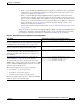Specifications
27-12
Catalyst 2950 and Catalyst 2955 Switch Software Configuration Guide
78-11380-07
Chapter 27 Configuring QoS
Configuring Auto-QoS
Effects of Auto-QoS on the Configuration
When auto-QoS is enabled, the auto qos voip interface configuration command and the generated
configuration are added to the running configuration.
Configuration Guidelines
Before configuring auto-QoS, you should be aware of this information:
• In this release, auto-QoS configures the switch only for VoIP with Cisco IP Phones.
• To take advantage of the auto-QoS defaults, do not configure any standard QoS commands before
entering the auto-QoS commands. If necessary, you can fine-tune the QoS configuration, but we
recommend that you do so only after the auto-QoS configuration is completed.
• You can enable auto-QoS on static, dynamic-access, voice VLAN access, and trunk ports.
• By default, the CDP is enabled on all interfaces. For auto-QoS to function properly, do not disable
the CDP.
• Policing is not enabled in auto-QoS. You can manually enable policing, as described in the
“Configuring a QoS Policy” section on page 27-23.
Enabling Auto-QoS for VoIP
Beginning in privileged EXEC mode, follow these steps to enable auto-QoS for VoIP within a QoS
domain:
Command Purpose
Step 1
configure terminal Enter global configuration mode.
Step 2
interface interface-id Enter interface configuration mode, and specify the interface that is
connected to a Cisco IP Phone. You also can specify the uplink
interface that is connected to another switch or router in the interior of
the network.
Step 3
auto qos voip {cisco-phone | trust} Enable auto-QoS.
The keywords have these meanings:
• cisco-phone—If the interface is connected to a Cisco IP Phone,
the QoS labels of incoming packets are trusted only when the IP
phone is detected.
• trust—The uplink interface is connected to a trusted switch or
router, and the VoIP classification in the ingress packet is trusted.
Step 4
end Return to privileged EXEC mode.
Step 5
show auto qos interface interface-id Verify your entries.
This command displays the auto-QoS configuration that was initially
applied; it does not display any user changes to the configuration that
might be in effect.