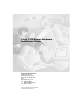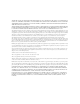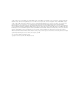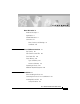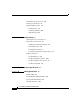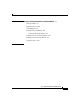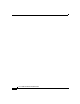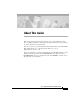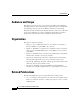Cisco 1750 Router Hardware Installation Guide Corporate Headquarters Cisco Systems, Inc. 170 West Tasman Drive San Jose, CA 95134-1706 USA http://www.cisco.
THE SPECIFICATIONS AND INFORMATION REGARDING THE PRODUCTS IN THIS MANUAL ARE SUBJECT TO CHANGE WITHOUT NOTICE. ALL STATEMENTS, INFORMATION, AND RECOMMENDATIONS IN THIS MANUAL ARE BELIEVED TO BE ACCURATE BUT ARE PRESENTED WITHOUT WARRANTY OF ANY KIND, EXPRESS OR IMPLIED. USERS MUST TAKE FULL RESPONSIBILITY FOR THEIR APPLICATION OF ANY PRODUCTS.
CCSP, CCVP, the Cisco Square Bridge logo, Follow Me Browsing, and StackWise are trademarks of Cisco Systems, Inc.; Changing the Way We Work, Live, Play, and Learn, and iQuick Study are service marks of Cisco Systems, Inc.
C O N T E N T S About This Guide ix Audience and Scope x Organization x Related Publications x Conventions xi Notes, Cautions, and Warnings xi Commands xiv CHAPTER 1 Cisco 1750 Router Overview 1-i Key Features 1-ii Rear-Panel Ports and LEDs 1-iv Front-Panel LEDs 1-vi Router Memory 1-ix Types of Memory 1-ix Amounts of Memory 1-x Unpacking the Router 1-xi Additional Required Equipment 1-xi CHAPTER 2 Installation 2-i Before Installing the Router 2-i Connecting the Router to Your Local Network 2-ii Insta
Contents Connecting Power to the Router 2-viii Verifying Your Installation 2-x Optional Installation Steps 2-x Connecting a PC 2-xi Connecting a Modem 2-xiii Wall-Mounting 2-xiv CHAPTER Troubleshooting 3-i 3 Contacting Cisco or Your Reseller 3-i Recovering a Lost Password 3-ii Changing the Configuration Register 3-ii Resetting the Router 3-iv Resetting the Password 3-v Resetting the Configuration Register Value 3-vi Problem Solving 3-vi OK LED Diagnostics 3-vii Troubleshooting WICs and VICs 3-viii Trou
Contents APPENDIX C Installing and Upgrading Memory and Data Modules C-i Safety Information C-i Opening the Chassis C-iii Locating Modules C-v Installing a Mini-Flash Module C-vi Removing a Mini-Flash Module C-vi Installing a Dual In-Line Memory Module C-ix Installing a Packet Voice Data Module C-x Closing the Chassis C-xi INDEX Cisco 1750 Router Hardware Installation Guide 78-6169-02 vii
Contents Cisco 1750 Router Hardware Installation Guide viii 78-6169-02
About This Guide This section discusses the intended audience, scope, and organization of the Cisco 1750 Router Hardware Installation Guide and defines the conventions used to convey instructions and information. You can access Cisco documentationand additional literature on the World Wide Web at http://www.cisco.com, http://www-china.cisco.com, or http://www-europe.cisco.com. If you are reading Cisco product documentation on the World Wide Web, you can submit comments electronically.
About This Guide Audience and Scope Audience and Scope This guide is for users who have some experience installing and maintaining networking hardware. We assume that Cisco 1750 router users are familiar with the terminology and concepts of local Ethernet and wide-area networking.
About This Guide Conventions • Cisco 1700 Router Software Configuration Guide describes some common network scenarios and how to use the Cisco IOS command-line interface (CLI) to configure the router in these scenarios. • Cisco 1750 Router Voice-over-IP Configuration Guide provides instructions on how to use Cisco IOS software to configure voice interfaces.
About This Guide Conventions Warning This warning symbol means danger. You are in a situation that could cause bodily injury. Before you work on any equipment, be aware of the hazards involved with electrical circuitry and be familiar with the standard practices for preventing accidents. Waarschuwing Dit waarschuwingssymbool betekent gevaar. U verkeert in een situatie die lichamelijk letsel kan veroorzaken.
About This Guide Conventions Advarsel Dette varselsymbolet betyr fare. Du befinner deg i en situasjon som kan føre til personskade. Før du utfører arbeid på utstyr, må du vare oppmerksom på de faremomentene som elektriske kretser innebærer, samt gjøre deg kjent med vanlig praksis når det gjelder å unngå ulykker. Aviso Este símbolo de aviso indica perigo. Encontra-se numa situação que lhe poderá causar danos físicos.
About This Guide Conventions Commands Table 1 describes the syntax used with the commands in this document. Table 1 Command Syntax Guide Convention Description boldface Commands and keywords. italic Command input that is supplied by you. [ Keywords or arguments that appear within square brackets are optional. ] {x | x | x} A choice of keywords (represented by x) appears in braces separated by vertical bars. You must select one. ^ or Ctrl Represent the key labeled Control.
1 Cisco 1750 Router Overview This chapter introduces the Cisco 1750 router, also referred to in this guide as “the router,” and covers the following topics: • Key Features • Rear-Panel Ports and LEDs • Front-Panel LEDs • Router Memory • Unpacking the Router • Additional Required Equipment Figure 1 shows the Cisco 1750 router.
Key Features Cisco 1750 Router 17468 Figure 1 PWR SLOT PORT 0 SLOT 0 PO 1 SL OT RT0 PO 2 RT0 OK ETH ACT PORT 1 PORT 1 PORT 1 COL Cisco 1700 SER IES RO UT ER Key Features The Cisco 1750 router is a voice-and-data capable router that provides Voice-over-IP functionality (VoIP) and can carry voice traffic (for example, telephone calls and faxes) over an IP network. Using one to four WAN connections, the router links small-to-medium-size remote Ethernet and FastEthernet LANs to central offices.
Key Features Table 1 Key Features (continued) Feature Cisco interface cards Description • Supports two slots for either WAN interface cards (WICs) or voice interface cards (VICs). • Supports one VIC-only slot. • Supports the following WICs: ISDN BRI (U and S/T), 56or 64-kbps DSU/CSU, FT1/T1 DSU/CSU, high-speed serial, dual-serial, and 2Async/Sync. • Supports the following VICs: 2FXS, 2FXO, 2E&M. • Changes in WAN interface configuration can be made as your network requirements change.
Rear-Panel Ports and LEDs Rear-Panel Ports and LEDs This section describes the router rear-panel ports and LEDs, which are shown in Figure 2 and described in Table 2 and Table 3.
Rear-Panel Ports and LEDs Table 2 Rear-Panel Connectors (continued) Connector/Slot Label/Color Description WIC/VIC slot SLOT 0 Supports either a Cisco WIC or VIC. For detailed information, refer to the Cisco WAN Interface Cards Hardware Installation Guide that comes with every card. WIC/VIC slot SLOT 1 Supports either a Cisco WIC or VIC. For detailed information, refer to the Cisco WAN Interface Cards Hardware Installation Guide that comes with every card.
Front-Panel LEDs Table 3 Rear Panel LEDs (continued) LED Label Color Description SLOT 2 OK Green On when a VIC is correctly inserted in the card slot. PVDM OK Green On when a packet voice data module (PVDM) is correctly inserted in the card slot. Front-Panel LEDs Use the router front-panel LEDs to determine network activity and status on the Ethernet port and on the WIC and VIC ports. The front-panel LEDs are illustrated in Figure 3 and described in Table 4.
Front-Panel LEDs Table 4 Front-Panel LEDs (continued) Color Cards Supported LED Meaning ACT Green – Blinks when there is network activity on the Ethernet port. COL Yellow – Blinks when there are packet collisions on the local Ethernet network. Green ISDN On when the first ISDN B channel is connected. Serial and CSU/DSU Blinks when data is being sent to or received from the port. LED SLOTØ PORTØ 2-port serial VIC-2E&M VIC-2FXO VIC-2FXS PORT1 – Serial and CSU/DSU Off.
Front-Panel LEDs Table 4 Front-Panel LEDs (continued) LED Color Cards Supported LED Meaning Green ISDN On when the first ISDN B channel is connected. Serial and CSU/DSU Blinks when data is being sent to or received from the port. SLOT1 PORTØ 2-port serial VIC-2E&M VIC-2FXO VIC-2FXS PORT1 – Serial and CSU/DSU Off. Green ISDN On when the first ISDN B channel is connected. 2-port serial Blinks when data is being sent to or received from the port.
Router Memory Router Memory This section describes the types of memory stored in the router and how to find out how much of each the router has. For instructions on how to upgrade memory in the router, refer to the “Installing and Upgrading Memory and Data Modules” appendix in this guide. Types of Memory The router has the following types of memory: • Dynamic RAM (DRAM)—This is the main storage memory for the router. DRAM is also called working storage and contains the dynamic configuration information.
Router Memory Amounts of Memory Use the show version command to view the amount of DRAM, NVRAM, and Flash memory stored in your router. The following example shows the output of the show version command. The bold text displays the amount of memory stored in this router. 1750# show version Cisco Internetwork Operating System Software IOS (tm) C1700 Software (C1700-SV3Y-M), Experimental Version 12.0(19980308:184442) [syaji-grammy-v6 189] Copyright (c) 1986-1999 by cisco Systems, Inc.
Unpacking the Router Unpacking the Router Table 1-5 lists the items that come with your router. All these items are in the accessory kit that is inside the box that your router came in.
Additional Required Equipment Table 6 Additional Required Equipment (continued) Equipment When You Use It Cisco VIC To make a voice connection, the router must have a supported VIC installed. The router supports up to three cards. You can either order the cards when ordering the router, and they will be installed for you, or you can order the cards separately, after receiving the router, and install them yourself.
2 Installation This chapter provides the installation procedures for the router in the following sections: • Before Installing the Router • Connecting the Router to Your Local Network • Installing WICs and VICs • Connecting Power to the Router • Verifying Your Installation • Optional Installation Steps Before Installing the Router The router is shipped ready for desktop mounting. Before making the power and network connections, simply set the router on a desktop, shelf, or other flat surface.
Connecting the Router to Your Local Network Be sure to read the safety information in the Regulatory Compliance and Safety Information for the Cisco 1600 and Cisco 1700 Routers document that came with your router. Warning Read the installation instructions before you connect the system to its power source. Warning This equipment needs to be grounded. Use a green and yellow 14 AWG ground wire to connect the host to earth ground during normal use.
Connecting the Router to Your Local Network see translated versions of this warning, refer to the Regulatory Compliance and Safety Information for the Cisco 1600 and Cisco 1700 Routers document that came with the router.) Caution Always connect the Ethernet cable to the yellow ports on the router. Do not connect the cable to an ISDN S/T or U port on a WIC or to an NT1 that is connected to a WIC. Accidently connecting the cable to the wrong port can damage your router.
Connecting the Router to Your Local Network Connecting the Router to the Local Network SEE MA NUAL BEF ORE INS TAL LAT ION SLOT 1 0 Cisc o 17 50 SLOT 2 SLOT 1 OK VIC 2FX SLOT 0 OK SLOT 0 CONS OLE O 1 SEE THIS MA NUAL SLO T AC CE PTS FDX BEF ORE INS TAL LAT ONLY ION VOICE 100 LINK 10/100 INTER FAC IN USE 1 IN USE S IN USE VIC 2FX IN USE Figure 1 0 E CA RD S ETHER NET AUX PVDM OK SLOT 2 OK +5, 10/100 Ethernet port +12 , -12 VDC Ethernet hub or switch (10, 100, or
Installing WICs and VICs Installing WICs and VICs The router supports one to two Cisco WICs and one to three Cisco VICs. Each WIC has one or two WAN ports and each VIC has one or two voice ports. This section describes the procedure for installing a WIC or a VIC in the router.
Installing WICs and VICs Warning Before opening the chassis, disconnect the telephone-network cables (from the card) to avoid contact with the telephone-network voltages. Warning Do not work on the system or connect or disconnect cables during periods of lightning activity. Caution Do not connect a WAN, telephone or fax cable to the card until you have completed the installation procedure.
Installing WICs and VICs 17475 BEFO RE INS TALLA TIO N SLOT 1 0 Cisc o 17 50 SLOT 2 SLOT 1 OK SLOT 0 OK SLOT 0 VIC 2FXO CONS OLE 1 THIS SEE MA NUAL SLOT ACCE PTS FDX BEFO RE ONLY 100 IN USE SEE MA NUAL IN USE 1 IN USE VIC 2FXS Removing a WIC or VIC Slot Cover IN USE Figure 2 INS TALLA TIO N VOICE LINK INTER 0 FAC E CA RDS 10/100 ETHE RNET AUX PVDM Interface card slot cover OK SLOT 2 OK +5, +12 , -12 VDC Step 3 Remove the metal plate that covers the card slo
Connecting Power to the Router Cisc o 17 50 SLOT 2 SLOT 1 OK VIC 2FX SLOT 0 OK SLOT 0 CONS OLE 1 SEE MA NUAL THIS BEFO SLO RE T AC INS CEPT TAL LAT S ON ION LY VO 0 ICE INTER FAC E CA RDS FDX 100 LINK 10/100 O IN USE SLOT 1 17477 Inserting a WIC or VIC in the Router IN USE Figure 3 ETHER NET S IN USE AUX VIC 2FX SEE MA NUAL BEFO RE IN USE 1 Guides PVDM OK SLOT 2 OK INS TAL LAT ION 0 +5, +12 , -12 VDC Interface card Connecting Power to the Router Read the following war
Connecting Power to the Router Warning This equipment needs to be grounded. Use a green and yellow 14 AWG ground wire to connect the host to earth ground during normal use. Follow these steps to connect power to the router and to turn the router on: Step 1 Connect the attached power-supply cord to the power socket (labeled +5, +12, –12 VDC) on the router rear panel. Step 2 Connect one end of the separate power cord to the socket on the power supply.
Verifying Your Installation Verifying Your Installation You can verify that you have correctly installed the router by checking the following LEDs: • PWR (front panel)—On when power is being supplied to the router. • OK (front panel)—On when the router software is loaded and functional. Blinking means that the router is performing a power-on self-test (POST). • ETH ACT (front panel)—Blinking when there is network traffic on the local Ethernet LAN.
Optional Installation Steps Connecting a PC If you want to configure the router through the Cisco IOS command-line interface (CLI), you must connect the router console port to a terminal or PC. The cable and adapter required for this connection are included with the router. To configure the router with a PC, the PC must have some type of terminal emulation software installed. The software should be configured with the following parameters: 9600 baud, 8 data bits, no parity, 1 stop bit, no flow control.
Optional Installation Steps 17481 BEFO RE INS TALL ATION SLOT 1 0 Cisc o 17 50 SLOT 2 SLOT 1 OK SLOT 0 OK CONS SLOT 0 VIC 2FXO OLE 1 THIS FDX 100 SEE MA NUAL SLOT ACCE PTS BEFO RE ONLY IN USE SEE MA NUAL IN USE 1 IN USE VIC 2FXS Connecting the Console Cable to the Router IN USE Figure 5 INS TALL ATION VOICE LINK 10/100 ETHE INTER 0 FACE CARD S RNET AUX PVDM OK SLOT 2 OK +5, Light blue console cable +12, -12 VDC Console port To PC or terminal Cisco 1750 Route
Optional Installation Steps Connecting a Modem When a modem is connected to the auxiliary port, a remote user can dial into the router and configure it. You can use the light blue console cable that came in the accessory kit. If you are using the light blue cable with the console port, you can use any crossover RJ-45-to-RJ-45 cable. Follow these steps to connect a modem to the router: Step 1 Connect one end of the cable to the black AUX port on the router rear panel.
Optional Installation Steps Wall-Mounting The router can be wall-mounted using two number 6, 3/4-inch screws and the molded mounting brackets on the bottom of the hub. You must provide the screws. We recommend using pan-head or round-head screws. Figure 7 Wall-Mount Brackets—Bottom of Router Front panel of router Mounting bracket Bottom of router Mounting bracket 3.75" (9.
Optional Installation Steps Caution If you install the screws in drywall, use hollow wall anchors (1/8 inch by 5/16 inch) to secure the screws. If the screws are not properly anchored, the strain of the cables connected to the router rear-panel connectors could pull the router from the wall.
Optional Installation Steps Cisco 1750 Router Hardware Installation Guide xvi 78-6169-02
3 Troubleshooting Use the information in this chapter to help isolate problems you might encounter with the router or to rule out the router as the source of the problem. This chapter contains the following sections: • Contacting Cisco or Your Reseller • Recovering a Lost Password • Problem Solving Contacting Cisco or Your Reseller If you cannot locate the source of a problem, contact your local reseller for advice.
Recovering a Lost Password • Output from the show tech-support command Recovering a Lost Password This section describes how to recover a lost enable or enable secret password.
Recovering a Lost Password Step 4 At the user EXEC prompt (Router>), enter the show version command to display the existing configuration register value (shown in bold in this example output): Router> show version Cisco Internetwork Operating System Software IOS (tm) C1700 Software (C1700-SV3Y-M), Experimental Version 12.0(19980308:184442) [syaji-grammy-v6 189] Copyright (c) 1986-1999 by cisco Systems, Inc.
Recovering a Lost Password Resetting the Router Follow these steps to reset the router: Step 1 Do one of the following: • If break is enabled, go to Step 2. • If break is disabled, turn the router off, wait 5 seconds, and turn it on again. Within 60 seconds, press the Break key. The terminal displays the ROM monitor prompt. Go to Step 3. Note Step 2 Some terminal keyboards have a key labeled Break.
Recovering a Lost Password Step 7 Enter the enable command to enter privileged EXEC mode. Configuration changes can be made only in this mode.
Problem Solving Step 4 Press Ctrl-Z to exit configuration mode. Router(config)# Ctrl-Z Step 5 Save your configuration changes: Router# copy running-config startup-config Resetting the Configuration Register Value Follow these steps once you have recovered or reconfigured a password: Step 1 Enter the configure terminal command to enter configuration mode: Router# configure terminal Step 2 Enter the config-register command and the original configuration register value that you recorded in Step 5.
Problem Solving • ISDN configuration—Consider ISDN-specific hardware and software configurations (ISDN BRI WICs only). OK LED Diagnostics Use the front-panel OK LED to help determine any problems with the router. When the router first boots up, it performs a power-on self-test (POST). If the router detects a problem during the POST, the OK LED blinks in a different pattern (described in Table 1), depending on the problem.
Problem Solving Troubleshooting WICs and VICs Use the show diag command to help determine problems with a card. Router#show diag Slot 0: C1750 1FE VE Mainboard port adapter, 7 ports Port adapter is analyzed Port adapter insertion time unknown EEPROM contents at hardware discovery: Hardware revision 0.
Problem Solving Table 2 lists problems that could occur with the WICs and VICs and the possible solutions of these problems. . Table 2 Troubleshooting WICs and VICs Symptom Router does not recognize the card. Router recognizes the card(s), but the card port(s) do not initialize. Possible Solution(s) • Confirm that the Cisco IOS release installed in the router supports the WIC or VIC. • Make sure you have a Cisco IOS feature set that supports voice.
Problem Solving Table 2 Troubleshooting WICs and VICs (continued) Symptom Possible Solution(s) Router powers on and boots only when a particular WIC or VIC is removed from the router. • Confirm that the Cisco IOS release installed in the router supports the WIC or VIC. The Cisco WAN Interface Cards Hardware Installation Guide lists the software requirements for each card. • The router might be overheating. Contact your Cisco reseller.
Problem Solving Table 3 Troubleshooting the Power System Symptom Possible Solution(s) The router is on, but the front-panel PWR LED is off. The power supply has failed. Return the router to your Cisco reseller. The front-panel PWR LED is on, the The power supply has failed. Return the router to your Cisco reseller. front-panel OK LED is off, and the router does not pass console or EIA data.
Problem Solving Table 4 Troubleshooting ISDN WIC Symptom ISDN S/T Router is on, but the OK LED on the card is off. ISDN U Router is on, but the NT1 LED on the card is off. Check the Following Possible Solution(s) • Is the OK LED on the router front panel on? • If no, the router might be malfunctioning. Contact your Cisco reseller. • Are all ISDN cables properly connected? • If yes, the ISDN line might be malfunctioning. Check with your ISDN service provider.
Problem Solving Table 4 Troubleshooting ISDN (continued) WIC Symptom Check the Following ISDN S/T or ISDN U Card cannot make a connection to the remote router. Use show isdn status command to check the following: Possible Solution(s) • Does the current ISDN switch type match actual switch type being used? • Use the isdn switch-type command to configure correct switch type.
Problem Solving Cisco 1750 Router Hardware Installation Guide xiv 78-6169-02
A Technical Specifications Table 1 lists hardware and operating specifications for the Cisco 1750 router. Table 1 Router Specifications Description Specification Console port RJ-45 Auxiliary port RJ-45 Ethernet port RJ-45 Dimensions HxWxD 4 x 11.2 x 8.7 in. (10.16 x 28.45 x 22.10 cm) Weight Weight without the cards 3 lb (1.4 kg) Weight with three interface cards 3.5 lb (1.75 kg) Power supply External On-board Universal AC/DC switching—Supplies +5V, +12V, and –12V Supplies 3.
Table 1 Router Specifications (continued) Description Specification Power consumption 18W Operating Specifications Operating temperature 32 to 104°F (0° to 40°C) Storage temperature –40 to 149°F (–20° to 65°C) Operating humidity 10 to 85%, noncondensing Cisco 1750 Router Hardware Installation Guide ii 78-6169-02
B Cabling Specifications This appendix describes cables and cabling guidelines for the router and contains the following sections: Note • Ethernet Cables • Ethernet Network Cabling Guidelines • Console Cable and Adapters • VIC Cables and Pinouts For detailed information about cables used with Cisco WICs and VICs, refer to the Cisco WAN Interface Cards Hardware Installation Guide that comes with each of the cards.
Ethernet Network Cabling Guidelines Table 1 Straight-Through Ethernet Cable (RJ-45-to-RJ-45) Pinouts RJ-45 Pin1 Signal Direction RJ-45 Pin 1 TX+ —> 1 2 TX– —> 2 3 RX+ <— 3 6 RX– <— 6 1. Pins 4, 5, 7, and 8 are not used for signaling but to reduce radiated cable emissions. Ethernet Network Cabling Guidelines Table 2 describes some guidelines for creating Ethernet networks. Figures might vary, depending on the manufacturer of the network equipment.
Console Cable and Adapters Table 2 Ethernet Cabling Guidelines (continued) Specification 10BaseT Maximum hop count1 4 100BaseTX • With Class I repeaters: none • With Class II repeaters: 1 Maximum number 1024 of nodes per segment 1024 Cable type required UTP Category 5 or STP UTP Category 3, 4, or 5 1. Hop count = Routing metric used to measure the distance between a source and a destination. Console Cable and Adapters A console cable kit is provided with your router.
Console Cable and Adapters Table 3 Console Cable and Adapter Pinouts (continued) Console (DTE) Console Port Console Cable Adapter Adapter Terminal (DTE) Signal RJ-45 Pin RJ-45 Pin DB-9 Pin DB-25 Pin Signal TXD 3 6 2 3 RXD GND 4 5 5 7 GND GND 5 4 5 7 GND RXD 6 3 3 2 TXD DSR 7 2 4 20 DTR CTS 8 1 7 4 RTS Figure 1 illustrates how to identify the console cable, which is also referred to as the rollover cable.
VIC Cables and Pinouts VIC Cables and Pinouts This section describes the VIC cables and pinouts for foreign exchange station (FXS), foreign exchange office (FXO), and E&M connectors. Use the following cables to connect the VICs to the network: • Standard RJ-11 modular telephone cable to connect FXS VIC ports (color-coded gray) to a telephone or fax machine. • Standard RJ-11 modular telephone cable to connect FXO VIC ports (color-coded pink) to the PSTN or to a PBX that does not support E&M signaling.
VIC Cables and Pinouts Note Pins that are not used should not be connected. Table 4 RJ-11 Pinout Pin Signal 1 – 2 – 3 Ring 4 Tip 5 – 6 – The E&M VIC pinout depends on the PBX type and connection. Table 5 lists the pinout for this connector. Note Pins that are not used should not be connected.
VIC Cables and Pinouts Table 5 E&M Pinouts (continued) Pin Signal Description 7 E-lead Signaling output 8 SG Signaling ground return Cisco 1750 Router Hardware Installation Guide 78-6169-02 vii
VIC Cables and Pinouts Cisco 1750 Router Hardware Installation Guide viii 78-6169-02
C Installing and Upgrading Memory and Data Modules This chapter describes how to install or upgrade memory or data modules in your router and contains the following sections: • Opening the Chassis • Locating Modules • Installing a Mini-Flash Module • Installing a Dual In-Line Memory Module • Installing a Packet Voice Data Module • Closing the Chassis Safety Information This section contains safety information that you should read before installing or upgrading memory in the router.
Safety Information Warning Before opening the chassis, disconnect the telephone-network cables to avoid contact with telephone-network voltages. Warning Do not work on the system or connect or disconnect cables during periods of lightning activity. Warning Do not touch the power supply when the power cord is connected. For systems with a power switch, line voltages are present within the power supply even when the power switch is off and the power cord is connected.
Opening the Chassis Opening the Chassis To install or upgrade memory or data modules, you must open the chassis. Opening the chassis requires a number one Phillips screwdriver. Follow these steps to open the chassis: Step 1 Make sure the router is turned off and is disconnected from the power supply. Step 2 Turn the router upside down, and rest the top of the router on a flat surface.
Opening the Chassis Figure 1 Removing the Chassis Screws Number 1 Phillips screwdriver DC 2V , -1 +5, +12 K OT 2O SL DM OK PV AU X /100 ET HE RN PT S ET TH 10 K LY AN SLO UA TA L BE CC FO E SE E VO IC RE IN E IN STA TE LL RFA CE ATI CA RD S 0 ON M 1 LIN 0 10 X OL E S FD CO N OT 0 SL VIC 2F XO IN USE 17486 IS ON IN USE OT 2 SL 50 OT 0 OT 1 OK OT 1 OK SL SL 0 SL SE E M AN UA L BE FO RE IN STA LL ATI o1 7 sc Ci ON IN USE 1 VI
Locating Modules Locating Modules Figure 2 shows where to install a dual in-line memory module (DIMM), a packet voice data module (PVDM), and a mini-Flash memory module on the motherboard. The mini-Flash memory module is on the back of the motherboard.
Installing a Mini-Flash Module Installing a Mini-Flash Module You can install a mini-Flash module (shown in Figure 3) to increase the amount of Flash memory in the router. Mini-Flash Module Notched edge 12612 Figure 3 Removing a Mini-Flash Module Follow these steps to remove a mini-Flash memory module: Note Warning You need to remove the motherboard from the chassis to remove the mini-Flash memory module. During this procedure, wear grounding wrist straps to avoid ESD damage to the router.
Installing a Mini-Flash Module Step 1 Lift the motherboard from the chassis, turn it upside down, and place it on a flat surface. The mini-Flash memory module is on the back of the motherboard. Step 2 Insert your index finger between the mini-Flash memory module and the mini-Flash memory module release lever, as shown in Figure 4. Step 3 Firmly pull the release lever away from the module until the module pops up and away from the module slot.
Installing a Mini-Flash Module Installing a Mini-Flash Module 22309 Figure 5 Notched edge Mini-Flash module slot 45 degrees Follow these steps to install a mini-Flash memory module on the motherboard: Note You need to remove the motherboard from the chassis to remove the mini-Flash memory module. Step 1 Locate the module slot on the motherboard, shown in Figure 2. Step 2 Hold the module with the notched edge away from you.
Installing a Dual In-Line Memory Module Installing a Dual In-Line Memory Module You can install a dual in-line memory module (DIMM) to increase the amount of dynamic RAM (DRAM) in the router. Follow these steps to install a DIMM on the router motherboard: Warning During this procedure, wear grounding wrist straps to avoid ESD damage to the router. Do not directly touch the backplane with your hand or any metal tool, or you could shock yourself.
Installing a Packet Voice Data Module Installing a Packet Voice Data Module You can install a packet voice data module (PVDM) to support enhanced versions of digital signal processors (DSPs). Follow these steps to install a PVDM on the router motherboard: Warning During this procedure, wear grounding wrist straps to avoid ESD damage to the router. Do not directly touch the backplane with your hand or any metal tool, or you could shock yourself.
Closing the Chassis Closing the Chassis After installing memory or data modules on the motherboard, close the chassis by following these steps: Step 1 If you disconnected the fan from the motherboard as described in the “Opening the Chassis” section, reconnect the fan cable to the connector labeled FAN on the motherboard. Step 2 Locate the posts that protrude from the inside of the chassis cover and the corresponding openings on the chassis bottom.
Closing the Chassis VIC 2F XS Closing the Chassis IN USE Figure 8 SE E MA NU AL BE FO RE IN STA LL IN USE 1 ATI ON SE E MA NU AL BE FO RE IN STA LL IN USE 1 ATI 22311 VIC 2F XO IN USE 0 ON 0 Cisco 1750 Router Hardware Installation Guide xii 78-6169-02
I N D E X A required 1-xi rollover B-iv accessory kit 1-xi serial 1-xii adapter, included 1-xi specifications B-i adapters VIC B-v console B-iii audience x caution described xi chassis AutoInstall support 1-iii closing C-xi auxiliary port dimensions A-i connecting 2-xiii opening C-iii featured 1-iii Cisco, contacts 3-i illustrated 1-iv Cisco ConfigMaker support 1-iii specifications A-i Cisco Networked office stack 1-iii clear-controller command 3-xi clear-interface command 3-xi B clo
Index enable 3-v D enable secret 3-v isdn switch-type 3-xiii dialer-map command 3-xiii reset 3-iv dialer-string command 3-xiii show controller 3-xiii digital signal processor C-x show isdn status 3-xiii DIMM show startup-config 3-v installing C-ix show tech-support 3-ii locating on router C-v show version 1-x, 3-iii documentation ConfigMaker support 1-iii included x configuration register resetting 3-ii, 3-iv, 3-vi DRAM overview 1-ix DSP C-x configure-terminal command 3-v connecting rou
Index Ethernet port H connecting 2-ii, 2-iii featured 1-ii hardware specifications A-i illustrated 1-iv specifications A-i Ethernet switch connecting to 2-iii required 1-xi I indicators see LEDs installation equipment you provide 1-xi F router 2-i fax support 1-iii features, key 1-ii Flash memory verifying using LEDs 2-x installing DIMM C-ix installing C-vi Flash memory C-vi locating on router C-v memory C-i overview 1-ix PVDM C-x front panel voice interface cards 2-v illustrated 1-vi wa
Index module L DIMM LEDs installing C-ix front panel 1-vi OK LED diagnostics 3-vii locating on router C-v mini-Flash rear panel 1-iv installing C-vi verifying installation 2-x locating on router C-v PVDM installing C-x M locating on router C-v mounting, wall 2-xiv memory DIMM installing C-ix locating on router C-v N displaying 1-x note described xi DRAM 1-ix NT1 1-xii Flash NVRAM overview 1-ix installing C-vi locating on router C-v overview 1-ix installing and upgrading C-i router 1-ix
Index problem solving, router 3-vi P Protective earth 1-v password publications recovering 3-ii resetting 3-v see documentation PVDM, installing C-x PC adapters for console cable 2-xi terminal emulation settings 2-xi PC, connecting to router 2-xi pinouts console cable B-iii R rear panel connectors 1-iv ports 1-iv E&M VIC cable B-vi required equipment 1-xi Ethernet cable B-i reset command 3-iv FXS and FXO VIC cable B-v resetting the router 3-iv ports auxiliary 1-iv, 2-xiii, A-i rollover cable
Index S U safety C-i unpacking the router 1-xi, ?? to 1-xi serial cable described 1-xii show controller command 3-xiii show isdn-status command 3-xiii V show isdn switch-type command 3-xiii verifying installation 2-x show startup-config command 3-v voice interface cards show tech-support command 3-ii installing 2-v show version command 1-x pinout B-v SNMP support 1-iii problem solving 3-vi specifications, cabling B-i required 1-xii specifications, technical A-i router slots 1-v supported