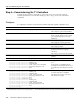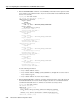Technical data
Step 3—Configuring the Fast Ethernet 100BaseT Interface
Dial Solutions Quick Configuration Guide
2-8
!
aaa new-model
aaa authentication login default local
aaa authentication ppp default if-needed local
enable secret 5 $1$.voA$9/8.Zoil3jeWJMP6hEE6U0
!
username joe-admin password 7 <removed>
!
----- snip ----
Step 3—Configuring the Fast Ethernet 100BaseT Interface
Assign an IP address, line speed, and duplex mode to the Fast Ethernet interface. The Fast Ethernet
interface supports 10- and 100-Mbps speeds.
The default priority search order for auto negotiating the line speed is as follows:
1 100Base-TX full duplex
2 100Base-TX half duplex
3 10Base-T full duplex
4 10Base-T half duplex
Configure
To configure the Fast ethernet 100BaseT interface, use the following commands beginning in global
configuration mode:
Verify
To verify the configuration:
• Enter the show ip interface brief command to view the interface’s status. The “up” display field
should appear under the Status and Protocol columns. The display fields “down” or
“administratively down” signify a connection problem.
hq-sanjose# show ip interface brief fastethernet 0
Interface IP-Address OK? Method Status Protocol
FastEthernet0 10.1.1.10 YES manual up up
Step Command Purpose
1
hq-sanjose(config)# interface fastethernet 0
hq-sanjose(config-if)# ip address 10.1.1.10 255.255.255.0
Configure the IP address and subnet
mask on the Fast Ethernet interface.
2
hq-sanjose(config-if)# speed auto
Auto negotiate the line speed based on
the peer routers, hubs, and switch media.
3
hq-sanjose(config-if)# duplex auto
Auto negotiate duplex mode.
4
hq-sanjose(config-if)# no shutdown
%LINK-3-UPDOWN: Interface FastEthernet0, changed state to up
Bring up the interface
1
.
1. This command changes the state of the interface from administratively down to up.