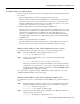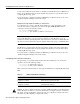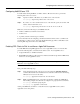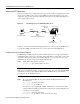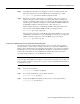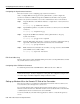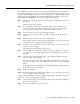Technical data
5-12 Dial Solutions Quick Configuration Guide
Configuring Point-to-Point Protocol (PPP) Access
The ServerTypes dialog box appears, as shown in Figure 5-4.
Figure 5-4 Windows 95 Server Types Dialog Box
Step 3
Select PPP Windows 95 Windows NT 3.5 Internet.
Step 4 In the Allowed Network Protocols area of the dialog box, select TCP/IP if you intend to
function as an IP client to access IP network resources.
Step 5 Select the TCP/IP Settings pull-down menu at the bottom right corner of the dialog box.
Step 6 Select Server assigned IP and Name server addresses if you are getting your addresses
from a server. Otherwise, enter an IP address.
Step 7 Select Use default gateway on remote network. Click Apply. Select IP compression if you
also intend to enable header compression of IP packets on the access server, which is
enabled with the ip tcp header-compression passive interface configuration command.
Step 8 Go to the Control Panel and select Internet.
Step 9 Check the AutoDial checkbox if your PPP connection is the only modem or ISDN
connection to the Internet. Uncheck this box if you have more than one outgoing
connection.
Step 10 Select MyConnection and click on the Apply button.
When you start an application that requires network access, you are prompted for a username and
password. This username and password must match the username and password on the access server.
When you select Connect, the client dials the number you entered. In a status box, you can see the
information dialing, verifying username/password, and the dial-in application should run without
problems. Figure 5-5 shows a successful connection:
Figure 5-5 Windows 95 Connection Status Box