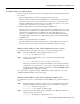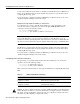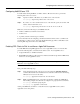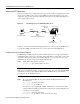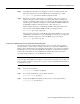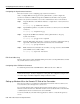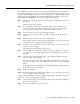Technical data
IP, IPX, and AppleTalk Dial-Up Environments 5-11
Configuring Point-to-Point Protocol (PPP) Access
This configuration procedure is intended only as a starting point. The configuration requirements can
change without warning because Cisco does not control the design and development efforts of other
companies. This configuration information is only one of many ways of configuring a Win95 client
application for dial-in using PPP. To set up the built-in PPP application in Win95 so that you can
access the ISP’s IP or NetBEUI network resources, perform the following steps:
Step 1 Double-click on the My Computer icon located either in your Applications window or on
the desktop.
The My Computer window appears.
Step 2 If you are making a connection for the first time, double-click on the Make a New
Connection icon. If you have already configured your connection profiles, additional
icons exist in this window and you can double-click on them to use them.
Step 3 Give the connection session a name, such as MyConnection.
Step 4 Select the type of modem connected to your PC (or built in to the PC) from the list of
modems.
Step 5 When the dialog box appears, click on the Configure button.
The General, Connection, and Options folders appear stacked on top of one another. You
can select each tab to configure the appropriate parameters.
Step 6 Select the Connection tab. In the Connection folder, set data bits to 8, parity to No, and
stop bits to 1, then click Apply.
The Advanced Connection Settings window appears.
Step 7 Modems usually perform all the data compress you’ll ever need. However, if you have a
very old modem, you should Select Data Compression and Hardware flow control and
click OK.
Step 8 Select the Options tab. In the Options folder, select “Bring up terminal window after
dialing” and click on the Next button.
The option “Bring up terminal window after dialing” means that when you dial in, the
access server prompts you for your username and password, then logs you in to the EXEC
facility.
A new dialog box appears that indicates you have finished configuring a dialup profile and
the Myconnection connectoid appears.
Step 9 Click on the Next button.
Step 10 In the Phone Number field, enter the phone number, area code, and country of the access
server you intend to dial and press Return.
You have configured preliminary parameters to enable the Win95 client to dial in to an access server.
At this point, you need to define additional properties.
Step 1 Select the dialup profile connectoid, then click with the right mouse button, and pull down
the menu. Select Properties.
Step 2 In the Properties dialog box, select Server_Type.