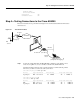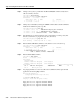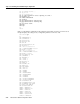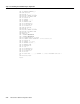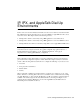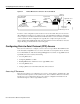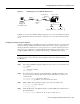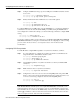Technical data
IP, IPX, and AppleTalk Dial-Up Environments 5-3
Configuring Point-to-Point Protocol (PPP) Access
Figure 5-2 PC Dialing In to Access IP Network Resources
In Figure 5-2, a remote telecommuter dialing through the access server uses the Windows 95 client
to access the Windows NT server. The client is considered a node on the same network as the NT
server.
Enabling IP Network Protocol Support
To dial in to an IP network by using PPP, you first need to enable the network protocol support. IP
routing is enabled by default in the Cisco IOS software. However, if you have a routing protocol
running on the LAN to which the access server provides access, you must specify this protocol in
the access server’s configuration, as well. This guide and the following procedure assume you are
configuring OSPF routing. If so, perform the following steps to enable IP network support:
Note If you are using a routing protocol other than OSPF, refer to the Network Protocols
Configuration Guide, Part 1 in the Cisco IOS configuration guides and command references
documentation.
Step 1 Enter privileged EXEC and global configuration mode on the access server named 2511.
2511> enable
Password:
2511# configure terminal
2511(config)#
Step 2 If you haven’t done so already, specify the IP address of the Ethernet interface on the
access server. This should be a valid, unique, and unused IP address for a subnet on a
connected LAN.
2511(config-router)# interface ethernet 0
2511(config-if)# ip-address 172.16.42.24 255.255.255.0
Step 3 Enable OSPF routing (assuming a routing process is given the number 101):
2511(config-if)# router ospf 101
2511(config-router)#
Step 4 Define the IP address of the Ethernet interface on which OSPF runs and define the area
ID for that interface:
2511(config-router)# network 172.16.42.24 0.0.0.255 area 0
PC running
Windows 95
or
CiscoRemote client
Analog
telephone
line
Windows NT server
UNIX server
Modem
Modem
Asynchronous
interface
Ethernet 0
S4813
Access server