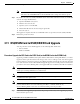Specifications
3-23
Cisco ONS 15454 Troubleshooting and Maintenance Guide
November 2001
Chapter 3 Maintenance
Span Upgrades
3.12.1 Span Upgrade Wizard
The Span Upgrade Wizard automates all steps in the manual span upgrade procedure (BLSR, UPSR, and
1+1). The wizard can upgrade both lines on one side of a four-fiber BLSR or both lines of a 1+1 group;
the wizard upgrades UPSRs and two-fiber BLSRs one line at a time. The Span Upgrade Wizard requires
that spans have DCC enabled.
The Span Upgrade Wizard provides no way to back out of an upgrade. In the case of an abnormal error,
you must exit the wizard and initiate the manual procedure to either continue with the upgrade or back
out of it. To continue with the manual procedure, examine the standing conditions and alarms to identify
the stage in which the wizard failure occurred.
Note The Span Upgrade Wizard only supports OC-N span upgrades. It does not support DS-3 upgrades.
Note During the upgrade some minor alarms and conditions will be raised and will clear automatically.
There should be no service-affecting (SA, Major, or Critical) alarms. If any service-affecting alarms
occur, Cisco recommends backing out of the procedure.
BLSR Out of Sync alarms will be raised during span upgrades and will clear when the upgrade of all
nodes is complete; a four-node BLSR can take up to five minutes to clear all of the Out of Sync
alarms. Allow extra time for a large BLSR to clear all of the Out of Sync alarms.
Note If any of the cross connect cards reboot during the span upgrade, you must manually reset the card
once the span upgrade procedure is completed on all the nodes in the ring.
Procedure: Perform a Span Upgrade Using the Span Upgrade Wizard
The following procedure shows the Span Upgrade Wizard upgrading the first line of a two-fiber BLSR
from OC-48 to OC-192.
Step 1 Ensure that no alarms or abnormal conditions (regardless of severity), including LOS, LOF, AIS-L, SF,
SD, and FORCED-REQ-RING are present:
a. In network view, click on the Alarms tab to view a list of current alarms.
b. In network view, click on the Conditions tab and click the Retrieve Conditions button to view a
list of current conditions.
An unresolved alarm or abnormal condition is the most probable reason for upgrade failure.
Step 2 In network view, right-click the span you want to upgrade.
Step 3 Choose Span Upgrade from the pull-down menu (Figure 3-12).