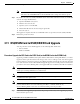Specifications
3-21
Cisco ONS 15454 Troubleshooting and Maintenance Guide
November 2001
Chapter 3 Maintenance
DS3/DS3N Card to DS3E/DS3EN Card Upgrade
Note Traffic will be lost during an upgrade on an unprotected card.
a. In node view, click the Maintenance > Protection tabs.
b. Under Protection Groups, click on the 1:1 or 1:N protection group (that is, the group supporting the
1:1 or 1:N span cards).
c. Under Selected Group, click on the protect card.
d. From Inhibit Switching, click Lock Out.
e. Click Yes on the confirmation dialog box.
Step 2 Physically remove the protect DS3 or the protect DS3N card:
a. Open the DS3/DS3N card ejectors.
b. Slide the card out of the slot. This raises the IMPROPRMVL alarm, which will clear when the upgrade
is complete.
Step 3 Right click on the protect slot and choose Change Card from the pull-down menu.
Step 4 Choose the new card (DS3E or DS3NE) from the Change to: pull-down menu.
Step 5 Click OK.
Step 6 Insert the new DS3E or DS3NE card into the protect slot:
a. Open the ejectors on the DS3E/DS3NE card.
b. Slide the DS3E/DS3NE card into the slot along the guide rails.
Step 7 Close the ejectors.
Wait for the IMPROPRMVL alarm to clear and the card to become standby.
Step 8 Remove the lockout on the protect card:
a. In node view, click the Maintenance > Protection tabs.
b. Under Protection Groups, click on the 1:1 or 1:N protection group (that is, the group supporting the
1:1 or 1:N span cards).
c. Under Selected Group, click on the protect card.
d. From Inhibit Switching, click Unlock.
e. Click Yes on the confirmation dialog box.
Step 9 Repeat the steps above for the working card.
Procedure: Downgrade a DS3 or DS3N Card
Downgrading can be performed to back out of an upgrade. All ports must be provisioned as
UNFRAMED and not have the Path Trace enabled.
Note Working cards must be downgraded before protect cards.