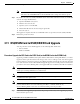Specifications
3-20
Cisco ONS 15454 Troubleshooting and Maintenance Guide
November 2001
Chapter 3 Maintenance
DS3/DS3N Card to DS3E/DS3EN Card Upgrade
Note After the active XC/XCVT disengages, the standby slot or first XC10G card becomes active.
This causes the ACT/STBY LED on the first XC10G card to change from amber to green.
Step 7 Physically remove the now standby XC/XCVT card from the ONS 15454 and insert the second XC10G
card into the empty XC/XCVT slot:
a. Open the XC/XCVT card ejectors.
b. Slide the card out of the slot.
c. Open the ejectors on the XC10G.
d. Slide the XC10G card into the slot along the guide rails.
e. Close the ejectors.
The upgrade is complete when the second XC10G card boots up and becomes the standby XC10G.
Step 8 Release the protection lockout.
3.11 DS3/DS3N Card to DS3E/DS3EN Card Upgrade
You can perform in-service DS3E upgrades for the following ONS 15454 cards:
• DS3 to a DS3E
• DS3N to a DS3EN
Procedure: Upgrade the DS3 Card to the DS3E Card (or the DS3N Card to the DS3EN Card)
Upgrading to DS3E or DS3EN cards requires that the ONS 15454 is running CTC Release 3.1 or later.
Upgrades must be performed between two N-type cards or two non-N-type cards. You cannot upgrade
between an N-type card and a non-N-type card. When physically replacing the card, the new card must
be in same slot as the old card. The DS3E card upgrade supports 1:1 and 1:N protection schemes. The
procedure is non-service affecting, that is, the upgrade will cause a switch less than 50 ms in duration.
Note This procedure can also be used to bring forth the capabilities of a DS3E card that was installed in a
chassis prior to having the Release 3.1 software load.
Note Protect cards must be upgraded before working cards because working cards cannot have more
capabilities than their protect card.
Note During the upgrade some minor alarms and conditions will be raised and will clear on their own;
however, there should be no Service-Affecting (SA, Major, or Critical) alarms. If any
Service-Affecting alarms occur, Cisco recommends backing out of the procedure.
Step 1 If the card you are upgrading is unprotected, skip to Step 2. If the card you are upgrading is protected,
first lockout the protect card: