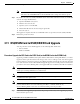Specifications
3-18
Cisco ONS 15454 Troubleshooting and Maintenance Guide
November 2001
Chapter 3 Maintenance
XC/XCVT Card to XC10G Card Upgrade
Note You can also place the cursor on the card graphic in CTC to display a dialog. This display
identifies the card as XC: Active or XC: Standby.
Step 3 Physically replace the standby XC card on the ONS 15454 with an XCVT card:
a. Open the XC card ejectors.
b. Slide the card out of the slot. This raises the IMPROPRMVL alarm, which will clear when the upgrade
is complete.
c. Open the ejectors on the XCVT card.
d. Slide the XCVT card into the slot along the guide rails.
The fail LED above the ACT/STBY LED becomes red, blinks for several seconds, and turns off.
The ACT/STBY LED turns amber and stays lit.
e. Close the ejectors.
Step 4 In node view, choose the Maintenance > XC Cards tabs.
Step 5 From the Cross Connect Cards menu, choose Switch.
Step 6 Click Yes on the Confirm Switch dialog box.
Note After the active XC disengages, the standby slot or first XCVT card becomes active. This
causes the ACT/STBY LED on the first XCVT card to change from amber to green.
Step 7 Physically remove the now standby XC card from the ONS 15454 and insert the second XCVT card into
the empty XC slot:
a. Open the XC card ejectors.
b. Slide the card out of the slot.
c. Open the ejectors on the XCVT.
d. Slide the XCVT card into the slot along the guide rails.
e. Close the ejectors.
The upgrade is complete when the second XCVT card boots up and becomes the standby XCVT.
Step 8 Release the protection lockout.
3.10 XC/XCVT Card to XC10G Card Upgrade
Note This procedure only applies to XC/XCVT cards that are installed in the 15454-SA-ANSI
(Release 3.1). You cannot perform this upgrade from shelves released prior to 3.1. The XC10G
requires the 15454-SA-ANSI.
Note The UNEQ-P alarm might be raised during a cross-connect card upgrade if you have E100/E1000
cards in the system. The alarm will appear and clear within a few seconds.