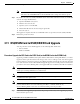Specifications
3-15
Cisco ONS 15454 Troubleshooting and Maintenance Guide
November 2001
Chapter 3 Maintenance
TCC Card to TCC+ Card Upgrade
c. Lockout the protection span prior to initiating an XC/XCVT reset.
In a BLSR, place a lockout on the East and West cards of the nodes adjacent to the XC/XCVT switch
node; for example, to switch the XC/XCVT on Node B, place the lockout on the West card of
Node A and on the East card of Node C. No lockout is necessary on Node B. Before the lockout is
set, verify that the BLSR is not switched. If a lockout is set while the BLSR is switched, traffic can
be lost.
<------East [Node A] West------East [Node B] West------East [Node C] West------>
In a 1+1 protection scheme, place a lockout on the protect card and verify that the traffic is traveling
over the working span before setting the lockout.
Step 2 Determine the active XC/XCVT card. The ACT/STBY LED of the active card is green. The ACT/STBY
LED of the standby card is amber.
Note You can also place the cursor over the card graphic to display a pop-up identifying the card
as active or standby.
Step 3 Switch the active XC/XCVT card to standby:
a. In the node view, click the Maintenance > XC Cards tabs.
b. Under Cross Connect Cards, choose Switch.
c. Click Yes on the Confirm Switch dialog box.
Note After the active XC/XCVT goes into standby, the original standby slot becomes active. This
causes the ACT/STBY LED to become green on the former standby card.
Step 4 Physically remove the new standby XC/XCVT card from the ONS 15454.
Step 5 Insert the replacement XC/XCVT card into the empty slot.
The replacement card boots up and becomes ready for service after approximately one minute.
Step 6 Release the protection lockout(s).
3.8 TCC Card to TCC+ Card Upgrade
Caution The ONS 15454 Release 3.1 must operate with a matching pair of TCC+ cards.
The TCC card supports ONS 15454 Release 2.2.2 and earlier software versions. The TCC+ card supports
ONS 15454 Release 2.2.0 and later software versions.
Verify that the ONS 15454 is running Release 2.2.0 software before you begin the upgrade procedure.
The TCC to TCC+ upgrade process requires Release 2.2.0 to support the TCC/TCC+ mismatch that
occurs briefly during the TCC to TCC+ upgrade process.
The ACT/STBY LED on the faceplate of the TCC/TCC+ card indicates whether the card is in active or
standby mode. A green ACT/STBY LED indicates an active card and an amber light indicates a standby
card. See Chapter 5 for more information about the TCC/TCC+ card.