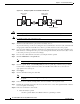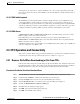Specifications
2-22
Cisco ONS 15454 Troubleshooting and Maintenance Guide
November 2001
Chapter 2 General Troubleshooting
For initial logon to the ONS 15454, type the CISCO15 user name in capital letters and click Login (no
password is required). If you are using a CTC software release prior to 3.0 and
CISCO15 does not work,
type cerent454 for the user name.
Procedure: Verify Correct Username and Password
Step 1 Ensure that your keyboard Caps Lock is not turned on and affecting the case-sensitive entry of the
username and password.
Step 2 Contact your system administrator to verify the username and password.
Step 3 Call Cisco TAC at 1-877-323-7368 to have them enter your system and create a new user name and
password.
2.3.9 No IP Connectivity Exists Between Nodes
See the “Ethernet Connections” section on page 2-24.
2.3.10 DCC Connection Lost
See the “EOC” section on page 1-28.
2.3.11 Browser Login Does not Launch Java
If the message “Loading Java Applet” does not appear and the JRE does not launch during the initial
login, you must reconfigure the PC operating system and the browser.
Step 1 From the Windows start menu, click Programs > Java Plug-in Control Panel.
Step 2 If Java Plug-in Control Panel does not appear, the JRE may not be installed on your PC.
a. Run the Cisco ONS 15454 software CD.
b. Open the CD:\Windows\jrel1.2.2_05 folder.
c. Double-click the jre-1_2_2_005-win icon to run the JRE installation wizard.
d. Follow the JRE installation wizard steps.
Step 3 Click Advanced on the Java Plug-in Control Panel.
Step 4 From the Java Run Time Environment menu, select JRE 1.2 in C:\ProgramFiles\JavaSoft\JRE\1.2.
Step 5 Click Apply.
Step 6 On Netscape Navigator, click Edit > Preferences.
Step 7 Click Advanced > Proxies > Direct connection to the Internet > OK.
Step 8 Again on Netscape Navigator, click Edit > Preferences.
Step 9 Click Advanced > Cache.