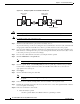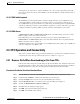Specifications
2-18
Cisco ONS 15454 Troubleshooting and Maintenance Guide
November 2001
Chapter 2 General Troubleshooting
Step 9 Close the McAfee VirusScan window.
2.3.2 Browser Cache Points to an Invalid Directory
When the Netscape cache points to an invalid directory, CTC does not launch. Usually an error message
appears before the purple login screen displays.
Procedure: Redirect the Netscape Cache to a Valid Directory
Step 1 Launch Netscape.
Step 2 Display the Edit menu.
Step 3 Select Preferences.
Step 4 Under the Category column on the left-hand side, go to Advanced and select the Cache tab.
Step 5 Change your Disk Cache folder to point to the cache file location.
The cache file location is usually C:\ProgramFiles\Netscape\Users\<yourname>\cache. The
<yourname> segment of the file location is often the same as your e-mail username, but you can select
any other valid location on the hard drive.
2.3.3 Clear the CTC Cache File
If you experience sluggish CTC operation or have problems logging into CTC, clearing the CTC cache
file often helps solve these and other problems. This operation forces the ONS 15454 to download a new
set of jar files to your computer hard drive.
You can delete the cache automatically with the Delete CTC Cache button or delete them manually. For
CTC releases prior to 2.2, automatic deletion is unavailable.
Procedure: Delete the CTC Cache File Automatically
Step 1 Enter an ONS 15454 IP address into the browser URL field. The initial browser window shows a Delete
CTC Cache button.
Step 2 Close all open CTC sessions. The PC operating system will not allow you to delete files that are in use.
Step 3 Click the Delete CTC Cache button on the initial browser window to clear the CTC cache.