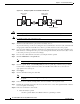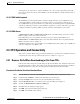Specifications
2-17
Cisco ONS 15454 Troubleshooting and Maintenance Guide
November 2001
Chapter 2 General Troubleshooting
Selecting No Code sends a line loop deactivate FEAC code to the connected equipment, which will
remove the loopback. You can also insert a FEAC for the 28 individual DS-1 circuits transmuxed into a
DS-3 circuit.
2.2.3.2 FEAC Inhibit Loopback
The DS3XM-6 ports and transmuxed DS-1s initiate loopbacks when they receive FEAC Line Loop
codes. If the Inhibit Loopback checkbox is checked for a DS-3 port, then that port will ignore any
received FEAC Line Loop codes and will not loop back. The port can still be put into loopback manually
using the Loopback Type column even if the Inhibit Loopback box is selected. Only DS-3 ports can be
configured to inhibit responding to FEAC loopback commands, individual DS-1 ports cannot.
2.2.3.3 FEAC Alarms
A LPBKDS3FEAC-CMD or LPBKDS1FEAC-CMD alarm on the ONS 15454 port if a DS-3 or DS-1
FEAC loopback code has been sent to the far end.
If the ONS 15454 port is in loopback from having received a loopback activate FEAC code, a
LPBKDS3FEAC or LPBKDS1FEAC alarm occurs. The alarm will clear when a loopback deactivate
FEAC command is received on that port.
A DS3E card will respond to, and can inhibit, received FEAC DS3 level loopback codes. A DS3E card
cannot be configured to send FEAC codes.
2.3 CTC Operation and Connectivity
This section contains troubleshooting procedures for CTC log-in or operation errors and PC and network
connectivity. For a list of the procedures in this section, see Table 2-1 on page 2-1.
2.3.1 Browser Stalls When Downloading jar File From TCC+
If the browser stalls or hangs when downloading a jar file from the TCC+ card, VirusScan software may
be interfering with the operation. The problem occurs when the VirusScan Download Scan is enabled on
McAfee VirusScan 4.5 or later. To correct the problem, disable the Download Scan feature.
Procedure: Disable the VirusScan Download Scan
Step 1 From the Windows start menu, select Programs > Network Associates > VirusScan Console.
Step 2 Double-click the VShield icon listed in the VirusScan Console dialog box.
Step 3 Click the Configure button on the lower part of the Task Properties window.
Step 4 Click the Download Scan icon on the left of the System Scan Properties dialog box.
Step 5 Uncheck the Enable Internet download scanning box.
Step 6 Click Yes when the warning message appears.
Step 7 Click OK on the System Scan Properties dialog box.
Step 8 Click OK on the Task Properties window.