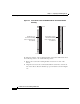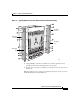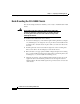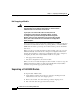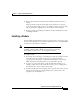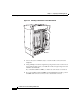Specifications
1-19
Content Services Switch Getting Started Guide
78-11766-01
Chapter 1 Unpacking and Installing the CSS
Installing a CSS 11800 Module
4. Remove the module from the anti-static shielding bag and inspect it for
damage.
Always hold the module by the faceplate, being careful not to touch the
components. If the module appears to be damaged, return it to the anti-static
bag, repack it in the shipping carton, and contact your local supplier.
5. For the procedure on installing a module into the CSS 11800 chassis, refer to
“Installing a Module”.
Installing a Module
You can install a module while the chassis is operating. You do not need to power
down the CSS 11800 chassis to install a module. However, if you install a SFM,
you must reboot the chassis to activate it.
Note For the procedure on installing a passive SCM or SFM, refer to
“Installing a Passive SCM or SFM”. For information on removing
and replacing a module, refer to “Hot Swapping a Module”.
To install a module:
1. Properly ground yourself prior to handling the module. For example, wear the
anti-static wrist strap (included in the Accessory kit) and stick the
copper-tape end of the strap to an unpainted metal surface on the chassis.
Make sure that the wrist strap makes good contact with your skin.
2. Locate an open slot in the chassis for the module. Refer to Table 1-1 to
identify possible slots for the module. If necessary, remove a blank panel
from the chassis to expose a slot for the module.
3. Insert the module into the board guides at the top and bottom of the slot and
slide it into the chassis by pressing firmly at the top and bottom of the
faceplate as shown in Figure 1-8.