Network Router User Manual
Table Of Contents
- User Guide
- دليل المستخدم
- Guide de L’utilisateur
- Benutzerhandbuch
- Guía del usuario
- Guide de l’utilisateur
- Guida per l’utente
- Gebruikershandleiding
- Podręcznik użytkownika
- Användarhandbok
- คู่มือผู้ใช้
- Product Overview
- Installation
- How to use Cisco Connect
- Advanced Configuration
- Troubleshooting
- Specifications
- نظرة عامة على المنتج
- التثبيت
- كيفية استخدام Cisco Connect
- التكوين المتقدّم
- استكشاف الأخطاء وإصلاحها
- المواصفات
- Vue d'ensemble du produit
- Installation
- Comment utiliser Cisco Connect
- Configuration avancée
- Dépannage
- Spécifications
- Produktübersicht
- Installation
- Verwendung von Cisco Connect
- Erweiterte Konfiguration
- Fehlerbehebung
- Spezifikationen
- Descripción del producto
- Instalación
- Cómo utilizar Cisco Connect
- Configuración avanzada
- Cómo acceder a la utilidad basada en explorador
- Cómo utilizar la utilidad basada en explorador
- Setup > Basic Setup (Configuración > Configuración básica)
- Wireless > Basic Wireless Settings (Inalámbrico > Parámetros inalámbricos básicos)
- Wireless > Wireless Security (Inalámbrico > Seguridad inalámbrica)
- Wireless > Guest Access (Inalámbrico > Acceso de invitado)
- Resolución de problemas
- Especificaciones
- Présentation du produit
- Installation
- Comment utiliser Cisco Connect
- Configuration avancée
- Dépannage
- Spécifications
- Panoramica del prodotto
- Installazione
- Utilizzo di Cisco Connect
- Configurazione avanzata
- Risoluzione dei problemi
- Specifiche ambientali
- Productoverzicht
- Installatie
- Cisco Connect gebruiken
- Geavanceerde configuratie
- Probleemoplossing
- Specificaties
- Opis produktu
- Instalacja
- Jak używać programu Cisco Connect
- Konfiguracja zaawansowana
- Dostęp do narzędzia WWW
- Używanie narzędzia WWW
- Setup > Basic Setup (Konfiguracja > Konfiguracja podstawowa)
- Wireless > Basic Wireless Settings (Połączenie bezprzewodowe > Podstawowe ustawienia bezprzewodowe)
- Wireless > Wireless Security (Połączenie bezprzewodowe > Zabezpieczenia sieci bezprzewodowej)
- Wireless > Guest Access (Sieć bezprzewodowa > Dostęp gościa)
- Rozwiązywanie problemów
- Dane techniczne
- Produktöversikt
- Installation
- Använda Cisco Connect
- Avancerad konfiguration
- Så här ansluter du till det webbaserade verktyget
- Så här använder du det webbaserade verktyget
- Setup > Basic Setup (konfiguration > grundläggande inställningar)
- Wireless > Basic Wireless Settings (trådlöst > grundläggande trådlösa inställningar)
- Wireless > Wireless Security (trådlöst > trådlös säkerhet)
- Trådlöst > Gäståtkomst
- Felsökning
- Specifikationer
- ภาพรวมผลิตภัณฑ์
- การติดตั้ง
- วิธีการใช้งาน Cisco Connect
- การตั้งค่าขั้นสูง
- การแก้ไขปัญหา
- คุณสมบัติเฉพาะ
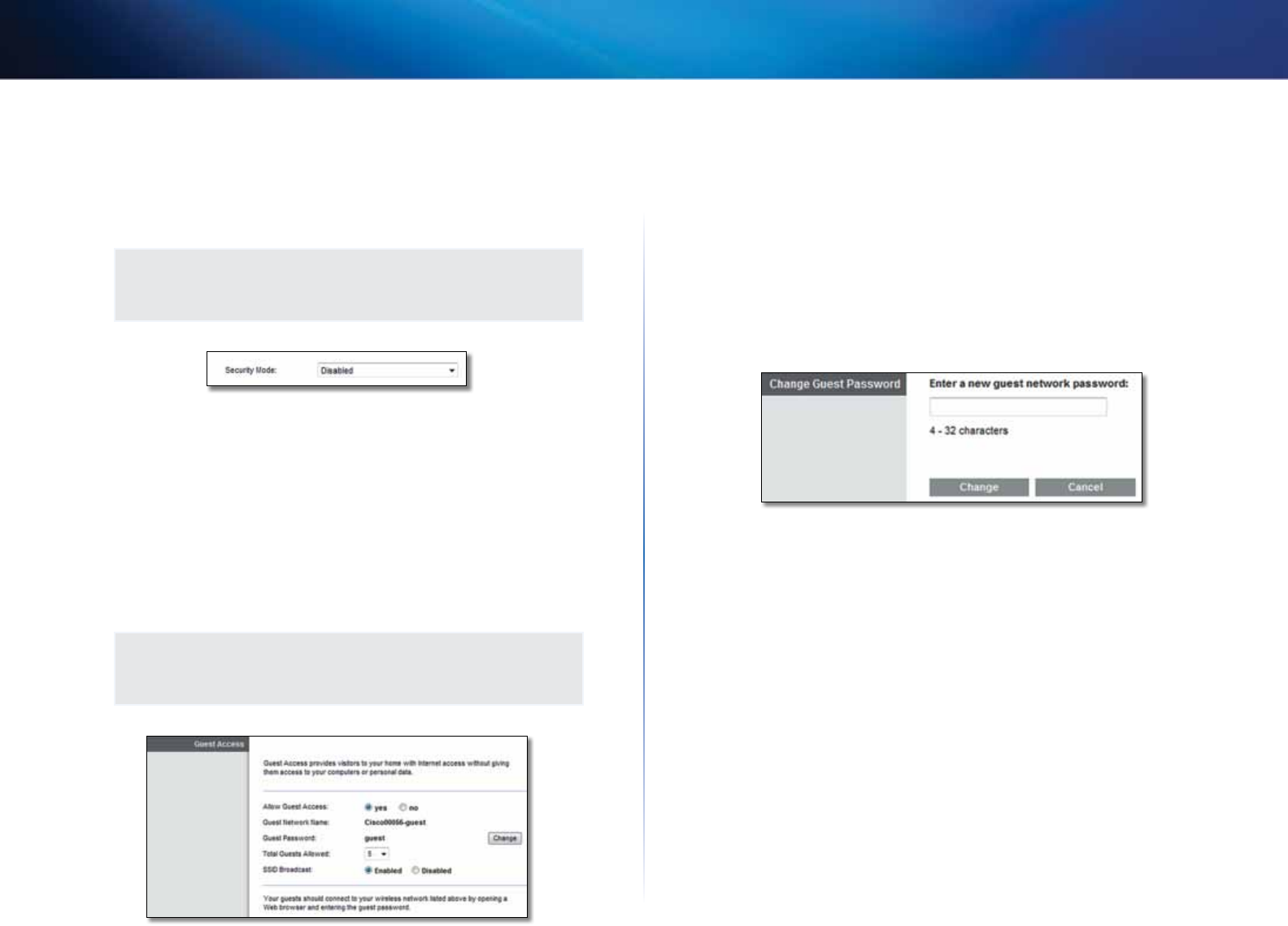
23
Advanced Configuration
Linksys X2000/X3000
Disabled
If you choose to disable wireless security, you will be informed that wireless
security is disabled when you first attempt to access the Internet. You will given
the option to enable wireless security, or confirm that you understand the risks
but still wish to proceed without wireless security.
NOTE
When wireless security is disabled, anyone can access your wireless
network at any time.
Wireless > Guest Access
The Guest Access feature allows you to provide guests visiting your home with
Internet access via wireless. The guest network is a wireless network separate
from your local network. The Guest Access feature does not provide access to
the local network and its resources, so your guests will not have access to your
computers or personal data. For example, the guest computer cannot print to
a printer on the local network or copy files to a computer on the local network.
This helps minimize exposure of your local network.
NOTE
To learn more about any field, click Help on the right side of the
screen.
Guest Access
Allow Guest Access To allow Internet access through a guest network, keep
the default, yes. Otherwise, select no.
Guest Network Name The default is the name of your wireless network,
followed by -guest.
Guest Password The default is guest. If you used the setup software for
installation, then the default is changed to a unique password.
Change Click this option to change the Guest Password. The Change Guest
Password screen appears.
Change Guest Password
• Enter a new guest network password Enter a password of 4-32 characters.
Then click Change to save the new password and return to the Guest
Access screen.
Total Guests Allowed By default, 5 guests are allowed Internet access through
the guest network. Select the number of guests you want to allow on your
guest network.
SSID Broadcast When wireless devices survey the local area for wireless
networks to associate with, they will detect the SSID (wireless network name)
broadcast by the router. To broadcast the SSID of the guest network, keep
the default, Enabled. If you do not want to broadcast the SSID of the guest
network, then select Disabled.










