Network Router User Manual
Table Of Contents
- User Guide
- دليل المستخدم
- Guide de L’utilisateur
- Benutzerhandbuch
- Guía del usuario
- Guide de l’utilisateur
- Guida per l’utente
- Gebruikershandleiding
- Podręcznik użytkownika
- Användarhandbok
- คู่มือผู้ใช้
- Product Overview
- Installation
- How to use Cisco Connect
- Advanced Configuration
- Troubleshooting
- Specifications
- نظرة عامة على المنتج
- التثبيت
- كيفية استخدام Cisco Connect
- التكوين المتقدّم
- استكشاف الأخطاء وإصلاحها
- المواصفات
- Vue d'ensemble du produit
- Installation
- Comment utiliser Cisco Connect
- Configuration avancée
- Dépannage
- Spécifications
- Produktübersicht
- Installation
- Verwendung von Cisco Connect
- Erweiterte Konfiguration
- Fehlerbehebung
- Spezifikationen
- Descripción del producto
- Instalación
- Cómo utilizar Cisco Connect
- Configuración avanzada
- Cómo acceder a la utilidad basada en explorador
- Cómo utilizar la utilidad basada en explorador
- Setup > Basic Setup (Configuración > Configuración básica)
- Wireless > Basic Wireless Settings (Inalámbrico > Parámetros inalámbricos básicos)
- Wireless > Wireless Security (Inalámbrico > Seguridad inalámbrica)
- Wireless > Guest Access (Inalámbrico > Acceso de invitado)
- Resolución de problemas
- Especificaciones
- Présentation du produit
- Installation
- Comment utiliser Cisco Connect
- Configuration avancée
- Dépannage
- Spécifications
- Panoramica del prodotto
- Installazione
- Utilizzo di Cisco Connect
- Configurazione avanzata
- Risoluzione dei problemi
- Specifiche ambientali
- Productoverzicht
- Installatie
- Cisco Connect gebruiken
- Geavanceerde configuratie
- Probleemoplossing
- Specificaties
- Opis produktu
- Instalacja
- Jak używać programu Cisco Connect
- Konfiguracja zaawansowana
- Dostęp do narzędzia WWW
- Używanie narzędzia WWW
- Setup > Basic Setup (Konfiguracja > Konfiguracja podstawowa)
- Wireless > Basic Wireless Settings (Połączenie bezprzewodowe > Podstawowe ustawienia bezprzewodowe)
- Wireless > Wireless Security (Połączenie bezprzewodowe > Zabezpieczenia sieci bezprzewodowej)
- Wireless > Guest Access (Sieć bezprzewodowa > Dostęp gościa)
- Rozwiązywanie problemów
- Dane techniczne
- Produktöversikt
- Installation
- Använda Cisco Connect
- Avancerad konfiguration
- Så här ansluter du till det webbaserade verktyget
- Så här använder du det webbaserade verktyget
- Setup > Basic Setup (konfiguration > grundläggande inställningar)
- Wireless > Basic Wireless Settings (trådlöst > grundläggande trådlösa inställningar)
- Wireless > Wireless Security (trådlöst > trådlös säkerhet)
- Trådlöst > Gäståtkomst
- Felsökning
- Specifikationer
- ภาพรวมผลิตภัณฑ์
- การติดตั้ง
- วิธีการใช้งาน Cisco Connect
- การตั้งค่าขั้นสูง
- การแก้ไขปัญหา
- คุณสมบัติเฉพาะ
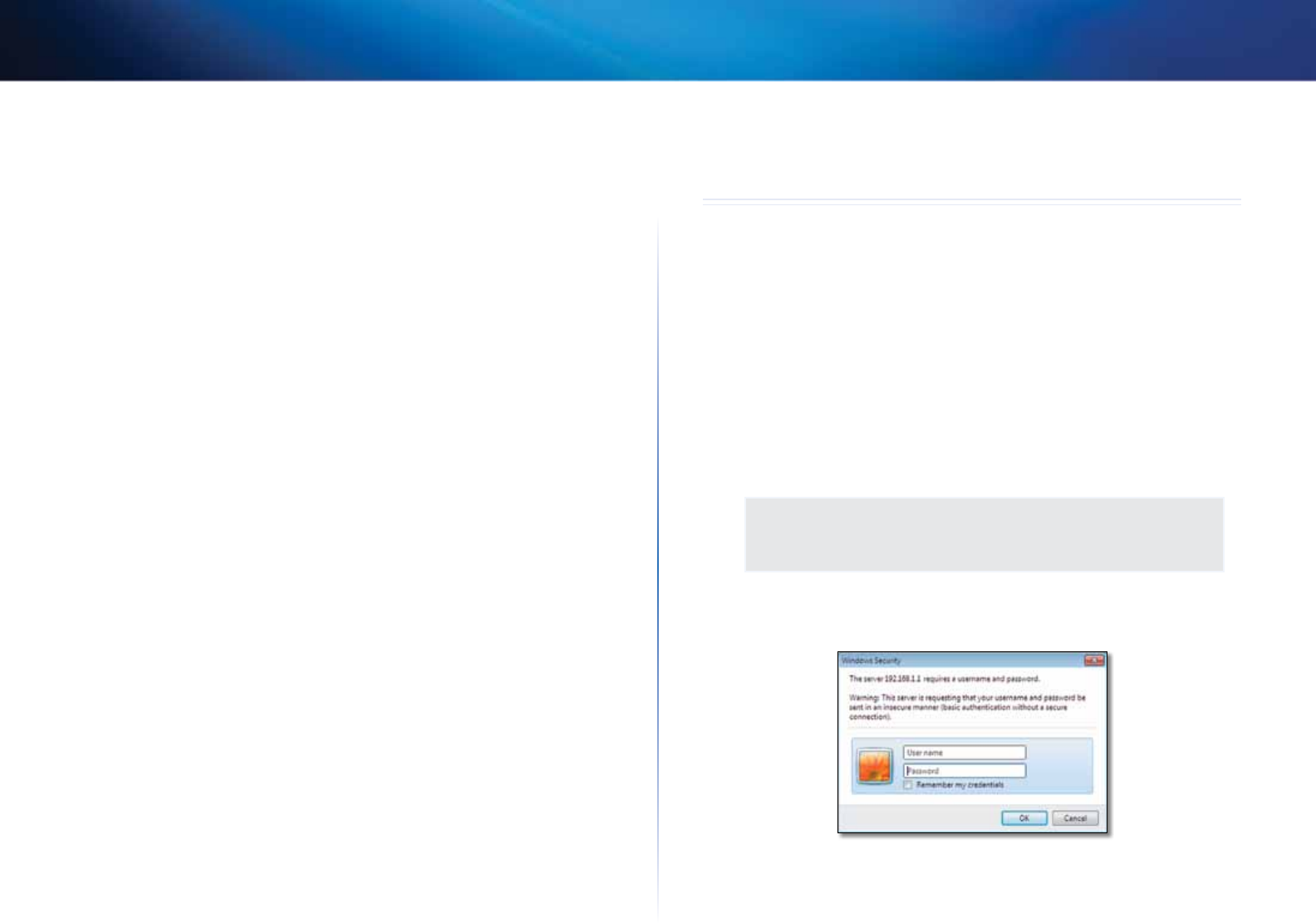
13
Advanced Configuration
Linksys X2000/X3000
Easy Setup Key
Update or create key The Easy Setup Key is a USB flash drive that holds the
wireless settings for the router. If you want to create or update an Easy Setup
Key, click this option. Then, follow the on-screen instructions.
Internet Speed
Launch Test You can use the Internet speed test to determine your ISP’s
current download and upload speeds. Connection speed depends on many
factors, and may change throughout the day. To run the speed test, click this
option. Then, follow the on-screen instructions.
Other Options
Register now to receive special offers and updates To sign up to receive
special offers and updates from Cisco and Cisco partners, click this option.
Router details To view more information about the router, click this option.
The Router details screen appears, displaying the Model name, Model number,
Serial number, Firmware version, Operating system, Software version,
Connection type (WAN), IP address (LAN), IP address (WAN), and Computer IP
address. (WAN stands for Wide Area Network, such as the Internet. IP stands for
Internet Protocol. LAN stands for Local Area Network.)
Advanced settings To access settings for advanced users, click this option.
Then, follow the on-screen instructions.
Advanced Configuration
After setting up the router with the setup software (located on the CD-ROM),
the router will be ready for use. If you would like to change its advanced
settings, or if the software does not run, use the router’s browser-based utility.
You can access the utility via a web browser on a computer connected to the
router. For more help with the utility, click Help on the right side of the screen
or go to our website.
How to access the browser-based utility
1.
To access the browser-based utility, launch the web browser on your
computer, and enter the router’s default Internet Protocol (IP) address,
192.168.1.1, in the Address field. Then press Enter.
NOTE
You can also access the browser-based utility on Windows
computers by entering the device name in the Address field.
A login screen appears. (A similar screen appears for non-Windows 7
users.)
2.
In the User name field, enter admin.










