Network Router User Manual
Table Of Contents
- User Guide
- دليل المستخدم
- Guide de L’utilisateur
- Benutzerhandbuch
- Guía del usuario
- Guide de l’utilisateur
- Guida per l’utente
- Gebruikershandleiding
- Podręcznik użytkownika
- Användarhandbok
- คู่มือผู้ใช้
- Product Overview
- Installation
- How to use Cisco Connect
- Advanced Configuration
- Troubleshooting
- Specifications
- نظرة عامة على المنتج
- التثبيت
- كيفية استخدام Cisco Connect
- التكوين المتقدّم
- استكشاف الأخطاء وإصلاحها
- المواصفات
- Vue d'ensemble du produit
- Installation
- Comment utiliser Cisco Connect
- Configuration avancée
- Dépannage
- Spécifications
- Produktübersicht
- Installation
- Verwendung von Cisco Connect
- Erweiterte Konfiguration
- Fehlerbehebung
- Spezifikationen
- Descripción del producto
- Instalación
- Cómo utilizar Cisco Connect
- Configuración avanzada
- Cómo acceder a la utilidad basada en explorador
- Cómo utilizar la utilidad basada en explorador
- Setup > Basic Setup (Configuración > Configuración básica)
- Wireless > Basic Wireless Settings (Inalámbrico > Parámetros inalámbricos básicos)
- Wireless > Wireless Security (Inalámbrico > Seguridad inalámbrica)
- Wireless > Guest Access (Inalámbrico > Acceso de invitado)
- Resolución de problemas
- Especificaciones
- Présentation du produit
- Installation
- Comment utiliser Cisco Connect
- Configuration avancée
- Dépannage
- Spécifications
- Panoramica del prodotto
- Installazione
- Utilizzo di Cisco Connect
- Configurazione avanzata
- Risoluzione dei problemi
- Specifiche ambientali
- Productoverzicht
- Installatie
- Cisco Connect gebruiken
- Geavanceerde configuratie
- Probleemoplossing
- Specificaties
- Opis produktu
- Instalacja
- Jak używać programu Cisco Connect
- Konfiguracja zaawansowana
- Dostęp do narzędzia WWW
- Używanie narzędzia WWW
- Setup > Basic Setup (Konfiguracja > Konfiguracja podstawowa)
- Wireless > Basic Wireless Settings (Połączenie bezprzewodowe > Podstawowe ustawienia bezprzewodowe)
- Wireless > Wireless Security (Połączenie bezprzewodowe > Zabezpieczenia sieci bezprzewodowej)
- Wireless > Guest Access (Sieć bezprzewodowa > Dostęp gościa)
- Rozwiązywanie problemów
- Dane techniczne
- Produktöversikt
- Installation
- Använda Cisco Connect
- Avancerad konfiguration
- Så här ansluter du till det webbaserade verktyget
- Så här använder du det webbaserade verktyget
- Setup > Basic Setup (konfiguration > grundläggande inställningar)
- Wireless > Basic Wireless Settings (trådlöst > grundläggande trådlösa inställningar)
- Wireless > Wireless Security (trådlöst > trådlös säkerhet)
- Trådlöst > Gäståtkomst
- Felsökning
- Specifikationer
- ภาพรวมผลิตภัณฑ์
- การติดตั้ง
- วิธีการใช้งาน Cisco Connect
- การตั้งค่าขั้นสูง
- การแก้ไขปัญหา
- คุณสมบัติเฉพาะ
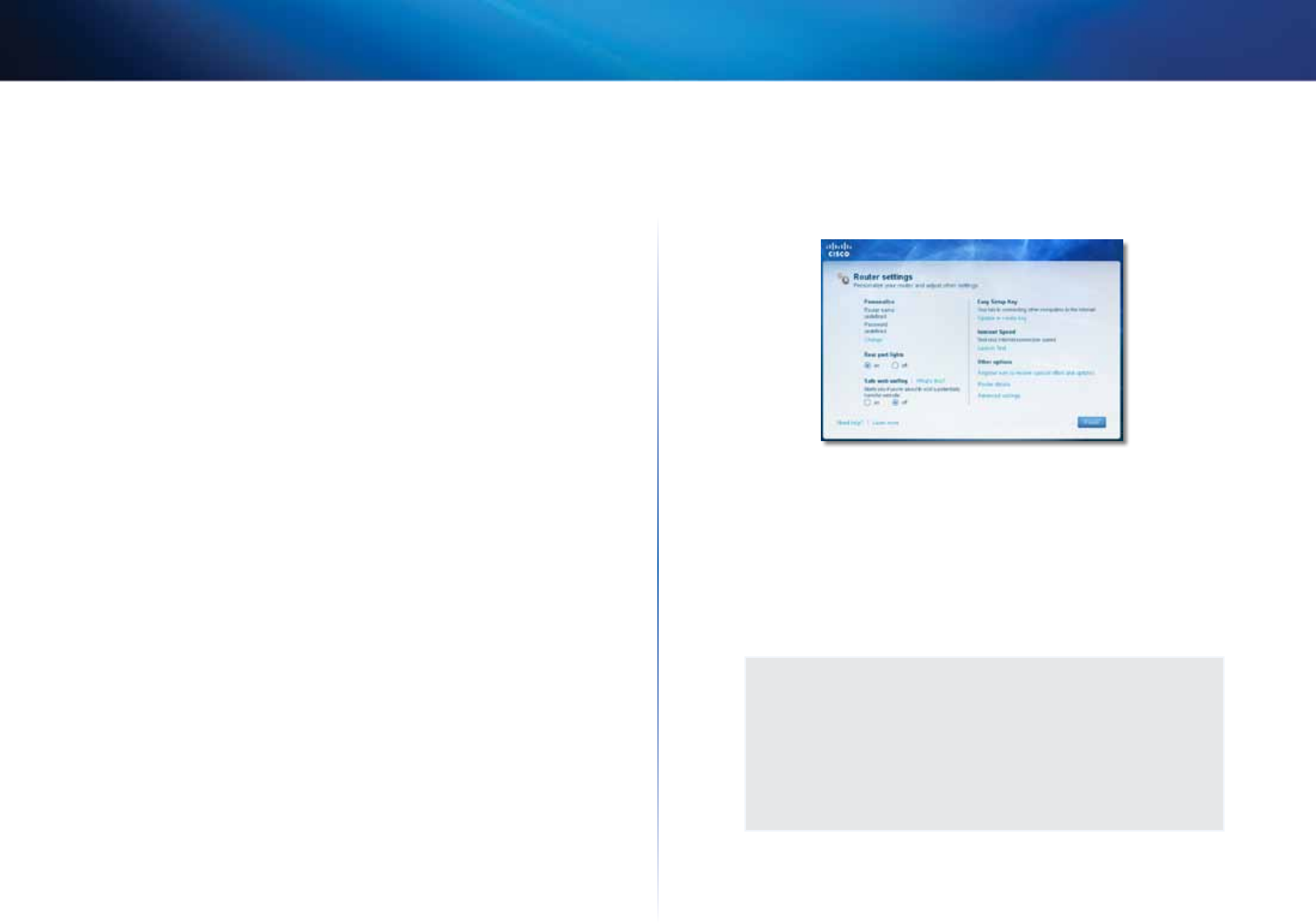
12
How to use Cisco Connect
Linksys X2000/X3000
Main Menu – Computers and Devices
Use this option to connect another computer or device to the router.
1.
To connect another computer or device to the router, click Add device.
Then, follow the on-screen instructions.
Main Menu – Parental Controls
Parental controls restrict Internet access for up to five computers. For the
computers you select, you can block or limit Internet access to specific times.
You can also block specific websites.
1.
To enable parental controls or change settings, click Change. Then,
follow the on-screen instructions.
Main Menu – Guest Access
Guest Access provides Internet access only; it does not provide access to the
local network and its resources. Guest Access helps minimize exposure of your
local network. To give Internet access to friends or family, provide the guest
network name and password displayed on this screen.
When a guest wants Internet access in your home, have the guest do the
following:
1.
Connect to the wireless guest network, which is the name of your wireless
network followed by -guest.
2.
Open a web browser.
3.
On the login screen, enter the password of your guest network. Then
click Login.
4.
To disable Guest Access or change settings, click Change. Then, follow
the on-screen instructions.
Main Menu – Router Settings
Use this option to personalize the router’s settings.
1.
To change settings, click Change. The Router settings screen appears.
Personalize
Router name The name of the router is displayed (this is also the name of
your wireless network). To change the name, click Change. Then, follow the
on-screen instructions.
Password The password that protects access to the router’s settings is
displayed (this also protects wireless access to your local network). To change
the password, click Change. Then, follow the on-screen instructions.
CAUTION
When you change the router name or password, the name or
password of your wireless network also changes, and the router
is reset. ALL computers and devices connected to your router will
momentarily lose their Internet connection. Wired computers and
devices will reconnect automatically; however, you will need to
reconnect all wireless computers and devices using the wireless
network’s new name or password.
Port Lights
on/off To allow the lights on the router to turn on, keep the default, on.










