Network Router User Manual
Table Of Contents
- User Guide
- دليل المستخدم
- Guide de L’utilisateur
- Benutzerhandbuch
- Guía del usuario
- Guide de l’utilisateur
- Guida per l’utente
- Gebruikershandleiding
- Podręcznik użytkownika
- Användarhandbok
- คู่มือผู้ใช้
- Product Overview
- Installation
- How to use Cisco Connect
- Advanced Configuration
- Troubleshooting
- Specifications
- نظرة عامة على المنتج
- التثبيت
- كيفية استخدام Cisco Connect
- التكوين المتقدّم
- استكشاف الأخطاء وإصلاحها
- المواصفات
- Vue d'ensemble du produit
- Installation
- Comment utiliser Cisco Connect
- Configuration avancée
- Dépannage
- Spécifications
- Produktübersicht
- Installation
- Verwendung von Cisco Connect
- Erweiterte Konfiguration
- Fehlerbehebung
- Spezifikationen
- Descripción del producto
- Instalación
- Cómo utilizar Cisco Connect
- Configuración avanzada
- Cómo acceder a la utilidad basada en explorador
- Cómo utilizar la utilidad basada en explorador
- Setup > Basic Setup (Configuración > Configuración básica)
- Wireless > Basic Wireless Settings (Inalámbrico > Parámetros inalámbricos básicos)
- Wireless > Wireless Security (Inalámbrico > Seguridad inalámbrica)
- Wireless > Guest Access (Inalámbrico > Acceso de invitado)
- Resolución de problemas
- Especificaciones
- Présentation du produit
- Installation
- Comment utiliser Cisco Connect
- Configuration avancée
- Dépannage
- Spécifications
- Panoramica del prodotto
- Installazione
- Utilizzo di Cisco Connect
- Configurazione avanzata
- Risoluzione dei problemi
- Specifiche ambientali
- Productoverzicht
- Installatie
- Cisco Connect gebruiken
- Geavanceerde configuratie
- Probleemoplossing
- Specificaties
- Opis produktu
- Instalacja
- Jak używać programu Cisco Connect
- Konfiguracja zaawansowana
- Dostęp do narzędzia WWW
- Używanie narzędzia WWW
- Setup > Basic Setup (Konfiguracja > Konfiguracja podstawowa)
- Wireless > Basic Wireless Settings (Połączenie bezprzewodowe > Podstawowe ustawienia bezprzewodowe)
- Wireless > Wireless Security (Połączenie bezprzewodowe > Zabezpieczenia sieci bezprzewodowej)
- Wireless > Guest Access (Sieć bezprzewodowa > Dostęp gościa)
- Rozwiązywanie problemów
- Dane techniczne
- Produktöversikt
- Installation
- Använda Cisco Connect
- Avancerad konfiguration
- Så här ansluter du till det webbaserade verktyget
- Så här använder du det webbaserade verktyget
- Setup > Basic Setup (konfiguration > grundläggande inställningar)
- Wireless > Basic Wireless Settings (trådlöst > grundläggande trådlösa inställningar)
- Wireless > Wireless Security (trådlöst > trådlös säkerhet)
- Trådlöst > Gäståtkomst
- Felsökning
- Specifikationer
- ภาพรวมผลิตภัณฑ์
- การติดตั้ง
- วิธีการใช้งาน Cisco Connect
- การตั้งค่าขั้นสูง
- การแก้ไขปัญหา
- คุณสมบัติเฉพาะ
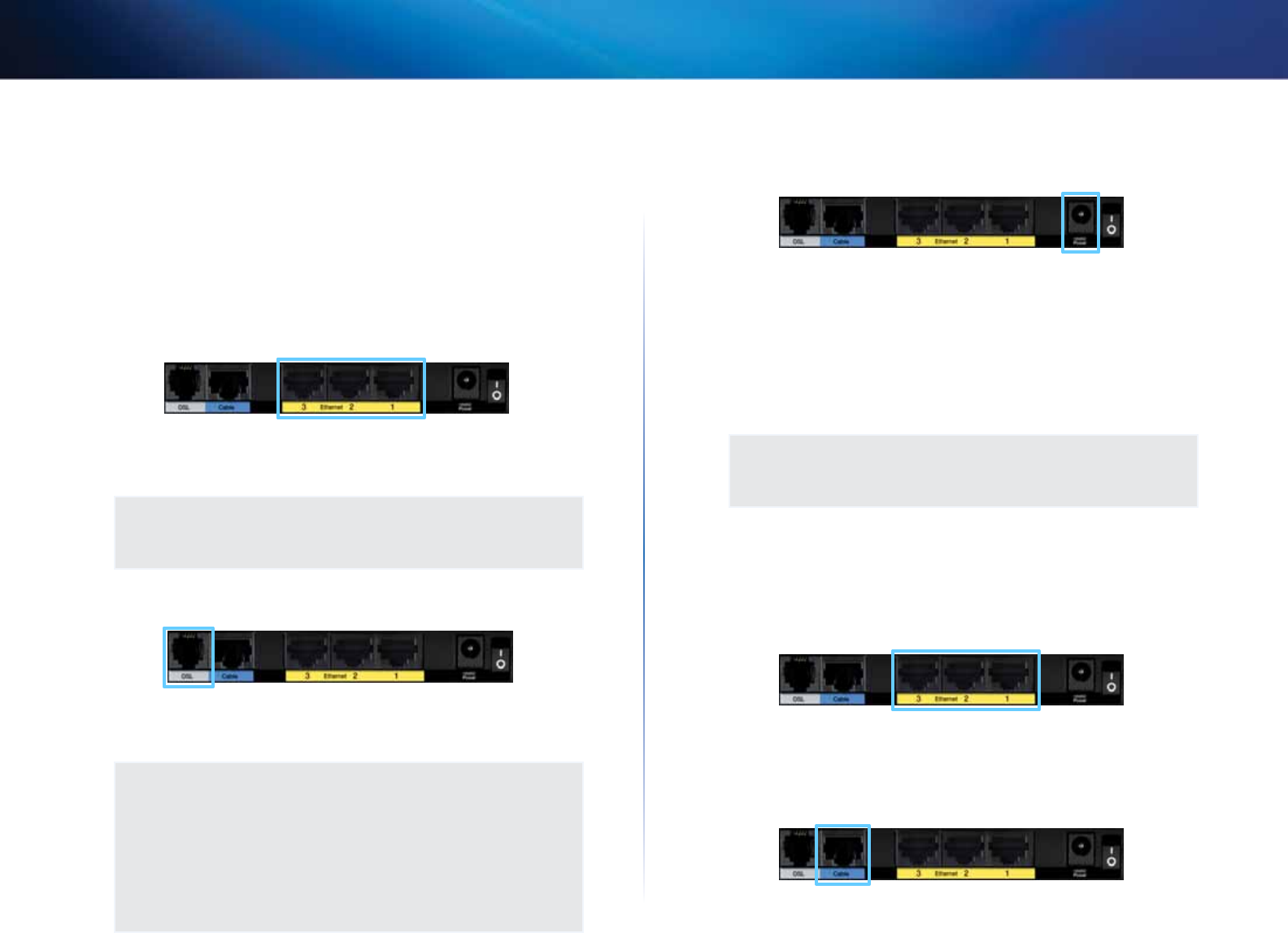
10
Installation
Linksys X2000/X3000
Connect your modem-router
To connect your modem-router:
1.
Power down all your network devices, including your computer(s) and
the modem-router. If you currently use a modem, disconnect it now—
the modem-router replaces your modem.
2.
Connect one end of the provided Ethernet cable to your computer’s
Ethernet adapter and the other end to an Ethernet port on the back of
the modem-router.
3.
Repeat step 2 for each additional computer or device that you want to
connect to the modem-router.
NOTE
If your computer’s Ethernet adapter is not set up, refer to the
Ethernet adapter’s documentation for more information.
4.
Connect one end of the phone cable to the DSL port on the back.
5.
Connect the other end of the phone cable to the wall jack with ADSL
service or microfilter.
NOTE
If you experience static on your phone line, you may need a
microfilter or splitter. (This is required for users in the UK; other
users should contact their ISPs to verify. ISDN users do not need
a microfilter.) If you require a microfilter, you must install one for
each phone or fax that you use. To install a microfilter, plug it into
a phone jack that has ADSL service, then connect one end of the
provided phone cable to the microfilter’s DSL port.
6.
Connect one end of the power adapter cord to the Power port and the
other end to the electrical outlet.
7.
Power on the computer that you will use to configure the modem-router.
8.
The LEDs for Power, Wireless, and Ethernet (one for each connected
computer) should light up. If not, make sure the modem-router is
powered on and the cables are securely connected.
Set up your modem-router as only a router
NOTE
Run the Setup CD-ROM to install the modem-router. If you cannot
run the Setup CD-ROM, refer to the steps below.
To set up your modem-router as a router:
1.
Connect one end of the provided Ethernet cable to your computer’s
Ethernet adapter and the other end to an Ethernet port on the back of
the modem-router.
2.
Connect one end of an Ethernet cable to the Cable port on the back of
the modem-router, then connect the other end to an available Ethernet/
LAN port on your modem.










