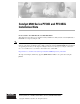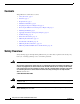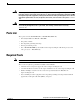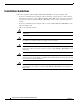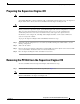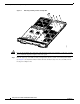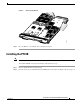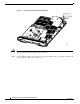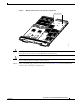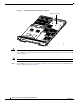Catalyst 6500 Series PFC3B and PFC3BXL Installation Note Product number: WS-F6K-PFC3B=, WS-F6K-PFC3BXL= This publication describes how to install the Catalyst 6500 Series Policy Feature Card 3B (PFC3B) or PFC3BXL on a Supervisor Engine 720. Note To use the PFC3BXL, you must also upgrade the switch processor (SP) and route processor (RP) memory on the Supervisor Engine 720 to 1 GB each using the included DRAM DIMMs.
Contents Contents This publication contains these sections: • Safety Overview, page 2 • Parts List, page 3 • Required Tools, page 3 • Installation Guidelines, page 4 • Preparing the Supervisor Engine 720, page 5 • Removing the PFC3A from the Supervisor Engine 720, page 5 • Installing the PFC3B, page 7 • Applying the Label to the Supervisor Engine, page 12 • Troubleshooting, page 13 • Related Documentation, page 13 • Obtaining Documentation, page 13 • Documentation Feedback, page 14
Parts List Warning Blank faceplates and cover panels serve three important functions: they prevent exposure to hazardous voltages and currents inside the chassis; they contain electromagnetic interference (EMI) that might disrupt other equipment; and they direct the flow of cooling air through the chassis. Do not operate the system unless all cards, faceplates, front covers, and rear covers are in place. Statement 1029 Warning This unit is intended for installation in restricted access areas.
Installation Guidelines Installation Guidelines Follow these guidelines when installing a PFC3B or PFC3BXL on a Supervisor Engine 720: • If you have redundant Supervisor Engine 720s, the hardware on both supervisor engines must be identical. You cannot have a mix of PFC3A, PFC3B, or PFC3BXL in the same chassis. You must shut down the switch to install the PFC3B or PFC3BXL, even if you have redundant supervisor engines.
Preparing the Supervisor Engine 720 Preparing the Supervisor Engine 720 Note In this section, the term "PFC3B" refers to the PFC3B and PFC3BXL unless otherwise noted. To install the PFC3B on a Supervisor Engine 720, you must shut down the switch, remove the Supervisor Engine 720 from the chassis, and remove the PFC3A from the Supervisor Engine 720. Caution Always use an ESD wrist strap when handling modules or coming into contact with internal components.
Removing the PFC3A from the Supervisor Engine 720 Removing Securing Screws and Cap Nuts 105311 Figure 1 Caution Step 2 Use care not to damage the connectors on the supervisor engine. If you damage a connector, you will have to return the supervisor engine to Cisco for repair. Hold the right edge of the PFC3A with your right hand and the rear left corner with your left hand. (See Figure 2.) Gently lift the PFC3A with both hands simultaneously and remove the PFC3A from the Supervisor Engine 720.
Installing the PFC3B Removing the PFC3A 105736 Figure 2 Step 3 Place the PFC3A on an antistatic mat or antistatic foam pad. Installing the PFC3B Note In this section, the term "PFC3B" refers to the PFC3B and PFC3BXL unless otherwise noted. To install the PFC3B on the Supervisor Engine 720, follow these steps: Step 1 Remove the PFC3B from its antistatic bag. Step 2 Insert the front edge of the PFC3B under the EMI gasket on the Supervisor Engine 720. (See Figure 3.
Installing the PFC3B Inserting the PFC3B Under the EMI Gasket 105885 Figure 3 Caution Use care not to damage the connectors on the supervisor engine. If you damage a connector, you will have to return the supervisor engine to Cisco for repair. Step 3 Align the PFC3B with the male standoffs on the Supervisor Engine 720, and carefully seat the PFC3B onto the Supervisor Engine 720. (See Figure 4.
Installing the PFC3B Figure 4 Male Standoff Location on the Supervisor Engine 720 105310 Male standoffs Caution Ensure that the PFC3B is securely seated before you install and tighten the cap nut and the securing screws. If you use the screws to seat the PFC3B, the card might warp. Caution Use care not to damage the connectors on the supervisor engine. If you damage a connector, you will have to return the supervisor engine to Cisco for repair.
Installing the PFC3B Figure 5 Seating the PFC3B on the Supervisor Engine 105309 Apply pressure here Caution Note Step 5 You must install all screws. The screws provide grounding between the PFC3B and the supervisor engine. Failure to install and tighten all screws will invalidate the safety approvals and can cause fire and electrical hazards. Use the supplied screws and cap nuts to secure the PFC3B to the Supervisor Engine 720.
Installing the PFC3B Installing the Supplied Screws 105311 Figure 6 Note To use the PFC3BXL, you must also upgrade the switch processor (SP) and route processor (RP) memory on the Supervisor Engine 720 to 1 GB each using the included DRAM DIMMs. For information on upgrading the memory on the Supervisor Engine 720, refer to the Supervisor Engine 720 Switch Processor and Route Processor Memory Installation Note at this URL: http://www.cisco.com/univercd/cc/td/doc/product/lan/cat6000/cfgnotes/78_15538.
Applying the Label to the Supervisor Engine Step 10 Depending on the software running on the switch, do one of the following steps to verify the installation: • Cisco IOS software on the supervisor engine and the MSFC3 Verify that the switch is online. This indicates that the system acknowledges the new module and has brought it online.
Troubleshooting Troubleshooting Table 1 describes the basic troubleshooting information. Table 1 Troubleshooting Problem Solution The supervisor engine fails online diagnostics. Remove the supervisor engine from the chassis and make sure that all securing screws and cap nuts are tight. See Figure 6 for screw locations. The supervisor engine experiences a software-forced reset or boots to ROMMON.
Documentation Feedback Cisco.com You can access the most current Cisco documentation at this URL: http://www.cisco.com/univercd/home/home.htm You can access the Cisco website at this URL: http://www.cisco.com You can access international Cisco websites at this URL: http://www.cisco.com/public/countries_languages.shtml Ordering Documentation You can find instructions for ordering documentation at this URL: http://www.cisco.com/univercd/cc/td/doc/es_inpck/pdi.
Obtaining Technical Assistance Cisco Technical Support Website The Cisco Technical Support Website provides online documents and tools for troubleshooting and resolving technical issues with Cisco products and technologies. The website is available 24 hours a day, 365 days a year at this URL: http://www.cisco.com/techsupport Access to all tools on the Cisco Technical Support Website requires a Cisco.com user ID and password.
Obtaining Additional Publications and Information Obtaining Additional Publications and Information Information about Cisco products, technologies, and network solutions is available from various online and printed sources. • Cisco Marketplace provides a variety of Cisco books, reference guides, and logo merchandise. Visit Cisco Marketplace, the company store, at this URL: http://www.cisco.
Obtaining Additional Publications and Information Catalyst 6500 Series PFC3B and PFC3BXL Installation Note 78-16220-02 17
Obtaining Additional Publications and Information This document is to be used in conjunction with the documents listed in the “Related Documentation” section. CCVP, the Cisco logo, and the Cisco Square Bridge logo are trademarks of Cisco Systems, Inc.; Changing the Way We Work, Live, Play, and Learn is a service mark of Cisco Systems, Inc.