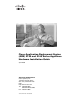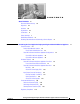Cisco Application Deployment Engine (ADE) 2130 and 2140 Series Appliance Hardware Installation Guide April 2008 Americas Headquarters Cisco Systems, Inc. 170 West Tasman Drive San Jose, CA 95134-1706 USA http://www.cisco.
THE SPECIFICATIONS AND INFORMATION REGARDING THE PRODUCTS IN THIS MANUAL ARE SUBJECT TO CHANGE WITHOUT NOTICE. ALL STATEMENTS, INFORMATION, AND RECOMMENDATIONS IN THIS MANUAL ARE BELIEVED TO BE ACCURATE BUT ARE PRESENTED WITHOUT WARRANTY OF ANY KIND, EXPRESS OR IMPLIED. USERS MUST TAKE FULL RESPONSIBILITY FOR THEIR APPLICATION OF ANY PRODUCTS.
CONTENTS About This Guide vii Document Revision History Objectives Audience viii viii viii Organization viii Conventions ix Safety Warnings x Related Documentation xv Obtaining Documentation and Submitting a Service Request CHAPTER 1 xv Introducing the Cisco Application Deployment Engine 2130 and 2140 Series Appliance Product Overview 1-2 Product Serial Number Location 1-3 Cisco Product Identification Tool 1-4 Cisco ADE 2130 and 2140 Series Appliance Configurations Cisco ADE 2130 Series App
Contents CHAPTER 2 Preparing to Install the Cisco ADE 2130 and 2140 Series Appliance Safety Guidelines 2-2 General Precautions 2-2 Safety with Equipment 2-3 Safety with Electricity 2-3 Preventing Electrostatic Discharge Damage Lifting Guidelines 2-6 2-5 Preparing Your Site for Installation 2-6 Site Planning 2-6 Rack Installation Safety Guidelines 2-7 Site Environment 2-8 Airflow Guidelines 2-9 Temperature and Humidity Guidelines 2-9 Power Considerations 2-10 Method of Procedure 2-11 Unpacking and Check
Contents Grounding the Rack 3-13 Connecting the Appliance DC Power and Ground Grounding Connections 3-14 Power Connections 3-15 Wiring the DC-Input Power Source 3-16 3-13 Connecting the Network and Console Cables 3-18 Connecting the Network Interface 3-18 Connecting the Console 3-19 Cable Management 3-19 Powering Up the Cisco ADE 2130 and 2140 Series Appliance Power-Up Procedure (AC Power Supply) 3-20 Power-Up Procedure (DC Power Supply) 3-21 Checking the LEDs 3-21 3-20 Removing or Replacing the Cisco
Contents Adding a New Redundant Power Supply 4-19 Completing the Installation 4-20 Installing the Cover 4-20 APPENDIX A Troubleshooting A-1 Troubleshooting Overview A-1 Problem Solving A-2 Troubleshooting the Power and Cooling Systems A-3 Environmental Reporting Features A-3 Troubleshooting Adapter Cards, Cables, and Connections A-4 Reading the LEDs A-5 Front-Panel LEDs A-5 NIC LEDs A-6 Product Serial Number Location A-7 Cisco Product Identification Tool A-7 APPENDIX B Site Log APPENDIX C
About This Guide This preface describes who should read the Cisco Application Deployment Engine (ADE) 2130 and 2140 Series Appliance Hardware Installation Guide, and the objectives, audience, organization, and conventions for the guide. Note Use this document along with the documents listed in the “Related Documentation” section on page xv.
About This Guide Document Revision History The following Document Revision History table records technical changes to this document. The table shows the document revision number for the change, the date of the change, and a brief summary of the change.
About This Guide Chapter Title Description Chapter 1 Describes the hardware features and specifications of Introducing the Cisco the Cisco ADE 2130 and 2140 Series appliance. Application Deployment Engine 2130 and 2140 Series Appliance Chapter 2 Preparing to Install the Cisco Describes the safety recommendations, site ADE 2130 and 2140 Series requirements, network connection considerations, Appliance required tools and equipment, and provides an installation checklist.
About This Guide Safety Warnings Safety warnings appear throughout this publication in procedures that, if performed incorrectly, might harm you. A warning symbol precedes each warning statement. The safety warnings provide safety guidelines that you should follow when working with any equipment that connects to electrical power or telephone wiring. Included in the warnings are translations in several languages.
About This Guide Warnung WICHTIGE SICHERHEITSHINWEISE Dieses Warnsymbol bedeutet Gefahr. Sie befinden sich in einer Situation, die zu Verletzungen führen kann. Machen Sie sich vor der Arbeit mit Geräten mit den Gefahren elektrischer Schaltungen und den üblichen Verfahren zur Vorbeugung vor Unfällen vertraut. Suchen Sie mit der am Ende jeder Warnung angegebenen Anweisungsnummer nach der jeweiligen Übersetzung in den übersetzten Sicherheitshinweisen, die zusammen mit diesem Gerät ausgeliefert wurden.
About This Guide Varning! VIKTIGA SÄKERHETSANVISNINGAR Denna varningssignal signalerar fara. Du befinner dig i en situation som kan leda till personskada. Innan du utför arbete på någon utrustning måste du vara medveten om farorna med elkretsar och känna till vanliga förfaranden för att förebygga olyckor. Använd det nummer som finns i slutet av varje varning för att hitta dess översättning i de översatta säkerhetsvarningar som medföljer denna anordning.
About This Guide Aviso INSTRUÇÕES IMPORTANTES DE SEGURANÇA Este símbolo de aviso significa perigo. Você se encontra em uma situação em que há risco de lesões corporais. Antes de trabalhar com qualquer equipamento, esteja ciente dos riscos que envolvem os circuitos elétricos e familiarize-se com as práticas padrão de prevenção de acidentes. Use o número da declaração fornecido ao final de cada aviso para localizar sua tradução nos avisos de segurança traduzidos que acompanham o dispositivo.
About This Guide Cisco Application Deployment Engine (ADE) 2130 and 2140 Series Appliance Hardware Installation Guide xiv 78-18579-02
About This Guide Related Documentation For information beyond the scope of this document, or for additional information about the Cisco ADE 2130 and 2140 Series appliance, refer to the following publications: • Cisco Regulatory Compliance and Safety Information for the Cisco Application Deployment Engine (ADE) 2130 and 2140 Series Appliance • Cisco Application Deployment Engine Appliance (ADE) 2130 and 2140 Series Appliance Release Notes Obtaining Documentation and Submitting a Service Request For info
About This Guide Cisco Application Deployment Engine (ADE) 2130 and 2140 Series Appliance Hardware Installation Guide xvi 78-18579-02
CH A P T E R 1 Introducing the Cisco Application Deployment Engine 2130 and 2140 Series Appliance This chapter provides a functional overview of the Cisco Application Deployment Engine (ADE) 2130 and 2140 Series appliance and describes the appliance hardware, major components, and front- and rear-panel LED indicators, controls, and connectors.
Chapter 1 Introducing the Cisco Application Deployment Engine 2130 and 2140 Series Appliance Product Overview Product Overview The Cisco ADE 2130 and 2140 Series appliance (see Figure 1-1) is contained in a standard shelf-rack enclosure. The appliance weighs from 30 lb (13.6 kg) to 51.5 lb (23.4 kg) depending on what options are installed in the appliance. It measures 3.5 inches high x 16.93 inches wide x 20 inches deep (8.9 cm x 43.2 cm x 50.8 cm). These dimensions do not include the rack handles.
Chapter 1 Introducing the Cisco Application Deployment Engine 2130 and 2140 Series Appliance Product Overview • One optional DVD-ROM drive (located on the front panel) • Two RJ-45 serial (console) ports (one located on the front panel and one located on the rear panel) • Single or redundant (optional) AC or DC power supply • Front-to-rear airflow blowers using two 40 x 40 x 56-mm exhaust fans and ducting for the CPU and memory, and two 40-mm exhaust fans built in to the power supply • Expansion s
Chapter 1 Introducing the Cisco Application Deployment Engine 2130 and 2140 Series Appliance Product Overview Cisco ADE 2130 and 2140 Series Appliance Serial Number Location 202590 Figure 1-2 SN: XXXNNNNXXXX Note The serial number for the Cisco ADE 2130 and 2140 Series appliance is 11 characters long. Cisco Product Identification Tool The Cisco Product Identification (CPI) tool helps you retrieve the serial number of the Cisco products.
Chapter 1 Introducing the Cisco Application Deployment Engine 2130 and 2140 Series Appliance Product Overview Table 1-2 Cisco ADE 2130 Series Appliance Cisco Spare Part Number1 Specification Description Microprocessor Intel Xeon 1.
Chapter 1 Introducing the Cisco Application Deployment Engine 2130 and 2140 Series Appliance Hardware Features Hardware Features This section illustrates and describes the front- and rear-panel controls, ports, and LED indicators on the Cisco ADE 2130 and 2140 Series appliance.
Chapter 1 Introducing the Cisco Application Deployment Engine 2130 and 2140 Series Appliance Hardware Features 4 Control switches and status LEDs (see Figure 1-4) 11 Hard drive fault LED (one per drive) 5 Hard drive 0 12 Hard drive activity LED (one per drive) 6 Hard drive 2 13 Serial number of ADE 1010/2120 7 Hard drive 4 14 Product ID (PID) of ADE 1010/2120 Front Control Panel LEDs and Switches Figure 1-4 shows the location of the Cisco ADE 2130 and 2140 Series appliance LEDs and switches on
Chapter 1 Introducing the Cisco Application Deployment Engine 2130 and 2140 Series Appliance Hardware Features Table 1-4 Front Control Panel LEDs LED Color State Description NICs (location 4) Green On NIC activity System ID (location 5) Blue System identity Note Table 1-5 LED can be toggled remotely or by the front-panel ID switch to obtain the system’s identity.
Chapter 1 Introducing the Cisco Application Deployment Engine 2130 and 2140 Series Appliance Hardware Features Figure 1-5 Cisco ADE 2130 and 2140 Series Appliance Rear View 231194 Not used Not Not used used Not used Not used 1 Two low-profile PCI Express adapter card slots 8 Two USB ports (0 and 1) 2 Three full-height PCI-X 133-MHz adapter card slots 9 Video (VGA) port 3 Ground studs (used for grounding DC power supply) 10 NIC 2 (10/100/1000 Mb/s) port 4 Power supply 1 (DC shown)1 11 N
Chapter 1 Introducing the Cisco Application Deployment Engine 2130 and 2140 Series Appliance Hardware Features Figure 1-6 NIC LEDs 2 231350 1 Table 1-6 LED Left (location 1) Right (location 2) NIC LEDs Color State Description Off 10-Mb/s connection Green Solid 100-Mb/s connection Amber Solid 1000-Mb/s (or 1-Gb/s) connection Off No network connection Green Solid Network connection Green Blinking Transmit/receive activity AC and DC Power Supply LEDs The rear of Cisco ADE 2130 an
Chapter 1 Introducing the Cisco Application Deployment Engine 2130 and 2140 Series Appliance Hardware Features Table 1-8 LED DC Power Supply LED Color State Description Off No DC input power to power supply Blinking DC power applied to power supply and standby voltages are available Solid All power available Amber Blinking DC power supply warning due to overcurrent or overtemperature condition or slow fan Amber Solid DC power supply failed or shut down due to blown fuse, high overcurrent
Chapter 1 Introducing the Cisco Application Deployment Engine 2130 and 2140 Series Appliance Hardware Features Table 1-9 Ethernet Cabling Guidelines Type Description 10BASE-T EIA Categories 3, 4, or 5 UTP (2 or 4 pairs) up to 328 ft (100 m) 100BASE-TX EIA Category 5 UTP (2 pairs) up to 328 ft (100 m) 1000BASE-T EIA Category 6 (recommended), Category 5E or 5 UTP (2 pairs) up to 328 ft (100 m) Ethernet Port Connector Figure 1-7 shows the Ethernet RJ-45 port and plug.
Chapter 1 Introducing the Cisco Application Deployment Engine 2130 and 2140 Series Appliance Hardware Features Note The configuration/setup utility program is located in the Cisco ADE 2130 and 2140 Series appliance ROM and can be accessed through the serial (console) port. Serial (Console) Port Connector The Cisco ADE 2130 and 2140 Series appliance has an RJ-45 serial port connector located on the back of the appliance.
Chapter 1 Introducing the Cisco Application Deployment Engine 2130 and 2140 Series Appliance Hardware Features On the rear-panel serial (console) port, Pin 7 can be configured with a jumper located on the appliance motherboard. This jumper allows you to set Pin 7 to either Data Set Ready (DSR) or Data Carrier Detect (DCD) as might be required when using a serial port concentrator. The default jumper configuration selects the DSR signal, which conforms to the Cisco serial port standard.
Chapter 1 Introducing the Cisco Application Deployment Engine 2130 and 2140 Series Appliance Hardware Features AC and DC Power Supplies The Cisco ADE 2130 and 2140 Series appliance is equipped with either a 110-V or 220-V AC power supply or a –48-V to –60-V DC power supply (see locations 4 and 5 in Figure 1-5 on page 1-9). Note Figure 1-5 on page 1-9 shows an AC and DC power supply together for illustration purposes. Never install an AC or DC power supply in the same appliance.
Chapter 1 Introducing the Cisco Application Deployment Engine 2130 and 2140 Series Appliance Environmental Monitoring Table 1-14 Power Supply Connector Pinouts Pin Label -48 VDC Power Source – -48 VDC + RTN (reference) Environmental Monitoring The Cisco ADE 2130 and 2140 Series appliance has protection circuits that monitor and detect overcurrent, overvoltage, and overtemperature conditions inside the appliance.
CH A P T E R 2 Preparing to Install the Cisco ADE 2130 and 2140 Series Appliance This chapter describes the tasks you must perform before you install a Cisco ADE 2130 and 2140 Series appliance. This chapter contains the following sections: • Safety Guidelines, page 2-2 • Preparing Your Site for Installation, page 2-6 • Ethernet and Console Port Considerations, page 2-16 Warning Only trained and qualified personnel should be allowed to install, replace, or service this equipment.
Chapter 2 Preparing to Install the Cisco ADE 2130 and 2140 Series Appliance Safety Guidelines Safety Guidelines Before you begin installing the Cisco ADE 2130 and 2140 Series appliance, review the safety guidelines in this chapter and the “Rack-Mounting Configuration Guidelines” section on page 3-2 to avoid injuring yourself or damaging the equipment.
Chapter 2 Preparing to Install the Cisco ADE 2130 and 2140 Series Appliance Safety Guidelines • Position cables and power cords carefully; route cables and the power cord and plug so that they cannot be stepped on or tripped over. Be sure that nothing rests on your appliance cables or power cord. • Do not modify power cables or plugs. Consult a licensed electrician or your power company for site modifications. Always follow your local or national wiring rules.
Chapter 2 Preparing to Install the Cisco ADE 2130 and 2140 Series Appliance Safety Guidelines Warning Before working on equipment that is connected to power lines, remove jewelry (including rings, necklaces, and watches). Metal objects will heat up when connected to power and ground and can cause serious burns or weld the metal object to the terminals.
Chapter 2 Preparing to Install the Cisco ADE 2130 and 2140 Series Appliance Safety Guidelines • Carefully examine your work area for possible hazards, such as moist floors, ungrounded power extension cables, and missing safety grounds. • Never assume that power is disconnected from a circuit; always check. • Never perform any action that creates a potential hazard to people or makes the equipment unsafe. • Never work alone when potentially hazardous conditions exist.
Chapter 2 Preparing to Install the Cisco ADE 2130 and 2140 Series Appliance Preparing Your Site for Installation Lifting Guidelines A Cisco ADE 2130 or 2140 Series appliance weighs between 30 lb (13.6 kg) and 51.5 lb (23.4 kg) depending on what hardware options are installed in the appliance. The appliance is not intended to be moved frequently.
Chapter 2 Preparing to Install the Cisco ADE 2130 and 2140 Series Appliance Preparing Your Site for Installation • Temperature and Humidity Guidelines, page 2-9 • Power Considerations, page 2-10 • Method of Procedure, page 2-11 Rack Installation Safety Guidelines The Cisco ADE 2130 and 2140 Series appliance can be mounted in most 2-post, 4-post, or telco-type 19-inch equipment racks that comply with the Electronics Industries Association (EIA) standard for equipment racks (EIA-310-D).
Chapter 2 Preparing to Install the Cisco ADE 2130 and 2140 Series Appliance Preparing Your Site for Installation 2-Post (Telco) Rack Figure 2-1c shows a 2-post (telco-type) rack. This rack is an open frame consisting of two posts tied together by a crossbar at the top and a floor stand at the bottom. This type of rack is usually secured to the floor and sometimes to an overhead structure or wall for additional stability.
Chapter 2 Preparing to Install the Cisco ADE 2130 and 2140 Series Appliance Preparing Your Site for Installation – The weight of several appliances does not make the frame unstable. – The frame is bolted to the floor and is secured to the building structure using either wall brackets or overhead brackets. • Use appropriate strain-relief methods to protect cables and equipment connections.
Chapter 2 Preparing to Install the Cisco ADE 2130 and 2140 Series Appliance Preparing Your Site for Installation Table 2-1 Operating and Nonoperating Environmental Specifications Specification Minimum Maximum Temperature, ambient operating 50°F (10°C) 95°F (35°C) Temperature, ambient nonoperating and storage -40°F (°C) 158°F (70°C) Humidity, ambient (noncondensing) operating 5% 85% Humidity, ambient (noncondensing) nonoperating and storage 50% 90% Vibration, operating 5–500 Hz, 2.
Chapter 2 Preparing to Install the Cisco ADE 2130 and 2140 Series Appliance Preparing Your Site for Installation – Autoselects either 110-V or 220-V operation. – All appliances include an electrical cord. (A label near the power cord indicates the correct voltage, frequency, current draw, and power dissipation for the appliance.) Warning This product relies on the building’s installation for short-circuit (overcurrent) protection. Ensure that fuse or circuit breaker no larger than 120 VAC, 15A U.S.
Chapter 2 Preparing to Install the Cisco ADE 2130 and 2140 Series Appliance Preparing Your Site for Installation 4. Schedule time for installation. 5. Determine any space requirements. 6. Determine any power requirements. 7. Identify any required procedures or tests. 8. On an equipment plan, make a preliminary decision that locates each Cisco ADE 2130 and 2140 Series appliance that you plan to install. 9. Read this hardware installation guide. 10.
Chapter 2 Preparing to Install the Cisco ADE 2130 and 2140 Series Appliance Preparing Your Site for Installation Table 2-2 Cisco ADE 2130 or 2140 Series Appliance Packing List Item Cisco Part Number Regulatory Compliance and Safety Information for the Cisco Application Deployment Engine (ADE) 2130 and 2140 Series Appliance 78-18319-xx Cisco Application Deployment Engine (ADE) 2130 and 2140 Series Appliance Hardware Installation Guide 78-18579-xx Notes Inspect all items for shipping damage.
Chapter 2 Preparing to Install the Cisco ADE 2130 and 2140 Series Appliance Preparing Your Site for Installation The Cisco warranty page appears. d. Step 4 Review the document online, or click the PDF icon to download and print the document in PDF. You can also contact the Cisco Service and Support website for assistance at: http://www.cisco.com/en/US/support/ Duration of Hardware Warranty Ninety (90) days.
Chapter 2 Preparing to Install the Cisco ADE 2130 and 2140 Series Appliance Preparing Your Site for Installation • Rack-Mount Kit (For kit contents, see the “2-Post Rack-Mount Hardware Kit” section on page 3-4 or the “4-Post Rack-Mount Hardware Kit” section on page 3-7.) • Cables for connection to the LAN ports (depending on the configuration). • Ethernet hub or PC with a network interface card for connection to the Ethernet (LAN) port or ports.
Chapter 2 Preparing to Install the Cisco ADE 2130 and 2140 Series Appliance Ethernet and Console Port Considerations • Installation progress—Make a copy of the appliance Installation Checklist, and insert it into the Site Log. Make entries as you complete each task. • Upgrade, removal, and maintenance procedures—Use the Site Log as a record of ongoing appliance maintenance and expansion history.
Chapter 2 Preparing to Install the Cisco ADE 2130 and 2140 Series Appliance Ethernet and Console Port Considerations To connect a PC running terminal-emulation software to the console port, use an RJ-45-to-RJ-45 rollover cable and an RJ-45-to-DB-9 female DTE adapter (labeled TERMINAL). (For more information, see the “Serial (Console) Port” section on page 1-12.) The default parameters for the console port are 9600 baud, 8 data bits, no parity, 1 stop bit, and no hardware flow control.
Chapter 2 Preparing to Install the Cisco ADE 2130 and 2140 Series Appliance Ethernet and Console Port Considerations Cisco Application Deployment Engine (ADE) 2130 and 2140 Series Appliance Hardware Installation Guide 2-18 78-18579-02
CH A P T E R 3 Installing the Cisco ADE 2130 and 2140 Series Appliance This chapter describes how to install your Cisco ADE 2130 and 2140 Series appliance and how to connect it to the network.
Chapter 3 Installing the Cisco ADE 2130 and 2140 Series Appliance Rack-Mounting Configuration Guidelines Warning To prevent personal injury or damage to the chassis, never attempt to lift or tilt the chassis using the handles on modules (such as power supplies, fans, or cards); these types of handles are not designed to support the weight of the unit.
Chapter 3 Installing the Cisco ADE 2130 and 2140 Series Appliance Mounting the Cisco ADE 2130 and 2140 Series Appliance in a 2-Post Rack Caution Caution Some equipment racks are also secured to ceiling brackets, if necessary, due to the weight of the equipment in the rack. Make sure that the rack you are using to install the appliances is secured to the building structure. • As mentioned in the “Airflow Guidelines” section on page 2-9, maintain a 6-inch (15.
Chapter 3 Installing the Cisco ADE 2130 and 2140 Series Appliance Mounting the Cisco ADE 2130 and 2140 Series Appliance in a 2-Post Rack Caution To prevent injury, review the “Safety Guidelines” section on page 2-2 and the “Rack-Mounting Configuration Guidelines” section on page 3-2 before installing the appliance in the equipment rack. Step 1 Locate the equipment rack position you plan to install the appliance into.
Chapter 3 Installing the Cisco ADE 2130 and 2140 Series Appliance Mounting the Cisco ADE 2130 and 2140 Series Appliance in a 2-Post Rack Mid-Mounting in a 2-Post Rack This section contains the following topics: • Attaching the L Brackets to the Appliance, page 3-5 • Installing the Appliance in the Rack, page 3-6 Attaching the L Brackets to the Appliance To attach the brackets to the appliance: Step 1 Place an L bracket (see Figure 3-2) along one side of the appliance in the mid-mount position (holes
Chapter 3 Installing the Cisco ADE 2130 and 2140 Series Appliance Mounting the Cisco ADE 2130 and 2140 Series Appliance in a 2-Post Rack Installing the Appliance in the Rack Caution Lifting the appliance and attaching it to the rack is a two-person job. If needed, use an appropriate lifting device. A fully loaded Cisco ADE 2130 and 2140 Series appliance weighs approximately 51.5 lb (23.4 kg).
Chapter 3 Installing the Cisco ADE 2130 and 2140 Series Appliance Mounting the Cisco ADE 2130 and 2140 Series Appliance in a 4-Post Rack Mounting the Cisco ADE 2130 and 2140 Series Appliance in a 4-Post Rack Warning When the appliance is installed in a rack and is fully extended on its slide rail, it is possible for the rack to become unstable and tip over, which could cause serious injury.
Chapter 3 Installing the Cisco ADE 2130 and 2140 Series Appliance Mounting the Cisco ADE 2130 and 2140 Series Appliance in a 4-Post Rack Figure 3-5 4-Post Rack-Mount Hardware Kit 3 2 4 203370 1 Table 3-2 4-Post Rack-Mount Hardware Kit Item No. Description Quantity 1 Rack screw, 10-32 x 1/2-inch (1.27 cm) 12 2 Screw, 8-32 x 3/8-inch (.95 cm) 8 3 Nut bar 1 4 Cage nut, 10-32 x 3/8-inch (.95 cm) — Screw, 6-32 x 1/4-inch (.63 cm)3 4 2 12 8 1.
Chapter 3 Installing the Cisco ADE 2130 and 2140 Series Appliance Mounting the Cisco ADE 2130 and 2140 Series Appliance in a 4-Post Rack Step 3 Repeat Steps 1 through 2 for the other inner slide rail and appliance chassis bracket. You are now ready to install the appliance into the 4-post rack. Proceed to the next section, “Attaching the Outer Slide Rails to the Rack,” to continue the installation.
Chapter 3 Installing the Cisco ADE 2130 and 2140 Series Appliance Mounting the Cisco ADE 2130 and 2140 Series Appliance in a 4-Post Rack You may need to press on the release spring. (See location 1 in Figure 3-7.) Installing Appliance into Rack 231558 Figure 3-7 1 1 Step 4 Release spring Slide the appliance until the release spring clicks into place, then push the appliance until the rack-mounting ear meets the front rack posts. (See location 1 in Figure 3-8 on page 3-10.
Chapter 3 Installing the Cisco ADE 2130 and 2140 Series Appliance Cisco ADE 2130 and 2140 Series Appliance Power 1 Rack screw (10-32 x 1/2 inch) Proceed to the next section, “Cisco ADE 2130 and 2140 Series Appliance Power,” to continue the installation. Cisco ADE 2130 and 2140 Series Appliance Power The Cisco ADE 2130 and 2140 Series appliance has the capability of using either an AC power supply or a DC power supply.
Chapter 3 Installing the Cisco ADE 2130 and 2140 Series Appliance Cisco ADE 2130 and 2140 Series Appliance Power This section contains the following topics: • Connecting the Appliance AC Power, page 3-12 • Connecting the Appliance DC Power and Ground, page 3-13 Connecting the Appliance AC Power When installing the appliance, use the provided AC power cord. The AC power cord is considered the primary disconnect for the appliance and must be readily accessible when installed.
Chapter 3 Installing the Cisco ADE 2130 and 2140 Series Appliance Cisco ADE 2130 and 2140 Series Appliance Power Power Connections To connect the AC power cord to the Cisco ADE 2130 and 2140 Series appliance: Caution If only one power supply is installed, it must be in the right-hand slot and a power supply blank filler panel must be installed in the left-hand slot to ensure proper cooling. (See location 5 in Figure 1-5 on page 1-9.
Chapter 3 Installing the Cisco ADE 2130 and 2140 Series Appliance Cisco ADE 2130 and 2140 Series Appliance Power conductor should be connected to the appliance studs with a closed two-hole crimp terminal. The ground conductor provides proper grounding only for the appliance. You must provide additional, proper grounding for the rack.
Chapter 3 Installing the Cisco ADE 2130 and 2140 Series Appliance Cisco ADE 2130 and 2140 Series Appliance Power Figure 3-10 Stripping the Ground Wire Insulation Wire lead 60528 0.5 in. (12.7 mm) ± 0.02 in. (0.5 mm) Step 5 Slide the open end of a single 90° standard barrel, two-hole ground lug with 5/8-inch pitch over the exposed area of the 10-AWG wire. Step 6 Using a crimping tool (as specified by the ground lug manufacturer), crimp the ground lug to the 10-AWG wire. (See Figure 3-11.
Chapter 3 Installing the Cisco ADE 2130 and 2140 Series Appliance Cisco ADE 2130 and 2140 Series Appliance Power Warning Before performing any of the following procedures, ensure that power is removed from the DC circuit. Statement 1003 Warning Use copper conductors only. Statement 1025 Warning When stranded wiring is required, use approved wiring terminations, such as closed loop or spade-type with upturned lugs.
Chapter 3 Installing the Cisco ADE 2130 and 2140 Series Appliance Cisco ADE 2130 and 2140 Series Appliance Power Warning Before performing any of the following procedures, ensure that power is removed from the DC circuit. Statement 1003 Step 2 Turn off the DC power source at the circuit breaker, and tape the circuit breaker in the off position. Step 3 On each DC input wire, use a wire stripping tool to strip not more than 0.35 inches (9 mm) of insulation off the end of each wire (see Figure 3-12).
Chapter 3 Installing the Cisco ADE 2130 and 2140 Series Appliance Connecting the Network and Console Cables Caution Do not power on the unit, yet. Warning An exposed wire lead from a DC-input power source can conduct harmful levels of electricity. Be sure that no exposed portion of the DC-input power source wire extends from the terminal block plug. Statement 122 Warning Secure all power cabling when installing this unit to avoid disturbing field-wiring connections.
Chapter 3 Installing the Cisco ADE 2130 and 2140 Series Appliance Connecting the Network and Console Cables Proceed to the next section, “Connecting the Console,” to continue the installation. Connecting the Console Warning Do not work on the system or connect or disconnect cables during periods of lightning activity. Statement 1001 Your Cisco ADE 2130 and 2140 Series appliance has an RJ-45 serial (console) port on the front or back of the appliance for connecting a console terminal to your appliance.
Chapter 3 Installing the Cisco ADE 2130 and 2140 Series Appliance Powering Up the Cisco ADE 2130 and 2140 Series Appliance Powering Up the Cisco ADE 2130 and 2140 Series Appliance Warning Do not touch the power supply when the power cord is connected. For systems with a power switch, line voltages are present within the power supply even when the power switch is off and the power cord is connected.
Chapter 3 Installing the Cisco ADE 2130 and 2140 Series Appliance Powering Up the Cisco ADE 2130 and 2140 Series Appliance Power-Up Procedure (DC Power Supply) To power up a Cisco ADE 2130 and 2140 Series appliance with a DC power supply and verify its initialization and self-test, follow this procedure. When the procedure is finished, the appliance is ready to configure. If a redundant power supply is used, separate DC power sources are needed for each power supply.
Chapter 3 Installing the Cisco ADE 2130 and 2140 Series Appliance Removing or Replacing the Cisco ADE 2130 and 2140 Series Appliance 1. When pressed, clears the processor allowing the processor to continue to execute the software normally. The following LEDs provide power, activity, and status information: ADE 2130 and 2140 Appliance Front-Panel LEDs • Appliance power, green: – On when power is on. – Off when power is off or an error condition has been detected in the operating voltages.
CH A P T E R 4 Installing the Cisco ADE 2130 and 2140 Series Appliance Hardware Options This chapter provides instructions for installing, replacing, and removing various hardware options in your Cisco ADE 2130 and 2140 Series appliance. These instructions are intended for technicians who are experienced with installing, replacing, and removing the appliance hardware options. Additionally, site planners, network administrators, and facility maintenance personnel might also find this chapter helpful.
Chapter 4 Installing the Cisco ADE 2130 and 2140 Series Appliance Hardware Options Before You Begin Before You Begin Before you begin, read the Regulatory Compliance and Safety Information for the Cisco Application Deployment Engine (ADE) 2130 and 2140 Series Appliance document that shipped with your appliance. Warning Note Only trained and qualified personnel should be allowed to install, replace, or service this equipment. Statement 1030 The order of installation or uninstallation tasks may vary.
Chapter 4 Installing the Cisco ADE 2130 and 2140 Series Appliance Hardware Options Tools and Supplies Needed Table 4-1 Cisco ADE 2130 and 2140 Series Appliance Hardware Options (continued) Description Cisco Spare Part Number Cisco ADE Accelerator Card – 10 Gb/s (requires CADE-EXP-NXN2FG= 10-Gb small form factor pluggable module [XFP] and memory) Cisco ADE XFP – long reach CADE-XO-NX10GSLR1= Cisco ADE XFP – short reach CADE-XO-NX10GMLR1= Cisco ADE – 2-GB onboard memory for 10-GigE card CADE-XO-NRDR
Chapter 4 Installing the Cisco ADE 2130 and 2140 Series Appliance Hardware Options Beginning the Installation Step 2 Power down the appliance and all external devices. Disconnect the AC power cord or DC power source and all external cables. Step 3 Attach the antistatic wrist strap to your wrist and connect its cord to the ESD socket on the top, left-hand side on the front of the appliance. Step 4 Remove the shipping screw, if present.
Chapter 4 Installing the Cisco ADE 2130 and 2140 Series Appliance Hardware Options Installing a Hard Drive Tray into the Appliance Removing the Front Bezel Note The following procedures assume your Cisco ADE 2130 and 2140 Series appliance came shipped with the front bezel installed.
Chapter 4 Installing the Cisco ADE 2130 and 2140 Series Appliance Hardware Options Installing a Hard Drive Tray into the Appliance To install a hard drive into the appliance: Step 1 Inspect the new drive for any signs of damage. Step 2 Review the information in the “Safety Warnings” section on page x and the “Safety Guidelines” section on page 2-2. Step 3 Power down the appliance and all external devices. Disconnect the AC power cord or DC power source and all external cables.
Chapter 4 Installing the Cisco ADE 2130 and 2140 Series Appliance Hardware Options Removing and Installing the Processor Air Duct Installing the Hard Drive Tray 231202 Figure 4-3 1 A 1 Step 10 Drive tray Press the lever until it snaps shut to secure the drive into the drive bay.
Chapter 4 Installing the Cisco ADE 2130 and 2140 Series Appliance Hardware Options Removing and Installing the Processor Air Duct To remove the processor air duct: Step 1 Review the information in the “Safety Warnings” section on page x and the “Safety Guidelines” section on page 2-2. Step 2 Power down the appliance and all external devices. Disconnect the AC power cord or DC power source and all external cables.
Chapter 4 Installing the Cisco ADE 2130 and 2140 Series Appliance Hardware Options Installing and Removing Memory Step 7 Lift the air duct straight up and remove it from the appliance chassis. (See location 5 in Figure 4-4 on page 4-8.) Installing the Processor Air Duct Caution The processor air duct is required for proper airflow within the chassis. Be sure the air duct is in place again before installing the appliance cover.
Chapter 4 Installing the Cisco ADE 2130 and 2140 Series Appliance Hardware Options Installing and Removing Memory The appliance provides eight DIMM slots across two branches (0 and 1) of four channels, channel A through Channel D. Channel A consists of DIMM slots A1 and A2, Channel B consists of DIMM slots B1 and B2, Channel C consists of DIMM slots C1 and C2, and Channel D consists of DIMM slots D1 and D2. The slots associated with each channel, are located next to each other.
Chapter 4 Installing the Cisco ADE 2130 and 2140 Series Appliance Hardware Options Installing and Removing Memory Installing DIMMs To install the DIMMs: Step 1 Review the information in the “Safety Warnings” section on page x and the “Safety Guidelines” section on page 2-2. Step 2 Power down the appliance and all external devices. Disconnect the AC power cord or DC power source and all external cables.
Chapter 4 Installing the Cisco ADE 2130 and 2140 Series Appliance Hardware Options Removing and Installing the PCI Adapter Card Step 6 Make sure the ejector tabs at both ends of the DIMM slots are pushed outward to the sides (open position). (See location 1 in Figure 4-6 on page 4-11.) Step 7 Holding the DIMM by the top edges, remove it from its anti-static package. Caution Do not touch the DIMM connectors. Handle the DIMM only by the edges. Step 8 Position the DIMM above the slot.
Chapter 4 Installing the Cisco ADE 2130 and 2140 Series Appliance Hardware Options Removing and Installing the PCI Adapter Card • Your appliance comes with a Peripheral Component Interconnect-Extended (PCI-X) riser card and a PCI Express (PCIe) riser card. These slots are located in the appliance with a PCI riser assembly. (See the “Removing the PCI Riser Assembly” section on page 4-14, for instructions on how to remove the PCI riser assembly.
Chapter 4 Installing the Cisco ADE 2130 and 2140 Series Appliance Hardware Options Removing and Installing the PCI Adapter Card Caution • Installing a PCI Adapter Card, page 4-16 • Installing the PCI Riser Assembly, page 4-17 Before removing or replacing the PCI riser assembly, you must first take the Cisco ADE 2130 and 2140 Series appliance out of service, turn off the appliance by pressing the power button, disconnect any external cables, and unplug the AC power cord or DC power source from the ap
Chapter 4 Installing the Cisco ADE 2130 and 2140 Series Appliance Hardware Options Removing and Installing the PCI Adapter Card Step 7 Note the location of the pins on each side of the rear-panel opening where the riser adapter card assembly bracket attaches. (See location 2 in Figure 4-7 on page 4-14). Step 8 To remove a PCI adapter card, go to the “Removing a PCI Adapter Card” section on this page. Step 9 If you removed the PCI riser assembly for another procedure, continue with that procedure.
Chapter 4 Installing the Cisco ADE 2130 and 2140 Series Appliance Hardware Options Removing and Installing the PCI Adapter Card 1 Rear retention screw 4 Rear retention screw 2 Front retention clip 5 Adapter card 3 Adapter card Step 8 When removing a full-height adapter card, remove the front retention clip by loosening the blue captive screw and rotating the clip outward. (See location 2 in Figure 4-8 on page 4-15.) Step 9 Disengage the three plastic tabs from the metal sidewall.
Chapter 4 Installing the Cisco ADE 2130 and 2140 Series Appliance Hardware Options Installing or Replacing a Power Supply Installing the PCI Riser Assembly To install the PCI riser in the appliance: Step 1 Attach the riser card assembly to the appliance system board by grasping the two blue handles and inserting the two riser card edge connectors into the superslot header and the smaller low-profile riser card header next to it on the appliance system board. (See location 1 in Figure 4-7 on page 4-14.
Chapter 4 Installing the Cisco ADE 2130 and 2140 Series Appliance Hardware Options Installing or Replacing a Power Supply Note Figure 1-5 on page 1-9 shows two different power supplies (one AC and one DC) together in a Cisco ADE 2130 and 2140 Series appliance for illustration purposes, only.
Chapter 4 Installing the Cisco ADE 2130 and 2140 Series Appliance Hardware Options Installing or Replacing a Power Supply 1 Safety lock (green) 2 Status LED 3 Handle Step 3 Press and hold the green safety lock (see location 1 in Figure 4-9) downward to disengage the power supply. Step 4 Grasp the handle (see location 3 in Figure 4-9) and pull the power supply from the appliance chassis. Step 5 Slide the new power supply into the appliance chassis until it clicks into place.
Chapter 4 Installing the Cisco ADE 2130 and 2140 Series Appliance Hardware Options Completing the Installation Figure 4-10 Blank Filler Panel and AC Power Module 232066 1 1 1 Release tabs Step 3 Slide the new power supply into the appliance chassis until it clicks into place. Step 4 Save the blank filler panel, in case you need to use it at a later date. Note A blank filler panel is shown next to an AC power supply module (see Figure 4-10).
Chapter 4 Installing the Cisco ADE 2130 and 2140 Series Appliance Hardware Options Completing the Installation Step 2 Place the cover over the appliance so that the side edges of the cover sit just inside the appliance sidewalls. (See location 1 in Figure 4-11.) At the front of the cover, you should see a small gap (approximately 1/8-inch [3-mm]) between the appliance chassis cover and the front of the appliance.
Chapter 4 Installing the Cisco ADE 2130 and 2140 Series Appliance Hardware Options Completing the Installation Cisco Application Deployment Engine (ADE) 2130 and 2140 Series Appliance Hardware Installation Guide 4-22 78-18579-02
A P P E N D I X A Troubleshooting The Cisco ADE 2130 and 2140 Series appliance undergoes extensive testing before it leaves the factory. If you encounter problems, use the information in this appendix to help isolate problems or to eliminate the appliance as the source of the problem.
Appendix A Troubleshooting Problem Solving When each of these conditions is met, the hardware installation is complete, and you should proceed to perform a basic configuration (see the software installation guide or user guide that shipped with your appliance for proper configuration procedures). If you cannot locate the source of the problem, contact a customer service representative for information on how to proceed.
Appendix A Troubleshooting Problem Solving Note The LEDs on the front panel of the appliance enable you to determine appliance performance and operation. For a description of these LEDs, see the “Reading the LEDs” section on page A-5. When problem solving, check the following appliance subsystems first: • Power and cooling systems—External power source, AC power cable or DC power wires, and appliance fans. Also check for inadequate ventilation, air circulation, or environmental conditions.
Appendix A Troubleshooting Problem Solving The following conditions can cause an abnormally high appliance temperature: • Fan failure • Air conditioner failure in the room • Airflow blocked to cooling vents Take steps to correct the problem. For information about environmental operating conditions, see the “Temperature and Humidity Guidelines” section on page 2-9.
Appendix A Troubleshooting Reading the LEDs – Check the adapter card. There might be a problem with the adapter card. Refer to the documentation that was included with your adapter card. – For warranty information, refer to the Cisco Information Packet publication that shipped with your appliance or contact your customer service representative. • The Cisco ADE 2130 and 2140 Series appliance powers up and boots only when a particular cable is disconnected. – There might be a problem with the cable.
Appendix A Troubleshooting Reading the LEDs Table A-1 Front-Panel LEDs (continued) LED Color State Description Appliance Status (location 2) Green On Standby or ready for operation Green Blinking Degraded operation (for example, power supply nonredundancy, part of system memory mapped out of BIOS) Amber On One or more critical fault conditions Amber Blinking One or more noncritical fault conditions Green On HDD activity Amber On HDD fault Hard Disk Drive (location 3) Note NICs
Appendix A Troubleshooting Product Serial Number Location Table A-2 LED NIC 1 and NIC 2 LED Descriptions Color Left (location 1) Right (location 2) State Description Off 10-Mb/s connection Green Solid 100-Mb/s connection Amber Solid 1000-Mb/s (or 1-Gb/s) connection Off No network connection Green Solid Network connection Green Blinking Transmit/receive activity Product Serial Number Location On the Cisco ADE 2130 and 2140 Series appliance, the serial number label is located on the
Appendix A Troubleshooting Product Serial Number Location The CPI tool is accessed via Cisco.com at the following URL: http://tools.cisco.com/Support/CPI/index.do Access to the CPI tool on the Cisco Support website requires a Cisco.com user ID and password. If you have a valid service contract but do not have a user ID or password, you can register at: http://tools.cisco.com/RPF/register/register.
A P P E N D I X B Site Log The Site Log provides a record of all actions related to installing and maintaining the Cisco ADE 2130 and 2140 Series appliance. Keep the log in an accessible place near the appliance chassis so that anyone who performs tasks has access to it. Use the Installation Checklist (see the “Installation Checklist” section on page 2-15) to verify the steps in the installation and maintenance of your appliance.
Appendix B Table B-1 Date Site Log Site Log Description of Action Performed or Symptom Observed Initials Cisco Application Deployment Engine (ADE) 2130 and 2140 Series Appliance Hardware Installation Guide B-2 78-18579-02
A P P E N D I X C Maintaining the Cisco ADE 2130 and 2140 Appliance Your Cisco ADE 2130 and 2140 Series appliance is configured to your order and is ready for installation and startup when it leaves the factory. After you install and configure your appliance, you might have to perform specific maintenance procedures and operations to ensure that the appliance is operating properly.
Appendix C Maintaining the Cisco ADE 2130 and 2140 Appliance Maintaining Your Site Environment General Exterior Cleaning and Inspection This section details the cleaning requirements for exterior surfaces of the appliance and the inspection of cables and adapter cards. Caution Never spray cleaning solution on the surfaces of the appliance. Overspray can penetrate into the appliance and cause electrical problems and corrosion. Appliance Use a lint-free, nonabrasive cloth to perform cleaning.
Appendix C Maintaining the Cisco ADE 2130 and 2140 Appliance Maintaining Your Site Environment Cooling Warning Blank faceplates and cover panels serve three important functions: they prevent exposure to hazardous voltages and currents inside the chassis; they contain electromagnetic interference (EMI) that might disrupt other equipment; and they direct the flow of cooling air through the chassis. Do not operate the system unless all cards, faceplates, front covers, and rear covers are in place.
Appendix C Maintaining the Cisco ADE 2130 and 2140 Appliance Maintaining Your Site Environment Humidity High-humidity conditions can cause moisture migration and penetration into the appliance. This moisture can cause corrosion of internal components and degradation of properties, such as electrical resistance, thermal conductivity, physical strength, and size. Extreme moisture buildup inside the appliance can result in electrical shorts, which can cause serious damage to the appliance.
Appendix C Maintaining the Cisco ADE 2130 and 2140 Appliance Maintaining Your Site Environment RFI is defined as any EMI with a frequency above 10 kilohertz (kHz). This type of interference can travel from the appliance to other devices through the power cable and power source or through the air like transmitted radio waves. The Federal Communications Commission (FCC) publishes specific regulations to limit the amount of EMI and RFI emitted by computing equipment.
Appendix C Maintaining the Cisco ADE 2130 and 2140 Appliance Maintaining Your Site Environment Cisco Application Deployment Engine (ADE) 2130 and 2140 Series Appliance Hardware Installation Guide C-6 78-18579-02
INDEX pinouts Numerics 2-post hardware kit rack-mount B 3-4 2-post rack, mid-mounting appliance on 4-post hardware kit rack-mount 1-14 3-5 back panel 1-9, 3-15, 3-17 blank (power supply) filler panel, removing 4-20 3-7 4-post rack, mounting appliance on 3-7 C cable A management AC power up procedure checking 3-20 LEDs adapter cards adapter pinouts A-4 1-14 1-6 1-4 ADE 2140 Series appliance configuration air duct, processor removing 4-7 airflow guidelines 1-5 2-8 1-5 network an
Index cooling system preventing damage troubleshooting preventing effects of A-3 corrosion 2-5, C-4 C-4 Ethernet preventing damage connections C-2 CPI tool 2-16 Ethernet ports identification NIC 1-4, A-7 D F DC power up features procedure 1-11 environmental reporting 3-21 DIMMs A-3 front panel installing 4-11 removing 4-12 LEDs and switches 1-7 front view ADE 2130 and 2140 Series appliance dust preventing damage 1-6 C-4 G E general precautions electricity safety with
Index I identification CPI installing 4-11 removing 4-12 method of procedures 1-4, A-7 See MOP information MOP packet 2-6, 2-11 2-13 installation checklist 2-15 hardware 3-1 N network and console cables connecting 3-18 network interface K connecting kit 3-18 NIC 2-post rack-mount (table) 3-4 Ethernet ports 4-post rack-mount (table) 3-8 LEDs 1-11 1-9 RJ-45 pinout 1-12 L O LEDs checking 3-21 front panel options 1-7 hardware front panel and NIC NIC A-5 overcurrent 1-
Index overcurrent PCI riser card assembly 1-16 installing 4-17 overtemperature removing 4-14 overvoltage PCI-X and PCIe slots 1-16 4-13 planning site 1-16 R 2-6 power rack considerations 2-10 power source interruptions preventing damage from C-5 4-post (open) 2-7 2-7 rack, mid-mounting on 2-post 4-17 rack, mounting on 4-post description LEDs 2-8 enclosed (do not use) power supply about 2-post (telco) 1-15 3-5 3-7 rack installation 1-10 guidelines redundant, adding new
Index information W regulatory compliance 1-16 warranty serial console port 2-13 1-12 pinouts 1-13 serial number location 1-3, A-7 shipment unpacking and checking 2-12 site configuration 2-8 environment 2-8 maintenance factors log C-1 2-15, B-1 planning 2-6 requirement, MOPs 2-11 T temperature maintenance guidelines C-3 temperature and humidity guidelines 2-9 tools and equipment for option installation required 4-3 2-14 troubleshooting adapter cards cables A-4 A-4 connect
Index Cisco Application Deployment Engine (ADE) 2130 and 2140 Series Appliance Hardware Installation Guide IN-6 78-18579-02