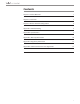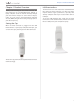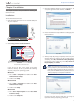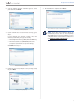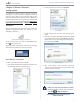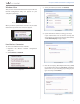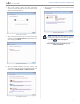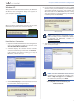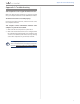- Cisco Wireless Router Connecter User Guide
7
Chapter 3: Wireless Network Configuration
Windows XP
After you have installed the Valet Connector, the Windows
XP Wireless Zero Configuration Utility icon appears on
your computer’s system tray.
Wireless Zero Configuration Utility Icon
When your mouse pointer hovers over the icon, the status
information of your wireless connection appears.
Wireless Connection Status
New Wireless Connection
1. Right-click the Windows XP Wireless Zero Configuration
icon in your computer’s system tray, and then select
View Available Wireless Networks.
2. A window displays the available wireless networks.
Select the network that you want and click Connect.
If the network uses wireless security, go to step 4.
Otherwise, continue to step 3.
Available Wireless Network
3. Click Connect Anyway to connect the Valet Connector
to your network, and then go to step 5.
No Wireless Security
4. If your network uses Wired Equivalent Privacy (WEP)
wireless security, enter the WEP key in the Network key
and Confirm network key fields. If your network uses
Wi-Fi Protected Access (WPA/WPA2) wireless security,
enter the passphrase in the Network key and Confirm
network key fields. Click Connect.
Wireless Security
NOTE: If your network is using WPA2 security,
make sure that you have installed the Update
for Windows XP (KB893357), available at
www.microsoft.com.
5. Your wireless network will appear as Connected when
your connection is active.
Wireless Network Connection
NOTE: For more information about wireless
networking on a Windows XP computer, click
Start > Help and Support. Enter wireless in
the Search eld, and then press Enter.
Your computer is now connected to your
wireless network.