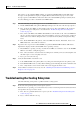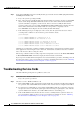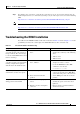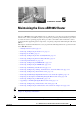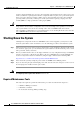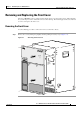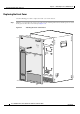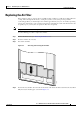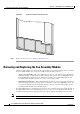Universal Broadband Router Hardware Installation Guide
4-12
Cisco uBR10012 Universal Broadband Router Hardware Installation Guide
OL-18259-01
Chapter 4 Troubleshooting the Installation
Troubleshooting the Line Cards
Step 2 Is the System OK LED on the fan assembly module green and the other two LEDs (Single Fan Failure
and Multiple Fan Failure) off?
a. If yes, the system is operating normally.
b. If no, remove the fan assembly module and reinsert it. If this does not help, check to see which LED
that is on. The Single Fan Failure LED indicates that one fan of the four has failed, but that the
system is still able to adequately cool the chassis; however, the fan assembly module must be
repaired or replaced as soon as possible. The Multiple Fan Failure LED indicates that more than one
fan has failed, and that the fan assembly module is no longer able to adequately cool the
Cisco
uBR10012 chassis. Replace the fan assembly module immediately.
c. If the following messages are displayed on the console, then the system has detected a critical
overtemperature condition or out-of-tolerance power inside the chassis.
Queued messages:
00:01:19:%ENVM-4-ENVWARN:+2.5 V measured at +2.59
00:01:19:%ENVM-4-ENVWARN:+5.15 V measured at +5.31
00:00:19:%ENVM-2-ENVCRIT:chassis core measured at 41C/106F
00:00:19:%ENVM-2-ENVCRIT:chassis inlet measured at 37C/99F
00:00:19:%ENVM-2-ENVCRIT:chassis outlet 1 measured at 50C/122F
00:00:19:%ENVM-2-ENVCRIT:chassis outlet 2 measured at 50C/122F
Although an overtemperature condition is unlikely at initial startup, ensure that heated exhaust air from
other equipment is not entering the router’s inlet vent, and that there is sufficient clearance around the
sides of the chassis to allow cooling air to flow.
The message could also indicate a faulty component or temperature sensor. Use the show environment
or show environment table command to display the internal chassis environment.
If you experience trouble with the startup that is not resolved with these procedures, manually power off
the router and contact a service representative for assistance and further instructions. See the
“Obtaining
Documentation and Submitting a Service Request” section on page xxi.
Troubleshooting the Line Cards
Check the following to help isolate a problem to a line card.
Step 1 Ver i f y t hat all the “Enabled” LEDs are on.
If yes, the system is operational.
Step 2 Check to see if any “Enabled” LEDs are off.
a. If the enabled LED on a line card is off, first verify that the line card has been enabled and configured
for operations. The enabled LED remains off when a line card has not been configured and enabled.
b. If a port has been enabled but its corresponding enabled LED is still off, reseat the line card in its
slot (you do not have to turn off the system power when removing or replacing line card). After the
system reinitializes the interfaces, the enabled LED on the line card should go on.
c. If the enabled LED remains off after the above checks, it is likely that the system has detected a
processor hardware failure. Contact a service representative for instructions. See the
“Obtaining
Documentation and Submitting a Service Request” section on page xxi.