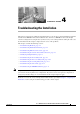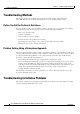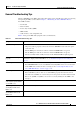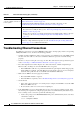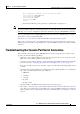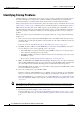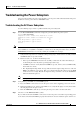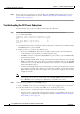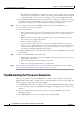Universal Broadband Router Hardware Installation Guide
4-9
Cisco uBR10012 Universal Broadband Router Hardware Installation Guide
OL-18259-01
Chapter 4 Troubleshooting the Installation
Troubleshooting the Power Subsystem
c. If the DC PEM LED is still off, turn off the DC power source and then verify that the DC power
source is correctly wired to the terminal blocks underneath each DC PEM. See the
“Connecting DC
Power to the Cisco uBR10012 Router” section on page 3-28 for details. If that does not correct the
problem, try connecting the DC power source to another wall outlet or power supply.
Step 3 Check to see if the PEM Fault LED is yellow.
a. If yes, it indicates that the PEM is connected to an active DC power source but is not providing
power to the chassis. Check that the DC PEM is properly inserted into the chassis and that its power
switch is on.
b. If no, continue with the next step.
Step 4 Check to see if the Miswire LED yellow?
a. If yes, it indicates that the wires from the DC power source to this DC PEM are reversed. Turn off
the DC power source and reverse the two wires so that the –48
VDC lead goes to the bottom terminal
and the RTN lead goes to the top terminal in the terminal block. See the
“Connecting DC Power to
the Cisco uBR10012 Router” section on page 3-28 for details.
b. If no, continue with the next step.
Step 5 Check to see if the DC power source supplying the proper power to the DC PEMs? (If you are using the
2400W AC-input power shelf, look to verify that the AC OK and DC OK LEDs are lighted for each of
the AC power supplies.)
a. If no, and if the DC power source is connected to a valid power outlet, troubleshoot the DC power
source.
b. If yes, turn off the DC power source and remove the DC PEM from the chassis. Verify that the DC
power source is correctly wired to the terminal blocks underneath each PEM. See the
“Connecting
DC Power to the Cisco uBR10012 Router” section on page 3-28 for details.
Step 6 If none of the above suggestions correct the problem, the DC PEM could be faulty. Contact a service
representative for further instructions. See the
“Obtaining Documentation and Submitting a Service
Request” section on page xxi.
Troubleshooting the AC-Input Power Shelf
Check the following to isolate a problem to the AC-input power shelf.
Step 1 Check to see which version of the PEM you have in the chassis.
a. If you are using the newer model of DC PEM that has the power supply monitoring connector on the
front panel, and if the Cisco
uBR10012 router is running Cisco IOS Release 12.2(4)XF or a later
release, you can also use the show environment command to monitor the AC-input power shelf.
Router# show environment
Temperature normal: chassis inlet measured at 29C/84F
Temperature normal: chassis core measured at 42C/107F
Fan: OK
Power Entry Module 0 type DC status: OK
Power Entry Module 1 type DC status: OK
Router#
b. If the DC PEM status is either “External AC Supply Fault” or “Input/Output Voltage Fault,” a
problem exists with the AC-input power shelf.