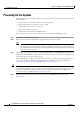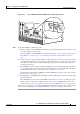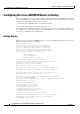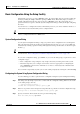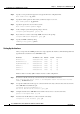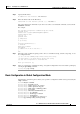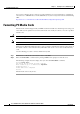Universal Broadband Router Hardware Installation Guide
3-63
Cisco uBR10012 Universal Broadband Router Hardware Installation Guide
OL-18259-01
Chapter 3 Installing the Cisco uBR10012 Router
Configuring the Cisco uBR10012 Router at Startup
Basic Configuration Using the Setup Facility
The first time you power on a Cisco uBR10012 router, the setup facility starts. You can also initiate the
facility by running the setup command in privileged EXEC mode. This facility helps you enhance a
default configuration that already exists on the Cisco
uBR10012 router. The setup facility uses a
question and answer sequence called the System Configuration Dialog to walk you through configuring
the router.
You do not have to configure the interfaces immediately; however, you cannot enable the interfaces or
connect them to any networks until you have configured them.
Tip Basic configuration setup is often used as a quick way to achieve network connectivity, allowing you to
retrieve a configuration file from a TFTP server.
System Configuration Dialog
Use the System Configuration Dialog to help you perform a basic configuration. Proceed through the
dialog by answering questions and then pressing the Enter key. In most cases, you can get additional
information by entering a question mark (?). Throughout the dialog, default values are shown in square
brackets [ ].
Tip If you have experience using Cisco routers, consider configuring the router by using the procedure
described in the “Basic Configuration in Global Configuration Mode” section on page 3-65.
To cancel the configuration dialog, press Ctrl-C, or you can let the dialog help you perform one of two
configuration types:
• Basic configuration setup configures only enough connectivity for management of the system.
• Extended setup asks you to configure each interface and is not appropriate for configuring the
Cisco
uBR10012 router. For more information, see the Cisco IOS Configuration Fundamentals
Configuration Guide.
You can run the setup facility any time you are at the enable prompt (#) by entering the command setup.
Configuring the System Using System Configuration Dialog
Use the following procedure to perform a basic configuration using the System Configuration Dialog:
Step 1 The dialog starts by asking if you want to continue with the configuration dialog. Enter Yes. To return
to the enable prompt, enter No.
--- System Configuration Dialog ---
Continue with configuration dialog? [yes/no]: yes
Step 2 Enter Yes to perform a basic management setup. Enter No to perform an extended configuration setup.
Would you like to enter basic management setup? [yes/no]: yes
Step 3 Specify a hostname. The hostname becomes part of the IOS prompt.
Enter host name [Router]: my-router