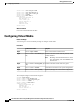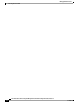User's Manual
What to Do Next
Use the KVM to attach virtual media devices to a host.
Configuring Network Mounted vMedia Mapping
Before You Begin
You must log in with admin privileges to perform this task.
Procedure
PurposeCommand or Action
Enters the virtual media command mode.Server # scope vmedia
Step 1
Maps a CIFS file for vMedia. You must specify the following:Server /vmedia # map-cifs
{volume-name | remote-share |
remote-file-path [mount options]
Step 2
•
Name of the volume to create
•
Remote share including IP address and the exported
directory
•
Path of the remote file corresponding to the exported
directory.
•
(Optional) Mapping options
•
Username and password to connect to the server
Maps an NFS file for vMedia. You must specify the
following:
Server /vmedia # map-nfs
{volume-name | remote-share |
remote-file-path} [mount options]
Step 3
•
Name of the volume to create
•
Remote share including IP address and the exported
directory
•
Path of the remote file corresponding to the exported
directory.
•
(Optional) Mapping options
Maps an HTTPS file for vMedia. You must specify the
following:
Server /vmedia # map-www
{volume-name | remote-share |
remote-file-path [mount options]
Step 4
•
Name of the volume to create
•
Remote share including IP address and the exported
directory
•
Path of the remote file corresponding to the exported
directory.
•
(Optional) Mapping options
Cisco UCS C-Series Servers Integrated Management Controller CLI Configuration Guide, Release 1.5
OL-28893-01 59
Managing Remote Presence
Configuring Network Mounted vMedia Mapping