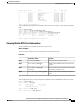User's Manual
Virtual Drive Status Name Size RAID Level
-------------- --------------- ------------------------ ---------- ----------
0 Optimal SLES1SP1beta5 30720 MB RAID 0
1 Optimal RHEL5.5 30720 MB RAID 0
2 Optimal W2K8R2_DC 30720 MB RAID 0
3 Optimal VD_3 30720 MB RAID 0
4 Optimal ESX4.0u2 30720 MB RAID 0
5 Optimal VMs 285568 MB RAID 0
6 Optimal RHEL6-35GB 35840 MB RAID 0
7 Optimal OS_Ins_Test_DR 158720 MB RAID 0
8 Optimal 285568 MB RAID 1
Server /chassis/storageadapter #
This example displays physical drive information about virtual drive number 1 on the storage card named
SAS:
Server# scope chassis
Server /chassis # scope storageadapter SAS
Server /chassis/storageadapter # scope virtual-drive 1
Server /chassis/storageadapter/virtual-drive # show physical-drive
Span Physical Drive Status Starting Block Number Of Blocks
----- -------------- ---------- -------------- ----------------
0 12 online 62914560 62914560
Server /chassis/storageadapter/virtual-drive #
Viewing Nvidia GPU Card Information
These commands are not available on all UCS C-series servers.
Before You Begin
The server must be powered on to view information on the Nvidia GPU cards.
Procedure
PurposeCommand or Action
Enters the chassis command mode.Server# scope chassis
Step 1
Displays the available Nvidia GPU cards on the
system.
Server /chassis # show gpu
Step 2
Enters the GPU card command mode. Specify the
slot number of the GPU card.
Server /chassis # scope gpu
slot-number
Step 3
Displays temperature information on the GPU
cards.
Server /chassis/gpu # show gpu-list
Step 4
This example shows how to view the temperature information of the available GPU cards on the system:
Server # scope chassis
Server /chassis # show gpu
Slot Product Name Num of GPUs
---- ------------ -----------
5 Nvidia GRID K2 @ BD 2
Server /chassis # scope gpu 5
Server /chassis/gpu # show gpu-list
Cisco UCS C-Series Servers Integrated Management Controller CLI Configuration Guide, Release 1.5
OL-28893-01 45
Viewing Server Properties
Viewing Nvidia GPU Card Information