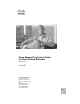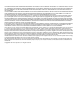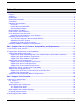Cisco Support Tools User Guide for Cisco Unified Software Release 2.1(1) June 2007 Americas Headquarters Cisco Systems, Inc. 170 West Tasman Drive San Jose, CA 95134-1706 USA http://www.cisco.
THE SPECIFICATIONS AND INFORMATION REGARDING THE PRODUCTS IN THIS MANUAL ARE SUBJECT TO CHANGE WITHOUT NOTICE. ALL STATEMENTS, INFORMATION, AND RECOMMENDATIONS IN THIS MANUAL ARE BELIEVED TO BE ACCURATE BUT ARE PRESENTED WITHOUT WARRANTY OF ANY KIND, EXPRESS OR IMPLIED. USERS MUST TAKE FULL RESPONSIBILITY FOR THEIR APPLICATION OF ANY PRODUCTS.
Table of Contents Preface ...........................................................................................................................................................1 Purpose .....................................................................................................................................................1 Audience ....................................................................................................................................................
Support Tools Utilities List........................................................................................................................27 Web Tools............................................................................................................................................28 Trace and Log Tools.............................................................................................................................28 Cisco Common Tools............................................
9. Uninstalling, Reinstalling and Upgrading Support Tools............................................................................67 How to Uninstall Support Tools.................................................................................................................67 How to Reinstall Support Tools.................................................................................................................68 Upgrading Support Tools.............................................................
To View Processes.............................................................................................................................103 To Save a Process.............................................................................................................................104 To Terminate a Process.....................................................................................................................104 How to Use the Services Screen...............................................
Embedded Spaces............................................................................................................................128 How to Use the Services Utility from a Command Line..........................................................................128 To Access the Services Utility from a Command Line.......................................................................128 Using the Services Utility from a Command Line.....................................................................
How to Use the ICMDBA Utility..............................................................................................................165 Accessing ICMDBA...........................................................................................................................166 How to Use the MPTrace Utility..............................................................................................................166 To Access MPTrace from the Dashboard..............................................
How to Use the VRUTrace Utility............................................................................................................190 To Access VRUTrace from the Dashboard.........................................................................................190 To Access VRUTrace from a Command Line on a Node...................................................................191 Using VRUTrace - Command Line Options...................................................................................
NBTStat..................................................................................................................................................219 To Access NBTStat from the Dashboard...........................................................................................219 Using NBTStat - Command Line Options..........................................................................................220 Net Session...................................................................................
Defraganalyze........................................................................................................................................235 Defragreport...........................................................................................................................................236 Driverquery ............................................................................................................................................236 Eventtriggers...................................
Connection Problems........................................................................................................................266 Login Problems..................................................................................................................................267 The Support Tools Server fails to connect to the Node Agent...........................................................268 Utility Problems...................................................................................
List of Figures Figure 1: Support Tools Topology...................................................................................................................................24 Figure 2: Support Tools Dashboard.................................................................................................................................71 Figure 3: Login Security Warning...................................................................................................................................
Cisco Support Tools User Guide for Cisco Unified Software Release 2.
Preface Purpose This document details the installation, configuration, and day-to-day use of the Cisco Support Tools Server and Cisco Support Tool Nodes. Audience This document is intended for System Installers, Administrators, and Users of Cisco Support Tools 2.1(1). Cisco Support Tools User Guide for Cisco Unified Software Release 2.
Preface Organization Organization This document is divided into these parts: 1. Support Tools 2.1(1) Features, Compatibility, and Requirements 2. Support Tools Overview 3. Installing, Upgrading, and Configuring Support Tools 4. Using the Support Tools Dashboard 5. Using Support Tools Web Tools 6. Using Cisco Common Tools 7. Using 3rd Party Tools 8. Reference 9.
Preface Obtaining Documentation Convention Description italic font Italic font is used to indicate the following: • To introduce a new term. Example: A skill group is a collection of agents who share similar skills. • For emphasis. Example: Do not use the numerical naming convention. • A syntax value that the user must replace. Example: IF (condition, true-value, false-value) • A book title. Example: See the Cisco CRS Installation Guide.
Preface Documentation Feedback http://www.cisco.com You can access international Cisco websites at this URL: http://www.cisco.com/public/countries_languages.shtml Product Documentation DVD The Product Documentation DVD is a comprehensive library of technical product documentation on a portable medium. The DVD enables you to access multiple versions of installation, configuration, and command guides for Cisco hardware and software products.
Preface Product Alerts and Field Notices Product Alerts and Field Notices Modifications to or updates about Cisco products are announced in Cisco Product Alerts and Cisco Field Notices. You can register to receive Cisco Product Alerts and Cisco Field Notices by using the Product Alert Tool on Cisco.com. This tool enables you to create a profile and choose those products for which you want to receive information. Access the tool at this URL: http://tools.cisco.com/Support/PAT/do/ViewMyProfiles.do?local=en.
Preface Obtaining Technical Assistance In an emergency, you can also reach PSIRT by telephone: • 1 877 228-7302 • 1 408 525-6532 Note: We encourage you to use Pretty Good Privacy (PGP) or a compatible product (for example, GnuPG) to encrypt any sensitive information that you send to Cisco. PSIRT can work with information that has been encrypted with PGP versions 2.x through 9.x. Never use a revoked or an expired encryption key.
Preface Obtaining Technical Assistance command output. Search results show an illustration of your product with the serial number label location highlighted. Locate the serial number label on your product and record the information before placing a service call. Submitting a Service Request Using the online TAC Service Request Tool is the fastest way to open S3 and S4 service requests.
Preface Obtaining Additional Publications and Information Severity 4 (S4) - You require information or assistance with Cisco product capabilities, installation, or configuration. There is little or no effect on your business operations. Obtaining Additional Publications and Information Information about Cisco products, technologies, and network solutions is available from various online and printed sources.
Preface Obtaining Additional Publications and Information http://www.cisco.com/ipj • Networking products offered by Cisco Systems, as well as customer support services, can be obtained at this URL: http://www.cisco.com/en/US/products/index.html • Networking Professionals Connection is an interactive website for networking professionals to share questions, suggestions, and information about networking products and technologies with Cisco experts and other networking professionals.
Preface Obtaining Additional Publications and Information Cisco Support Tools User Guide for Cisco Unified Software Release 2.
Part 1: Support Tools 2.1(1) Features, Compatibility, and Requirements Cisco Support Tools User Guide for Cisco Unified Software Release 2.
Cisco Support Tools User Guide for Cisco Unified Software Release 2.
Chapter 1 New Features in this Release This release of Support Tools introduces the following new features: • Support for CVP 4.0: Support Tools is now supported on CVP 4.0 software running, including Audium on AIX. Note that the Audium/AIX installer is only available for CVP versions 4.0 and greater, and is only available as part of the CVP shell installer; a standalone Node installer for AIX is not available. Audium support includes Log Collection and Trace Settings.
Chapter 1: - New Features in this Release Cisco Support Tools User Guide for Cisco Unified Software Release 2.
Chapter 2 Support Tools Requirements and Compatibility This section contains the following topics: • • • • • Support Tools Node Requirements, page 15 Support Tools Server Requirements, page 16 Support Tools Server / Node Version Compatibility, page 17 Support Tools Port Requirements, page 17 Support Tools Dashboard Web Browser Requirements, page 18 Support Tools Node Requirements Support Tools Node Compatibility with Cisco Unified Products and Product Components The Support Tools Node can be installed on
Chapter 2: - Support Tools Requirements and Compatibility Support Tools Server Requirements Cisco Unified Product or Solution Supported Versions Supported Components Cisco Voice Portal (CVP) (formerly ISN) 2.1 and above All Cisco Collaboration Server (CCS) 5.x All Cisco E-Mail Manager (CEM) 5.x All Cisco Media Blender (CMB) 5.
Chapter 2: Support Tools Requirements and Compatibility Support Tools Server / Node Version Compatibility Additional hardware requirements include: • ATA/IDE acceptable • Graphics card capable of 1024 x 768 x 64K color or better (17" or larger display recommended) • Disk Space: The Support Tools Server installation uses approximately 100 Mb of disk space. Additional space requirements will depend on the size and quantity of files retained in the Repository at a given time.
Chapter 2: - Support Tools Requirements and Compatibility Support Tools Dashboard Web Browser Requirements If a firewall stands between the Support Tools Server and any Support Tools node, and/or between the Support Tools Server and remote users, you must open these ports on the firewall. Note: Enabling the HTTPS port on a firewall is necessary when using Support Tools in the default HTTPS mode.
Part 2: Support Tools Overview Cisco Support Tools User Guide for Cisco Unified Software Release 2.
Cisco Support Tools User Guide for Cisco Unified Software Release 2.
Chapter 3 About Cisco Support Tools Key Features Cisco Support Tools is an application that contains a suite of utilities that allow you to manage and troubleshoot servers that run broad range of Cisco Unified product software components. Through Support Tools, you can troubleshoot configuration and performance problems on these systems from any machine running a supported version of Windows and Internet Explorer on your network that can access the Support Tools Server.
Chapter 3: - About Cisco Support Tools About Support Tools Components – ICM Loggers – ICM Peripheral Gateways (PGs) – ICM Admin Workstations (AWs) – CTI Object Server (CTIOS) – Cisco Collaboration Server (CCS) – Cisco Unified Contact Center Express (CRS) – Cisco Unified IP IVR (CRS) – Cisco Agent Desktop (CAD) – Cisco Security Agent (CSA) – Customer Voice Portal (CVP) – Cisco Email Manager (CEM) – Cisco Media Blender (CMB) – Cisco CallManager (CCM) • Create enhanced time-synchronized merged logs across dif
Chapter 3: About Cisco Support Tools About Support Tools Network Topology The Support Tools Server The Support Tools Server must be installed on a system that has little or no performance load, namely a standalone network workstation or a client ICM Admin Workstation (AW). The Support Tools Server can be installed on multiple systems to provide multiple access paths.
Chapter 3: - About Cisco Support Tools Frequently Asked Questions The Support Tools Server can communicate with Support Tools nodes through a firewall provided the appropriate ports on the firewall have been opened. User access to Support Tools is limited to your network. Remote users wishing to use the Support Tools Dashboard must first connect to the network--remote access via the Internet is not supported. The following diagram shows Support Tools deployed in a basic IPCC network.
Chapter 3: About Cisco Support Tools Frequently Asked Questions What performance impact will running Support Tools have on my Cisco Unified system? Support Tools processes run silently with minimum performance impact. Note the following with performance in mind: • Installing the Support Tools Server on its on its own dedicated machine reduces any performance impact that might be imposed if it were collocated with an ICM client AW.
Chapter 3: - About Cisco Support Tools Frequently Asked Questions Cisco Support Tools User Guide for Cisco Unified Software Release 2.
Chapter 4 About Support Tools Utilities This section describes the different utilities available through Support Tools.
Chapter 4: - About Support Tools Utilities Support Tools Utilities List Web Tools The following utilities were created by Cisco specifically for use with Support Tools. They can be run from within the Dashboard interface or from an external command line on either the Support Tools Server or an individual node. Tool Name: Description: Installed On: Dashboard Privileged Users Only: Registry Use to view ICM or related All Windows-based X Cisco Product registry Support Tools nodes entries.
Chapter 4: About Support Tools Utilities Support Tools Utilities List Utility Name: Description: Installed On: Dashboard Privileged Users Only: Schedule Trace Schedule the changing of trace levels. All Support Tools nodes X Collect Logs Collect and view log files from ICM and related Cisco products. All Support Tools nodes X Cisco Common Tools The following Support Tools utilities were created by Cisco specifically for use with ICM.
Chapter 4: - About Support Tools Utilities Support Tools Utilities List Tool Name: Description: Installed On: Dashboard Privileged Users Only: nmstart Node Manager Start. Use to start an ICM service on a CallRouter, Logger, AW, or PG. AWs, PGs, Call Routers, Loggers X nmstop Node Manager Stop. Use to stop an ICM Service AWs, PGs, Call on a CallRouter, Logger, AW, or PG. Routers, Loggers X opctest Use to interpret a Peripheral Gateways (PG) status, PGs statistics, etc.
Chapter 4: About Support Tools Utilities Support Tools Utilities List Tool Name: Description: Installed On: Dashboard Privileged Users Only: Arp-a Use to find the media access control address All Support Tools of a host on the same physical network. nodes cat Use the CAT utility to display, print, and combine files. Equivalent of the DOS type command. All Support Tools nodes X chmod Use to change file permissions. Equivalent of All Support Tools the DOS attrib command.
Chapter 4: - About Support Tools Utilities Support Tools Utilities List Tool Name: Description: ls Use to view directory listings. Equivalent of All Support Tools the DOS dir command. nodes mv Use to move files and directories. Equivalent All Support Tools of the DOS move or rename command. nodes NBTStat Use to troubleshoot NetBIOS name resolution All Support Tools problems. nodes Net Session Use to view information about all current client sessions with the current system.
Chapter 4: About Support Tools Utilities Support Tools Utilities List Tool Name: Description: Installed On: shutdown Use to shut down a remote host. When used All Support Tools from the Dashboard, shutdown will nodes automatically restart the host after 60 seconds. sqlew SQL Enterprise Manager. Use to monitor and Nodes on which SQL update SQL Server operating parameters, Server is installed expand databases, etc.
Chapter 4: - About Support Tools Utilities Support Tools Utilities List Tool Name: Description: Defraganalyze Analyzes boot files, data files, and folders on All Support Tools local volumes for fragmentation. nodes Defragreport Reports fragmentation of boot files, data files, All Support Tools and folders on local volumes. nodes Driverquery Displays a list of all installed device drivers All Support Tools and their properties.
Chapter 4: About Support Tools Utilities Privileged Utilities Tool Name: Description: Installed On: Dashboard Privileged Users Only: No Dashboard or Command-Line Access: SysteminfoTable Displays detailed configuration information All Support Tools about a computer and its operating system, nodes including operating system configuration, security information, product ID, and hardware properties, such as RAM, disk space, and network cards.
Chapter 4: - About Support Tools Utilities Utility Installation Locations user group, these utilities will not appear on the Support Tools Dashboard menu. These utilities include: • ctitest • icmdba • nicroi • nmstart • nmstop • procmon • registry • registry compare • rttest • shutdown • upcctest • processes • services Note: These privilege levels only apply to utilities when accessed through the Dashboard; they do not preclude users from running any utility through an independent command line on a node.
Chapter 4: About Support Tools Utilities Non-Dashboard Utilities Non-Dashboard Utilities Certain ICM and third-party utilities are only available for use through their own GUI; they have no command line access. This also precludes the ability to launch and run these utilities from the Support Tools Dashboard. Note that while these utilities are listed on the Dashboard menu, they cannot in fact be run from there.
Chapter 4: - About Support Tools Utilities Command-Line vs GUI Access Cisco Support Tools User Guide for Cisco Unified Software Release 2.
Chapter 5 Interactive Mode vs. Batch Mode Support Tools supports two primary modes of operation; Interactive Mode which is the standard mode to use when querying a single system, and Batch Mode which allows you to query several systems at a time for any of the specific tools. Interactive Mode immediately operates on the currently selected system. Batch Mode allows you to schedule jobs for multiple systems at any point in the future.
Chapter 5: - Interactive Mode vs. Batch Mode Pending Jobs Using Tools in Batch Mode To use a tool in batch mode: Step 1 Select a tool to use that is within the Batch Mode menu. Step 2 Schedule a time to run the tool. Enter a Date and Time using the calendar at the top of the page for the selected Batch Mode tool. Note: You must select a time in the future. Step 3 Check the select boxes next to the Systems on which you want use this tool. Step 4 Click Schedule to schedule the Batch Mode operation.
Chapter 5: Interactive Mode vs. Batch Mode Pending Jobs Step 2 Click Cancel. A confirmation dialog box appears. Step 3 Click OK in the confirmation dialog box. Step 4 Click OK to return to the Pending Jobs screen. Cisco Support Tools User Guide for Cisco Unified Software Release 2.
Chapter 5: - Interactive Mode vs. Batch Mode Pending Jobs Cisco Support Tools User Guide for Cisco Unified Software Release 2.
Chapter 6 About Support Tools Security Support Tools Security Features Support Tools operates with the following security features/restrictions: 1. Access to Support Tools is limited to the local network. Remote access via the Internet is not supported. Users must authenticate against the network in order to use Support Tools. 2. Users must login to the Support Tools Dashboard using their network ID and password, or the ID and password of a valid Windows account.
Chapter 6: - About Support Tools Security Using IPSecurity with Support Tools Using IPSecurity with Support Tools Optionally, you can use IPSecurity to secure communication between the Support Tools Server and Support Tools Nodes. Authentication occurs at the Node when the Support Tools Server makes a request. As such, an IPSec-secured Support Tools Server can make requests to an unsecured Node, but a secured node will not accept requests from an unsecured server.
Chapter 6: About Support Tools Security Using IPSecurity with Support Tools – If a non-Cisco policy already exists on the target machine and is not assigned, Support Tools will create and assign a Cisco policy. Manual IPSec Implementation On Windows 2000 and XP platforms, IPSec can be used but must be configured manually. This section provides guidelines on setting up IPSec for Support Tools.
Chapter 6: - About Support Tools Security Using IPSecurity with Support Tools Cisco Support Tools User Guide for Cisco Unified Software Release 2.
Part 3: Installing, Upgrading and Configuring Support Tools Cisco Support Tools User Guide for Cisco Unified Software Release 2.
Cisco Support Tools User Guide for Cisco Unified Software Release 2.
Chapter 7 Installing Support Tools This section contains the following topics: • • • • • • • About Installing Support Tools, page 49 How to Collect Information for Support Tools Installation, page 51 How to Create Support Tools User Groups, page 52 How to Create the Distinguished User Account, page 53 How to Install the Support Tools Server, page 54 How to Install the Support Tools Node, page 57 How to Test the Support Tools Installation, page 58 About Installing Support Tools Installing Support Tools con
Chapter 7: - Installing Support Tools About Installing Support Tools Note: Before proceeding with installation, also be sure to review the Support Tools Release Notes for any updates pertaining to Support Tools installation. The Release Notes are available at the top level of the Support Tools CD and at http://www.cisco.com. Warning: In some instances, the Support Tools Server and Node installation may require a reboot to complete.
Chapter 7: Installing Support Tools About Installing Support Tools Install the Support Tools Node Install the Support Tools Node on each ICM or related Cisco Product you want to manage through Support Tools. The Support Tools Nodes installation includes: • The Support Tools Node Agent Service • Support Tools Web utilities and certain Unix-style 3rd Party Common Tools. • Support Tools documentation Note: Other Support Tools utilities are not part of the Support Tools installation.
Chapter 7: - Installing Support Tools How to Create Support Tools User Groups a. Determine the name of the Support Tools privileged user group. Determine which users will be members of this group. b. Determine the username, domain, and password of the distinguished user (page 53) for the Cisco CCBU Support Tools HTTP Server. c. Determine the IP address or fully-qualified DNS of your network time server.
Chapter 7: Installing Support Tools How to Create the Distinguished User Account To Create Support Tools User Groups Support Tools assigns privilege based on regular Windows user groups. This can be either a local group you define on the Support Tools Server machine or a domain group you define using Active Directory. During the Support Tools Server installation, you are prompted to enter the name of one (and only one) Windows user group that will serve as the Support Tools privileged group.
Chapter 7: - Installing Support Tools How to Create the Distinguished User Account How to Create the Distinguished User Account Before installing the Support Tools Server, on the machine on which the Support Tools Server will be installed, create a local or domain account to be used for the Cisco CCBU Support Tools HTTP Server (Tomcat) service.
Chapter 7: Installing Support Tools How to Create the Distinguished User Account The Support Tools 2.1(1) CD includes a Server Install Wizard that installs: • The Support Tools Dashboard • The Support Tools Node • Support Tools documentation • Java Virtual Machine (JVM) 1.5.0_05 • Apache Tomcat 5.5.16 Note: The installation instructions below describe only those installer dialogs that require user input.
Chapter 7: - Installing Support Tools How to Create the Distinguished User Account Note: The Administration Group name is case-sensitive. It must match in case its corresponding Windows user group name. • Domain, Username, and Password of user that the Cisco CCBU Support Tools HTTP Server (Tomcat) should run under. For more information, see How to Create the Distinguished User Account. Note: Use the Test button to test Authentication.
Chapter 7: Installing Support Tools How to Create the Distinguished User Account How to Install the Support Tools Node You can install the Support Tools Node on any supported Cisco Unified software component that you want to manage through Support Tools. Note: Before installing the Support Tools Node, ensure that the machine meets the prerequisite hardware and software requirements. Warning: In some instances, the Support Tools Server and Node installation may require a reboot to complete.
Chapter 7: - Installing Support Tools How to Create the Distinguished User Account Note: If you plan on using the Cisco Security Agent (CSA) you can only change the drive letter and must leave the remaining default path information. This is because CSA security rules are written specifically based on the path names. • Network Time Server: Specify the static IP address or fully-qualified DNS of your network time server.
Chapter 7: Installing Support Tools How to Create the Distinguished User Account e. Step 2 Click Login. Test the Connection to a Support Tools Node a. On the System Management screen, add the node(s) you want to test to the system list. b. On the System Management screen, use the Test Connection utility to confirm the connection to individual nodes. Cisco Support Tools User Guide for Cisco Unified Software Release 2.
Chapter 7: - Installing Support Tools How to Create the Distinguished User Account Cisco Support Tools User Guide for Cisco Unified Software Release 2.
Chapter 8 Configuring Support Tools This section contains the following topics: • • • • • • About Configuring Support Tools, page 61 How to Modify Support Tools Basic Configuration, page 62 How to Disable Continuous Virus Scan for the Repository, page 63 How to Modify Processes and Services Listed in the Process Information List, page 63 How to Configure SQL for Use with the System Interrogate Tool, page 66 Configuration of sysquery and Trace, page 66 About Configuring Support Tools All basic configuratio
Chapter 8: - Configuring Support Tools How to Modify Support Tools Basic Configuration How to Modify Support Tools Basic Configuration The basic configuration settings necessary to run Support Tools (network time server, privileged use group, Repository path, and TCP/IP port) are specified during installation. While not typically necessary, you can modify these settings after installation. Support Tools keeps most of its configuration values in the Windows Registry.
Chapter 8: Configuring Support Tools How to Disable Continuous Virus Scan for the Repository Note: The password for the Designated User is not stored in the registry. It must be modified (if desired) via the Windows User Panel. TCP/IP Port (should never be changed) This value is stored in the Windows registry in: HKEY_LOCAL_MACHINE\SOFTWARE\Cisco Systems, Inc.\CCBU\Support Tools\AppServer\Port This value can be changed, but it must be changed to the same value on all Support Tools Servers and Nodes.
Chapter 8: - Configuring Support Tools How to Disable Continuous Virus Scan for the Repository For each process or service defined therein, the file includes: • The name of the process or service • Whether the process is known, unknown, or critical • Explanatory text about the process Out-of-the-box, the process information list includes information on the following processes: • All Cisco processes are identified as Known. • Certain critical Microsoft OS-related processes are identified as Critical.
Chapter 8: Configuring Support Tools How to Disable Continuous Virus Scan for the Repository Step 2 Using proper well-formed XML syntax, add or modify entries as follows: • Process Type: Known, Unknown or Critical. Note: Use only these designations. Others will not parse correctly. Designating a process as Critical will prevent Dashboard users from stopping it (on the Services screen). • Name: The name of the process or service. Can include, but does not require, an .exe extension.
Chapter 8: - Configuring Support Tools Configuration of sysquery and Trace How to Configure SQL for Use with the System Interrogate Tool In order for the Support Tools System Interrogate utility to access and report on an ICM system's SQL database information, it must have access to Microsoft's Windows Management Instrumentation (WMI). WMI is not part of a standard Windows SQL install, and in most cases will therefore need to be installed separately.
Chapter 9 Uninstalling, Reinstalling and Upgrading Support Tools This section contains the following topics: • How to Uninstall Support Tools, page 67 • How to Reinstall Support Tools, page 68 • Upgrading Support Tools, page 68 How to Uninstall Support Tools As desired, you can uninstall the Support Tools Server or Node by following the steps below. Note that it is not necessary to uninstall either as a precursor to reinstalling the product.
Chapter 9: - Uninstalling, Reinstalling and Upgrading Support Tools How to Reinstall Support Tools Step 2 c. The uninstaller will ask if you want to remove everything. Select Yes. d. If desired, after running the uninstaller, use Windows Explorer or a similar file management tool to delete the Support_Tools directory. To Uninstall the Support Tools Node Uninstalling the Support Tools Node removes the Node only--it does not remove utilities or other items that are part of a standard ICM installation.
Part 4: The Support Tools Dashboard Cisco Support Tools User Guide for Cisco Unified Software Release 2.
Cisco Support Tools User Guide for Cisco Unified Software Release 2.
Chapter 10 Using the Support Tools Dashboard The Support Tools Dashboard is a browser-based interface that allows you to access and use all Support Tools utilities through a single interface. The Dashboard integrates access to all Cisco Unified software components where the Support Tools Node has been installed, eliminating the need to manually connect to each remote system.
Chapter 10: - Using the Support Tools Dashboard Accessing the Dashboard and Privileges • How to Use the System Management Screen, page 75 • Using the Select System Screen, page 77 • How to End a Dashboard Session, page 78 Accessing the Dashboard and Privileges Accessing the Dashboard Users access the Dashboard via a URL (http:// :/1) entered in a browser window.
Chapter 10: Using the Support Tools Dashboard Using the Dashboard for the First Time – System Interrogate – Registry – Registry Compare – Processes – Services – Trace and Log – Common Tools (Including; Cisco and Third Party tools) • Batch Mode – System Interrogate – Registry – Processes – Services – Trace and Log – Common Tools (Including; Cisco and Third Party tools) Note that if you are not a member of the privileged user group, certain utilities will not be available to you and will not appear on the Su
Chapter 10: - Using the Support Tools Dashboard Using the Dashboard for the First Time In order to add a system to the list: 1. The Support Tools node must have been installed on the node, and 2. You must know the node's DNS entry or IP address. Automated Node Addition: For CVP 4.x nodes and other Support Tools Servers the System Management page allows automated addition of CVP 4.x nodes and other Support Tools Servers.
Chapter 10: Using the Support Tools Dashboard How to Use the System Management Screen Figure 3: Login Security Warning Step 3 In the Login Name field, enter \. For example, my_domain\my_username. Step 4 In the Password field, enter your Windows password (case-sensitive) Step 5 Click Login.
Chapter 10: - Using the Support Tools Dashboard How to Use the System Management Screen Note that entries are not validated for correctness. Step 2 Click the Add System Button. To Automatically Add CVP and Support Tools Server Nodes Once you have added a CVP 4.x node or a Support Tools Server 2.1 node, you can automatically add all nodes defined on their system lists to the current Support Tools Server's system list.
Chapter 10: Using the Support Tools Dashboard Using the Select System Screen Using the Select System Screen Selecting a system specifies the Support Tools node that you want to work with. You must select an ICM or related Cisco product node before you can interact with it through the Interactive Mode of the Support Tools Dashboard. Note: Selecting a system is only required when you want to use Interactive Mode utilities.
Chapter 10: - Using the Support Tools Dashboard How to End a Dashboard Session Note: • This list may not be complete or accurate depending on your deployment. Node types are defined in a static configuration file and may differ from the ones listed here. • If the system you attempt to select is not available, an error message displays.
Chapter 10: Using the Support Tools Dashboard How to End a Dashboard Session • The Dashboard does not place a restriction on multiple logons. It is not necessary to terminate a session in order to begin a new one. Cisco Support Tools User Guide for Cisco Unified Software Release 2.
Chapter 10: - Using the Support Tools Dashboard How to End a Dashboard Session Cisco Support Tools User Guide for Cisco Unified Software Release 2.
Part 5: Using Support Tools Web Tools Support Tools Web Tools are a set of Cisco-authored utilities specifically designed for use with the Support Tools. They are installed on all Support Tools nodes. Many Web Tools can be run either from the Support Tools Dashboard or via command line on an individual node. Command-line access to individual nodes can be local or remote (via methods like TelNet, pcAnywhere, etc.). However, they were primarily designed for Web access through the Dashboard.
Cisco Support Tools User Guide for Cisco Unified Software Release 2.
Chapter 11 Using Support Tools Utilities from the Dashboard This section contains the following topics: • • • • • • • • • • • • • • • • • How to Use the System Interrogate Screen, page 83 How to Use the History Screens, page 95 How to Use the Registry Screen, page 97 How to Use the Registry Compare Screen, page 98 How to Use the Processes Screen, page 103 How to Use the Services Screen, page 104 Trace and Log, page 106 How to Use the Create Log Group Screen, page 107 How to Use the Log Groups Screen, page
Chapter 11: - Using Support Tools Utilities from the Dashboard How to Use the System Interrogate Screen Using System Interrogate you can: • View system information on following: – Operating system and hardware – Cisco MCS Server – SQL Server Information – Web Server Information – Cisco JTAPI Information – ODBC Information – Cisco Security Templates – ICM 5.x 6.x or 7.
Chapter 11: Using Support Tools Utilities from the Dashboard How to Use the System Interrogate Screen In Batch Mode there is a fixed set of information that can be retrieved once selected for retrieval. This information includes: • OS • CPU • Memory • Disk • Windows Hotfix • Windows Domain • Web Server (if present) In Interactive Mode, the selected system is queried to determine which types of information are available for retrieval.
Chapter 11: - Using Support Tools Utilities from the Dashboard How to Use the System Interrogate Screen Component & Sub-components Retrievable only in Interactive Mode SQL Server Information • SQL Server Registry Values • SQL Server WMI Values IIS Web Server • IIS Web Server Cisco JTAPI Information • Cisco JTAPI ODBC Information • ODBC Cisco Security Templates • Security Hardening Settings • Security Hardening Sections Cisco ICM 5.x, 6.x, or 7.x X • ICM 5.x, 6.x, or 7.x Cisco ICM 4.6.2 X • ICM 4.6.
Chapter 11: Using Support Tools Utilities from the Dashboard How to Use the System Interrogate Screen Component & Sub-components Retrievable only in Interactive Mode Cisco ICM/IPCC Agent Reskilling X • Client Properties File • Properties.
Chapter 11: - Using Support Tools Utilities from the Dashboard How to Use the System Interrogate Screen Component & Sub-components Retrievable only in Interactive Mode Cisco CTIOS Server 6.x X • CTI Driver log files • CTI OS log files • NM log files • NMM log files Cisco CTIOS Server 7.x X • CTI Driver log files • CTI OS log files • NM log files • NMM log files Cisco E-Mail Manager 5.x X • CEM 5.x Registry Settings • Setup log files • WLCore log files Cisco E-Mail Manager 5.x UI Server • CEM 5.
Chapter 11: Using Support Tools Utilities from the Dashboard How to Use the System Interrogate Screen Component & Sub-components Retrievable only in Interactive Mode Cisco Agent Desktop (CAD) X • CAD Registry Settings (Base) • CAD Registry Settings (Chat Server) • CAD Registry Settings (Directory Services) • CAD Registry Settings (Enterprise Server) • CAD Registry Settings (Framework) • CAD Registry Settings (IPPA) • CAD Registry Settings (LRM Server) • CAD Registry Settings (RASCAL Server) • CAD Regis
Chapter 11: - Using Support Tools Utilities from the Dashboard How to Use the System Interrogate Screen Component & Sub-components Retrievable only in Interactive Mode Cisco CallManager 4.
Chapter 11: Using Support Tools Utilities from the Dashboard How to Use the System Interrogate Screen Component & Sub-components Retrievable only in Interactive Mode Cisco IPCC Express X • MSI Installer files • Node Manager EMS Files • Database ADS/HDS/RDS ReplLogs files • CRS SQL Server Logs • Editor Logs • Archive Tool logs • Alarm Server logs • Alarm logs • SNMP SYSAPP logs • SNMP CDP logs • Spanlink Agent/Supervisor logs • Spanlink Agent/Supervisor dbgs • Spanlink Install Manager files • Spanlink I
Chapter 11: - Using Support Tools Utilities from the Dashboard How to Use the System Interrogate Screen Component & Sub-components Retrievable only in Interactive Mode Cisco Voice Portal Voice Browser (2.x only) X • VoiceBrowser EMS log files Cisco Contact Center Management Portal X • Gateway Registry values • Provisioning Registry values • Provisioning InstallLog files • Provisioning InstallState files • Application Server Log files Cisco Voice Portal SDDSN (2.
Chapter 11: Using Support Tools Utilities from the Dashboard How to Use the System Interrogate Screen Component & Sub-components Retrievable only in Interactive Mode Cisco Support Tools X • Support Tools Version • Support Tools Server Settings • AppServer Log files • Command History files • Cisco CCBU Support Tools HTTP Server (Tomcat) log files • UIServer log files • UIServer WEB-INF UIRoot log files • Minidump files Note: Service Releases and configuration changes may change the type of information
Chapter 11: - Using Support Tools Utilities from the Dashboard How to Use the System Interrogate Screen To Retrieve System Information in Batch Mode To retrieve system information in Batch Mode, From Support Tools > Batch Mode > System Interrogate: Step 1 Select the Schedule Time to run the system interrogation. Select the Hours, Minutes, Month, Day, and Year. Step 2 Select the system(s) that you want to interrogate by checking the box next the system name. Step 3 Click Schedule.
Chapter 11: Using Support Tools Utilities from the Dashboard How to Use the History Screens To Save Files Returned from a System Interrogate Some interrogations retrieve files, such as log files, from the selected systems. You must specify that System Interrogate collect these files (such as selecting AppServer logs from a Support Tools Server)These files can be downloaded to your local system.
Chapter 11: - Using Support Tools Utilities from the Dashboard How to Use the History Screens Note: This utility is available to privileged users only. It will not appear on the Dashboard menu for non-privileged users with the following exception: non-privileged users can view System Interrogate files. To Set an Expiration Date for History Files All history files are automatically assigned an expiration date to conserve space and reduce file clutter.
Chapter 11: Using Support Tools Utilities from the Dashboard How to Use the Registry Screen Step 3 Modify the name as desired. Note that all files are saved to an XML-formatted text file. While you can enter any extension you like, this will not affect the format in which the file is saved. To Delete a File To delete a file from the Repository: Step 1 Check one or more of the file's Select check boxes. Step 2 Click the Delete button. Step 3 Click OK in the delete confirmation box.
Chapter 11: - Using Support Tools Utilities from the Dashboard How to Use the Registry Compare Screen Note: This tool can be used in both Interactive Mode and Batch Mode. For details on scheduling this tool to run in batch mode see Using Batch Mode (page 39). To use the Registry Screen Step 1 Verify that the system for which you want to view the registry is selected in the Interactive Mode > Select System screen. Step 2 Click Get Registry The registry is shown in the left column.
Chapter 11: Using Support Tools Utilities from the Dashboard How to Use the Registry Compare Screen To Compare the Current System to Another To compare registry settings from the current system to those of another system: Step 1 Select the Compare to Another System radio button. Step 2 Optionally select Show differences only. If selected, only differences between the two registries are displayed. Step 3 Click the Compare Registries button.
Chapter 11: - Using Support Tools Utilities from the Dashboard How to Use the Registry Compare Screen Step 5 Click the Compare Registries Files button. Understanding the Compare Registries Display Once you have selected the systems or files you want to compare, the Compare Registries screen displays the comparison in a three-pane view as shown in this example: Figure 4: Compare Registries Display The Display shows the following: • The top pane shows the systems or files being compared.
Chapter 11: Using Support Tools Utilities from the Dashboard How to Use the Registry Compare Screen Note: For information on how to copy key values from one system to another, see To Copy Keys Between Registries and Files below. Viewing Registry Keys for Multiple Customer Instances For machines with multiple customer instances, the Compare Registries screen only retrieves and displays the registry settings for one instance at a time.
Chapter 11: - Using Support Tools Utilities from the Dashboard How to Use the Registry Compare Screen Step 3 Click the appropriate Copy button (Copy 1 > 2 or Copy 2 >1) to indicate the direction in which the value should be copied. If you are comparing a system to a file, you can only copy to the system. Step 4 Continue selecting additional values, as desired. Values selected for copying are listed in the lower-right portion of the screen.
Chapter 11: Using Support Tools Utilities from the Dashboard How to Use the Processes Screen How to Use the Processes Screen Note: This tool can be used in both Interactive Mode and Batch Mode. For details on scheduling this tool to run in batch mode see Using Batch Mode (page 39).
Chapter 11: - Using Support Tools Utilities from the Dashboard How to Use the Services Screen To Save a Process To terminate a process on the current system: Step 1 Click the Save button. A Save dialog box opens, displaying a default name for the file (.xml). Step 2 Accept the default name or enter an alternate. Note: • Files can only be saved to the Repository. Entering a path while saving has no effect. • All files are saved to an XML-formatted text file.
Chapter 11: Using Support Tools Utilities from the Dashboard How to Use the Services Screen To open the Services screen, from the Dashboard menu, select Support Tools > Services. Note: This utility is available to privileged users only. It will not appear on the Dashboard menu for non-privileged users. To View Services To view services for the current system: Step 1 Click the List Services button. The screen displays all services on the system.
Chapter 11: - Using Support Tools Utilities from the Dashboard Trace and Log Agent Service is required for the Support Tools Server to maintain a connection with the current system. Stopping this service will terminate your connection. • The Services screen will not allow you to stop services with peer or child dependencies while those dependencies are running. If you attempt to stop such a service, the Dashboard returns a message alerting you that dependencies exist.
Chapter 11: Using Support Tools Utilities from the Dashboard How to Use the Create Log Group Screen Trace and Log: Interactive Mode Interactive Mode Trace and Log allows you to set trace levels and collect logs against the currently selected system. It includes these tools: • Set Trace • Collect Logs You access Interactive Mode Trace and Log tools by selecting Interactive Mode > Trace and Log.
Chapter 11: - Using Support Tools Utilities from the Dashboard How to Use the Create Log Group Screen You can collect logs for: • ICM (AWs, PGs, Call Routers, and Loggers) • Call Manager • Collaboration Server • E-Mail Manager • Media Blender • IPCC Express • Cisco Agent Desktop • Cisco Voice Portal (Application Server, Voice Browser, Alarm Forwarder, and Audium logs. Log collection for Audium is supported for CVP 4.0 and above, only.
Chapter 11: Using Support Tools Utilities from the Dashboard How to Use the Create Log Group Screen – Process: The process(es) on that node for which logs can be collected. • CCM Process Logs: – System: The CCM system name – Node: The CCM process(es) for which logs can be collected--CCM or CTI.
Chapter 11: - Using Support Tools Utilities from the Dashboard How to Use the Log Groups Screen How to Use the Log Groups Screen The Log Groups screen displays defined log groups. From this screen you can View, Edit, Rename, and delete Log Groups. Viewing Log Groups You can view the details of any log group on the log group screen. To view a log group's details: Step 1 From the History - Log Group screen, check the Select box next to the Log Group whose details you want to view.
Chapter 11: Using Support Tools Utilities from the Dashboard How to Use the Create Trace Group Screen (Batch Mode) Step 1 From the History - Log Group screen, check the Select box next to the Log Group whose name you want to change. Step 2 Click Rename. A dialog box appears prompting you for a new name. Step 3 Enter the new name in the dialog box and click OK. The name is instantly changed and the change is reflected in the History - Log Group screen.
Chapter 11: - Using Support Tools Utilities from the Dashboard How to Use the Create Trace Group Screen (Interactive Mode) Creating a Trace Group Note: Not all Cisco Unified components and processes are supported. When a component in a log group is not supported a specific message noting that the component is not supported displayed. To Create a Trace Group: Step 1 From the Create Trace group Screen, select a Log Group Name and click Next.
Chapter 11: Using Support Tools Utilities from the Dashboard How to Use the Trace Groups Screen Creating a Trace Group Note: Not all Cisco Unified components and processes are supported. When a component in a log group is not supported a specific message noting that the component is not supported displayed. To Create a Trace Group in Interactive Mode: Step 1 From the Create Trace Group screen, click Get Trace Settings. Trace Groups are based on the products and processes defined in a Log Group.
Chapter 11: - Using Support Tools Utilities from the Dashboard How to Use the Trace Groups Screen Selected settings for this Trace group Appear. The settings show the values currently set on the node. These settings are not the ones set for the Trace group. To view the values set in the trace group use the View File command. Viewing a Trace Group's File To view a Trace Group's File: Step 1 From the History - Trace Group screen, check the Select box next to the Trace Group whose file you want to view.
Chapter 11: Using Support Tools Utilities from the Dashboard How to Use the Trace Groups Screen Renaming Trace Groups You can change the name of any trace group. To change a trace group's name: Step 1 From the History - Trace Group screen, check the Select box next to the Trace Group whose name you want to change. Step 2 Click Rename. A dialog box appears prompting you for a new name. Step 3 Enter the new name in the dialog box and click OK.
Chapter 11: - Using Support Tools Utilities from the Dashboard How to Use the Schedule Trace Screen How to Use the Schedule Trace Screen The Schedule Trace screen allows you to define a period of time when a certain trace level setting should be used (as defined in a trace group) and optionally collect and merge logs, and collect binary data. Finally, you can define the trace level setting that the traces should revert to at the end time of the Schedule Trace period.
Chapter 11: Using Support Tools Utilities from the Dashboard About Log Collection The Pending Jobs created can be seen in Batch Mode > Trace and Log > Schedule Trace > Pending Jobs. About Log Collection Use the Collect Logs Screen to collect logs from ICM or related Cisco product nodes running the Support Tools Node. Multiple collected logs can be retrieved as separate files or merged into a single file to provide a consolidated unified time-sorted view.
Chapter 11: - Using Support Tools Utilities from the Dashboard About Log Collection file, or delivered as individual files. You define when you want the logs collected by specifying a start and end time. Each log collection request can be run only once. The logs it collects are stored in the Repository where they remain until you choose to delete them (by deleting the log collection to which they belong). Collected logs can be downloaded locally for viewing.
Chapter 11: Using Support Tools Utilities from the Dashboard How to Use the Collect Logs Screen (Batch Mode) Table 4: Viewing Entries in Merged Logs ICM Log Entries ICM @ + , , : () CCM Log Entries CCM @ + : () CCS, CEM, and CMB Log Entries @ +: () For example, an ICM log entry might be prefaced by: ICM@my_log
Chapter 11: - Using Support Tools Utilities from the Dashboard How to Use the Log Collections Screen Step 5 Optionally, check Merged Log to create a single merged log file from the logs collected by this group. Note: When you later download a merged log, the collection will include the individual associated log files in addition to the merged log itself. Step 6 Optionally, for ICM system logs only, check Include Binary Data.
Chapter 11: Using Support Tools Utilities from the Dashboard How to Use the Log Collections Screen To View Details of Log Collections The Log Collection screen automatically lists each collection currently stored in the Support Tools repository. For each collection, the screen displays: • Name: The name of the collection. • Description • Requested: The date/time its request was sent. • Log Period: The start and end time of the collection. • Merge Logs: Whether or not this is a merged log collection.
Chapter 11: - Using Support Tools Utilities from the Dashboard How to Use the Log Collections Screen Step 2 Click the View button. Details of the collection, along with the individual log files it contains, are displayed. If the log collection included a merged log, both the individual associated log files and the merged log file are listed. Step 3 Check the Select check box for the logs you want to download.
Chapter 11: Using Support Tools Utilities from the Dashboard How to Use the Collect Logs Screen (Interactive Mode) Step 3 A Dialog Boc displays prompting you to enter a new name, enter the new name in the dialog box and click OK. How to Use the Collect Logs Screen (Interactive Mode) Use the Collect Logs Screen to create a log collection. A log collection is a specification that defines the log group(s) and time range you want to collect logs for.
Chapter 11: - Using Support Tools Utilities from the Dashboard How to Use the Collect Logs Screen (Interactive Mode) Cisco Support Tools User Guide for Cisco Unified Software Release 2.
Chapter 12 Using Cisco Tools from a Command Line While primarily designed for use through the Dashboard, Cisco Tools can also be run from a command line on any Support Tools node. This can be useful when access to the Support Tools Server/Dashboard is not available due to a down machine or connection. The functionality available in the Dashboard versions of these utilities is similar, though not identical, to their command line counterparts.
Chapter 12: - Using Cisco Tools from a Command Line Command-Line Mode vs Interactive Mode Command-Line Mode vs Interactive Mode When run from a command line, Web Tools can be run in either command-line mode or interactive mode: • In command-line mode, you enter the command invoking the utility, along with specific arguments, on a single line. After the command executes the utility automatically exits.
Chapter 12: Using Cisco Tools from a Command Line Selecting a System to Use >query Selecting a Different Target System If desired, you can use the /system option to specify a different machine as the target system of a command. The /system option can only be used when the application server is a Support Tools Server; You cannot target a remote system when using a node as your application server.
Chapter 12: - Using Cisco Tools from a Command Line How to Use the Services Utility from a Command Line Embedded Spaces In command-line arguments, remember to place paths, file names, etc. that contain embedded spaces in quotes. Failure to do this will prevent a command from executing correctly. Example: > view "my file.
Chapter 12: Using Cisco Tools from a Command Line How to Use the Services Utility from a Command Line Using the Services Utility from a Command Line When using the Services utility from a command line, note that: • Unlike in Dashboard use, you can stop services whose Type is Critical (service type is defined in the user-modifiable processinfo.xml file.)\ • Prior to stopping a service, you should be aware of the significance of stopping it, including any dependant services that may be affected.
Chapter 12: - Using Cisco Tools from a Command Line How to Use the Services Utility from a Command Line Command: Description: Example: Optionally, you can include an argument to dump this output to a local file. Output is stored as XML-formatted text. start Starts a stopped service on the target system. >start Note: Enter "0" for the PID when starting a service. stop Stops a started service on the target system.
Chapter 12: Using Cisco Tools from a Command Line How to Use the Processes Utility from a Command Line Viewing and Stopping a Service - Examples The following table shows an example of viewing and stopping a service, with a description of each entry. Command Option: Description: >servicecontrol Invokes the Services utility. >list Returns a list of all services installed on the target system, along with their current status. >stop 01464 "snmp service" Stops the specified service.
Chapter 12: - Using Cisco Tools from a Command Line How to Use the Processes Utility from a Command Line Note: For additional information on basic Web Tools command line use, including system selection options and command-line mode vs interactive mode see Using Cisco Common Tools from a Command Line (page 125).
Chapter 12: Using Cisco Tools from a Command Line How to Use the Processes Utility from a Command Line Command: Description: Example: kill Terminates a started process on the target system. >stop save Saves the latest list command results to a processes file in the application server's Repository. >save OR Saved output is stored as XML-formatted text. >save If no file name is specified, output is saved to a file named: Processes list .xml.
Chapter 12: - Using Cisco Tools from a Command Line How to Use the System Interrogate Utility from a Command Line Command Option: Description: >list Returns a list of all precesses installed on the target system, along with their current status. >stop 01464 "snmp service" Stops the specified service. Note: Due to an embedded space, the service name was placed in quotes The process ID example "01464" may be different each time a process is run.
Chapter 12: Using Cisco Tools from a Command Line How to Use the System Interrogate Utility from a Command Line Command: Description: Example: Note: Using Help or ? also displays this list, but includes several additional ICM commands (e.g., echo, error_stop) not used by this utility. /? Displays syntax for a specified command. > /? appserver Specifies the system on which the utility should run. If not specified, the utility is run on the local system.
Chapter 12: - Using Cisco Tools from a Command Line How to Use the Registry Utility from a Command Line Command: Description: Example: download, dl Downloads a local copy of a System Interrogate file from the application server's Repository. >download /text Optionally, you can include a /text argument to convert the file from XML-formatted text to plain text.
Chapter 12: Using Cisco Tools from a Command Line How to Use the Registry Utility from a Command Line Use the Registry utility to: • View the ICM Windows registry settings for the current system • Save registry settings to a file To Run the Registry Utility from a Command Line To run the Registry utility in interactive mode from a command line: Step 1 From a command prompt on a Support Tools node, navigate to . Step 2 Enter registry.
Chapter 12: - Using Cisco Tools from a Command Line How to Use the Registry Utility from a Command Line Command: Description: Example: list Displays the ICM Windows Registry setting for the target system. >list Optionally, you can include an argument to dump this output to OR a local file. Output is stored as XML-formatted text. >list instance Used in conjunction with the list command, specifies the customer >/list /instance instance whose registry values will be returned.
Chapter 12: Using Cisco Tools from a Command Line How to Use the Compare Registries Utility from a Command Line Command: Description: Example: quit, q Ends the program. >quit Viewing Registry Information - Examples The following table shows an example of querying registry information, with a description of each entry. Command Option: Description: >registry Invokes the Registry utility.
Chapter 12: - Using Cisco Tools from a Command Line How to Use the Compare Registries Utility from a Command Line To Run the Compare Registries Utility from a Command Line To run the Compare Registries utility in interactive mode from a command line: Step 1 From a command prompt on a Support Tools node, navigate to . Step 2 Enter regcompare. To view a list of systems defined in the current system's system list, use the systemlist command.
Chapter 12: Using Cisco Tools from a Command Line How to Use the Compare Registries Utility from a Command Line Command: Description: Example: compare, comp Compares the contents of two registries and displays the result. >compare /systems <2nd ./systems You can compare: ./files • The current system to a different system .
Chapter 12: - Using Cisco Tools from a Command Line How to Use the Compare Registries Utility from a Command Line Command: Description: Example: If no file name is specified, output is saved to a file named: RegCompare .xml. Optionally, you can include an argument that specifies a file name. files Displays the list of RegCompare files in the application server's >files Repository.
Chapter 12: Using Cisco Tools from a Command Line How to Use the Log Groups Utility from a Command Line Command Option: Description: If a specific instance in not specified, the compare command automatically returns registry values for the first customer instance it finds on each system. Note that in some cases these may not be identical instances. >save Optionally, saves the data returned to a regcompare file in the application server's Repository.
Chapter 12: - Using Cisco Tools from a Command Line How to Use the Log Groups Utility from a Command Line To Run the Log Groups Utility from a Command Line To run the Log Groups utility in interactive mode from a command line: Step 1 From a command prompt on a Support Tools node, navigate to . Step 2 Enter lgtool. Step 3 Enter commands as described in the Command Line Options section below.
Chapter 12: Using Cisco Tools from a Command Line How to Use the Log Groups Utility from a Command Line Command: Description: Example: list_systems, lsys Displays systems that can be selected for log collection. >lsys For each system for which the information is available, it displays: • product • system name • customer name • icm or ccm node name • process name add_log, al /product /system /icm_customer /icm_node Adds one log in the current log group.
Chapter 12: - Using Cisco Tools from a Command Line How to Use the Log Groups Utility from a Command Line Command: Description: Example: display_log_group, dlg Displays details of a log group from the application server's >dlg Repository. open_log_group, openlg Opens a log group for editing from the application server's >openlg Repository. remove_log_group, rmlg Deletes a log group from the application server's Repository.
Chapter 12: Using Cisco Tools from a Command Line How to Use the Log Collection Utility from a Command Line Command Option: Description: >al /product CCS /system CollServer001 Adds a second (CCS) log to the group. Each log must be added on a separate line. >lgdesc my_group_description Optionally, creates a description of the group. >closelg Closes the log group and saves it to the application server's Repository.
Chapter 12: - Using Cisco Tools from a Command Line How to Use the Log Collection Utility from a Command Line Command: Description: Example: Note: Using Help or ? also displays this list, but includes several additional ICM commands (e.g., echo, error_stop) not used by this utility. /? Displays syntax for a specified command. appserver Optionally Specifies the system on which the utility should >lctool run. If not specified, the utility is run on the local system.
Chapter 12: Using Cisco Tools from a Command Line How to Use the Log Collection Utility from a Command Line Command: Description: Example: /all set_merge_logs, merge Optionally, set merge flag ON or OFF. On causes logs to >merge /on be merged. If not specified, defaults to off. /off /on submit_collection_request, submit Submits the current collection request to application server >submit to start the log collection.
Chapter 12: - Using Cisco Tools from a Command Line How to Use the Log Collection Utility from a Command Line Command: Description: Example: quit, q Ends the program. >quit Log Collection - Examples The following table shows a sample log collection request, with a description of each entry. Table 13: Creating a Log Collection Request Command Option: Description: >lctool Invokes the Log Collection utility.
Chapter 12: Using Cisco Tools from a Command Line How to Use the Log Collection Utility from a Command Line Table 14: Downloading Collected Logs Command Option: Description: >lctool Invokes the Log Collection utility. >ccolreq my_collection_name Initiates a request for a new collection and specifies the collection name. >view my_collection Displays all of the logs collected by a particular collection. You must use the view command prior to downloading a file. Returns output such as shown below.
Chapter 12: - Using Cisco Tools from a Command Line How to Use the Log Collection Utility from a Command Line Cisco Support Tools User Guide for Cisco Unified Software Release 2.
Part 6: Using Cisco Common Tools Cisco Common Tools are a set of Cisco-authored utilities designed for use with the Cisco components supported by Support Tools. Most Cisco Common Tools are command-line based, and can be run from either the Support Tools Dashboard or from an individual node. Command-line access to individual nodes can be local or remote (via methods like TelNet, pcAnywhere, etc.). Several Cisco Common Tools are GUI-based.
Utility Name: Description: dumpcfg Dump Config ICM audit utility. Use to analyze the Loggers (but can be ICM Config_Message_Log table. Allows you to run from any ICM determine WHO did WHAT, WHEN, from component) WHERE, using WHICH program. icmdba ICM Database Administration tool. Use to create, AWs, Loggers (ICM monitor, and edit ICM databases, including Logger, components with DBs) HDS, and AWDB databases. ICMDBA is also used to manage various SQL Server operating parameters.
Utility Name: Description: Installed On: ss7nictrace Use to view and set various debug trace bits on a new style NT SS7 NIC PG. PGs vrutrace Use to output tracing information from a Voice Response Unit (VRU) device and to and from its PIM process. VRUTrace allows capture and playback of session data. VRU PGs Dashboard Privileged Users Only: External GUI--No Dashboard or Command-Line Access: X Cisco Support Tools User Guide for Cisco Unified Software Release 2.
Cisco Support Tools User Guide for Cisco Unified Software Release 2.
Chapter 13 Using Cisco Common Tools How to Use the CICMan Utility Use the CICMan utility to view and set NAM to CICM session information for a NAM CallRouter. For use with NAM Call Routers only. Note: This tool can be used in both Interactive Mode and Batch Mode. For details on scheduling this tool to run in batch mode see Using Batch Mode. To Access CICMan from the Dashboard To run CICMan from the Support Tools Dashboard: Step 1 Use the System Select screen to select the system you want to work with.
Chapter 13: - Using Cisco Common Tools How to Use the CICMan Utility When you do this: • Separate individual commands by a new line. • Do not enter input flags. • Do not enter an input file name in the arguments field. Step 5 Specify the command duration time or accept the default (60 seconds). This is the amount of time the command will attempt to run before terminating. Step 6 If desired, check Elevate Command Priority. This ensures the command will run regardless of the level of server activity.
Chapter 13: Using Cisco Common Tools How to Use the CTITest Utility Parameter Descriptions • cicr_meters, cmeters: Displays the CICR meters for both CIC sides. • echo: Controls echoing of command lines • error_stop: Controls setting of stop on error flag. • glbl_meters, gmeters: Displays the global meters for both CIC sides. • help, ?: Display program description. • link_ctrl, lctrl: Used in upgrade to shut down all links 1-on a CIC A/B or 2-to all CICRs side A/B.
Chapter 13: - Using Cisco Common Tools How to Use the CTITest Utility Note: When entering arguments, the ctitest command is already implied. Do not enter it in the Arguments field. Step 4 Specify the command duration time or accept the default (60 seconds). This is the amount of time the command will attempt to run before terminating. Step 5 If desired, check Elevate Command Priority. This ensures the command will run regardless of the level of server activity. Step 6 Click the Run button.
Chapter 13: Using Cisco Common Tools How to Use the CTITest Utility c:\abc\>ctitest: config /hostb /portB Note: • In the above example, represents the IP address or host name of the CTI Server or PG side A and B, and represents the port number of side A and B. • If it is a simplex environment, use "" to specify a null value.
Chapter 13: - Using Cisco Common Tools How to Use the CTITest Utility Syntax: CTITest: login /? usage: agent_login ID PASSWORD [/periph N] [/ instrument N] [/reason N] [/position N] [/supervisor N] [/auctoIN] [/ manualIN] [/skill N[.pri] [/skill N[.pri]] ] Based on the type and configuration of the ACD, you need to provide these parameters for a successful login. Once connected, you can change agent states, answer call, transfer call, make call, conference, etc. using CTITest.
Chapter 13: Using Cisco Common Tools How to Use the DBDiff Utility Command: Parameters: [/alertRings N] [/callopt TYPE] [/priority] [/postroute] [/ TG N] [/SG N] [/authorize code] [/account code] get_agent_state (state) [/periph n] [/instrument N] get_agent_stats(stats) [/periph N] [/instrument N] [/ext string] [/id string] get_skill_stats (sk_stats) [/periph N] [/skill N] [/skillID N] hold_call (hold) [/periph N] [/callid N.
Chapter 13: - Using Cisco Common Tools How to Use the DumpCfg Utility Step 3 In the Arguments field, enter desired arguments, as described in the Using section below. Note: When entering arguments, the dbdiff command is already implied. Do not enter it in the Arguments field. Step 4 Specify the command duration time or accept the default (60 seconds). This is the amount of time the command will attempt to run before terminating. Step 5 If desired, check Elevate Command Priority.
Chapter 13: Using Cisco Common Tools How to Use the ICMDBA Utility Note: This tool can be used in both Interactive Mode and Batch Mode. For details on scheduling this tool to run in batch mode see Using Batch Mode. To Access DumpCfg from the Dashboard To run DumpCfg from the Support Tools Dashboard: Step 1 Use the System Select screen to select the system (namely, PG) you want to work with. Step 2 From the Dashboard menu, select Cisco Common Tools > DumpCfg.
Chapter 13: - Using Cisco Common Tools How to Use the MPTrace Utility You can use ICMDBA to: • Estimate size and bandwidth requirements for databases. • Create, edit and delete central databases, local databases, and historical database for installed ICM customers. • Resize database devices. • Recreate a database. • Import/export data to/from databases. • View database properties. In addition, you can use ICMDBA to start or stop a server, and to do some limited SQL server configuration.
Chapter 13: Using Cisco Common Tools How to Use the MPTrace Utility Step 1 Use the System Select screen to select the system you want to work with. Step 2 From the Dashboard menu, select Cisco Common Tools > MPTrace. Step 3 In the Arguments field, enter desired arguments, as described in the Using section below. Note: When entering arguments, the mptrace command is already implied. Do not enter it in the Arguments field. Step 4 Specify the command duration time or accept the default (60 seconds).
Chapter 13: - Using Cisco Common Tools How to Use the NICROI Utility RegBase] [/icrroot icmRoot] [/pbreal] [/pb_sb PlaybackSecondsToBackup] [/pb_sync_hh] [/pb_sync_today] [/pb_fsph PlaybackFileStartPositionHint] [/nobuf] [/notracemlink] [/notracemei] [/tracemlkhex] [/tracemeihex] [/notracerd] [/notracetp] [/help] [/?] How to Use the NICROI Utility Use the NICROI (NIC Remote Operator Interface) utility to configure and debug the (old-style DOS-based) AT&T NIC.
Chapter 13: Using Cisco Common Tools How to Use the NICROI Utility For example: c:\>nic my_host_name 5300 support my_customer_instancexyzzy Note: In the example above, support and xyzzyf represent respectively the out-of-box admin username and password for this utility. Make appropriate substitutions if these values have been modified.
Chapter 13: - Using Cisco Common Tools How to Use the NICROI Utility Note: The time shown is the time that the log is closed, meaning the time that information stopped being written to that particular log and another log is created. You can see in this list also the size of the file. Step 3 If you do not see the date and time you are looking for, you can view more log files by typing mgmt file list more until you see the log file that you would like to capture.
Chapter 13: Using Cisco Common Tools How to Use the NMStart Utility directory from which you started your NICROI session. The following two sections are examples of these download commands. Setting the Download Directory The .xdir d:\support command allows you to set your download directory so all roilog.txt files created are automatically transferred to that directory as well as any niclog.xxx files downloaded using the nmg roi transfer command (syntax below).
Chapter 13: - Using Cisco Common Tools How to Use the NMStop Utility Step 4 Specify the command duration time or accept the default (60 seconds). This is the amount of time the command will attempt to run before terminating. Step 5 If desired, check Elevate Command Priority. This ensures the command will run regardless of the level of server activity. Step 6 Click the Run button.
Chapter 13: Using Cisco Common Tools How to Use the OPCTest Utility Note: When entering arguments, the nmstop command is already implied. Do not enter it in the Arguments field. Step 4 Specify the command duration time or accept the default (60 seconds). This is the amount of time the command will attempt to run before terminating. Step 5 If desired, check Elevate Command Priority. This ensures the command will run regardless of the level of server activity. Step 6 Click the Run button.
Chapter 13: - Using Cisco Common Tools How to Use the OPCTest Utility Note: When entering arguments, the opctest command is already implied. Do not enter it in the Arguments field. Step 4 If desired, in the Commands field, enter (or paste from a batch file) a group of commands to run in batch mode. When you do this: • Separate individual commands by a new line. • Do not enter input flags. • Do not enter an input file name in the arguments field.
Chapter 13: Using Cisco Common Tools How to Use the OPCTest Utility checksum, check: Requests router to do a checksum. debug_control, debug: Controls various kinds of debugging output from opc. dump: Requests opc to do a internal state dump to a file. dump_agent, da: Dump contents of Agent within OPC. dump_call, dc: Dump OPCs call states. dump_hash, dh: Display OPCs internal hash statistics. dump_struct, ds: Requests OPC to dump a structure. dump_tpservices, dtps: Dump Third Party Service Data object.
Chapter 13: - Using Cisco Common Tools How to Use the OPCTest Utility trunk_group_trace: Controls TrunkGroup tracing in the OPC. tuning_param, tune: Controls tuning in the router. Example The following example shows detailed output for the status command: Figure 5: OPC Test Example Output Debug Information You can enable specific debugging within OPCTest by issuing the debug command.
Chapter 13: Using Cisco Common Tools How to Use the Procmon Utility Note: The /noall switch. Leaving tracing turned up can cause performance problems. Exiting and Quitting OPCTest Use the quit command to exit OPCTest. Warning: Use the exit_opc command with caution. This command instructs the OPC process (on both sides of the PG if duplexed) to exit. Node Manager forces the process to restart, which then forces it to reload the configuration for the Call Router.
Chapter 13: - Using Cisco Common Tools How to Use the Procmon Utility Step 5 Specify the command duration time or accept the default (60 seconds). This is the amount of time the command will attempt to run before terminating. Step 6 If desired, check Elevate Command Priority. This ensures the command will run regardless of the level of server activity. Step 7 Click the Run button.
Chapter 13: Using Cisco Common Tools How to Use the RTRTrace Utility Command: Definition: quit, q Ends the program read_file, read Directs command input to another input file Procmon Process-Specific and Troubleshooting Commands Each Peripheral Type contains a different set of commands. For a list of commands associated with each peripheral, use mhelp. Each command has its own syntax. to determine the syntax, type the command followed by /?.
Chapter 13: - Using Cisco Common Tools How to Use the RTTest Utility Accessing RTRTrace RTRTrace is an external GUI application present on all ICM nodes as part of that standard ICM installation. It cannot be run from within the Support Tools dashboard. Online documentation is available from within the RTRTrace GUI. To access RTRTrace on an ICM Call Router, from a command line, enter rtrtrace.
Chapter 13: Using Cisco Common Tools How to Use the RTTest Utility Step 6 If desired, check Elevate Command Priority. This ensures the command will run regardless of the level of server activity. Step 7 Click the Run button. To Access RTTest from a Command Line on a Node From a command-line on an ICM Call Router, you can access RTTest from any location on the local physical drive.
Chapter 13: - Using Cisco Common Tools How to Use the RTTest Utility Router Up: 02/21 01:01:45 (24.6 day) Router Sync: 03/11 11:06:20 (6.2 day) (A->B) Status Output: Process The first section, labeled Process in the first column of the status output, shows the status of each ICM central site process. One ICM central site consists of an ICM call router and an ICM database logger. In most cases there will be two ICM central sites - sideA and sideB for redundancy.
Chapter 13: Using Cisco Common Tools How to Use the RTTest Utility Process: LastStateChange: LastHeartBeat: B rtr OK MH 03/11 11:07:03 (6.2 day) 03/17 16:00:15 (27 sec) B rts OK MH 03/11 11:07:02 (6.2 day) 03/17 16:00:29 (13 sec) B tsyr OK 03/11 11:07:02 (6.2 day) First some general information is displayed such as Router version and build date. Then some statistics are displayed: Current Time This is Coordinated Universal Time (UTC).
Chapter 13: - Using Cisco Common Tools How to Use the RTTest Utility Status Output: Controller The second section, labeled Controller in the first column of the status output, shows the status of Cisco ICM peripheral gateway servers. Controller is the name of the controller (ICM Peripheral Gateway) as defined in Configure initial cell rate (ICR). Controller: LastStateChange: LastHeartBeat: ATT_NIC_1,128 CFO 03/06 11:10:22 (11.2 day) 03/17 16:00:39 (3 sec) ATT_NIC_2,129 CFO 03/11 11:07:05 (6.
Chapter 13: Using Cisco Common Tools How to Use the RTTest Utility Up-Time In parenthesis is length of time the process has been in current state. Status Output: Peripheral The third section labeled Peripheral in column 1, shows the status for third party peripherals such as ACD and VRU devices. Peripheral is the name of the peripheral (ACD or VRU) as defined in Configure ICR. Peripheral: LastStateChange: LastHeardFrom: CA_PG9 COS 03/17 04:42:38 (11.
Chapter 13: - Using Cisco Common Tools How to Use the RTTest Utility LastHeardFrom Is the date, time, and length of time since the peripheral last sent valid data to the ICM peripheral gateway. Parameter Descriptions agent_status: Displays the states of agents and their groups. agent_trace: Controls agent tracing in the router. agi_lookup: Sends the router a application gateway lookup request. checksum, check: Requests router to do a checksum. cic_lookup: Sends the router a CIC lookup request.
Chapter 13: Using Cisco Common Tools How to Use the RTTest Utility dump_indirect_route_meters: Display the routers indirect route meters. dump_locks: Display the status of locks. dump_region: Display the contents of a region. dump_struct: Requests router to dump a structure. dump_timers: Sends an message telling the router to display its timers. dump_vars: Dumps info about router variables. echo: Controls echoing of command lines enable_config: Makes config commands visible.
Chapter 13: - Using Cisco Common Tools How to Use the RTTest Utility status: Sends an message telling the router to display its status. stop_log: Requests logmsg to stop logging messages. symbols: Displays names of objects and symbols. test_edit_config: Causes router to load config with the scripted interface. test_edit_script: Causes router to test the script real time data interface. test_indirect_route: Test request for ScriptIndirectRoute. test_route: Analyzes routes for valid labels.
Chapter 13: Using Cisco Common Tools How to Use the RTTest Utility All ICM processes write some default level of tracing to log files that can be viewed with the Trace and Log utility. • When specific trace levels are enabled, corresponding details are written to router log files in the logfile directory. • Default individual log file size is 99k.
Chapter 13: - Using Cisco Common Tools How to Use the SS7NICTrace Utility Ending an RTTest Session It is very important that you quit from your RTTest session when finished. If too many RTTest sessions are left running in the background, system resources will be drained and call routing will be adversely affected. To quit an RTTest session, enter: rttest: quit How to Use the SS7NICTrace Utility Use SS7NICTrace to view and set debug trace bits on an ICM SS7 NIC PG.
Chapter 13: Using Cisco Common Tools How to Use the VRUTrace Utility Step 4 Specify the command duration time or accept the default (60 seconds). This is the amount of time the command will attempt to run before terminating. Step 5 If desired, check Elevate Command Priority. This ensures the command will run regardless of the level of server activity. Step 6 Click the Run button.
Chapter 13: - Using Cisco Common Tools How to Use the VRUTrace Utility Cisco Support Tools User Guide for Cisco Unified Software Release 2.
Part 7: Using 3rd Party Common Tools 3rd Party Common Tools are a set of third-party utilities, present on all or most Windows/ICM systems, that may be useful when troubleshooting ICM components. For the sake of convenience, the Support Tools Dashboard provides direct access to these utilities through its interface. Note: This guide does not provide detailed documentation on using third-party tools.
Utility Name: Description: Supported Node Operating Systems: df Use to view disk free information. Windows 2000, Windows 2003, Windows XP diff Use to compare two text files or two directories. Windows 2000, Windows 2003, Windows XP du Use to view disk usage information. Windows 2000, Windows 2003, Windows XP fgrep Use to search for text patterns within a set of Windows 2000, Windows files. 2003, Windows XP findstr Use to find strings in logs or text files.
Utility Name: Description: Supported Node Operating Systems: Net Statistics Server Use to view statistics for the local Server service. Windows 2000, Windows 2003, Windows XP Net Statistics Works Use to view statistics for the local Workstation Windows 2000, Windows service. 2003, Windows XP NSLookup Use to get the IP address and fully qualified Windows 2000, Windows DNS of the current system's DNS name server.
Utility Name: Description: tracert Related to ping command. Use to show each Windows 2000, Windows intermediary Hop in the TCP/IP network. 2003, Windows XP Useful in troubleshooting LAN and WAN faults. wc Use to view a count of characters, words, or Windows 2000, Windows lines in a file. 2003, Windows XP which Use to view the name of the first file encountered while traversing a path or directory tree. winmsd Windows Diagnostics.
Utility Name: Description: Supported Node Operating Systems: SC Communicates with the Service Controller and installed services. SC.exe retrieves and sets control information about services. Windows 2003, Windows XP Schtasks Schedules commands and programs to run periodically or at a specific time. Adds and removes tasks from the schedule, starts and stops tasks on demand, and displays and changes scheduled tasks.
Cisco Support Tools User Guide for Cisco Unified Software Release 2.
Chapter 14 Using 3rd Party Common Tools Arp -a Note: This tool can be used in both Interactive Mode and Batch Mode. For details on scheduling this tool to run in batch mode see Using Batch Mode. The Address Resolution Protocol (Arp) allows a host to find the media access control address of a host on the same physical network, given the IP address of the host. To make ARP efficient, each computer caches IPÂÂÂtoÂÂÂmedia access control address mappings to eliminate repetitive Arp broadcast requests.
Chapter 14: - Using 3rd Party Common Tools cat To Access CAT from the Dashboard To run CAT from the Support Tools Dashboard: Step 1 In the Arguments field, enter desired arguments, as described in the Using section below. Step 2 Specify the command duration time or accept the default (60 seconds). This is the amount of time the command will attempt to run before terminating. Step 3 If desired, check Elevate Command Priority. This ensures the command will run regardless of the level of server activity.
Chapter 14: Using 3rd Party Common Tools chmod chmod Note: This tool can be used in both Interactive Mode and Batch Mode. For details on scheduling this tool to run in batch mode see Using Batch Mode. Use the CHMOD utility to set file permissions. To Access CHMOD from the Dashboard To run CHMOD from the Support Tools Dashboard: Step 1 In the Arguments field, enter desired arguments, as described in the Using section below. When entering arguments, the CHMOD command is already implied.
Chapter 14: - Using 3rd Party Common Tools cp Note: If the environment variable CHMOD exists, its value is used to establish default options. cp Note: This tool can be used in both Interactive Mode and Batch Mode. For details on scheduling this tool to run in batch mode see Using Batch Mode. Use the CP utility to copy files. To Access CP from the Dashboard To run CP from the Support Tools Dashboard: Step 1 In the Arguments field, enter desired arguments, as described in the Using section below.
Chapter 14: Using 3rd Party Common Tools df -r: recursively copy all of the files and subdirectories specified by the filename, including the named directory. -v: print out status as the cp progresses. -d: preserve the directory structure of the specified files (which must all be specified with relative paths) when placing them in the specified directory.
Chapter 14: - Using 3rd Party Common Tools diff Using DF - Command Line Options df [ -a | drive_1 [ drive_2 ... ] | -? ] If DF is not given an argument, it will print the free space information for the default drive. Otherwise, unless the -a option is specified, DF prints the free space information for each of the supplied arguments. Example: df a: b: prints the available free space for drives a: and b:. The options for DF are: -a: Print free space for all loadable drives. -?: Display program description.
Chapter 14: Using 3rd Party Common Tools diff Step 4 Click the Run button. Using Diff - Command Line Options diff [ -rebidtvo? ] [-O ] oldfile newfile If diff is given two directories, it will diff each of the files in those directories. If diff is given two binary files, it will compare them and issue a report if they are different. If diff is given the -r option, it will recursively diff each of the files in each subdirectory.
Chapter 14: - Using 3rd Party Common Tools du Note: • If the environment variable DIFF exists, its value is used to establish default options. • You can override an option that was specified in the environment variable by following the option with a minus '-' sign. For example, to turn off the -b option, specify -b-. du Note: This tool can be used in both Interactive Mode and Batch Mode. For details on scheduling this tool to run in batch mode see Using Batch Mode.
Chapter 14: Using 3rd Party Common Tools fgrep -M: show file names in their OS-provided mixed-case forms, rather than lower-casing them. Note however that most file systems don't allow files with names differing only by case, and will ignore case differences when looking for a file. -?: Display program description. Note: • If the environment variable DU exists, its value is used to establish default options.
Chapter 14: - Using 3rd Party Common Tools FindStr -m: print the lines that match the pattern (DEFAULT). -v: print the lines that DON'T match the pattern. -c: print a count of the number of matching lines in each file. -l: print the name of each file that has a match. Note: Options m, v, c and l are exclusive. Only one of these may be selected. -x: the pattern must match the entire line to succeed. -i: ignore the case of each character while matching. -n: print the line number that the match occurred on.
Chapter 14: Using 3rd Party Common Tools FindStr Step 3 If desired, check Elevate Command Priority. This ensures the command will run regardless of the level of server activity. Step 4 Click the Run button. Using Findstr - Command Line Options FINDSTR [/B] [/E] [/L] [/R] [/S] [/I] [/X] [/V] [/N] [/M] [/O] [/P] [/F:file] [/C:string] [/G:file] [/D:dir list] [/A:color attributes] [strings] [[drive:][path]filename[ ...
Chapter 14: - Using 3rd Party Common Tools grep /D:dir: Search a semicolon delimited list of directories strings: Text to be searched for. [drive:][path]filename: Specifies a file or files to search. -?: Display program description. Use spaces to separate multiple search strings unless the argument is prefixed with /C. For example, 'FINDSTR "hello there" x.y' searches for "hello" or "there" in file x.y. 'FINDSTR /C:"hello there" x.y' searches for "hello there" in file x.y. Regular expression reference: • .
Chapter 14: Using 3rd Party Common Tools grep Step 2 Specify the command duration time or accept the default (60 seconds). This is the amount of time the command will attempt to run before terminating. Step 3 If desired, check Elevate Command Priority. This ensures the command will run regardless of the level of server activity. Step 4 Click the Run button. Using Grep - Command Line Options grep [ -mvclinfse? ] file1 ...
Chapter 14: - Using 3rd Party Common Tools head ^^a.b+c*(d|e)?[^^f]\*^"$ The second added complication is that you may be executing grep through an additional shell, such as the WinNT cmd.exe, which has special semantics for |, ^, ", and \, and for which you should actually put this on the command line or in your batch file: "^^a.b+c*(d|e)?[^^f]\*^"$" Or you may be executing grep through a build tool like pmake.exe, for which you'd have to say: "^^^^a.
Chapter 14: Using 3rd Party Common Tools IPConfig /all defaults to 10. head [- | -n ] [-vx?] [ file1 ... ] The options for Head are: - or -n : specifies the number of lines to display. -v: Print headers giving file names. -x: Expand tabs into the number of spaces specified by the TABS environment variable or into 8 spaces if TABS is undefined. -?: Display program description.
Chapter 14: - Using 3rd Party Common Tools ISQL To Access ISQL from the Dashboard To run ISQL from the Support Tools Dashboard: Step 1 In the Arguments field, enter desired arguments, as described in the Using section below. Step 2 Specify the command duration time or accept the default (60 seconds). This is the amount of time the command will attempt to run before terminating. Step 3 If desired, check Elevate Command Priority.
Chapter 14: Using 3rd Party Common Tools ISQL Using ISQL ISQL uses the following options: • [-U login id] • [-P password] • [-S server] • [-H hostname] • [-E trusted connection] • [-d use database name] • [-l login timeout] • [-t query timeout] • [-h headers] • [-s colseparator] • [-w columnwidth] • [-a packetsize] • [-e echo input] • [-x max text size] • [-L list servers] • [-c cmdend] • [-q "cmdline query"] • [-Q "cmdline query" and exit] • [-n remove numbering] • [-m errorlevel] • [-r msgs to stderr] •
Chapter 14: - Using 3rd Party Common Tools ISQLW • [-b On error batch abort] • [-O use Old ISQL behavior disables the following] batch processing Auto console width scaling Wide messages default errorlevel is -1 vs 1 • [-? show syntax summary (this screen)] ISQLW Note: This tool can be used in both Interactive Mode and Batch Mode. For details on scheduling this tool to run in batch mode see Using Batch Mode. Use the ISQL/W utility to query and update Microsoft SQL Server databases.
Chapter 14: Using 3rd Party Common Tools ls Step 2 Specify the command duration time or accept the default (60 seconds). This is the amount of time the command will attempt to run before terminating. Step 3 If desired, check Elevate Command Priority. This ensures the command will run regardless of the level of server activity. Step 4 Click the Run button. Using LS - Command Line Options ls [ -cx1lmfetsurRpadoM? ] [ file1 ...
Chapter 14: - Using 3rd Party Common Tools mv example, four accented Windows/ANSI versions of 'A' (0xc0 - 0xc4) all map to 'A' under this conversion. Also note that ls will only ever show single-byte filenames, even if the underlying file system has Unicode filenames -- when dealing with a file with Unicode characters in its name, the Picnix utilities will try to use the OS-provided 8.3 short filename instead. -M: show file names in their OS-provided mixed-case forms, rather than lower-casing them.
Chapter 14: Using 3rd Party Common Tools NBTStat If the last file is a directory, each file is moved into a file in the destination directory with the same name. If only two files are specified, file1 is moved to file2. If more than two files are specified, the last file must be a directory. The options for MV are: -i: ask for confirmation before overwriting each destination file. -f: move the file, don't ask for confirmation even if it will overwrite a file marked Read-Only.
Chapter 14: - Using 3rd Party Common Tools Net Session Step 3 If desired, check Elevate Command Priority. This ensures the command will run regardless of the level of server activity. Step 4 Click the Run button.
Chapter 14: Using 3rd Party Common Tools Net Statistics Server Note: Because the Dashboard automatically sets the allowable commands for this tool, the Dashboard screen for this utility does not contain a command line input field. Net Statistics Server Note: This tool can be used in both Interactive Mode and Batch Mode. For details on scheduling this tool to run in batch mode see Using Batch Mode. Use the Net Statistics Works utility to view statistics for the local Server service.
Chapter 14: - Using 3rd Party Common Tools NSLookUp Step 4 Click the Run button. Using NetStat - Command Line Options NetStat [-a] [-e] [-n] [-s] [-p proto] [-r] [interval] The options for NetStat are: -a Displays all connections and listening ports. -e Displays Ethernet statistics. This may be combined with the -s option. -n Displays addresses and port numbers in numerical form. -p proto Shows connections for the protocol specified by proto; proto may be TCP or UDP.
Chapter 14: Using 3rd Party Common Tools PathPing Step 2 Specify the command duration time or accept the default (60 seconds). This is the amount of time the command will attempt to run before terminating. Step 3 If desired, check Elevate Command Priority. This ensures the command will run regardless of the level of server activity. Step 4 Click the Run button. Using NSLookup - Command Line Options nslookup ip_address or hostname Example: nslookup www.cisco.
Chapter 14: - Using 3rd Party Common Tools Ping The options for PathPing are: -n: Do not resolve addresses to hostnames. -h maximum_hops: Maximum number of hops to search for target. -g host-list: Loose source route along host-list. -p period: Wait period milliseconds between pings. -w timeout: Wait timeout milliseconds for each reply. -T: Test connectivity to each hop with Layer-2 priority tags. -R: Test if each hop is RSVP aware. Ping Note: This tool can be used in both Interactive Mode and Batch Mode.
Chapter 14: Using 3rd Party Common Tools PStat -t: Ping the specified host until stopped. To see statistics and continue - type Control-Break; To stop - type Control-C. -a: Resolve addresses to hostnames. -n count: Number of echo requests to send. -l sizeSend: buffer size. -f Set: Don't Fragment flag in packet. -I TTL: Time To Live. -v TOS: Type Of Service. -r count: Record route for count hops. -s count: Timestamp for count hops. -j host-list: Loose source route along host-list.
Chapter 14: - Using 3rd Party Common Tools Route -PRINT To Access RM from the Dashboard To run RM from the Support Tools Dashboard: Step 1 In the Arguments field, enter desired arguments, as described in the Using section below. Note: When entering arguments, the RM command is already implied. Do not enter it in the Arguments field. Step 2 Specify the command duration time or accept the default (60 seconds). This is the amount of time the command will attempt to run before terminating.
Chapter 14: Using 3rd Party Common Tools Shutdown Tool Note: Because the Dashboard automatically sets the allowable commands for this tool, the Dashboard screen for this utility does not contain a command line input field. Shutdown Tool Note: This tool can be used in both Interactive Mode and Batch Mode. For details on scheduling this tool to run in batch mode see Using Batch Mode. Use the Shutdown Tool utility to stop and restart a remote host after a 60 second grace period.
Chapter 14: - Using 3rd Party Common Tools SQLEW SQLEW Note: This tool can be used in both Interactive Mode and Batch Mode. For details on scheduling this tool to run in batch mode see Using Batch Mode. Use the SQLEW utility to monitor and update SQL Server operating parameters, expand databases, and so on. Accessing SQLEW SQLEW is a Microsoft external GUI application present on all Windows 2000 installations. It cannot be run from within the Support Tools dashboard.
Chapter 14: Using 3rd Party Common Tools tail Using Strings - Command Line Options Strings displays printable ASCII strings in the binary files specified on the command line. If no files are given, it displays printable ASCII strings in the standard input. strings [ -? ] [ -t ] [ -n ] [ file1 ... ] The options for strings are: -t : specifies the minimum length that a terminated string needs to be before it is printed (default 4).
Chapter 14: - Using 3rd Party Common Tools touch Using Tail - Command Line Options Tail displays the last lines of each of the files listed on the line. If no files are listed, display the last lines of the standard input. defaults to 10. tail [- | -n ] [-fvx?] [ file1 ... ] The options for Tail are: - or -n : specifies the number of lines to display. -f: Follow along forever, outputting appended data as the file grows.
Chapter 14: Using 3rd Party Common Tools touch Step 2 Specify the command duration time or accept the default (60 seconds). This is the amount of time the command will attempt to run before terminating. Step 3 If desired, check Elevate Command Priority. This ensures the command will run regardless of the level of server activity. Step 4 Click the Run button. Using Touch - Command Line Options Touch displays the last lines of each of the files listed on the line.
Chapter 14: - Using 3rd Party Common Tools Tracert Tracert Note: This tool can be used in both Interactive Mode and Batch Mode. For details on scheduling this tool to run in batch mode see Using Batch Mode. Tracert (Trace Route) is a route-tracing utility that is used to determine the path that an IP datagram takes to reach a destination. The tracert command uses the IP Time-to-Live (TTL) field and ICMP error messages to determine the route from one host to another through a network.
Chapter 14: Using 3rd Party Common Tools which Step 1 In the Arguments field, enter desired arguments, as described in the Using section below. Note: When entering arguments, the wc command is already implied. Do not enter it in the Arguments field. Step 2 Specify the command duration time or accept the default (60 seconds). This is the amount of time the command will attempt to run before terminating. Step 3 If desired, check Elevate Command Priority.
Chapter 14: - Using 3rd Party Common Tools Winmsd Note: When entering arguments, the which command is already implied. Do not enter it in the Arguments field. Step 2 Specify the command duration time or accept the default (60 seconds). This is the amount of time the command will attempt to run before terminating. Step 3 If desired, check Elevate Command Priority. This ensures the command will run regardless of the level of server activity. Step 4 Click the Run button.
Chapter 14: Using 3rd Party Common Tools NetshDump Accessing WinMSD WinMSD is a Microsoft external GUI application present on all Windows 2000 installations. It cannot be run from within the Support Tools dashboard. Step 1 On the Windows Start bar, click Start > Run. Step 2 In the Open field, enter winmsd. Step 3 Click OK NetshDump Note: This tool can be used in both Interactive Mode and Batch Mode. For details on scheduling this tool to run in batch mode see Using Batch Mode.
Chapter 14: - Using 3rd Party Common Tools Defragreport Defragreport Note: This tool can be used in both Interactive Mode and Batch Mode. For details on scheduling this tool to run in batch mode see Using Batch Mode. Displays a volume (hard drive) fragmentation report for the hard drives on the selected system. Note: Because the Dashboard automatically sets the allowable commands for this tool, the Dashboard screen for this utility does not contain a command line input field.
Chapter 14: Using 3rd Party Common Tools Getmac Using Eventtriggers - Command Line Options EVENTTRIGGERS /parameter [arguments] The options for Eventtriggers are: /Create: Create a new Event Trigger. /Delete: Deletes an Event Trigger by its trigger ID. /Query: Displays the Event Trigger properties and settings. /?: Displays help/usage.
Chapter 14: - Using 3rd Party Common Tools Logman Step 1 In the Arguments field, enter desired arguments, as described in the Using section below. Note: When entering arguments, the logman command is already implied. Do not enter it in the Arguments field. Step 2 Specify the command duration time or accept the default (60 seconds). This is the amount of time the command will attempt to run before terminating. Step 3 If desired, check Elevate Command Priority.
Chapter 14: Using 3rd Party Common Tools Logman Options: • -? Displays context sensitive help. • -s Perform the command on specified remote system. • -config Settings file containing command options. • -b Begin the collection at specified time. • -e End the collection at specified time. • -m <[start] [stop]> Change to manual start or stop rather than a scheduled begin or end time.
Chapter 14: - Using 3rd Party Common Tools Openfiles • -fd Flushes all the active buffers of an existing Event Trace Session to disk. • -[-]u [user [password]] User to Run As. Entering a * for the password produces a prompt for the password. The password is not displayed when you type it at the password prompt. • -rf <[[hh:]mm:]ss> Run the collection for specified period of time. • -y Answer yes to all questions without prompting.
Chapter 14: Using 3rd Party Common Tools Relog Relog creates new performance logs from data in existing performance logs by changing the sampling rate and/or converting the file format. Supports all performance log formats, including Windows compressed logs. To Access Relog from the Dashboard To run Relog from the Support Tools Dashboard: Step 1 In the Arguments field, enter desired arguments, as described in the Using section below. Note: When entering arguments, the relog command is already implied.
Chapter 14: - Using 3rd Party Common Tools SC -y Answer yes to all questions without prompting. Examples: relog logfile.csv -c "\Processor(_Total)\% Processor Time" -o logfile.blg relog logfile.blg -cf counters.txt -f bin relog logfile.blg -f csv -o logfile.csv -t 2 relog logfile.blg -q -o counters.txt SC Note: This tool can be used in both Interactive Mode and Batch Mode. For details on scheduling this tool to run in batch mode see Using Batch Mode.
Chapter 14: Using 3rd Party Common Tools Schtasks qfailure: Queries the actions taken by a service upon failure. delete: Deletes a service (from the registry). create: Creates a service. (adds it to the registry). control: Sends a control to a service. sdshow: Displays a service's security descriptor. sdset: Sets a service's security descriptor. GetDisplayName: Gets the DisplayName for a service. GetKeyName: Gets the ServiceKeyName for a service. EnumDepend: Enumerates Service Dependencies.
Chapter 14: - Using 3rd Party Common Tools SysteminfoTable Step 3 If desired, check Elevate Command Priority. This ensures the command will run regardless of the level of server activity. Step 4 Click the Run button. Using Schtasks - Command Line Options Options for Schtasks are: /Create Creates a new scheduled task. /Delete Deletes the scheduled task(s). /Query Displays all scheduled tasks. /Change Changes the properties of scheduled task. /Run Runs the scheduled task immediately.
Chapter 14: Using 3rd Party Common Tools SysteminfoList Note: Because the Dashboard automatically sets the allowable commands for this tool, the Dashboard screen for this utility does not contain a command line input field. SysteminfoList Note: This tool can be used in both Interactive Mode and Batch Mode. For details on scheduling this tool to run in batch mode see Using Batch Mode.
Chapter 14: - Using 3rd Party Common Tools Taskkill /PID processid: Specifies the PID of the process to be terminated. Use TaskList to get the PID. /IM imagename: Specifies the image name of the process to be terminated. Wildcard '*' can be used to specify all tasks or image names. /T: Terminates the specified process and any child processes which were started by it. /F: Specifies to forcefully terminate the process(es). /?: Displays this help message.
Chapter 14: Using 3rd Party Common Tools TasklistTable TASKKILL /S system /U username /P password /FI "IMAGENAME eq note*" TasklistTable Note: This tool can be used in both Interactive Mode and Batch Mode. For details on scheduling this tool to run in batch mode see Using Batch Mode. Displays a list of applications and services with their Process ID (PID) for all tasks running on either a local or a remote computer.
Chapter 14: - Using 3rd Party Common Tools TasklistCSV Cisco Support Tools User Guide for Cisco Unified Software Release 2.
Part 8: Reference Cisco Support Tools User Guide for Cisco Unified Software Release 2.
Cisco Support Tools User Guide for Cisco Unified Software Release 2.
Chapter 15 Starting and Stopping Support Tools Server/Node Processes This section contains tasks for starting and stopping Support Tools Server, Support Tools Node, and Cisco CCBU Support Tools HTTP Server (Tomcat). How to Stop and Start the Support Tools Dashboard/Cisco CCBU Support Tools HTTP Server (Tomcat) You stop or restart the Support Tools Dashboard by stopping or restarting the Cisco CCBU Support Tools HTTP Server (Tomcat) on your Support Tools Server.
Chapter 15: - Starting and Stopping Support Tools Server/Node Processes How to Enable/Disable the STPA Process How to Stop and Start the Support Tools Server You stop or restart the Support Tools Server by stopping or restarting the Appserver service on your Support Tools Server machine. When the Appserver service is stopped, users can login to the Support Tools Dashboard but cannot execute any utilities therein. When they attempt to do so, they receive an "Unable to Access Back-end Appserver" error.
Chapter 15: Starting and Stopping Support Tools Server/Node Processes How to Enable/Disable the STPA Process is enabled or not. The property value is STPA.Enabled, and must be set to True for the STPA to work. For example: STPA.Enabled = true Cisco Support Tools User Guide for Cisco Unified Software Release 2.
Chapter 15: - Starting and Stopping Support Tools Server/Node Processes How to Enable/Disable the STPA Process Cisco Support Tools User Guide for Cisco Unified Software Release 2.
Chapter 16 How to View Support Tools Logs How to View Support ToolsInstall Logs When you install Support Tools, two log files that are created: • C:\Temp\SupportTools_Setup.log This is the general Support Tools install log file. If there are any problems installing Support Tools, this would be the first place the support staff or development would look. • C:\Temp\CiscoUnifiedIPSEC_ST_Configure.log This is the log file associated with configuring IPSEC.
Chapter 16: - How to View Support Tools Logs How to View STPA Log Files Cisco Support Tools User Guide for Cisco Unified Software Release 2.
Chapter 17 IPSec Settings and Procedures IPSEC is an OS level security protocol that adds an extra level of security between the ST Server and Node Agents. Whenever Support Tools is automatically installed, IPSEC must be configured. How to Examine Your IPSec Policy As necessary, you can use the Microsoft Management Console to examine your IPSec policies, rules, filters, PSKs, and so on. Step 1 On the Windows Start menu, select Run. Step 2 Enter mmc to launch the Microsoft Management Console.
Chapter 17: - IPSec Settings and Procedures Step 11 Optionally, you can run File > Save As to save the current mmc configuration to a file so you can easily get back to it. How to View/Verify the Support Tools Policy The name of the policy created when Support Tools is run is: Cisco Unified Contact Center. If this policy name exists, it was most likely created via a Support Tools install. Remember, if the Policy Assigned column is No, this policy is not active.
Chapter 17: IPSec Settings and Procedures Step 2 Launch the Microsoft Management Console. Step 3 Double-Click on the Cisco Unified Contact Center policy. Select the CUCC policy and click Edit. Step 4 Select the Cisco filter list from the IP Filter List tab, and click Edit. Step 5 A new dialog box opens, displaying the IP filters for the selected Filter List. Examine the entries for the destination port.
Chapter 17: - IPSec Settings and Procedures Cisco Support Tools User Guide for Cisco Unified Software Release 2.
Chapter 18 How to Modify the Login Screen Disclaimer By default, the Support Tools Dashboard login page displays this disclaimer: "IT IS AN OFFENSE TO CONTINUE WITHOUT PROPER AUTHORIZATION. This system is restricted to authorized users. Individuals attempting unauthorized access will be prosecuted." You can modify the text of this message by editing the properties file that contains the message string.
Chapter 18: - How to Modify the Login Screen Disclaimer Cisco Support Tools User Guide for Cisco Unified Software Release 2.
Chapter 19 How to Confirm the Support Tools Build Number As necessary (for example, when making a support call), you can confirm the version and build number of your Support Tools Server from the Support Tools Dashboard. To confirm the version and build number of your Support Tools Server, On the Dashboard menu, select Support Tools. Your version information displays under Support Tools Dashboard. Cisco Support Tools User Guide for Cisco Unified Software Release 2.
Chapter 19: - How to Confirm the Support Tools Build Number Cisco Support Tools User Guide for Cisco Unified Software Release 2.
Chapter 20 Troubleshooting Support Tools Troubleshooting Installation Problems Install Hangs Symptom: Install of Support Tools hangs Message: Cause: During installation, the installer tries to close the "Computer Management" window because it contains a list of the running services that have to be updated. If there is an open/active dialog box anywhere from that application, the ST install will not be able to close it and the install will just wait (and appear to be stuck or frozen).
Chapter 20 Troubleshooting - Support Tools Troubleshooting Dashboard Troubleshooting Cause: The Services are not created and/or do not start. Action: Examine the installation log files for any errors that occurred during the Support Tools installation. Also check for the existence of the Support Tools services. Support Tools Installs Disabled Symptom: Support Tools installs but the Support Tools service is disabled.
Chapter 20Troubleshooting Support Tools Troubleshooting Dashboard Troubleshooting Possible Causes: • Incorrect URL entered • Incorrect port entered in URL • Tomcat Web server not started on Support Tools server • Support Tools Server or LAN connectivity down. Action: Possible Workarounds: 1. Re-type URL: http://:8188/uiroot. 2. By default, Cisco CCBU Support Tools HTTP Server (Tomcat) bundled with Support Tools uses ports 8188 (HTTP).
Chapter 20 Troubleshooting - Support Tools Troubleshooting Utility Problems Local Users: 1. Name: \ 2. Password: Note: Local users are typically administrators for whom Windows user accounts have been set up on the Support Tools Server machine. This allows them to access the Dashboard in scenarios when normal network authentication is unavailable.
Chapter 20Troubleshooting Support Tools Troubleshooting Utility Problems Cause: Possible Causes: • The machine, or LAN connection to that machine, is down • Machine is identified incorrectly in Support Tools System List • Support Tools Node not installed on that machine • Support Tools Node Agent Service stopped on that machine Action: Possible Workarounds: 1. Confirm that the machine is running and that LAN connectivity is available. 2.
Chapter 20 Troubleshooting - Support Tools Troubleshooting Dashboard Problems Error Processing Request message returned when attempting to run a utility Message: Error Processing Request Cause: Possible Causes: • That utility is not installed on the current system • Appserver service not stated on the Support Tools Server Action: Possible Workarounds: • Some utilities are only available for use on specific ICM components.
Chapter 20Troubleshooting Support Tools Troubleshooting Dashboard Problems Dashboard online help does not display when selected. Message: Cause: Popup blockers enabled on client machine. Action: Disable popup blocking. Cisco Support Tools User Guide for Cisco Unified Software Release 2.
Chapter 20 Troubleshooting - Support Tools Troubleshooting Dashboard Problems Cisco Support Tools User Guide for Cisco Unified Software Release 2.
Index Index batch mode....39 Dashboard Privileges....72 Frequently Asked Questions....24 Logging in....72 Ports....17 Security....43 Support Tools about installing....49 configuration....61 features....21 logging in....72 network topology....23 ports....17 troubleshooting....266 uninstalling....67 Upgrading....68 Support Tools Node About....23 installing....57 Support Tools Server About....23 installing....54 starting, stopping, restarting....252 Utility Lists....