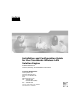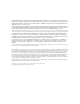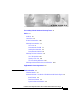Installation and Configuration Guide for the CiscoWorks Wireless LAN Solution Engine Software Release 2.5 License, Warranty, and Installation Instructions Corporate Headquarters Cisco Systems, Inc. 170 West Tasman Drive San Jose, CA 95134-1706 USA http://www.cisco.
THE SPECIFICATIONS AND INFORMATION REGARDING THE PRODUCTS IN THIS MANUAL ARE SUBJECT TO CHANGE WITHOUT NOTICE. ALL STATEMENTS, INFORMATION, AND RECOMMENDATIONS IN THIS MANUAL ARE BELIEVED TO BE ACCURATE BUT ARE PRESENTED WITHOUT WARRANTY OF ANY KIND, EXPRESS OR IMPLIED. USERS MUST TAKE FULL RESPONSIBILITY FOR THEIR APPLICATION OF ANY PRODUCTS.
C O N T E N T S Cisco 90-Day Limited Hardware Warranty Terms vii Preface xi Audience xii Conventions xii Product Documentation xviii Obtaining Documentation xx Cisco.
Contents Back Panel Features 1-5 Serial Port 1-6 Ethernet Connectors 1-7 Network Cable Requirements 1-8 Equipment Included in the Package 1-8 CHAPTER 2 Preparing to Install the CiscoWorks 1130 Wireless LAN Solution Engine 2-1 Safety 2-1 Warnings and Cautions 2-1 General Precautions 2-6 Maintaining Safety with Electricity 2-7 Protecting Against Electrostatic Discharge 2-8 Preventing EMI 2-8 Preparing Your Site for Installation 2-9 Environmental 2-9 Choosing a Site for Installation 2-9 Grounding the Syste
Contents Connecting the WLSE to the AC Power Source 3-9 Connecting Cables 3-9 Powering On the WLSE 3-10 Next Steps—Configuration 3-11 CHAPTER 4 Configuring the CiscoWorks 1105 and 1130 WLSE 4-1 Configuration Quick Reference 4-1 Configuring the WLSE’s Network Information 4-3 Running the Setup Program 4-3 Changing the Configuration After Running Setup 4-6 Configuring Name Resolution 4-6 Configuring the WLSE Without a DNS Server 4-6 Verifying the Configuration 4-7 Configuring the Web Browser 4-9 Supported
Contents Enter HTTP Port Settings for IOS Access Points 4-26 Enter WLCCP Credentials for Wireless Domain Services (WDS) 4-27 Adding AAA Servers to the WLSE 4-28 Discovering and Managing Devices 4-29 Configuring Discovery Options 4-29 Discovering Devices 4-30 Managing Devices 4-35 Adding Users 4-36 Next Steps 4-37 CHAPTER Installing Software on the CiscoWorks 1105 and 1130 WLSE 5-1 5 Upgrade Versions 5-2 Backing Up the WLSE 5-2 Downloading the Upgrade Image 5-2 Upgrade Methods 5-3 Upgrading by Using the
Cisco 90-Day Limited Hardware Warranty Terms There are special terms applicable to your hardware warranty and various services that you can use during the warranty period. Your formal Warranty Statement, including the warranty applicable to Cisco software, is included on the CD that accompanies your Cisco product. Follow these steps to access and download the Cisco Information Packet and your warranty document from the CD or from Cisco.com. 1. Launch your browser, and go to this URL: http://www.cisco.
Cisco 90-Day Limited Hardware Warranty Terms d. Read the document online, or click the PDF icon to download and print the document in Adobe Portable Document Format (PDF). Note 3. You must have Adobe Acrobat Reader to view and print PDF files. You can download the reader from Adobe’s website: http://www.adobe.com To read translated and localized warranty information about your product, follow these steps: a. Enter this part number in the Warranty Document Number field: 78-5236-01C0 b.
Cisco 90-Day Limited Hardware Warranty Terms Complete the information below, and keep it for reference: Company product purchased from Company telephone number Product model number Product serial number Maintenance contract number Installation and Configuration Guide for the CiscoWorks Wireless LAN Solution Engine 78-15903-01 ix
Cisco 90-Day Limited Hardware Warranty Terms Installation and Configuration Guide for the CiscoWorks Wireless LAN Solution Engine x 78-15903-01
Preface This guide describes how to install the CiscoWorks 1130 Wireless LAN Solution Engine (WLSE). It also describes configuration tasks for both CiscoWorks 1105 and CiscoWorks 1130 WLSEs and provides technical specifications for the CiscoWorks 1130 WLSE. This guide consists of the following chapters and appendixes. Most of these sections apply to both the CiscoWorks 1105 and 1130; sections that apply to only the CiscoWorks 1130 are so titled.
Preface Audience Audience This guide is intended primarily for system administrators who are responsible for installing and configuring internetworking equipment, and are familiar with Cisco IOS software. Warning Only trained and qualified personnel should be allowed to install, replace, or service this equipment.
Preface Conventions Note Warning The English warnings in this document are followed by a statement number. To see the translations of a warning into other languages, look up its statement number in the Regulatory Compliance and Safety Information for the CiscoWorks 1130 Wireless LAN Solution Engine. IMPORTANT SAFETY INSTRUCTIONS This warning symbol means danger. You are in a situation that could cause bodily injury.
Preface Conventions Varoitus TÄRKEITÄ TURVALLISUUSOHJEITA Tämä varoitusmerkki merkitsee vaaraa. Tilanne voi aiheuttaa ruumiillisia vammoja. Ennen kuin käsittelet laitteistoa, huomioi sähköpiirien käsittelemiseen liittyvät riskit ja tutustu onnettomuuksien yleisiin ehkäisytapoihin. Turvallisuusvaroitusten käännökset löytyvät laitteen mukana toimitettujen käännettyjen turvallisuusvaroitusten joukosta varoitusten lopussa näkyvien lausuntonumeroiden avulla.
Preface Conventions Avvertenza IMPORTANTI ISTRUZIONI SULLA SICUREZZA Questo simbolo di avvertenza indica un pericolo. La situazione potrebbe causare infortuni alle persone. Prima di intervenire su qualsiasi apparecchiatura, occorre essere al corrente dei pericoli relativi ai circuiti elettrici e conoscere le procedure standard per la prevenzione di incidenti.
Preface Conventions ¡Advertencia! INSTRUCCIONES IMPORTANTES DE SEGURIDAD Este símbolo de aviso indica peligro. Existe riesgo para su integridad física. Antes de manipular cualquier equipo, considere los riesgos de la corriente eléctrica y familiarícese con los procedimientos estándar de prevención de accidentes. Al final de cada advertencia encontrará el número que le ayudará a encontrar el texto traducido en el apartado de traducciones que acompaña a este dispositivo.
Preface Conventions Installation and Configuration Guide for the CiscoWorks Wireless LAN Solution Engine 78-15903-01 xvii
Preface Product Documentation Product Documentation Note We sometimes update the printed and electronic documentation after original publication. Therefore, you should review the documentation on Cisco.com for any updates. On Cisco.com, WLSE documentation is located at Products and Services > Network Management CiscoWorks > CiscoWorks Wireless LAN Solution Engine.
Preface Product Documentation Document Title Description Supported Device Table for the Wireless LAN Solution Engine Lists devices supported at the time the product was released. Available on Cisco.com at Products and Services > Network Management CiscoWorks > CiscoWorks Wireless LAN Solution Engine > Technical Documentation. Troubleshooting and FAQs for the Contains troubleshooting hints WLSE and FAQs for the WLSE. CiscoWorks Wireless LAN Solution Available on Cisco.
Preface Obtaining Documentation Obtaining Documentation Cisco provides several ways to obtain documentation, technical assistance, and other technical resources. These sections explain how to obtain technical information from Cisco Systems. Cisco.com You can access the most current Cisco documentation on the World Wide Web at this URL: http://www.cisco.com/univercd/home/home.htm You can access the Cisco website at this URL: http://www.cisco.
Preface Obtaining Technical Assistance Ordering Documentation You can find instructions for ordering documentation at this URL: http://www.cisco.com/univercd/cc/td/doc/es_inpck/pdi.htm You can order Cisco documentation in these ways: • Registered Cisco.com users (Cisco direct customers) can order Cisco product documentation from the Networking Products MarketPlace: http://www.cisco.com/en/US/partner/ordering/index.shtml • Nonregistered Cisco.
Preface Obtaining Technical Assistance Cisco TAC Website The Cisco TAC website (http://www.cisco.com/tac) provides online documents and tools for troubleshooting and resolving technical issues with Cisco products and technologies. The Cisco TAC website is available 24 hours a day, 365 days a year. Accessing all the tools on the Cisco TAC website requires a Cisco.com user ID and password. If you have a valid service contract but do not have a login ID or password, register at this URL: http://tools.cisco.
Preface Obtaining Additional Publications and Information Priority 1 (P1)—Your network is “down” or there is a critical impact to your business operations. You and Cisco will commit all necessary resources around the clock to resolve the situation. Priority 2 (P2)—Operation of an existing network is severely degraded, or significant aspects of your business operation are negatively affected by inadequate performance of Cisco products.
Preface Obtaining Additional Publications and Information configuration examples, customer case studies, tutorials and training, certification information, and links to numerous in-depth online resources. You can access Packet magazine at this URL: http://www.cisco.com/go/packet • iQ Magazine is the Cisco bimonthly publication that delivers the latest information about Internet business strategies for executives. You can access iQ Magazine at this URL: http://www.cisco.
Supplemental License Agreement SUPPLEMENTAL LICENSE AGREEMENT FOR CISCO SYSTEMS NETWORK MANAGEMENT SOFTWARE RUNNING ON THE CISCO 11XX HARDWARE PLATFORM IMPORTANT-READ CAREFULLY: This Supplemental License Agreement ("SLA") contains additional limitations on the license to the Software provided to Customer under the Software License Agreement between Customer and Cisco.
Supplemental License Agreement • Software Upgrades, Major and Minor Releases Cisco may provide CiscoWorks Wireless LAN Solution Engine Software updates and new version releases for the 11XX Hardware Platform. If the Software update and new version releases can be purchased through Cisco or a recognized partner or reseller, the Customer should purchase one Software update for each Cisco 11XX Hardware Platform.
C H A P T E R 1 Product Overview TheWireless LAN Solution Engine (WLSE) is a rack-mountable appliance for configuring and managing Cisco wireless devices. This chapter describes the software and hardware features of the WLSE. Note For translated safety warnings and regulatory compliance information, see the document titled Regulatory Compliance and Safety Information for the CiscoWorks 1130 Wireless LAN Solution Engine.
Chapter 1 Product Overview Hardware Features—CiscoWorks 1130 Wireless LAN Solution Engine The WLSE has two user interfaces: • The Command Line Interface (CLI), which you access by attaching a console to the WLSE or using Telnet. For information on all the CLI commands, see the • The Web interface provides access to all device management tasks and most of the management tasks for the WLSE system.
Chapter 1 Product Overview Hardware Features—CiscoWorks 1130 Wireless LAN Solution Engine Bezel Features 94249 Figure 1-1 1 2 3 1 Bezel latches 3 2 Hard drive indicator Blue/amber status indicator Front Panel Features Figure 1-2 shows the front-panel features. Some features are not visible when the bezel is attached. To access the front panel, remove the bezel by pressing the tabs on each end and lifting it from the chassis.
Chapter 1 Product Overview Hardware Features—CiscoWorks 1130 Wireless LAN Solution Engine Front Panel Features 94250 Figure 1-2 7 8 1 2 3 4 5 6 1 Power button/indicator 5 USB connector 2 Diskette drive 6 Video connector 3 CD drive 7 Blue/amber system status indicator 4 System identification button 8 Hard drive indicator System Indicators and Buttons When troubleshooting your WLSE, you might need to check the status of the indicator lights on the front panel or bezel (see Figure 1-
Chapter 1 Product Overview Hardware Features—CiscoWorks 1130 Wireless LAN Solution Engine Table 1-1 Front-Panel System Indicators and Buttons Indicator or Button Color Function Power button and power indicator Green The power button controls power input to the power supply. The indicator in the center of the power button indicates whether the WLSE is powered on. If the indicator is flashing, AC power is connected to the WLSE, but the WLSE is not powered on.
Chapter 1 Product Overview Hardware Features—CiscoWorks 1130 Wireless LAN Solution Engine Figure 1-3 Back Panel Features 1 2 3 4 5 6 7 8 94287 9 10 1 AC power receptacle 6 Ethernet 1 connector (labeled "B") 2 Keyboard connector 7 Ethernet 0 connector (labeled "A") 3 USB connectors (2) 8 Mouse connector 4 Serial connector 9 Blue/amber system status indicator 5 Video connector 10 System identification button Serial Port The serial port on the back panel uses a 9-pin D-subminiatu
Chapter 1 Product Overview Hardware Features—CiscoWorks 1130 Wireless LAN Solution Engine If you reconfigure your hardware, you may need the serial port pin number and signal information. Figure 1-4 illustrates the pin numbers and Table 1-3 defines the pin assignments and interface signals.
Chapter 1 Product Overview Equipment Included in the Package Warning To avoid electric shock, do not connect safety extra-low voltage (SELV) circuits to telephone-network voltage (TNV) circuits. LAN ports contain SELV circuits, and WAN ports contain TNV circuits. Some LAN and WAN ports both use RJ-45 connectors. Use caution when connecting cables.
Chapter 1 Product Overview Equipment Included in the Package • 10 baseT ethernet cable (yellow) • 2 DB-9 to RJ-45 Adapters • 1 DB-25 to RJ-45 Adapter • WLSE Recovery CD • WLSE documentation—The following documents are shipped with the WLSE: – Installation and Configuration Guide for the CiscoWorks Wireless LAN Solution Engine – Finding Documentation for the CiscoWorks Wireless LAN Solution Engine, Release 2.
Chapter 1 Product Overview Equipment Included in the Package Installation and Configuration Guide for the CiscoWorks Wireless LAN Solution Engine 1-10 78-15903-01
C H A P T E R 2 Preparing to Install the CiscoWorks 1130 Wireless LAN Solution Engine This chapter describes the safety instructions and site requirements for installing the CiscoWorks Wireless LAN Solution engine.
Chapter 2 Preparing to Install the CiscoWorks 1130 Wireless LAN Solution Engine Safety You should observe the following safety guidelines when working with any equipment that connects to electrical power or telephone wiring. They can help you avoid injuring yourself and damaging the WLSE. Warnings and cautions are provided to help you prevent damage to the devices or injury to yourself. Note Warning The English warnings in this document are followed by a statement number.
Chapter 2 Preparing to Install the CiscoWorks 1130 Wireless LAN Solution Engine Safety Varoitus TÄRKEITÄ TURVALLISUUSOHJEITA Tämä varoitusmerkki merkitsee vaaraa. Tilanne voi aiheuttaa ruumiillisia vammoja. Ennen kuin käsittelet laitteistoa, huomioi sähköpiirien käsittelemiseen liittyvät riskit ja tutustu onnettomuuksien yleisiin ehkäisytapoihin.
Chapter 2 Preparing to Install the CiscoWorks 1130 Wireless LAN Solution Engine Safety Avvertenza IMPORTANTI ISTRUZIONI SULLA SICUREZZA Questo simbolo di avvertenza indica un pericolo. La situazione potrebbe causare infortuni alle persone. Prima di intervenire su qualsiasi apparecchiatura, occorre essere al corrente dei pericoli relativi ai circuiti elettrici e conoscere le procedure standard per la prevenzione di incidenti.
Chapter 2 Preparing to Install the CiscoWorks 1130 Wireless LAN Solution Engine Safety ¡Advertencia! INSTRUCCIONES IMPORTANTES DE SEGURIDAD Este símbolo de aviso indica peligro. Existe riesgo para su integridad física. Antes de manipular cualquier equipo, considere los riesgos de la corriente eléctrica y familiarícese con los procedimientos estándar de prevención de accidentes.
Chapter 2 Preparing to Install the CiscoWorks 1130 Wireless LAN Solution Engine Safety General Precautions Observe the following general precautions when using and working with your system: • Keep your system components away from radiators and heat sources, and do not block cooling vents. • Do not spill food or liquids on your system components, and never operate the product in a wet environment.
Chapter 2 Preparing to Install the CiscoWorks 1130 Wireless LAN Solution Engine Safety Maintaining Safety with Electricity Follow these guidelines when working on equipment powered by electricity: • Contact the Cisco Technical Assistance Center if any of the following conditions occur: – The power cable or plug is damaged. – An object has fallen into the product. – The product has been exposed to water. – The product has been dropped or damaged.
Chapter 2 Preparing to Install the CiscoWorks 1130 Wireless LAN Solution Engine Safety Protecting Against Electrostatic Discharge Static electricity can harm delicate components inside your computer. To prevent static damage, discharge static electricity from your body before you touch any of your computer’s electronic components, such as the microprocessor. You can do so by touching an unpainted metal surface on the computer chassis.
Chapter 2 Preparing to Install the CiscoWorks 1130 Wireless LAN Solution Engine Preparing Your Site for Installation Preparing Your Site for Installation This section describes the requirements your site must meet for safe installation and operation of your WLSE. Ensure that your site is properly prepared before beginning installation.
Chapter 2 Preparing to Install the CiscoWorks 1130 Wireless LAN Solution Engine Preparing Your Site for Installation • Choose a site with a dry, clean, well-ventilated and air-conditioned area. • Choose a site that maintains an ambient temperature of 10° to 35°C (50° to 95°F). Grounding the System Warning Never defeat the ground conductor or operate the equipment in the absence of a suitably installed ground conductor.
Chapter 2 Preparing to Install the CiscoWorks 1130 Wireless LAN Solution Engine Precautions for Rack-Mounting Cabling Use the cables in the accessory kit to connect the WLSE’s console port to a console or computer that is running a console program. In addition to the console cable, you must supply your own standard Ethernet cable to connect the WLSE to your network. For information detailing cable requirements, see Network Cable Requirements, page 1-8.
Chapter 2 Preparing to Install the CiscoWorks 1130 Wireless LAN Solution Engine Precautions for Products with Modems, Telecommunications, or Local Area Network Options Warning • When mounting this unit in a partially filled rack, load the rack from the bottom to the top with the heaviest component at the bottom of the rack. • If the rack is provided with stabilizing devices, install the stabilizers before mounting or servicing the unit in the rack.
Chapter 2 Preparing to Install the CiscoWorks 1130 Wireless LAN Solution Engine Tools and Equipment Required for Installation Tools and Equipment Required for Installation You need the following tools and equipment to install the WLSE: • Number 2 Phillips screwdriver • Tape measure and level • Antistatic mat or antistatic foam • ESD grounding strap Installation and Configuration Guide for the CiscoWorks Wireless LAN Solution Engine 78-15903-01 2-13
Chapter 2 Tools and Equipment Required for Installation Preparing to Install the CiscoWorks 1130 Wireless LAN Solution Engine Installation and Configuration Guide for the CiscoWorks Wireless LAN Solution Engine 2-14 78-15903-01
C H A P T E R 3 Installing the CiscoWorks 1130 Wireless LAN Solution Engine This chapter describes how to install the CiscoWorks 1130 Wireless LAN Solution Engine (WLSE).
Chapter 3 Installing the CiscoWorks 1130 Wireless LAN Solution Engine Installing the CiscoWorks 1130 Wireless LAN Solution Engine Table 3-1 Quick Reference Task References Use the rack mount kit to place the WLSE in a rack. Installing the Wireless LAN Solution Engine in a Rack, page 3-2 Connect to an AC power source. Connecting the WLSE to the AC Power Source, page 3-9 Connect network and console cables. Connecting Cables, page 3-9 Power on the WLSE.
Chapter 3 Installing the CiscoWorks 1130 Wireless LAN Solution Engine Installing the CiscoWorks 1130 Wireless LAN Solution Engine – Other countries: If local and national electrical codes are not available, see IEC 364, Part 1 through Part 7. • Do not work alone under potentially hazardous conditions. • Do not perform any action that creates a potential hazard to people or makes the equipment unsafe. • Do not attempt to install the WLSE into a rack that has not been securely anchored in place.
Chapter 3 Installing the CiscoWorks 1130 Wireless LAN Solution Engine Installing the CiscoWorks 1130 Wireless LAN Solution Engine Table 3-2 Adapters for Rack Mounting Rack Depth (inches) Front Adapter Part Number Rear Adapter Part Number(s) 22 5/8 to 23 1/2 059 270 and 350 23 1/2 to 24 1/4 059 200 and 350 24 1/4 to 25 1/8 059 200 and 270 25 1/8 to 25 3/8 290 270 and 350 25 3/8 to 26 1/4 059 350 26 1/4 to 27 059 270 27 to 27 3/4 200 200 27 3/4 to 28 1/2 200 270 28 1/2 to 29 1/4
Chapter 3 Installing the CiscoWorks 1130 Wireless LAN Solution Engine Installing the CiscoWorks 1130 Wireless LAN Solution Engine Attach one or two rear adapters to the rails of the rack as shown in the following examples. • Attach one adapter for racks with depths of 25 3/8 to 30 inches. See the following example. • Attach two adapters for racks with depths of 24 1/4 to 25 3/8 inches. Make sure the longer bracket is at the rear.
94089 Chapter 3 Installing the CiscoWorks 1130 Wireless LAN Solution Engine Installing the CiscoWorks 1130 Wireless LAN Solution Engine Step 4 Attach a slide assembly to the adapters on each side of the rack: a. At the front of the cabinet, push the slide assembly forward until the mounting hook enters the square hole on the adapter. b. Push down the mounting bracket flange until the mounting hook is seated in the square hole and the push button pops out and clicks. c.
Chapter 3 Installing the CiscoWorks 1130 Wireless LAN Solution Engine Installing the CiscoWorks 1130 Wireless LAN Solution Engine Mounting bracket flange Push button Mounting hook 91697 Support tab Step 5 Install the WLSE in the slide assembly. a. Remove the front bezel. b. Tilt the back of the WLSE down while aligning the back screws on its sides with the back slide assembly slots. c. Engage the screws in the slide assembly slots. d.
Chapter 3 Installing the CiscoWorks 1130 Wireless LAN Solution Engine Installing the CiscoWorks 1130 Wireless LAN Solution Engine g. Reinstall the front bezel.
Chapter 3 Installing the CiscoWorks 1130 Wireless LAN Solution Engine Installing the CiscoWorks 1130 Wireless LAN Solution Engine Connecting the WLSE to the AC Power Source Warning This equipment must be grounded. Never defeat the ground conductor or operate the equipment in the absence of a suitably installed ground conductor. Contact the appropriate electrical inspection authority or an electrician if you are uncertain that suitable grounding is available.
Chapter 3 Installing the CiscoWorks 1130 Wireless LAN Solution Engine Powering On the WLSE Step 2 Note Connect a console to the serial port: a. Attach a DB-9 to RJ-45 adapter (provided) to the serial port of the console. b. Attach a DB-9 to RJ-45 adapter (provided) to the serial port of the WLSE. c. Connect the console to the WLSE using an RJ-45 cable (provided). You will need the console to run the setup program. See Chapter 4, “Configuring the CiscoWorks 1105 and 1130 WLSE.
Chapter 3 Installing the CiscoWorks 1130 Wireless LAN Solution Engine Next Steps—Configuration Next Steps—Configuration Configure the WLSE and the devices to be managed. See Chapter 4, “Configuring the CiscoWorks 1105 and 1130 WLSE.
Chapter 3 Installing the CiscoWorks 1130 Wireless LAN Solution Engine Next Steps—Configuration Installation and Configuration Guide for the CiscoWorks Wireless LAN Solution Engine 3-12 78-15903-01
C H A P T E R 4 Configuring the CiscoWorks 1105 and 1130 WLSE This chapter describes how to configure the CiscoWorks 1105 and CiscoWorks 1130 WLSEs and how to set up devices for management. Configuration Quick Reference Table 4-1 provides a high-level overview of the initial configuration process. Detailed procedures are provided in this chapter. After configuration is complete, see the User Guide for the Wireless LAN Solution Engine or the WLSE online help for information on day-to-day operations.
Chapter 4 Configuring the CiscoWorks 1105 and 1130 WLSE Configuration Quick Reference Table 4-1 Quick Reference (continued) Task Steps Configure the Web browser on the client. 1. Verify that client system is using a supported browser. 2. Configure the browser. Log in and verify HTTP and HTTPS connectivity. 1. Log in to the Web interface. 2. Verify that you can connect to the WLSE via HTTP and HTTPS. Prepare devices and the WLSE for device management. 1. Set up devices. 2.
Chapter 4 Configuring the CiscoWorks 1105 and 1130 WLSE Configuring the WLSE’s Network Information Configuring the WLSE’s Network Information Use the setup program to configure the WLSE when you boot it for the first time, and if you ever have to erase the configuration. • Press the Backspace or Delete key to delete characters when entering a response to a prompt. • You cannot edit a response after you press the Enter key.
Chapter 4 Configuring the CiscoWorks 1105 and 1130 WLSE Configuring the WLSE’s Network Information Step 3 At the login prompt, enter setup. When you boot the system for the first time, it is not configured. Logging in as setup allows you to configure the system. Step 4 Table 4-2 Enter responses to the first set of prompts to configure the WLSE’s connectivity. Table 4-2 describes how to respond to the prompts. After each response, press Enter to proceed to the next prompt.
Chapter 4 Configuring the CiscoWorks 1105 and 1130 WLSE Configuring the WLSE’s Network Information Answer the next set of prompts to create a self-signed certificate. This certificate will allow you to access the WLSE securely, using HTTPS, until you are able to obtain a certificate from a certificate authority (CA). Table 4-3 describes how to respond to the prompts. To make changes in the certificate after running setup, see Changing the Configuration After Running Setup, page 4-6.
Chapter 4 Configuring the CiscoWorks 1105 and 1130 WLSE Configuring Name Resolution Changing the Configuration After Running Setup To change the information in the setup configuration, use the following CLI commands at any time. For more information about CLI commands, see the User Guide for the Wireless LAN Solution Engine, Release 2.5. You can use CLI commands by connecting to the WLSE through the console or by using Telnet or SSH.
Chapter 4 Configuring the CiscoWorks 1105 and 1130 WLSE Verifying the Configuration • Discovery will be slow. • Connecting to the WLSE via Telnet will be slow. You will be able to connect to the WLSE only after name resolution on the client times out. • Ping and traceroute commands will result in 100% packet losses in 4 out of 5 ICMP packets. This occurs because the WLSE times out when attempting reverse DNS lookup. • IP addresses will appear instead of hostnames in WLSE displays.
Chapter 4 Configuring the CiscoWorks 1105 and 1130 WLSE Verifying the Configuration Note Step 2 For security reasons, Telnet is disabled on the WLSE by default. If you want to connect to the CLI interface using Telnet, you can enable it by using the telnetenable enable CLI command. • For the WLSE 1105, use the serial port on the front panel; do not use the serial port on the back panel as a console port. • For the WLSE 1130, the serial/console port is on the back panel.
Chapter 4 Configuring the CiscoWorks 1105 and 1130 WLSE Configuring the Web Browser Configuring the Web Browser Normally, all WLSE tasks are performed in the Web interface. Before you connect to the Web interface, make sure you are using a supported browser and that the browser is properly configured.
Chapter 4 Configuring the CiscoWorks 1105 and 1130 WLSE Configuring the Web Browser Configuring Internet Explorer To configure Internet Explorer 6.0, perform the following steps: Step 1 Enable JavaScript: a. Select Tools > Internet Options > Security. b. Make sure that the Internet icon is selected, and click Custom Level. c. Scroll to Scripting and select the following: – Select Enable for Active scripting. – Select Enable for Allow paste operations via script.
Chapter 4 Configuring the CiscoWorks 1105 and 1130 WLSE Configuring the Web Browser Note Windows XP does not come with the Java Plugin installed on Internet Explorer 6.0. This causes problems when upgrading a WLSE to 2.5 software. If you plan to use a Windows XP client or server to update WLSE software, configure the browser as described in the procedure for creating a remote repository in the online help or in the User Guide for the Wireless LAN Solution Engine, Release 2.5.
Chapter 4 Configuring the CiscoWorks 1105 and 1130 WLSE Next Steps—Finish Initial Configuration Next Steps—Finish Initial Configuration For the remainder of the configuration, you use the WLSE’s Web interface. Table 4-5 Quick Reference for WLSE Configuration and Device Setup Task Steps References Log in and verify connectivity. Verify that you can connect to the WLSE via HTTP and HTTPS.
Chapter 4 Configuring the CiscoWorks 1105 and 1130 WLSE Logging into the Web Interface and Verifying Connectivity Logging into the Web Interface and Verifying Connectivity To verify HTTP and HTTPS connectivity, connect to the WLSE using a supported, properly configured Web browser and perform the following steps: Step 1 To verify HTTP connectivity, enter the system IP address, followed by :1741 (the default port number). For example, if the system IP address is 209.165.202.128, enter http://209.165.202.
Chapter 4 Configuring the CiscoWorks 1105 and 1130 WLSE Setting Up Device Management Setting Up Devices You must set up network devices so the WLSE can discover and manage them.
Chapter 4 Configuring the CiscoWorks 1105 and 1130 WLSE Setting Up Device Management Table 4-6 Setup Procedures for Non-IOS Access Points and Bridges (continued) Tasks 2. Enable SNMP. (Optional) Set the location. (Optional) Set the system name and system contact. Procedure In the Summary Status page, click Setup. SNMP is required for the WLSE to discover devices, 2. Under Services, click SNMP. populate reports, transfer 3. Select Enabled. configuration information to 4.
Chapter 4 Configuring the CiscoWorks 1105 and 1130 WLSE Setting Up Device Management Table 4-6 Setup Procedures for Non-IOS Access Points and Bridges (continued) Tasks Procedure 5. Add an HTTP user with the ability to modify firmware, and enable the User Manager. 1. You can use the same user that you created in Task 4, if the user has firmware privileges. 4. 6. Set up TFTP as the transfer protocol between the WLSE and access points. 1. 2. 3. 5. Notes In the Summary Status page, click Setup.
Chapter 4 Configuring the CiscoWorks 1105 and 1130 WLSE Setting Up Device Management • Log in to each device’s Web interface. See Set Up IOS Access Points by Using the Web Interface, page 4-19. After you set up a device, all of the MIB variables can be accessed and the device can be discovered by the WLSE. About Configuration for VLANs VLAN information for IOS access points might not be collected by the WLSE if the WEP keys are not configured in each VLAN.
Chapter 4 Configuring the CiscoWorks 1105 and 1130 WLSE Setting Up Device Management Step 5 To set up SNMP community strings, enter the following commands in the sequence shown. • The first two commands create an ISO view and set the read-only community string for discovery, faults, and reports. IOS access points that do not have an ISO view will be placed in the Misconfigured Devices group after discovery and faults will be generated. The fault messages refer to a “dot11 MIB” problem.
Chapter 4 Configuring the CiscoWorks 1105 and 1130 WLSE Setting Up Device Management The following optional commands are recommended: width 80 length 24 Step 9 Exit global configuration mode, then enter the following command: write memory Set Up IOS Access Points by Using the Web Interface Step 1 Log into the Web interface of the AP 1100 or AP 1210. Step 2 Select SERVICES from the menu, then click CDP: a. After Cisco Discovery Protocol (CDP), select Enabled. b. Click Apply.
Chapter 4 Configuring the CiscoWorks 1105 and 1130 WLSE Setting Up Device Management Step 5 Step 6 Step 7 To enable and configure Telnet: a. Select SERVICES > Telnet/SSH. b. Enable Telnet. c. (Optional) Enable Teletype. d. Enter the number of Columns. e. Enter the number of Lines f. Click Apply. Select SNMP from the menu. a. After Simple Network Management Protocol (SNMP), select Enabled. b. Click Apply.
Chapter 4 Configuring the CiscoWorks 1105 and 1130 WLSE Setting Up Device Management Step 9 The community strings created in Steps 7 and 8 must be entered on the WLSE before the device can be discovered and managed. For more information, see Enter SNMP Community Strings for All Managed Devices, page 4-25. Set Up Routers and Switches Note Only routers and switches that have properly configured access points or bridges attached to them will be discovered through CDP.
Chapter 4 Configuring the CiscoWorks 1105 and 1130 WLSE Setting Up Device Management Table 4-7 Set Up Procedures for Routers and Switches (continued) Task Procedure 3. (Optional) Set On IOS-based devices, enter configuration mode and the system name, use the following commands: contact, and • Set system name—hostname name. location • Set system contact—snmp contact contact. variables. • Set location—snmp location location. Notes These variables make the device more manageable.
Chapter 4 Configuring the CiscoWorks 1105 and 1130 WLSE Setting Up Device Management Note When you set up the WLSE (see Adding AAA Servers to the WLSE, page 4-28), you will need the IP address or name of the system that is running CiscoSecure ACS Server. Step 2 Click User Setup on the left side of the initial page. Step 3 Enter a username for the user the WLSE will use for synthetic transactions and click Add/Edit. Step 4 Enter a password in the first set of Password and Confirm Password textboxes.
Chapter 4 Configuring the CiscoWorks 1105 and 1130 WLSE Setting Up Device Management Adding Device Credentials to the WLSE This section provides procedures for entering the following required device credentials on the WLSE: • For all managed devices, you must enter SNMP credentials. • For access points, the following additional credentials are required: – For IOS-based access points, you must enter Telnet or SSH credentials and IOS HTTP port settings.
Chapter 4 Configuring the CiscoWorks 1105 and 1130 WLSE Setting Up Device Management Enter SNMP Community Strings for All Managed Devices SNMP community strings are used for discovering and communicating with network devices. The community string must be set on each device, as described in Setting Up Devices, page 4-14. You an enter as many community strings as necessary. Note If you are importing devices, you do not need to enter their community strings.
Chapter 4 Configuring the CiscoWorks 1105 and 1130 WLSE Setting Up Device Management Enter Telnet or SSH Credentials for IOS Access Points Telnet/SSH credentials are used for downloading configuration files to IOS-based access points and for upgrading firmware on IOS access points. Note When entering Telnet or SSH credentials, enter data only in the fields that correspond to the login sequence on the access point(s).
Chapter 4 Configuring the CiscoWorks 1105 and 1130 WLSE Setting Up Device Management Step 2 Step 3 To add a port: a. Enter the IP address or range of IP addresses that use this port number. b. Enter the port number. c. Click Save. Repeat Step 2 to add more IP addresses and ports.
Chapter 4 Configuring the CiscoWorks 1105 and 1130 WLSE Setting Up Device Management Step 2 In configure mode, enter the following command: # wlccp wnm ip address x.x.x.x where x.x.x.x is the WLSE’s IP address. Step 3 To verify that authentication is configured properly, enter the following command # show wlccp wnm status The command returns a status of SECURITY KEYS SETUP if the authentication is successful.
Chapter 4 Configuring the CiscoWorks 1105 and 1130 WLSE Setting Up Device Management For more information on AAA servers, see the WLSE online help. Discovering and Managing Devices Before the WLSE can manage devices, the devices must first be discovered. After devices are discovered, they must be managed. The major tasks in discovering and managing devices are listed in the following table. Detailed procedures follow. Table 4-8 Device Management Quick Reference. Task Reference 1.
Chapter 4 Configuring the CiscoWorks 1105 and 1130 WLSE Setting Up Device Management Step 2 To set up IP filters, select Devices > Discover > DISCOVER > IP Filter Rules and follow the instructions in the online help or the User Guide for the Wireless LAN Solution Engine. IP filters allow you to limit discovery to certain devices.
Chapter 4 Configuring the CiscoWorks 1105 and 1130 WLSE Setting Up Device Management Run CDP Discovery Now To run an immediate discovery, perform the following steps: Step 1 Select Devices > Discover > DISCOVER > CDP Discovery and click Next. Step 2 Select Run Now and click Next. Step 3 If you already added community strings, click Next. If you have not added community strings, you must add them now.
Chapter 4 Configuring the CiscoWorks 1105 and 1130 WLSE Setting Up Device Management Modify the CDP Discovery Schedule To modify the default discovery schedule, perform the following steps: Step 1 Select Devices > Discover > DISCOVER. Step 2 In the Discovery Wizard, select CDP Discovery and click Next. Step 3 Select Modify Periodic and click Next. Step 4 To modify the schedule: Step 5 a. Select the Start Date and Start Time from the pull-down lists. b.
Chapter 4 Configuring the CiscoWorks 1105 and 1130 WLSE Setting Up Device Management Click Back to make changes before submitting, or click Cancel to cancel all changes. For more information about scheduled discoveries, see the WLSE online help. Import Devices After you import devices, a one-time discovery job starts immediately. All of the WLSE-supported devices in the file or found on the CiscoWorks server are used as seed devices with a CDP distance of 1.
Chapter 4 Configuring the CiscoWorks 1105 and 1130 WLSE Setting Up Device Management Step 6 Click Check Last Status to see the results of the import. Import Devices from a CiscoWorks Server You can import devices from a CiscoWorks server that is running Resource Manager Essentials. This import can be immediate or scheduled, and you can schedule repeat imports. A discovery runs after the import. Step 1 Select Devices > Discover > DISCOVER.
Chapter 4 Configuring the CiscoWorks 1105 and 1130 WLSE Setting Up Device Management Managing Devices After discovering or importing devices and verifying the results, ensure that all devices are in the Managed folder. Note If you specified auto-management when configuring advanced options, the newly discovered devices will be in the Managed folder, and an inventory will be run. For information on setting the auto-manage option, see Configuring Discovery Options, page 4-29.
Chapter 4 Configuring the CiscoWorks 1105 and 1130 WLSE Adding Users Adding Users You can add users and configure their access to the WLSE Web interface and their access to the CLI. User access to the Web interface is determined by the roles assign to each user account. Users can only perform WLSE functions that are allowed by their logins. Note For information about using alternative sources of authentication, see the online help or the User Guide for the Wireless LAN Solution Engine, Release 2.5.
Chapter 4 Configuring the CiscoWorks 1105 and 1130 WLSE Next Steps Next Steps For more information on using the WLSE to manage devices, customizing WLSE operations, and maintaining the WLSE system, see the online help or the User Guide for the Wireless LAN Solution Engine, Release 2.5. You can access the user guide: • In PDF in the Documentation directory on the Recovery CD-ROM. • From the WLSE desktop. Click Help, then click the View PDF button. • On Cisco.com.
Chapter 4 Configuring the CiscoWorks 1105 and 1130 WLSE Next Steps Installation and Configuration Guide for the CiscoWorks Wireless LAN Solution Engine 4-38 78-15903-01
C H A P T E R 5 Installing Software on the CiscoWorks 1105 and 1130 WLSE This section describes the process for updating the system software on a CiscoWorks 1105 or CiscoWorks 1130 Wireless LAN Solution Engine. Caution Always review the readme file that accompanies the upgrade image on Cisco.com before attempting to install the upgrade. The procedure for upgrading might have changed after this document was printed and might not be accurate for some upgrades.
Chapter 5 Installing Software on the CiscoWorks 1105 and 1130 WLSE Upgrade Versions Upgrade Versions You can upgrade directly to WLSE 2.5 as follows: Note • From WLSE 2.0 to WLSE 2.5 • From WLSE 2.0.2 to WLSE 2.5 Upgrading from the Web interface might fail for upgrading WLSE 2.0 or 2.0.2 to WLSE 2.5. For the latest information see the readme file included with the upgrade image on Cisco.com. Backing Up the WLSE Before upgrading WLSE software, back up the configuration.
Chapter 5 Installing Software on the CiscoWorks 1105 and 1130 WLSE Upgrade Methods Note Step 2 WLSE images are subject to import/export regulations respecting strong encryption. Before you are allowed to download the image, you might be directed to edit your Cisco.com profile to confirm that you are allowed to download such images.
Chapter 5 Installing Software on the CiscoWorks 1105 and 1130 WLSE Upgrade Methods Upgrading by Using the Web Interface Caution Before upgrading, read the readme.txt file that accompanies the software. This method might fail for upgrading from WLSE 2.0 to WLSE 2.5; use the CLI method instead. This section contains the following topics: • Upgrade quick reference.
Chapter 5 Installing Software on the CiscoWorks 1105 and 1130 WLSE Upgrade Methods Step 2 Specify the FTP site that will be the source of the software updates by entering the following command: repository source ftp://source/path where source is the hostname or IP address of the FTP server on which the image resides and path is the path to the image files. Step 3 To list the contents of the source, enter the following command.
Chapter 5 Installing Software on the CiscoWorks 1105 and 1130 WLSE Upgrade Methods The Install Software Updates window displays information about the WLSE, the currently defined repository, and the compatible software available for updating. a. Select a software update to install. To view details, click README in the Details field. b. Click Install. c. Click Confirm. Note Step 9 When the installation is complete, the WLSE will be unavailable for a few minutes while it restarts.
Chapter 5 Installing Software on the CiscoWorks 1105 and 1130 WLSE Upgrade Methods Note Step 3 The virtual drive (f: in this example) will be removed after you reboot the Windows server. Double-click the virtual drive icon. Then, double-click the autorun.bat file if it does not automatically run. Result: A browser window opens and displays the Appliance Update screen. Step 4 Enter the hostname or IP address of the WLSE in the Appliance Update screen.
Chapter 5 Installing Software on the CiscoWorks 1105 and 1130 WLSE Upgrade Methods • Procedures for using CLI commands to upgrade WLSE software: – Create the Repository, page 5-8 – Install the Software, page 5-11 • Related CLI commands. Upgrade Quick Reference The basic tasks in installing software upgrades by using the CLI are listed in below. See the referenced sections for details about these tasks. Task Reference 1. Back up WLSE. Backing Up the WLSE, page 5-2 2.
Chapter 5 Installing Software on the CiscoWorks 1105 and 1130 WLSE Upgrade Methods repository source ftp://source/path where source is the hostname or IP address of the FTP server on which the image resides and path is the path to the image files. If the message “unable to obtain file” appears, you have entered the wrong password. Step 3 List the contents of the source by using the following command. This command requires a valid username and password on the remote FTP server.
Chapter 5 Installing Software on the CiscoWorks 1105 and 1130 WLSE Upgrade Methods Procedure Step 1 Step 2 If you are using a Windows XP or Windows NT server as the repository and you are using Internet Explorer 6.0 on the client, configure the browser on the repository as follows. This ensures that the display works properly during installation. a. Install Java Plugin 1.3.1_08 or later on the repository. b. Start Internet Explorer 6.0 and select Tools > Internet Options > Privacy. c.
Chapter 5 Installing Software on the CiscoWorks 1105 and 1130 WLSE Upgrade Methods Step 3 Define the repository. • To define a local repository, enter the following command: install:configure default • To define a remote repository, enter the following command: install:configure URL URL_value where URL_value is the HTTP URL of the remote repository. For example: install:configure URL http://209.165.200.
Chapter 5 Installing Software on the CiscoWorks 1105 and 1130 WLSE Upgrade Methods Upgrading from the Recovery CD If you have a recovery CD with the release of the WLSE software you want to install, you can use the CD to upgrade your WLSE. Note Although every effort has been made to validate the accuracy of the software version on the recovery CD, you must review WLSE software versions on Cisco.com and download and install any required earlier updates.
Chapter 5 Installing Software on the CiscoWorks 1105 and 1130 WLSE Upgrade Methods Do you wish to continue (Yes/No)/Rescue) yes Step 6 When the WLSE ejects the recovery CD, remove it. Step 7 Restore the backup. For information about restoring backups, see the User Guide for the Wireless LAN Solution Engine, Release 2.5 or the online help.
Chapter 5 Installing Software on the CiscoWorks 1105 and 1130 WLSE Upgrade Methods Installation and Configuration Guide for the CiscoWorks Wireless LAN Solution Engine 5-14 78-15903-01
A P P E N D I X A Technical Specifications for the CiscoWorks 1130 WLSE Table A-1 provides the Wireless LAN Solution Engine’s (WLSE) specifications. Table A-1 WLSE Technical Specifications Component Specifications Serial port One 9-pin connector RJ-45 ports Two RJ-45 connectors for connection to integrated 10/100 Ethernet controllers AC power supply wattage 230 W AC power supply voltage 100 to 120 VAC / 200 to 240 VAC, 50 / 60 Hz System battery CR2032 3-V lithium coin cell Height 4.3 cm (1.
Appendix A Table A-1 Technical Specifications for the CiscoWorks 1130 WLSE WLSE Technical Specifications (continued) Component Specifications Storage relative humidity 5% to 95% (noncondensing) Operating maximum vibration 0.25 G (half-sine wave) at a sweep of 3 to 200 Hz for 15 minutes Storage maximum vibration 0.
I N D EX supported browsers 4-9 A AAA servers adding to WLSE 4-28 requirement for WDS 4-27 setting up 4-22 C cabling connecting during installation 3-9 access points considerations 2-11 IOS, setting up 4-16 Ethernet connectors 1-8 non-IOS, setting up 4-14 network cable requirements 1-8 WDS, configuration for 4-27 AC power cautions, significance of xii CD drive, location 1-4 connecting to 3-9 certificate, HTTPS 4-5 receptacle 1-6 Cisco Access Registrar (CAR) 4-22 audience for this document xi
Index on routers and switches 4-21 D configuring browser 4-9 devices changing setup information 4-6 credentials, adding to WLSE 4-24 credentials 4-24 discovering 4-29 devices 4-14 importing 4-33 discovery 4-29 managing 4-35 HTTPS certificate 4-5 setting up 4-14 name resolution 4-6 discovery CDP setup program 4-3 users 4-36 configuring on WLSE 4-30 verifying connectivity 4-13 enabling on access points and bridges 4-14 verifying the configuration 4-7 enabling on routers and switches 4-21
Index email back panel 1-6 server, specifying 4-5 Ethernet bezel 1-3 front panel 1-4 meaning of 1-4 connectors labeling on WLSE 1130 1-5 installation location of 1-6 cables, connecting 3-9 network cable requirements 1-8 configuring DNS 4-6 type 1-7 configuring the web browser 4-9 configuring the WLSE 4-3 verifying the configuration 4-7 F installing WLSE in a rack 3-2 front panel features 1-3 powering on WLSE 3-10 system buttons 1-5 power source, connecting to 3-9 system indicators 1-4 pr
Index K O keyboard connector 1-6 overview of WLSE 1-1 L P LAN options, precautions for 2-12 PEAP server adding to WLSE 4-28 LEAP server adding to WLSE 4-28 powering on the WLSE setting up 4-22 power button and indicator 1-4 logging in procedure for 3-10 console 4-7 Telnet/SSH 4-7 logging in, Web interface 4-13 R rack-mounting instructions for 3-2 M precautions for 2-11 mailroute command 4-5 RADIUS server managing devices 4-35 adding to WLSE 4-28 mkcert command 4-5 setting up 4-22 mo
Index switches, setting up 4-21 S system identification button 1-4, 1-6 safety 2-1 electrostatic discharge 2-8 environmental creating save environment 2-10 T technical specifications A-1 general precautions 2-6 telecommunications, precautions for 2-12 preventing EMI 2-8 Telnet/SSH warnings and cautions 2-1 credentials for IOS access points 4-26 with electricity 2-7 enabling Telnet on WLSE 4-8 security, HTTPS 4-5 on IOS access points 4-18, 4-19 serial port TFTP, on non-IOS access points 4-16
Index overview 1-2 V serial port 1-6 video connector specifications A-1 back panel 1-6 front panel 1-4 VLANs on IOS access points 4-17 W warnings regarding installation area 2-9 rack-mounting equipment 2-12 shock danger 1-8 significance of 2-6 translations of xiii, 2-2 Web interface browsers, configuring 4-9 browsers, supported 4-9 logging in 4-13 Wireless Domain Services (WDS), configuring for 4-27 WLSE 1105 console port 4-3 WLSE 1130 console port 1-6 Ethernet connectors, labeling 1-5 indicators and