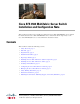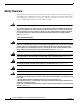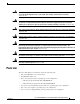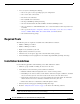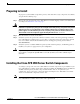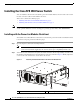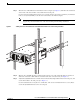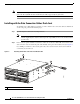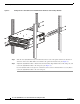Cisco SFS 3504 Multifabric Server Switch Installation and Configuration Note This document describes how to install and configure the Cisco SFS 3504 Multifabric Server Switch. For details about the Cisco SFS 3504 Multifabric Server Switch and switch components, see the Cisco SFS 3504 Multifabric Server Switch Hardware Installation Guide.
Safety Overview Safety Overview The warnings in this section, along with warnings that appear within the text of this document, apply to the installation and configuration of the Cisco SFS 3504 Server Switch. For warning translations and safety information, see the Regulatory Compliance and Safety Information for the Cisco Server Fabric Switches: 7000D, 7000P, 7008P, 7012, 7024, 3012R, and 3504. Warning IMPORTANT SAFETY INSTRUCTIONS This warning symbol means danger.
Parts List Warning This unit is intended for installation in restricted access areas. A restricted access area can be accessed only through the use of a special tool, lock and key, or other means of security. Statement 1017 Warning This equipment must be grounded. Never defeat the ground conductor or operate the equipment in the absence of a suitably installed ground conductor.
Required Tools • An accessory kit containing the following: – One or two power cords, depending upon your configuration – One console cable connector kit – Two fixed rack ear brackets – Two adjustable rack ear brackets – One disposable ESD grounding wrist strap – One rack-mount hardware kit with six M4x 8 mm flat-head Phillips screws – One copy of this Cisco SFS 3504 Multifabric Server Switch Installation and Configuration Note document – One copy of the Regulatory Compliance and Safety Information for t
Preparing to Install Preparing to Install To prepare for your installation, unpack the product, ensure that all necessary components are available, and perform the following steps: Step 1 Remove all components from the Cisco SFS 3504 Server Switch shipping container, and identify them according to the “Parts List” section on page 3. Warning Two people are required to lift the chassis. Grasp the chassis underneath the lower edge and lift with both hands.
Installing the Cisco SFS 3504 Server Switch Installing the Cisco SFS 3504 Server Switch You can install the switch in the rack with the power-fan modules flush to the front of the rack or with the data connection cables mounted flush to the front.
Installing the Cisco SFS 3504 Server Switch Slide the Cisco SFS 3504 Server Switch between the rack posts (see Figure 2), until the rack ear brackets on the front of the chassis make contact with the front rack posts. Step 3 Use four customer-supplied fasteners (two for each side) and the appropriate screwdriver (not included in the accessory kit) to firmly secure the rack ear brackets to the front rack posts.
Installing the Cisco SFS 3504 Server Switch The least amount of protrusion for the adjustable brackets must be 1/2 inch beyond the inside end of the guide rail. The adjustable bracket should always be fully supported by the guide rails. Note Installing with the Data Connection Cables Flush-front To install the Cisco SFS 3504 Server Switch on a rack so that the data connection cables are flush-front on the rack posts, perform the following steps: Open the bag that contains the mounting hardware.
Installing the Cisco SFS 3504 Server Switch Step 3 Attach the two rack ear brackets to the data-connection end of the chassis using a Phillips screwdriver and the six M4 x 8 mm screws provided (three for each bracket), as shown in Figure 4. Use the three holes of the rack ear brackets. Firmly tighten the screws on the rack ear brackets to secure them to the chassis.
Installing the Cisco SFS 3504 Server Switch Figure 5 Sliding the Cisco SFS 3504 Server Switch Between Rack Posts and Inserting Brackets SFS350 0 Series ! FC Gatewa y 1 OK Fault 2 Cisco SF 3 Link 4 SFS350 0 Series S3504 Multifa bric Sw Etherne t Gatewa y 1 ! itch 2 OK 3 4 5 TX/RX 6 Link 100/1000Bas eT ! OK 1 2 D 3 4 5 6 7 8 9 10 11 12 TX/RX 241650 Link Step 5 Slide the two adjustable brackets, from the back, between each of the guide rails that are attached on either side of
Verifying the Installation Verifying the Installation To verify your installation and configure basic connectivity, you must power-on the Cisco SFS 3504 Server Switch and configure it through the serial console port from a terminal or workstation. Warning Hazardous voltage or energy is present on the backplane when the system is operating. Use caution when servicing.
Configuring the Cisco SFS 3504 Server Switch Step 6 Enter the show card command to verify that the switch is operational and that the system acknowledges the new module and has brought it online. If the output of the show card command shows the oper code as “normal” and boot status as “success,” as shown in the example below, proceed to the next step in configuring the switch.
Configuring the Cisco SFS 3504 Server Switch Obtaining an IP Address from the DHCP Server for Ethernet Management This section describes how to obtain an IP address from the DHCP server by default. Note DHCP is enabled by default on the Cisco SFS 3504 Server Switch. To obtain an IP address using the default enabled DHCP, you must obtain the MAC address. The MAC address is printed on a label on your Cisco SFS 3504 Server Switch in the following format: AA:BB:CC:DD:EE.
Configuring the Cisco SFS 3504 Server Switch Step 5 Connect one end of the supplied console cable (a flat rollover RJ-45 to RJ-45 cable) to the serial console port. Connect the other end to the DB-9/RJ-45 female adapter or DB-25/RJ-45 adapter at the PC serial port. After you connect the serial console port, you may configure a static IP address for the Ethernet management interface by performing the following steps: Step 1 Wait for the login prompt. Login: Step 2 Enter the username and password.
Configuring the Cisco SFS 3504 Server Switch Connecting InfiniBand Hosts This section provides a brief overview for connecting your IB hosts. For detailed instructions, see the documentation for the specific HCA. Use IB cables to connect the HCA in your host to the IB switch module of your Cisco SFS 3504 Server Switch. To insert an IB cable with a pinch connector, pinch both sides of the back of the connector, and push the connector into the interface. (See Figure 6.
Configuring the Cisco SFS 3504 Server Switch Note If your host does not provide enough free space around a given IB port, verify that your IB cable connector engages completely. Wiggle your connector back and forth to be sure that both sides of the connector have locked firmly into place. To remove a cable with a pinch connector, pinch both sides of the back of the connector, and pull the connector away from the port. (See Figure 8.
Configuring the Cisco SFS 3504 Server Switch Configuring the System Clock You can configure the system clock to show the time, date, and time zone, and you can configure daylight savings time, if appropriate for your location. For more information, see the Cisco SFS Product Family Command Reference.
Configuring the Cisco SFS 3504 Server Switch Setting Daylight Savings Time To configure daylight savings time, perform the following steps: Step 1 Enter the enable command to enter privileged EXEC mode: SFS-3504> enable SFS-3504# Step 2 Enter the configure command to enter configuration mode: SFS-3504# configure SFS-3504(config)# Step 3 Enter clock summer-time command: SFS-3504(config)# clock summer-time Step 4 Save the configuration to preserve it between reboots by entering the exit command to ret
Configuring the Cisco SFS 3504 Server Switch Launching the Chassis Manager (Optional GUI Interface) Chassis Manager is a web-based GUI that can be used to manage a single InfiniBand chassis. To launch Chassis Manager, perform the following steps: Step 1 Step 2 Launch your web browser. Chassis Manager supports the following browsers: • Microsoft Internet Explorer Version 6 or later • Netscape Navigator Version 6 or later • Mozilla Version 1.
Configuring the Cisco SFS 3504 Server Switch Figure 11 Chassis Manager For more information about Chassis Manager, see the Cisco SFS Product Family Chassis Manager User Guide. Installing the Element Manager GUI (Optional) Element Manager runs on Linux, Solaris, and Windows platforms. Follow installation instructions for the appropriate platform. For more information about the Element Manager tasks, see the Cisco SFS Product Family Element Manager User Guide.
Configuring the Cisco SFS 3504 Server Switch Linux Installation To install Element Manager on Linux, perform the following steps: Step 1 Log in to your Linux host. Step 2 Download the Element Manager software from the Cisco Software Download Center: http://www.cisco.com/public/sw-center/ Step 3 Navigate to the Linux directory of the downloaded software. Step 4 Locate the Linux files, choose the installer that is appropriate for your program, and proceed with the installation wizard.
Connecting the 10/100 Ethernet Management Port Step 8 Make selections as appropriate for your needs, and then click Next. The Pre-Installation Summary screen appears. Step 9 Verify installation information in the Please Review the Following Before Continuing window, and then click Install. Step 10 The installation executes. Step 11 Click Done when the installation completes. Connecting to Element Manager Factory defaults permit your server switch to connect to Element Manager.
Managing the Cisco SFS 3504 Server Switch Managing the Cisco SFS 3504 Server Switch You can manage the Cisco SFS 3504 Server Switch by using one of the following methods: • Command-line interface (CLI)—a text-based interface accessible through a direct serial connection, Telnet over IP, or SSH over IP. • Element Manager (GUI)—A graphical interface installed on a workstation, accessible over IP. • Chassis Manager (GUI)—A graphical interface that you access with a web browser.
Safety Warning Translation Varoitus TÄRKEITÄ TURVALLISUUSOHJEITA Tämä varoitusmerkki merkitsee vaaraa. Tilanne voi aiheuttaa ruumiillisia vammoja. Ennen kuin käsittelet laitteistoa, huomioi sähköpiirien käsittelemiseen liittyvät riskit ja tutustu onnettomuuksien yleisiin ehkäisytapoihin. Turvallisuusvaroitusten käännökset löytyvät laitteen mukana toimitettujen käännettyjen turvallisuusvaroitusten joukosta varoitusten lopussa näkyvien lausuntonumeroiden avulla.
Safety Warning Translation Aviso INSTRUÇÕES IMPORTANTES DE SEGURANÇA Este símbolo de aviso significa perigo. Você está em uma situação que poderá ser causadora de lesões corporais. Antes de iniciar a utilização de qualquer equipamento, tenha conhecimento dos perigos envolvidos no manuseio de circuitos elétricos e familiarize-se com as práticas habituais de prevenção de acidentes.
Safety Warning Translation Aviso INSTRUÇÕES IMPORTANTES DE SEGURANÇA Este símbolo de aviso significa perigo. Você se encontra em uma situação em que há risco de lesões corporais. Antes de trabalhar com qualquer equipamento, esteja ciente dos riscos que envolvem os circuitos elétricos e familiarize-se com as práticas padrão de prevenção de acidentes. Use o número da declaração fornecido ao final de cada aviso para localizar sua tradução nos avisos de segurança traduzidos que acompanham o dispositivo.
Safety Warning Translation Cisco SFS 3504 Multifabric Server Switch Installation and Configuration Note 78-18335-01 27
Safety Warning Translation Cisco SFS 3504 Multifabric Server Switch Installation and Configuration Note 28 78-18335-01
Related Documentation Related Documentation For additional information about the Cisco SFS 3504 Server Switch and command-line interface (CLI) commands, see the following documentation: • Regulatory Compliance and Safety Information for the Cisco Server Fabric Switches: 7000D, 7000P, 7008P, 7012, 7024, 3012R, and 3504 • Cisco SFS 3504 Multifabric Server Switch Installation Guide • Cisco SFS Product Family Command Reference • Cisco SFS Product Family Element Manager User Guide • Cisco SFS Product F
Obtaining Documentation, Obtaining Support, and Security Guidelines This document is to be used in conjunction with the documents listed in the “Related Documentation” section. CCSP, CCVP, the Cisco Square Bridge logo, Follow Me Browsing, and StackWise are trademarks of Cisco Systems, Inc.; Changing the Way We Work, Live, Play, and Learn, and iQuick Study are service marks of Cisco Systems, Inc.