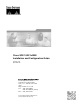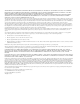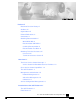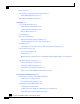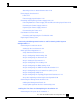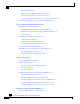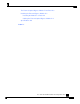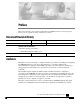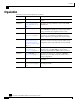Cisco SCE 1000 2xGBE Installation and Configuration Guide Version 3.0 OL-7821-04 Corporate Headquarters C isco Sys te ms , Inc . 1 70 W es t Tas ma n D r i ve Sa n Jose , C A 9 513 4-1 706 USA h t t p : / /w w w .c i s c o .
THE SPECIFICATIONS AND INFORMATION REGARDING THE PRODUCTS IN THIS MANUAL ARE SUBJECT TO CHANGE WITHOUT NOTICE. ALL STATEMENTS, INFORMATION, AND RECOMMENDATIONS IN THIS MANUAL ARE BELIEVED TO BE ACCURATE BUT ARE PRESENTED WITHOUT WARRANTY OF ANY KIND, EXPRESS OR IMPLIED. USERS MUST TAKE FULL RESPONSIBILITY FOR THEIR APPLICATION OF ANY PRODUCTS.
CONTENTS Preface vii Document Revision History vii Audience vii Organization viii Related Publications ix Conventions x Obtaining Documentation xi World Wide Web xi Documentation CD-ROM xi Ordering Documentation xi Documentation Feedback xii Obtaining Technical Assistance xii Cisco.
Contents Back Panel 2-4 Checking the Shipping Container Contents 2-5 SCE 1000 Component List 2-5 SCE 1000 Installation Checklist 2-7 Topology 3-1 Issues to Be Considered 3-1 SCE Platform Configuration 3-2 Failure Detection Mechanism 3-2 Bypass Mechanism 3-2 Functionality 3-3 Physical Installation 3-3 Bump-in-the-Wire (Inline) Topology 3-4 External Splitting (Receive-only) Topology 3-4 Redundancy 3-5 Two Platforms on Parallel Links in Bump-in-the-Wire Topology 3-5 Failure and Recovery 3-6 Physical Installat
Contents Attaching a Chassis Ground Connection 4-10 Power Supply Overview 4-11 LEDs 4-12 Power Supply Specifications 4-14 Removing and Replacing a Power Supply Unit 4-14 Powering Down the Power Supply Unit and Disconnecting Input Power 4-15 Removing the Power Supply Unit 4-16 Replacing the Power Supply Unit 4-17 Reconnecting the Power 4-17 Fan Module Overview 4-20 Removing and Replacing the Fan Module 4-20 Replacing the Battery 4-22 Connecting the Management Interfaces and Performing Initial System Configu
Contents Cabling Diagrams 6-1 Configuring the GBE Interface Parameters 6-3 Connecting the GBE Line Interface Ports 6-5 Testing Connectivity: Examining Link LEDs and Counters 6-7 Loading and Activating a Service Control Application 6-8 Basic SCE 1000 Platform Operations 7-1 Starting the SCE 1000 Platform 7-1 Checking Conditions Prior to System Startup 7-1 Starting the System and Observing Initial Conditions 7-2 Final Tests 7-3 Managing SCE 1000 Configurations 7-4 Viewing Configuration 7-4 Saving the Configu
Contents The External Optical Bypass Module Front Panel A-3 Installing the External Bypass Module A-3 Installing the Module in a Rack A-4 Cabling the External Optical Bypass Module A-4 Specifications A-6 Index I-1 Cisco SCE 1000 2xGBE Installation and Configuration Guide OL-7821-04 v
Preface This preface describes who should read the SCE 1000 2xGBE Installation and Configuration Guide, how it is organized, and its document conventions. Document Revision History Cisco Service Control Release Part Number Publication Date Release 3.0 OL-7821-03 December, 2005 DESCRIPTION OF CHANGES Added the following new features: • Release 2.5.
Preface Organization Organization The major sections of this guide are as follows: Chapter Title Description Chapter 1 Introduction This chapter provides a brief introduction to Cisco Service Control. Chapter 2 Overview ("Introduction to the SCE Platform" on page 2-1) This chapter provides a hardware overview of the SCE 1000 platform.
Preface Related Publications Related Publications Your SCE 1000 platform and the software running on it contain extensive features and functionality, which are documented in the following resources: • Note Cisco CLI software: • Cisco Service Control Engine (SCE) Software Configuration Guide • Cisco Service Control Engine (SCE) CLI Command Reference You can access Cisco software configuration and hardware installation and maintenance documentation on the World Wide Web at Cisco Website URL (http://www
Preface Conventions Conventions This document uses the following conventions: Convention Description boldface font Commands and keywords are in boldface. italic font Arguments for which you supply values are in italics. [] Elements in square brackets are optional. {x | y | z} Alternative keywords are grouped in braces and separated by vertical bars. [x | y | z] Optional alternative keywords are grouped in brackets and separated by vertical bars. string A nonquoted set of characters.
Preface Obtaining Documentation Warnings use the following conventions: Warning Means reader be warned. You are capable of doing something that might result in bodily injury. Obtaining Documentation The following sections provide sources for obtaining documentation from Cisco Systems. World Wide Web You can access the most current Cisco documentation on the World Wide Web at the following sites: • http://www.cisco.com • http://www-china.cisco.com • http://www-europe.cisco.
Preface Obtaining Technical Assistance Documentation Feedback If you are reading Cisco product documentation on the World Wide Web, you can submit technical comments electronically. Click Feedback in the toolbar and select Documentation. After you complete the form, click Submit to send it to Cisco. You can email your comments to bug-doc@cisco.com.
Preface Obtaining Technical Assistance Technical Assistance Center The Cisco TAC website is available to all customers who need technical assistance with a Cisco product or technology that is under warranty or covered by a maintenance contract. Contacting TAC by Using the Cisco TAC Website If you have a priority level 3 (P3) or priority level 4 (P4) problem, contact TAC by going to the TAC website: http://www.cisco.com/tac P3 and P4 level problems are defined as follows: • P3—Your network is degraded.
CHAPTER 1 Overview This chapter provides a general overview of the Cisco Service Control solution. It introduces the Cisco Service Control concept and the Service Control capabilities. It also briefly describes the hardware capabilities of the Service Control Engine (SCE) platform, as well as the Cisco specific applications that together compose the total Cisco Service Control solution.
Chapter 1 Overview Cisco Service Control Capabilities Service Control for Broadband Service Providers Service providers of any access technology (DSL, cable, mobile, and so on) targeting residential and business consumers must find new ways to get maximum leverage from their existing infrastructure, while differentiating their offerings with enhanced IP services.
Chapter 1 Overview The SCE Platform Programmability is required for new services to be deployed quickly, and it provides an easy upgrade path for network, application, or service growth. • Robust and flexible back-office integration—The ability to integrate with existing third-party systems at the Service Provider, including provisioning systems, subscriber repositories, billing systems, and OSS systems.
Chapter 1 Overview The SCE Platform The following diagram illustrates a common deployment of an SCE platform in a network.
Chapter 1 Overview Management and Collection Management and Collection The Cisco Service Control solution includes a complete management infrastructure that provides the following management components to manage all aspects of the solution: • Network management • Subscriber management • Service Control management These management interfaces are designed to comply with common management standards and to easily integrate with existing OSS infrastructure.
Chapter 1 Overview Service Configuration Management Subscriber Management In cases where SCE 1000 is used to enforce different policies on different subscribers, and tracks usage on an individual subscriber basis, the Cisco Service Control Management Suite (SCMS) Subscriber Manager (SM) may be used as middleware software for bridging between the OSS and the SCE platforms.
CHAPTER 2 Introduction to the SCE Platform This chapter provides an introduction to the SCE 1000 2xGBE Platform, the Service Control hardware component.
Chapter 2 Introduction to the SCE Platform Front Panel Front Panel The SCE 1000 Front Panel consists of ports and LEDs as shown in the following figures and tables. Figure 2-1: SCE 1000 Front Panel Table 2-2 SCE 1000 Ports Port Quantity Description Connect This Port To… Mng1/ Mng2 2 10/100/1000 Ethernet RJ-45 ports for management of the SCE 1000. A LAN using an FE cable with an RJ-45 connector. CLI designation: interface Management 0/1, 0/2.
Chapter 2 Introduction to the SCE Platform Front Panel Table 2-3 SCE 1000 LED Groups LED Groups Description Power A • Continuous green — Power supply A is functioning normally • Red — Power supply A present, but malfunctioning • Unlit — Power supply A is either not present or has failed. Power B • Continuous green — Power supply B is functioning normally • Red — Power supply B present, but malfunctioning • Unlit — Power supply B is either not present or has failed.
Chapter 2 Introduction to the SCE Platform Back Panel LED Groups Description Mng The Mng port LEDs indicate the operational status of the SCE 1000 out-of-band LAN-based management port, as follows: • Link/Active Green — indicates that the port link is up Unlit — indicates that the port link is down • 10/100/1000 Green — indicates that the port is set to 100 Mbps Unlit — indicates that the port is set to 10 Mbps Orange — indicates that the port is set to 1000 Mbps Back Panel The SCE 1000 platform back
Chapter 2 Introduction to the SCE Platform Checking the Shipping Container Contents Checking the Shipping Container Contents Use the SCE 1000 Component List to check the contents of the SCE 1000 platform shipping container. Do not discard the shipping container. You need the container if you move or ship the SCE 1000 platform in the future.
Chapter 2 Introduction to the SCE Platform Checking the Shipping Container Contents Note We no longer ship the entire SCE 1000 documentation set automatically with each system. You must specifically order the documentation as part of the sales order. If you ordered documentation and did not receive it, we will ship the documents to you within 24 hours. To order documents, contact a customer service representative.
Chapter 2 Introduction to the SCE Platform SCE 1000 Installation Checklist SCE 1000 Installation Checklist To assist you with your installation and to provide a historical record of what was done by whom, photocopy the following SCE 1000 Installation Checklist. Indicate when each procedure or verification is completed. When the checklist is completed, place it in your site log along with the other records for your new SCE 1000 platform.
CHAPTER 3 Topology This chapter describes the possible deployment topologies of the SCE 1000. The Cisco SCE solution offers a number of basic topology options that permit the user to tailor the SCE Platform to fit the needs of a particular installation. An understanding of the various issues and options is crucial to designing, deploying, and configuring the topology that best meets the requirements of the individual system.
Chapter 3 Topology Issues to Be Considered SCE Platform Configuration There are four topology-related parameters: • Connection mode — Can be Inline or Receive-only, depending on the physical installation of the SCE 1000: May be configured via either the setup command or the connection-mode command. • Bypass mode when the SCE 1000 is not operational (on-failure) — This parameter determines whether the system cuts the traffic or bypasses it when the SCE 1000 has failed.
Chapter 3 Topology Functionality • Forwarding — This is the normal operational mode, in which the SCE 1000 processes the traffic for monitoring and control purposes. • Sniffing — The bypass mechanism preserves the network link, while in parallel allowing the SCE 1000 to process the traffic for monitoring only. • Cutoff — There is no forwarding of traffic, and the physical link is forced down (cutoff functionality at layer 1).
Chapter 3 Topology Physical Installation Bump-in-the-Wire (Inline) Topology Typically, the SCE 1000 is connected on a full duplex line between two devices (Router, BRAS, etc.). When the SCE 1000 is installed as a bump-in-the-wire, it physically resides on the data link between the subscriber side and the network side, and can both receive and transmit traffic. Figure 3-1: Bump-in-the-Wire Installation A bump-in-the-wire installation is referred to as inline connection mode.
Chapter 3 Topology Redundancy An external splitting installation is referred to as receive-only connection mode. Note that in an external splitting installation, the SCE 1000 has only traffic monitoring capabilities. Note Receive-only topologies can also be implemented using a switch. Such a switch must support SPAN functionality that includes separation between ingress and egress traffic and multiple SPAN-ports destinations.
Chapter 3 Topology Failure and Recovery During setup of this topology, the configuration of the two SCE 1000 platforms is done through multi-box configuration. This ensures that both hold the same configurations and policies. The functional operation of switching from the active to standby, SCE 1000 is contingent upon the fact that the two SCE 1000 platforms are in the same Domain. All configurations performed on this Domain are automatically updated on both SCE Platforms.
Chapter 3 Topology Topology-Related Parameters Redundancy Redundancy requires two platforms on parallel links, one active and one standby, in inline topology. When the active SCE 1000 platform detects a failure situation, it will immediately switch to Cutoff mode, causing the routers/switches on both ends to switch the traffic to the standby link and thus activate the standby SCE 1000 platform.
Chapter 3 Topology Topology-Related Parameters The connection mode parameter is determined by the physical deployment of the SCE 1000 as follows: • Bump-in-the-wire installation = Inline connection mode. • External optical splitter installation = Receive-only connection mode. On-Failure Mode Parameter As described in the section The Bypass Mechanism, the bypass card supports four different modes.
Chapter 3 Topology Topology-Related Parameters Status of the SCE 1000 After Abnormal Boot This parameter determines whether the SCE 1000 returns to normal operational state after a reboot caused by fatal error or abnormal shutdown. In general, it is desirable that the SCE 1000 resume operation, and as promptly as possible. However, in a redundant topology, a recovered SCE 1000 may remain non-operational. In this case the platform that had been the backup and is currently active will remain active.
CHAPTER 4 Installation and Maintenance This chapter explains how to install a SCE 1000 platform in a rack or in a general tabletop or workbench installation. Additionally, this chapter contains instructions for installing or replacing the power supply units and fan modules. Warning Before you install, operate, or service the system, read the Regulatory Compliance and Safety Information for the Cisco Service Control Engine.
Chapter 4 Installation and Maintenance Preparing to Install the SCE 1000 Platform Figure 4-1: SCE 1000 Measurements Table 4-1 SCE 1000 Dimensions Dimension Measurement Height 3.47 inches (9.5 cm) Width 17.4 inches (4.43 cm) Depth 18 inches (4.6 cm) Weight 33 lb (15 kg) Tools and Parts Required The SCE 1000 chassis is fully assembled at the factory, including the application and software packages. No assembly is required.
Chapter 4 Installation and Maintenance Preparing to Install the SCE 1000 Platform Site Requirement Guidelines The environmental monitoring functionality in the SCE 1000 protects the system and components from potential damage from over-voltage and over-temperature conditions. To ensure normal operation and to avoid unnecessary maintenance, plan your site configuration and prepare your site before installation.
Chapter 4 Installation and Maintenance Installing the SCE 1000 Platform *Short term is defined as not more than 96 consecutive hours, not more than 15 days in one year. 360 hours total in any given year, but no more than 15 occurrences in a one-year period.
Chapter 4 Installation and Maintenance Installing the SCE 1000 Platform Installation Precautions The router should already be in the area where you will install it, and your installation location should already be determined. If not, see Site Requirement Guidelines (on page 4-3) and the Site Preparation and Safety Guide.
Chapter 4 Installation and Maintenance Installing the SCE 1000 Platform Step 3 View the bottom panel by lifting the SCE 1000, placing your hands around the SCE 1000 sides and lifting the SCE 1000 from underneath. To prevent injury, avoid sudden twists or moves. There are four marked locations, indicating where to affix the rubber feet (see figure above). Step 4 Attach the rubber feet by removing the adhesive strips and affix the rubber feet onto the marked locations (on the bottom panel).
Chapter 4 Installation and Maintenance Installing the SCE 1000 Platform Attaching the Brackets to the SCE 1000 Before installing the SCE 1000 in the rack, you must first install an appropriate rack-mount bracket on each side of the front of the SCE 1000, as illustrated in the following figure. See Tools and Parts Required (on page 4-2) for a listing of the parts and tools required for installing the rack–mount.
Chapter 4 Installation and Maintenance Installing the SCE 1000 Platform Attaching the Crossrail Supports to the Rack When mounting in a rack with four posts (front and back) the two crossrail supports are mounted one on each side of the rack. The SCE 1000 then slides into these crossrails, which support the weight of the unit. Note Cisco recommends that you allow at least 1 or 2 inches (2.54 or 5.08 cm) of vertical clearance between the SCE 1000 and any equipment directly above and below it.
Chapter 4 Installation and Maintenance Installing the SCE 1000 Platform This completes the steps for attaching the rack-mount supporting brackets to the rack. You are now ready to mount the SCE 1000 to the rack. Mounting the System to the Rack When the appropriate mounting brackets are securely installed, the SCE 1000 can be installed into the rack.
Chapter 4 Installation and Maintenance Installing the SCE 1000 Platform Step 4 While keeping the brackets flush against the posts or mounting strips, align the holes in the brackets with the holes on the rack or mounting strip. Figure 4-9: Securing the SCE 1000 to the Rack Step 5 For each bracket, insert and tighten two appropriate screws to the rack.
Chapter 4 Installation and Maintenance Power Supply Overview Step 3 Attach the grounding cable (green and yellow colored cable), firmly fastening the (enclosed) hex nuts and spring washers with a #¼” hex wrench (refer to the appropriate figure for an AC- or DCpowered SCE 1000 below). The other side of the grounding cable must be connected to the site equivalent of the AC earth.
Chapter 4 Installation and Maintenance Power Supply Overview The dual power supply units supply hot-swappable, redundant power. Redundant power is useful as a failover; if a situation occurs where one power supply is down (for instance, a power supply fails or a new power supply needs to be installed), the SCE 1000 can continue to run properly using the other power supply. Each power supply has fans that cool the power supply unit.
Chapter 4 Installation and Maintenance Power Supply Overview On both the AC-input and DC-input power supplies, the IN LED iis used to monitor the voltages received by the platform from the power source. If the input voltages are within normal operating ranges, the green IN LED is illuminated. If the input voltages are above or below normal ranges, the IN LED is not illuminated.
Chapter 4 Installation and Maintenance Removing and Replacing a Power Supply Unit Power Supply Specifications The following table lists the AC-input and DC-input power supply specifications for the SCE 1000 platform: Table 4-7 Note SCE 1000 Power Supply Specifications AC-input power 200W maximum AC-input voltage rating 100 to 240 VAC AC-input current rating Rated for 4.
Chapter 4 Installation and Maintenance Removing and Replacing a Power Supply Unit Warning Never install an AC power module and a DC power module in the same chassis.
Chapter 4 Installation and Maintenance Removing and Replacing a Power Supply Unit Powering Down a DC-Input Power Supply Unit and Removing the DC-Input Leads To power down a DC-input power supply to the SCE 1000 platform, complete the following steps: Warning Before completing any of the following steps, and to prevent short-circuit or shock hazards, ensure that power is removed from the DC circuit.
Chapter 4 Installation and Maintenance Removing and Replacing a Power Supply Unit Replacing the Power Supply Unit Warning Do not mix AC-input and DC-input power supply units in the same SCE 1000 platform. To install a new power supply into a SCE 1000 platform, complete the following steps: Step 1 Grasp the power supply unit handle with one hand and place your other hand underneath the power supply for support.
Chapter 4 Installation and Maintenance Removing and Replacing a Power Supply Unit Reconnecting AC-Input Power Supply Unit The following procedures explain how to reconnect an AC-input power to the SCE 1000 platform. If you are reconnecting DC-input power, proceed to Reconnecting DC-Input Power Supply Unit (on page 4-18).
Chapter 4 Installation and Maintenance Removing and Replacing a Power Supply Unit Warning Wiring should be done by a professional in accordance with state and local electrical codes. To reconnect the DC-input power to the SCE 1000 platform, complete the following steps: Step 1 Ensure that the DC power line input leads are disconnected from the power source. Step 2 Using the number 2 Phillips screwdriver, remove the protective plate from the terminal block.
Chapter 4 Installation and Maintenance Fan Module Overview Step 8 Ensure that the power supply is properly aligned and the installation screw is tightened. This completes the steps for reconnecting the DC-input power supply to the SCE 1000 platform. Fan Module Overview The fan module provides cooling for the internal components. The fan drawer is a fieldreplaceable unit containing five fans, and is installed at the right rear of the SCE 1000 platform.
Chapter 4 Installation and Maintenance Fan Module Overview To remove the fan module, complete the following steps: Step 1 Using a 1/4-inch flat-blade screwdriver, loosen the two captive screws on the faceplate of the fan module. Step 2 Grasp the fan module handle and remove it from the router. This completes the procedure for removing the fan module from a SCE 1000 platform.
Chapter 4 Installation and Maintenance Replacing the Battery Replacing the Battery The SCE 1000 has a lithium battery on its main circuit board. When the battery loses its charge, call Cisco Technical Support to replace the battery. Warning Do not attempt to replace this battery yourself Warning There is danger of explosion if the lithium battery is incorrectly replaced. Replace only with the same or equivalent type recommended by the manufacturer.
CHAPTER 5 Connecting the Management Interfaces and Performing Initial System Configuration This chapter explains how to connect the SCE 1000 platform to a local console and perform the initial system configuration via the setup wizard that runs automatically. Additionally, this chapter contains instructions for cabling the Fast Ethernet Management interfaces.
Chapter 5 Connecting the Management Interfaces and Performing Initial System Configuration Connecting the Local Console Setting Up the Local Console This section provides instructions for setting up your local terminal at your workstation, to enable you to perform the initial system configuration of the SCE 1000 system using the setup utility.
Chapter 5 Connecting the Management Interfaces and Performing Initial System Configuration Initial System Configuration Initial System Configuration Upon initial connection to the local terminal, as described above, the system configuration wizard automatically runs to guide the user through the entire setup process. The wizard prompts for all necessary parameters, displaying default values, where applicable. You may accept the default values or define other values.
Chapter 5 Connecting the Management Interfaces and Performing Initial System Configuration Initial System Configuration Parameter Definition time zone name and offset Standard time zone abbreviation and minutes offset from UTC. local time and date Current local time and date. Use the format: 00:00:00 1 January 2002 SNTP Configuration broadcast client status Set the status of the SNTP broadcast client.
Chapter 5 Connecting the Management Interfaces and Performing Initial System Configuration Initial System Configuration Parameter Definition Authentication Failure trap status Set the status of the Authentication Failure trap. (See Traps.) enterprise traps status Set the status of the enterprise traps. (See Traps.) system administrator Name of the system administrator.
Chapter 5 Connecting the Management Interfaces and Performing Initial System Configuration Initial System Configuration • To abort the setup dialog at any point without making any configuration changes, press ^c. All changes already entered will be lost, with the exception of time settings. Step 1: Configuring Initial Settings Verify the following initial settings for the SCE 1000: • IP address • Subnet mask • Default gateway All values are Internet addresses of the form ‘X.X.X.
Chapter 5 Connecting the Management Interfaces and Performing Initial System Configuration Initial System Configuration Step 2: Configuring the Hostname The hostname is used to identify the SCE 1000. It appears as part of the CLI prompt and is also returned as the value of the MIB-II object sysName. The default hostname is SCE 1000. To configure the hostname, complete the following steps: The current hostname is displayed. • To accept the displayed value, press Enter.
Chapter 5 Connecting the Management Interfaces and Performing Initial System Configuration Initial System Configuration To change the passwords, complete the following steps: Step 1 The default User password is displayed. • To accept the displayed value, press Enter. • To change the value, type the desired string and press Enter. Step 2 The default Admin password is displayed. • To accept the displayed value, press Enter. • To change the value, type the desired string and press Enter.
Chapter 5 Connecting the Management Interfaces and Performing Initial System Configuration Initial System Configuration To configure the time settings, complete the following steps: Step 1 Enter the time settings menu. Would you like to enter the Time settings menu? [no]: y Type y and press Enter. The time settings dialog begins. Step 2 Type the time zone abbreviation and press Enter. Enter time zone name [UTC]: CET Step 3 Type the minutes offset from UTC and press Enter.
Chapter 5 Connecting the Management Interfaces and Performing Initial System Configuration Initial System Configuration EXAMPLE: Following is a sample time setting dialog. In addition to setting the time zone, time and date are changed, and SNTP unicast updates are configured.
Chapter 5 Connecting the Management Interfaces and Performing Initial System Configuration Initial System Configuration Note that there is no default for this parameter. Step 5 You may configure up to three domain servers. Would you like to add another Name Server? [no]: • To exit the DNS settings dialog, press Enter. • To add another domain server, type y and press Enter. You are asked to enter the IP address of the next domain name server.
Chapter 5 Connecting the Management Interfaces and Performing Initial System Configuration Initial System Configuration Enter RDR-formatter destination’s IP address: 10.1.1.230 Enter RDR-formatter destination’s TCP port number: 33000 Step 7: Configuring Access Control Lists (ACLs) The SCE 1000 can be configured with Access Control Lists (ACLs), which are used to permit or deny incoming connections on any of the management interfaces.
Chapter 5 Connecting the Management Interfaces and Performing Initial System Configuration Initial System Configuration Order of Entries The order of the entries in the list is important. The entries in the list are tested sequentially, and the action is determined by the first entry that matches the connecting IP address. Therefore, when the entry “any” appears in an Access Control List, all succeeding entries are irrelevant.
Chapter 5 Connecting the Management Interfaces and Performing Initial System Configuration Initial System Configuration Step 6 If you entered a specific IP address, enter the wildcard bits to define a range of IP addresses and press Enter. (See Entry Formats (on page 5-12).) To define an individual IP address, type 0.0.0.0 and press Enter. There is no default for this parameter. Enter wildcard bits: Step 7 The maximum number of entries in an ACL is 20.
Chapter 5 Connecting the Management Interfaces and Performing Initial System Configuration Initial System Configuration ACL #1 = permit any IP address. Assign to IP access. ACL #2 = permit access to 10.1.1.0, 10.10.10.1, deny to all others. Assign to Telnet access.
Chapter 5 Connecting the Management Interfaces and Performing Initial System Configuration Initial System Configuration Type y and press Enter. Enable SNMP management? [no]: y If you choose to disable SNMP management, skip the rest of this section and go to Step 9: Configuring the Topology-Dependent Parameters (on page 5-18). The rest of the dialog is not presented, as it is irrelevant when SNMP management is disabled. Step 3 Type the SNMP GET community name and press Enter.
Chapter 5 Connecting the Management Interfaces and Performing Initial System Configuration Initial System Configuration If you choose not to configure SNMP trap managers, the dialog skips to the authentication failure trap status. (See step 14.) Step 10 Type the trap manager IP address and press Enter. Enter SNMP trap manager IP address: Note that there is no default for this parameter. Step 11 Type the trap manager community string and press Enter. Note that there is no default for this parameter.
Chapter 5 Connecting the Management Interfaces and Performing Initial System Configuration Initial System Configuration Would you like to configure SNMP trap managers? [no]: y Enter SNMP trap manager IP address: 10.1.1.
Chapter 5 Connecting the Management Interfaces and Performing Initial System Configuration Initial System Configuration • To specify Cutoff, type 2 and press Enter. Enter On-failure behavior: 1- bypass 2- cutoff Enter your choice [1]: Step 4 Specify the admin status of the SCE 1000 after abnormal boot. • To specify Not-Operational status after abnormal boot, press Enter. • To specify Operational status after abnormal boot, type 1 and press Enter.
Chapter 5 Connecting the Management Interfaces and Performing Initial System Configuration Initial System Configuration Enter your choice [1]: Data collection for the system configuration is completed. EXAMPLE #3: Following is a sample topology configuration for a redundant inline topology. • Connection mode — Inline • For a redundant topology, link bypass on-failure should be Cutoff, so that operation switches to the backup link.
Chapter 5 Connecting the Management Interfaces and Performing Initial System Configuration Initial System Configuration Step 3 You are asked whether to apply and save the configuration. Apply and Save this configuration? [yes/no]: • To apply and save the configuration, type y and press Enter. • To abort the setup procedure without applying or saving the configuration (recommended if there are errors), type n and press Enter. Setup procedure aborted, no configuration changes made.
Chapter 5 Connecting the Management Interfaces and Performing Initial System Configuration Initial System Configuration Warning - RDR formatter destination 10.1.1.1 is not allowed in the IP access-class. Warning - default Gateway 10.1.1.1 is not allowed in the IP access-class. Warning - IP Access list (1) conflicts with Telnet Access list (2) as follows: Access list 2 permits all addresses while Access list 1 denies it.
Chapter 5 Connecting the Management Interfaces and Performing Initial System Configuration Connecting the Management Interface Connecting the Management Interface The SCE platform is equipped with two RJ-45 management (MNG) ports. These ports provide access from a remote management console to the SCE platform via a LAN.
Chapter 5 Connecting the Management Interfaces and Performing Initial System Configuration Connecting the Management Interface T Verifying Management Interface Connectivity If the SCE 1000 platform has been powered up, test now to verify that connectivity has been established between the SCE 1000 and the remote management host. If the SCE 1000 platform is not powered up, perform this step after starting the SCE 1000 platform.
Chapter 5 Connecting the Management Interfaces and Performing Initial System Configuration Connecting the Management Interface 4 packets transmitted, 4 packets received, 0% packet loss round-trip (ms) min/avg/max = 0/0/0 Cisco SCE 1000 2xGBE Installation and Configuration Guide OL-7821-04 5-25
CHAPTER 6 Cabling the Line Ports and Completing the Installation This chapter provides instructions for cabling the Gigabit Ethernet ports and for configuring Gigabit Ethernet (GBE) interface parameters. Note When installing an External Optical Bypass module, the SCE 1000 line ports are connected to the module. See Cabling the External Optical Bypass Module (on page A-4) for complete instructions.
Chapter 6 Cabling the Line Ports and Completing the Installation Connecting the line ports to the network Single Link: Inline Topology Figure 6-1: Bump-in-the-Wire Installation In the inline or bump-in-the-wire topology, illustrated in the diagram above, the SCE 1000 resides physically on the data link between the subscriber side, usually either a BRAS (in DSL access), a PDSN (in wireless access), a CMTS (in the Cable access), or a switch or router aggregator (in other topologies), and the network side,
Chapter 6 Cabling the Line Ports and Completing the Installation Connecting the line ports to the network Figure 6-2: External Splitting Topology Configuring the GBE Interface Parameters By default, the SCE 1000 GBE line interface ports are configured with auto-negotiation disabled. The procedure for enabling auto-negotiation for the GBE line interface ports is explained in the following section.
Chapter 6 Cabling the Line Ports and Completing the Installation Connecting the line ports to the network To configure GBE auto-negotiation for speed and duplex for the first GBE port (subscriber side) interface: Step 1 To enter the Global Configuration Mode, at the SCE 1000# prompt, type configure, and press Enter. The SCE 1000(config)# prompt appears. Step 2 To enter the first GBE port interface, type interface GigabitEthernet 0/1, and press Enter. The SCE 1000(config if)# prompt appears.
Chapter 6 Cabling the Line Ports and Completing the Installation Connecting the line ports to the network Configure GigabitEthernet Auto-Negotiation By default, the SCE 1000 GBE line interface ports are configured with auto-negotiation disabled. Note Auto-negotiation must be disabled when the SCE 1000 is deployed via an external optical splitter (receive-only topology) . Note If you change any parameters, you must save the new configuration settings.
Chapter 6 Cabling the Line Ports and Completing the Installation Connecting the line ports to the network Fiber Specifications The following table presents the fiber specifications. The SCE 1000 may be ordered with either Multimode or Single Mode transceivers The transceiver type is indicated on the front panel under the ports. Note that both transceivers on any individual SCE 1000 are the same, either 850nm Multimode OR 1310nm Single Mode.
Chapter 6 Cabling the Line Ports and Completing the Installation Connecting the line ports to the network Testing Connectivity: Examining Link LEDs and Counters If the SCE 1000 platform has been powered up, test now to verify that connectivity has been established on all links. If the SCE 1000 platform is not powered up, perform this step after starting the SCE 1000 platform. Examining the LEDs The GBE Link LED must be green in order to verify that an active connection exists.
Chapter 6 Cabling the Line Ports and Completing the Installation Loading and Activating a Service Control Application This displays the Gigabit Ethernet counters. This command enables you to verify that traffic is taking place. You can see that the counters increase, together with the increased number of packets that flow through the SCE 1000. Again, in bump-in-the-wire topology, both the Rx and Tx counters are relevant as traffic monitors.
CHAPTER 7 Basic SCE 1000 Platform Operations This chapter describes how to start up the SCE 1000 platform, reboot, and shutdown. It also describes how to manage configurations.
Chapter 7 Basic SCE 1000 Platform Operations Starting the SCE 1000 Platform You are now ready to start your SCE 1000 platform. Proceed to the section Starting the System and Observing Initial Conditions (on page 7-2). Starting the System and Observing Initial Conditions After installing your SCE 1000 platform and connecting cables, complete the following steps to start the SCE 1000 platform: Step 1 Make sure the power cables are connected to the SCE 1000 platform.
Chapter 7 Basic SCE 1000 Platform Operations Starting the SCE 1000 Platform Final Tests The procedures for performing the final tests to verify that the SCE 1000 is functioning properly are explained in the following sections: • Verifying Operational Status (on page 7-3) • Viewing the User Log Counters (on page 7-3) Verifying Operational Status After all the ports are connected, verify that the SCE 1000 is not in a Warning state.
Chapter 7 Basic SCE 1000 Platform Operations Managing SCE 1000 Configurations Managing SCE 1000 Configurations The procedures for managing SCE 1000 configurations are explained in the following sections: • Viewing Configuration (on page 7-4) • Saving the Configuration Settings (on page 7-6) • Recovering a Previous Configuration (on page 7-8) Viewing Configuration When you enter configuration commands, it immediately effects the SCE 1000 operation and configuration.
Chapter 7 Basic SCE 1000 Platform Operations Managing SCE 1000 Configurations One of the useful show commands is the show version command. This command displays global static information on the SCE 1000 as software and hardware version, image build time, system uptime, last open packages names and information on the SLI application assigned. To show the version information for the SCE 1000 software and hardware, complete the following steps: At the SCE 1000# prompt, type show version.
Chapter 7 Basic SCE 1000 Platform Operations Managing SCE 1000 Configurations Another useful show command is the show system-uptime command. This command displays information similar to the last line above, which indicates how long the system has been running since the last reboot. To show the system uptime for the SCE 1000 software and hardware, complete the following steps: At the SCE 1000# prompt, type show system-uptime. The system shows how long the system has been running since the last reboot.
Chapter 7 Basic SCE 1000 Platform Operations Managing SCE 1000 Configurations #Created on 15:50:56 #cli-type 1 #version 1 CET MON February 11 2002 clock timezone CET 1 snmp-server community “public” ro snmp-server host 10.1.1.253 traps version 1 “public” interface LineCard 0 connection-mode active no silent no shutdown flow-aging default-timeout UDP 60 interface FastEthernet 0/0 ip address 10.1.5.109 255.255.0.
Chapter 7 Basic SCE 1000 Platform Operations Managing SCE 1000 Configurations Recovering a Previous Configuration When you save a new configuration, the system automatically backs up the old configuration in the directory tffs0:system/prevconf/. Up to nine versions of the startup configuration file are saved, namely config.tx1-config.tx9, where config.tx1 is the most recently saved file. You can view the old startup configuration files using the CLI command more.
Chapter 7 Basic SCE 1000 Platform Operations Performing Complex Configurations Performing Complex Configurations After you have installed your SCE 1000 platform hardware, checked all external connections, turned on the system power, allowed the system to boot up, and performed the initial system configuration, you might need to perform more complex configurations, which are beyond the scope of this publication.
Chapter 7 Basic SCE 1000 Platform Operations Rebooting and Shutting Down the SCE Platform Shutting Down the SCE Platform Shutting down the SCE 1000 platform is required before turning the power off. This helps to ensure that non-volatile memory devices in the SCE 1000 platform are properly flushed in an orderly manner. Note When the SCE platform restarts, it loads the startup configuration, so all changes made in the running configuration will be lost.
CHAPTER 8 Troubleshooting Your SCE 1000 platform went through extensive testing before leaving the factory. However, if you encounter problems starting it, use the information in this chapter to help isolate the cause of the problems. The procedures in this chapter assume that you are troubleshooting the initial system startup, and that your SCE 1000 platform is in the original factory configuration.
Chapter 8 Troubleshooting Troubleshooting Tools The following table shows the general troubleshooting strategy described in this chapter. Refer to this table, as necessary, to follow the steps to isolate problems to a specific subsystem and resolve the problem if possible.
Chapter 8 Troubleshooting Troubleshooting Tools CLI Commands for Troubleshooting Use the following commands to provide information to help you troubleshoot installation of your SCE 1000 platform. Refer to Cisco Service Control Engine (SCE) Software Configuration Guide or the Cisco Service Control Engine (SCE) CLI Command Reference for more information.
Chapter 8 Troubleshooting Troubleshooting Tools show telnet status Telnet deamon is enabled. • show line vty timeout — Shows the timeout configured for Telnet sessions. Following is a sample output from the show line vty timeout command. Timeout is 30 minutes • Troubleshooting the link interface subsystem: • show interface GigabitEthernet 0/# — Displays information for a specific GBE Interface. Following is a sample output from the show interface command. ip address: 10.1.6.145 subnet mask: 255.255.
Chapter 8 Troubleshooting Troubleshooting Tools • Viewing/clearing the User Log counters Copying the User Log You can view the log file by copying it to an external source or to disk. This command copies both log files to the local SCE 1000 platform disk or any external host running a FTP server. To copy the user log to an external source, use the following command: From the SCE 1000# prompt, type logger get user-log file-name ftp://username:password@ipaddress/path and press Enter.
Chapter 8 Troubleshooting Troubleshooting Tools Clearing the User Log You can clear the contents of the user log at any time. The user log contains important information regarding the functioning of the system. It is recommended that a copy be made before the log is cleared. To clear the user log, complete the following steps: Step 1 From the SCE 1000# prompt, type clear logger device user-file-log and press Enter. Step 2 The system asks Are you sure? Step 3 Type Y and press Enter.
Chapter 8 Troubleshooting Troubleshooting Tools prompt. Generating a File for Technical Support In order for technical support to be most effective, the user should provide them with the information contained in the system logs. Use the logger get support-file command to generate a support file for the use of Cisco technical support staff. To generate a log file for technical support: From the SCE 1000# prompt, type logger get support-file filename and press Enter.
Chapter 8 Troubleshooting Problem Solving Using a Subsystems Approach SCE 1000 Operational Status Description Status LED State Warning SCE 1000 is fully operational (as above) but one of the following occurred: Flashing orange • Line ports (GBE ports) to the link are down • Management port link is down • Temperature raised above threshold • Voltage not in required range • Fans problem • Power supply problem • Insufficient space on the disk Note: If the condition that caused the SCE 1000 to be in Wa
Chapter 8 Troubleshooting Problem Solving Using a Subsystems Approach • When all LEDs come on to indicate that the system has booted successfully, the initial system banner should be displayed on the console screen. If it is not displayed, see Connecting the Local Console (on page 5-1) to verify that the terminal is set correctly and that it is properly connected to the console port.
Chapter 8 Troubleshooting Problem Solving Using a Subsystems Approach Faulty power supply. Table 8-4 If the system still fails to come up when the power supply is connected to a different power source with a new power cable, the power supply unit is probably faulty. Contact a service representative. Power Supply LEDs LED Label Color State Function IN Green On The input voltage is in the required range. Off The input voltage is not in the required range.
Chapter 8 Troubleshooting Problem Solving Using a Subsystems Approach Troubleshooting the Firmware Package Installation Check the following to help isolate a problem in the installation of the firmware package. Problems related to the installation of the firmware package could be any of the following: • File not found in the expected location • Wrong file type. • Device to which the file is to be extracted is full.
Chapter 8 Troubleshooting Problem Solving Using a Subsystems Approach Troubleshooting the Management Subsystem Check the following to help isolate a problem in the management subsystem. Problems in the management subsystem could be any of the following: Note • Management link is down.
Chapter 8 Troubleshooting Problem Solving Using a Subsystems Approach CLI command show access-lists An ACL may be assigned that denies entry. See Initial System Configuration (on page 5-3) Refer to "Access Control Lists" in the Cisco Service Control Engine (SCE) Software Configuration Guide. • Telnet connection cannot be established • CLI command show interface mng Management interface IP address or subnet mask is incorrect.
Chapter 8 Troubleshooting Problem Solving Using a Subsystems Approach Telnet connection terminates automatically CLI commands: Telnet connection may be timing out. • show line • show line vty Reconfigure line timeout. timeout
Chapter 8 Troubleshooting Problem Solving Using a Subsystems Approach • GBE link is up (GBE interface link LED is continuous green and GBE interface Tx LED is flashing) • Peer does not receive traffic from SCE 1000 • GBE link is up (GBE interface link LED is continuous green) Check output of show Auto-negotiation may be interface incorrectly configured. GigabitEthernet 0/# counters command for: “In good unicast packet” and “Out unicast packet”. These counters should be constantly incrementing.
APPENDIX A The External Optical Bypass Module The SCE 1000 platform External Optical Bypass module preserves the service provider GBE links in case of complete power failure of the SCE 1000 platform, or for implementing a maintenance window. The SCE 1000 platform state-of-the-art Service Control platform is being deployed at ISPs, Cable and Wireless Tier1 provider networks, and is therefore required to comply with the carrier grade availability requirements of these mission critical networks.
Appendix A The External Optical Bypass Module External Optical Bypass Functionality External Optical Bypass Functionality The External Optical Bypass module is connected bump-in-the-wire in the GBE link. It is then connected to the SCE 1000 platform with two types of connections: • GBE optical connections for data link traffic — GBE connections from the External Optical Bypass module to both GBE line ports.
Appendix A The External Optical Bypass Module The External Optical Bypass Module Front Panel The External Optical Bypass Module Front Panel The front panel of the External Optical bypass module contains the following components: • SUB Rx/Tx — GBE port that connects to the network element on the Subscriber side of the link. • NET Rx/Tx — GBE port that connects to the network element on the Network side of the link.
Appendix A The External Optical Bypass Module Installing the External Bypass Module Installing the Module in a Rack The following procedure describes how to install the module in the rack. Note that, although each module is shipped with its own mounting panel, it is not necessary to install each module in a separate mounting panel. Up to three modules may be installed in one mounting panel.
Appendix A The External Optical Bypass Module Installing the External Bypass Module The following figure illustrates the connectivity of the External Optical Bypass module. To cable the External Optical Bypass module: Step 1 Connect an optical cable (user supplied) between the GBE port on the Subscriber side network element and the SUB port on the External Optical Bypass module.
Appendix A The External Optical Bypass Module Specifications Step 6 Connect the control cable (supplied in the kit) from the Bypass 9-pin D-Type connector on the rear panel of the SCE 1000 platform to the Control connector on the External Optical Bypass module. The SCE 1000 platform immediately starts providing power to the External Optical Bypass module, so the bypass module becomes inactive, and starts transferring the traffic to the SCE 1000 platform. The “No Bypass” LED should therefore be lit.
Index A Airflow • 4-3 Attaching a Chassis Ground Connection • 410 Attaching the Brackets to the SCE 1000 • 47 Attaching the Crossrail Supports to the Rack • 4-8 Audience • vii B Back Panel • 2-4 Basic SCE 1000 Platform Operations • 7-1 Bump-in-the-Wire (Inline) Topology • 3-4 Bypass Mechanism • 3-2 C Cabling Diagrams • 6-1 Cabling the External Optical Bypass Module • A-4 Cabling the GBE Port • 6-6 Cabling the Line Ports and Completing the Installation • 6-1 Cabling the Management Port • 5-23 Check the LED
Index G Generating a File for Technical Support • 87 I Identifying Startup Problems • 8-8 Initial System Configuration • 5-3 Installation and Maintenance • 4-1 Installation Precautions • 4-5 Installing the External Bypass Module • A-3 Installing the Module in a Rack • A-4 Installing the SCE 1000 on a Workbench or Tabletop • 4-5 Installing the SCE 1000 Platform • 4-4 Introduction to the SCE Platform • 2-1 Issues to Be Considered • 3-1 L LEDs • 4-12 Link Failure Reflection Parameter • 3-8 Loading and Activ
Index Receive-only Topology • 6-2 Site Requirement Guidelines • 4-3 Site Requirements • 4-3 Specifications • A-6 Starting the SCE 1000 Platform • 7-1 Starting the System and Observing Initial Conditions • 7-2 Status of the SCE 1000 After Abnormal Boot • 3-9 Step 1 Configuring Initial Settings • 5-6 Step 10 Completing and Saving the Configuration • 5-20 Step 2 Configuring the Hostname • 5-7 Step 3 Setting the Passwords • 5-7 Step 4 Configuring Time Settings • 5-8 Step 5 Configuring the DNS Settings • 5-10 S